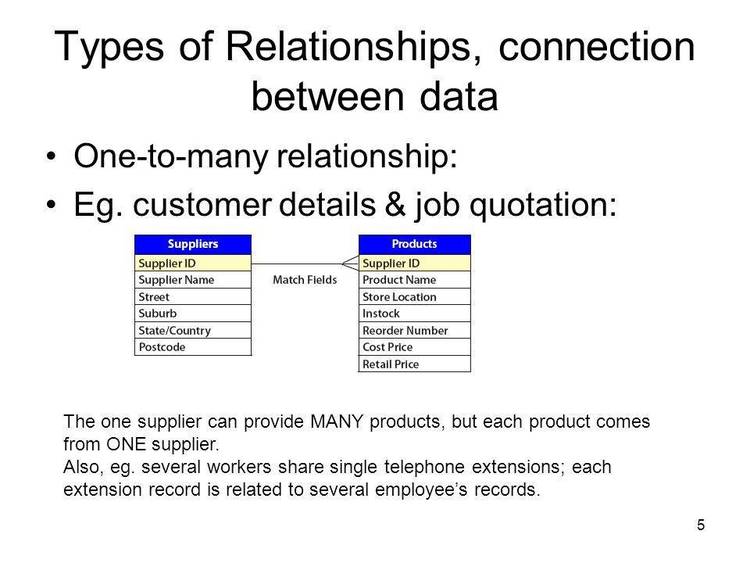Dec 142017
| Database manager, Flat File DBMS with relations, Productivity Tool. | |||
|---|---|---|---|
| File Name | File Size | Zip Size | Zip Type |
| ADDENDUM.DOC | 9217 | 3055 | deflated |
| BASEDATA.DBF | 33529 | 9017 | deflated |
| CITIES.DBF | 32087 | 10739 | deflated |
| DESCRIBE.DOC | 12968 | 4125 | deflated |
| FL.COM | 12146 | 9015 | deflated |
| FORM.BAT | 43 | 43 | stored |
| FQ.COM | 12447 | 9174 | deflated |
| HISTORY.DOC | 896 | 425 | deflated |
| INITDIAL.COM | 12336 | 9075 | deflated |
| INSTSTF.COM | 13133 | 9532 | deflated |
| LICENSE.DOC | 8317 | 2301 | deflated |
| LOCATION.DBF | 4551 | 1204 | deflated |
| MANUAL.DOC | 98304 | 28703 | deflated |
| PACKING.LST | 3046 | 1022 | deflated |
| PERU.TXT | 3582 | 1731 | deflated |
| PRDRIVER.STF | 1998 | 434 | deflated |
| PRODUCTS.DOC | 8960 | 3389 | deflated |
| REGISTER.DOC | 2368 | 688 | deflated |
| S.BAT | 12 | 12 | stored |
| SHR-WARE.DOC | 28416 | 8919 | deflated |
| SITELICE.DOC | 18483 | 5316 | deflated |
| STAFF.DEF | 223 | 94 | deflated |
| STAFF.EXE | 275368 | 112065 | deflated |
| STAFF.OVL | 1513 | 779 | deflated |
| STAFF0.OVL | 154535 | 51089 | deflated |
| STAFFALR.STF | 512 | 269 | deflated |
| STAFFCRE.STF | 512 | 305 | deflated |
| STAFFCRO.STF | 256 | 177 | deflated |
| STAFFCTL.STF | 682 | 172 | deflated |
| STAFFHF0.STF | 11008 | 2952 | deflated |
| STAFFHF1.STF | 4380 | 1614 | deflated |
| STAFFHF3.STF | 1592 | 638 | deflated |
| STAFFHF4.STF | 2862 | 1123 | deflated |
| STAFFHF5.STF | 6912 | 2128 | deflated |
| STAFFHF6.STF | 2944 | 1078 | deflated |
| STAFFIMP.STF | 256 | 160 | deflated |
| STAFFINF.STF | 128 | 100 | deflated |
| STAFFLBL.STF | 386 | 151 | deflated |
| STAFFMAC.STF | 475 | 171 | deflated |
| STAFFMER.STF | 256 | 170 | deflated |
| STAFFMST.STF | 194 | 82 | deflated |
| STAFFREP.STF | 322 | 141 | deflated |
| STAFFSIZ.STF | 384 | 192 | deflated |
| STAFFTFI.STF | 384 | 235 | deflated |
| STAFFTOG.STF | 390 | 38 | deflated |
| STAFFTSI.STF | 256 | 127 | deflated |
| STAFFTXT.STF | 8660 | 3497 | deflated |
| STATUS.DBF | 499 | 274 | deflated |
| STFQUERY.STF | 1430 | 228 | deflated |
| SYSOP.DOC | 7040 | 2595 | deflated |
| TLFCODE.DBF | 8541 | 2177 | deflated |
| VENDOR.DOC | 10368 | 3516 | deflated |
| WARRANTY.DOC | 2688 | 977 | deflated |
| XCOUNTRY.DBF | 9689 | 1968 | deflated |
Download File STAFF3.ZIP Here
Contents of the MANUAL.DOC file
MSC - Morariu Software Consulting
Im Mainfeld 23, D-6000 Frankfurt/M 71, Tel:0049-69-6702652; FAX:676017
______________________________________________________________________
STAFF
Subject Tracking And Fast Find.
Powerful dBASE Compatible User Interface and
Database System.
The STAFF-BASE is dedicated to Wayne Ratliff and
the huge community of the dBASE product family users.
STAFF Version 3.00, June 1991
1
Copyright (C) 1989, 1990, 1991 by MSC - Morariu Software Consulting.
All rights reserved worldwide.
Warranty:
MSC warrants the STAFF diskette against defects in materials and
workmanship for 90 days from the date of purchase. If a defect
occurs during this time, you may return the diskette to MSC for a
free replacement.
Disclaimer:
MSC, the program author, the publisher, distributors, and dealers
cannot assume liability for any editorial or technical errors or
for correctness of the information given. MSC makes no represen-
tations or warranty with respect to the STAFF program, and spe-
cifically disclaims any implied warranties of the merchantability
or fitness of the program for a particular purpose. You must
assume all risk for the installation, use and results obtained
from the program. MSC shall not be liable for errors contained
herein or for incidental or consequential damages resulting from
the furnishing, performance or use of this program.
Trademarks:
STAFF is a registered trademark of MSC; dBASE is a trademark of
Ashton-Tate; WordPerfect is a trademark of Word Perfect Co.;
Wordstar and Mailmerge are trademarks of MicroPro Inc.; MS-DOS is
a trademark of Microsoft; FOXBASE is a trademark of Fox Software;
Clipper is a trademark of Nantucket; Quicksilver is a trademark
of Wordtech; IBM is a trademark of International Business Ma-
chines.
2
TABLE OF CONTENTS
INTRODUCTION...............................................4
USER CATEGORIES............................................4
APPLICATION POSSIBILITIES..................................4
MAIN FEATURES OF STAFF...................................5
HARDWARE REQUIREMENTS......................................7
LEARNING HOW TO USE STAFF..................................8
THE DISTRIBUTION DISKETTES.................................8
CONVENTIONS USED IN THE PRESENTATION OF THE COMMANDS.......8
OPERATING STAFF............................................8
INSTALLATION...............................................9
RUNNING THE PROGRAM........................................9
FILE NAMES.................................................10
DATA PREPARATION...........................................11
PULL DOWN MENUS............................................11
THE DATA TABLE.............................................11
IMPROVED DATA ENTRY........................................12
SIMPLE CALCULATIONS........................................12
RECORD NUMBER..............................................13
DELETING RECORDS...........................................13
INFORMATION SEARCH AND RETRIEVAL...........................13
STATISTICS.................................................14
MARKING RECORDS............................................15
INTERRELATING DATA BASE FILES..............................16
LINKING FREE TEXT..........................................16
COMPLEMENTARY FUNCTIONS....................................17
LEAVING THE PROGRAM........................................18
COMPLEMENTARY PROGRAMS.....................................18
THE FUNCTIONS OF STAFF.....................................18
dBLOOKUP...................................................18
DATA BASE PREPARATION FOR dBLOOKUP LINK...................18
USING dBLOOKUP............................................19
FAST FIND..................................................20
DATA ENTRY.................................................21
INPUT & UPDATING...........................................22
CALCULATIONS..............................................24
OUTPUT.....................................................24
VIEWING...................................................24
SORT/VIEW.................................................25
DISK......................................................25
PRINTER...................................................26
TO OTHER DATA BASE FILE...................................27
LABELS....................................................27
UTILITIES..................................................28
RE-DEFINING DB............................................28
INDEXING.................................................28
MODIFY THE ACTIVE DB.....................................29
IMPORT...................................................30
ENVIRONMENT..............................................30
DB STATISTICS............................................31
HOUSEKEEPING.............................................31
CREATE A DATA BASE FILE..................................32
MACRO CONTROL............................................32
NEW DB.....................................................32
TROUBLESHOOTING............................................33
APPENDIX A - STAFF - QUICK REFERENCE.......................34
APPENDIX B - PC-MUNDO - A SAMPLE DATA BASE APPLICATION.....39
APPENDIX C - New features of the program...................43
3
INTRODUCTION
STAFF is a dBASE III Plus compatible, but independent, user
interface and Database Management System. STAFF enables the user
to develop data intensive applications without traditional pro-
gramming effort. The system is pull-down-menu driven and the
employed windowing technology offers a very powerful and user
friendly data base management system, adequate as well for novice
computer user as for the expert dBASE user and developer.
USER CATEGORIES
STAFF has been designed with the following user categories in
mind:
- Personal computer users who deal with large amounts of
information, and are not specialized enough to develop their
own customized database applications. STAFF is a tool for
users who are interested to resolve independently their data
management problems without depending on external collabora-
tors or on a centralized EDP department.
- Developers of specialized database applications directed to
a large number of users without detailed knowledge of Person-
al Computers. The distribution of the application package is
done with a RunTime version which is limited to the use in
conjunction with the specific application only. The RunTime
Version is available with the developers version of STAFF,
and may be copied and distributed freely in connection with a
specialized database.
- Users of the specialized databases created and distributed
by the application developer described in the second user
category.
- The dBASE advanced users, or the users of other application
software developed under a dBASE compatible developing envi-
ronment, like Clipper, Foxbase, Quicksilver, etc., who want
to manipulate DBF files efficiently, and without using dBASE
or other compatible products.
- Corporations with a high degree of MS-DOS microcomputer
implementation, being in the process of training the person-
nel for database management tasks, using the industry stand-
ard dBASE. A very intensive use of Database Management appli-
cations can be achieved by means of STAFF without the need of
huge investments for the highly priced dBASE software, and
the extensive training requirements of this program. Special
deals are available for the unlimited use of corporate spe-
cific versions of the STAFF program.
APPLICATION POSSIBILITIES
STAFF is available in following forms: as an independent and
self contained data base management system; as a development
4
system for the data base application developer; as a run time
version for running turn key data base applications; and as a
development platform for custom designed applications.
The application possibilities of STAFF are covering a very
broad spectrum. Examples of typical databases to be created
and handled with STAFF are: addresses of specialized or general
interest, specialized telephone directories, real estates
listings, personnel files, customers, medical records, biblio-
graphic records, list prices, mail order catalogs, video/movie
listings, specialized software listings, administration and
evaluation of tests, market survey evaluations, statistics, and
many more.
MAIN FEATURES OF STAFF
The interactive dBASE III concepts and functions are main-
tained. Many dBASE III Plus functions can be performed by means
of clearly defined pull-down menus. Examples are:
- Creation of new data base files.
- Appending new records and deleting unwanted ones.
- Appending and inserting new fields and deleting unwanted
fields.
- Powerful commands for editing the information stored in the
data base.
- Packing a data base file and Zapping (deleting at once) the
whole content of a data base file is possible.
- Extremely fast search of very large amounts of indexed
information. Multiple field indexes are allowed.
- The search of embedded alpha-numeric string is also possi-
ble by means of a sequential search of the whole information
stored in a defined field.
- The information can be filtered and sorted to be shown on
the screen or as hard copy.
- Large amounts of free text can be entered for each record.
- Free modification of the active data base file structure.
- The combination of various data base files into one with a
newly defined structure.
- Possibility to perform arithmetic computations in defined
numerical fields and records.
5
- Import and Export from and to a variety of formats. File
formats supported: ASCII, Wordstar-Mailmerge, WordPerfect-
Merge, Comma Separated, Delimited with a user defined charac-
ter.
- Full compatibility with dBASE III file format.
Many additional concepts and features enable the STAFF user to
the easier implementation of the applications, and an increased
productivity:
- Professional applications taking into consideration several
interrelated data base files can be developed without pro-
gramming. The amount of data is limited only by the avail-
able hard disk space.
- It is reducing to a minimum the data entry and manipulation
effort through combined Spreadsheet and Database concepts.
Data entry, viewing, and updating is possible via powerful
functions for navigation, search, copy, and information
editing.
- No traditional programming required; No commands to be
memorized; Menu driven operation.
- User defined Macros for the accelerated operation of repet-
itive tasks.
- dBLOOKUP - A very powerful data entry and viewing facility:
Each field of the primary data base file can be related to a
secondary data base file. The secondary file can be viewed in
relation with the specific field of the primary file, and
information can be taken over. The dBLOOKUP concept can be
implemented also for the secondary data base by opening a
third related data base file. Browsing and searching for
specific alpha-numeric sub-strings in the secondary and
tertiary data bases is also possible. Up to four data base
files can be interrelated via the dBLOOKUP facility.
- Anytime a major change is performed in the data base file a
data security backup file of the respective data base file is
executed optionally.
- Database housekeeping facility for finding duplicate re-
cords, copying the content of up to five fields into one
field, exchanging the content of one field with another,
changing database structure, etc. Finding and deleting dupli-
cate records might be very useful for example to avoid costly
duplicate mailings, which are typical for the automated
mailing systems.
- Operational utilities like: Pull-down Menus, Windowing, On
Line Help, DOS-Shell, Pop up Calender, and Calculator with
paste facility for the result of the calculations, improve
the all-round efficiency of the system.
6
- Statistical information about the data base file in use.
This is an aid to minimize the data base size, in order to
optimize the use of available disk storage.
- The RunTime Version of STAFF may be copied and distributed
freely in connection with specialized databases. The RunTime
Version is included only in the developers package which is
available separately.
- STAFF comes with sample data bases, which are usefull for
learning how to use the program. The sample DBF files are
grouped in two applications: PC-MUNDO, a collection of 6
Data Base files containing statistical information of
212 countries and 1264 cities of the world; a Data Base with
over 500 West German Companies dedicated to computer soft-
ware development and marketing.
- No copy protection.
- Multilingual user interface. Additionally to English,
German, and Spanish any other language supported by the
Standard ASCII Character set can easily be implemented by
translating and/or customizing the screen messages for the
users own needs. The tool needed for the customization is
optional.
- Built in report, and label generator.
- Statistical computations can be performed upon request:
minimum, maximum, mean, standard deviation, variance, etc.
- STAFF recognizes automatically the video monitor connected
to the computer. A powerful color setup and updating routine
is available.
- Free text , stored in independent files, can be linked with
any character field of the data base file.
- The user can mark desired records for export and, eventual-
ly, deletion.
- Mouse support.
HARDWARE REQUIREMENTS
STAFF needs a IBM PC or compatible Personal Computer with 640
KB of RAM, one standard 5 1/4" diskette drive, hard disk,
monochrome or color monitor with or without graphic capabili-
ties, and a printer if hard copies are desired. The hardware
must run under MS-DOS 3.0 or later.
Mouse support - With certain versions of the MS-MOUSE (f.e. v.
7.00) it is possible to load a keyboard emulator for the Mouse
(MSMENU.COM). This makes STAFF compatible with the Microsoft
Mouse.
7
LEARNING HOW TO USE STAFF
Practicing with the sample applications will help you to under-
stand all the powerful, yet easy to use features of the pro-
gram. The sample files can be used without fear of damaging the
information, provided that backup copies of the distribution
diskettes have been done before starting to operate with the
program. The sample DBF files are grouped in two applications:
PC-MUNDO, a collection of 6 Data Base files containing
statistical information of 212 countries and 1264 cities of
the world; and a Data Base with over 500 West German Companies
dedicated to computer software development and marketing. The
PC-MUNDO application is described in Appendix B.
THE DISTRIBUTION DISKETTES
STAFF is distributed on 3 diskettes (5 1/4" with 360 KB). The
content of these diskettes is:
- Diskette 1/3 - Program files.
- Diskette 2/3 - Program files.
- Diskette 3/3 Program documentation, and interrelated sample
DBF files with geographic data of the countries and main
cities of the world, and a DBF file with over 500 W.German
companies related with the development and marketing of
software.
CONVENTIONS USED IN THE PRESENTATION OF THE COMMANDS
The key sequence used for issuing the commands are represented
as follows:
- When two keys are to be pressed simultaneously, then they
are shown linked with a plus (+) sign.
- When the keys are to be pressed consecutively, then they
are shown linked with a comma (,) sign.
- The command sequence is represented in between a pair of
angled brackets - <>.
-
OPERATING STAFF
The program does not expect detailed computer programming exper-
tise, however the user has to be familiar with MS-DOS, basic
computer operation, and a good knowledge of his own application.
8
INSTALLATION
Back up the distribution diskette first, and store it in a safe
place before installing the program.
Insert the backup copy of the Diskette 1/3 in the floppy drive
of the computer and log into the respective drive. To run the
installation program type:
A>INSTALL C:
The automatic installation is creating a new directory called
STAFF, and is modifying the CONFIG.SYS and AUTOEXEC.BAT files.
The installation routine is warning about these changes, and
you might avoid the mocification of the AUTOEXEC.BAT.
You might install the program by your own without using the
installation routine. Create a new directory called STAFF, and
copy the content of the disks into the new directory. In order
to make available STAFF from any directory on the hard disk
modify the AUTOEXEC.BAT file by adding to the PATH command the
needed information (C:\STAFF;). The CONFIG.SYS file has to be
checked for having the FILES=20 and BUFFERS=32 commands includ-
ed.
RUNNING THE PROGRAM
The program can be started from the directory called STAFF or
from any other directory. Generally the program should be
started by being logged into the directory where the working
data files are located. However data base files and other kind
of information, stored in other directories, can be used, and
imported. New data base or other kind of files ca be created,
and exported. If the user does not specify a path the resulting
files are stored automatically to the subdirectory where the
opened data base file is stored.
To start the program type at the DOS prompt STAFF
case the program is accessing automatically the default file
defined by the user. The default file can be changed through
the following Menu sequence: Utility, Environment, Defaults
default file.
Alternatively you can start the program by typing STAFF
\PATH\FILENAME
will be FILENAME instead of the default file.
If you type STAFF *
data base files available in the subdirectory from where the
program has been started. Choose with the cursor the desired
file and press
the file name. The cursor will jump to the first file name
starting with the pressed character. If you press the same
9
character again the cursor will jump to the second file name,
and so on. By pressing Enter
file name the program opens this file.
After starting STAFF the program logo with the copyright no-
tice, serial number and/or the users name appears on the
screen. You can accelerate the presentation of the logo by
pressing any key. The next screen is the menu bar on which the
pull-down-menus can be activated.
By following the pull-down-menus and the on-screen instruction
the user can develop or use a specific data base application
without programming or issuing cryptic commands. On the left
lower side of the screen you can read a brief description of
the command on which the cursor is residing. The basic func-
tions of STAFF are:
- Fast Find - This enables the fast retrieval of indexed
information.
- Data Entry - Data can be entered, and updated. Simple
calculations upon numeric field can also be executed.
- Output - Data can be viewed, printed, and exported.
- Utilities - Complementary functions like: Indexing, modify-
ing the data base structure, establishing relational links
between different data base files, importing of data, setting
up systems defaults, DBF statistics, data base maintenance,
generation of new data base files, and macros, etc.
- New DB - selecting a data base file from any drive or
directory available on the system.
These functions are corresponding to the menu bar options,
which can be seen by opening the pull-down-menus, and are
explained in detail in the chapter dedicated to the functions
of the program.
FILE NAMES
The file names used have to comply with the MS-DOS specifica-
tions. According to that a file name should not be longer than
eight alpha numeric characters, and it should not contain
special characters like =, *, ^, >, <, ?, /, \, (, ), etc. The
*.DBF extension to the data base file is placed automatically
by the system.
File names with the identical first six characters should not
be stored in the same subdirectory, in order to avoid problems
with the indexing procedure. For instance, if there are two
files called DBFILE01 and DBFILE02, this will result in inade-
quate index files, if both files are in the same subdirectory
and both are indexed for Fast Find purposes. This happens due
to the fact that the index file names are created by using the
basic file name to which two digits are added for differentiat-
10
ing the index files. If the basic file name is eight characters
long the last two characters are overwritten.
DATA PREPARATION
For the optimal operation of the program it is very important
to execute the appropriate preparation of data. It is worth-
while to invest some time in adequately planning the database
application in order to optimize aspects like disk space use,
search time, and data entry effort. By adequately planning the
implementation of the dBLOOKUP facility important improvements
in data entry, data handling, and viewing of information can be
achieved.
PULL DOWN MENUS
OPENING THE PULL DOWN MENUS. Following alternative activation
commands for the pull down menus are given:
- Type the first letter of the menu title on the menu bar.
- Move the cursor with the horizontal arrow keys to the menu
title and press Enter
When a pull down menu is open you can change to another pull
down menu with the horizontal arrow keys.
SELECT AN OPTION WITHIN A PULL DOWN MENU: move to the desired
option with the vertical cursor and press Return
tively type the first letter of the option descriptor and press
Return
letter repeat pressing the respective letter until the cursor
is highlighting the desired option and press Return
To leave the pull down menus press the
for each menu level to be abandoned. Exiting the program from
any menu level press
THE DATA TABLE
Unlike most data base applications, STAFF shows the data in a
data table form on the screen, rather than in masks. The data
is shown in a very similar mode to the spreadsheets like Super-
Calc, Multiplan, or Lotus 123. The disadvantage of this presen-
tation is that the fields documentation is somehow limited in
comparison to the mask presentation, but the screen is used to
a maximum to show active information. It is therefore very
important to carefully select the field names, since these are
the only visual means to document the information. An extensive
description of the information stored in each of the fields of
the database can be done alternatively by using the dBLOOKUP
concept.
11
The screen full of information shows various records at a time
and the user can navigate through the information with a facil-
ity, and flexibility offered only by the modern spreadsheets.
A description of the navigation and editing commands which
makes this system so powerful are given in the chapter dealing
with Data Entry and updating.
The data table is available from the Fast Find, Data Entry, and
Output options. The data table is also available in the Utili-
tie, Housekeeping, Duplicate Entries option
some differences between the functions which can be performed
from within each of the data tables available from the options
mentioned.
IMPROVED DATA ENTRY
Although computer software technology has been improved tremen-
dously in the last years, the data entry effort is still one
of the aspects which is the most time-consuming in the develop-
ment of a computer application. STAFF has been designed spe-
cially to improve this aspect as far as possible. The time
savings achieved by using the user friendly data entry will
contribute substantially to the overall performance of the data
base application developed with STAFF.
Data can be entered into the data base files by keying them in
by means of the Data Entry and Updating option of the main
menu. Data entry is improved by means of the navigation,
powerful editing functions, copying of available information
from record to record and field to field, taking over informa-
tion from related data base files by means of the dBLOOKUP
facility, hiding desired columns of information, etc.
Another efficient way of entering data into the system is by
importing and converting existing data available in electronic
form. These possibilities are discussed in the chapter Utili-
ties, subchapter Import.
STAFF, which is a generic data base management tool, with
powerfull data convertion facilities, can be very useful in the
data preparation of the input for specific computational tools.
SIMPLE CALCULATIONS
Some simple calculations can be performed with the data stored
in numerical fields. These calculations should be sufficient
for simple numerical updating of information, and are described
in detail in the Data Entry chapter and Calculations subchap-
ter. The operations available can be applied to all the records
in a data base file, or to the records filtered according to
defined criteria.
If complex numerical calculations are requested these can be
performed using an external program which is designed for this
kind of applications, and offers a import-export facility for
dBASE files.
12
RECORD NUMBER
The current record number versus the total number of records is
shown in the left hand upper corner of the data entry and
updating data table. The un-deleted records are also considered
in the numbers shown.
You can access a record by its number by issuing
DELETING RECORDS
Records can be deleted only within the Data Entry and Updating,
and Duplicate Records data tables. For deleting a record move
the cursor to any field of the unwanted record and press the
upper part of the data table, above the field names line. To
un-delete a record press again the
sign will disappear. For eliminating definitively the records
with the deleted mark you have to run the Pack option of the
Housekeeping menu
INFORMATION SEARCH AND RETRIEVAL
The information can be searched by using different criteria. A
very fast find occurs on specified fields which are indexed on
one search key, or on a combination of more. The details about
indexing are explained in the chapter Utilities, subchapter
Indexing the data base file. The Fast Find option can be per-
formed by choosing the main menu option with the same name.
Sub-strings can be sequentially searched. Moving the cursor to
the field to be searched press
of a sub-string can be repeated as often as desired, by press-
ing
tial search can be performed from the data table mode.
The simultaneous display of all records containing the defined
sub-string is possible by using the Fast Find option. The
condition is that the searched sub-string shouldn't be at the
beginning of any record. By not finding the searched sub-string
at the beginning of the indexed field, you will be asked wheth-
er you would like to search for a partial string. By answering
with Y, after a while, you will get all the records containing
the desired substring in a data table. If the searched informa-
tion is also located at the beginning of some records there is
a method which might help: Enter the desired string combination
by omitting one or more characters from the beginning. If the
so defined search string is not found at the beginning of any
field you will be asked for partial string search, as described
above.
Specific sub-strings can be searched and replaced by moving the
cursor to the desired field/column and pressing
13
only in the Data Table corresponding to the data entry menu.
This command is exchanging the information in all the records
of the data base file where it is occuring.
Filtered information can be seen by using the View sub-menu of
the Output main-menu. The logical search criteria which can be
used are: greater than, greater equal, smaller than, smaller
equal, unequal, or equal. For alpha-numeric information only
the equal criteria can be used.
Sorting information can be viewed by using the sub-menu
Sort/View of the OUTPUT option of the main menu.
The detailed explanation for search, and search and replace, is
in the chapter regarding data entry and updating. Viewing,
sort/view, and exporting to disk or printing of the records
complying to certain search criteria is explained in the chap-
ter dealing with Output, and the respective subchapters.
HINT: If a certain record is to be found for editing purposes,
then a combined use of the Fast Find and Data entry options has
to be used. Use following steps:
- Search with the Fast Find option for the desired record.
- If more than one record meets the search criteria all will
be shown in a data table.
- Select the desired record with the cursor, and press
- Watch the automatic change from the Fast Find data table to
the Data Entry data table.
- Edit the information.
- If only one record is responding to the search criteria,
then the information corresponding to it is shown in a zoom
in mask. For getting the corresponding data table press any
key followed by
desired record. Press
mode.
STATISTICS
To perform the statistical computations select Viewing from
the Output option of the main menu and define the selection
criteria for the records to be viewed. After a while the number
of matching records is shown on the screen. The next screen
shows the data table of the selected records. Move the cursor
to the desired numeric field and press
appears on the screen, showing the statistical values computed
for the selected records.
The statistical values computed are the following:
14
- % from Total - Is the number of matching records expressed
as a percentage of the total number of records stored in the
data base file.
- Sum - The sum of all items contained in the specific field
of the matching records.
- Minimum Value - The smallest value among the numerical
values stored in the specific field of the matching records.
- Maximum Value - The largest value among the numerical
values stored in the specific field of the matching records.
- Average Value - The mean of the numerical values stored in
the specific field of the matching records.
- Var. (Sample) - The sample variance of items contained in
the specific field of the matching records.
- Std (Sample) - Sample standard deviation of items contained
in the specific field of the matching records.
- Variance - Population variance of items contained in spe-
cific fields of the matching records.
- Std - Population standard deviation of items contained in
the specific fields of the matching records.
If more complex statistical computations are requested a com-
plete Statistical package is recommended. Many powerful statis-
tical packages are available on the market, and most of them
are compatible with the dBASE file format. These statistical
packages are ideal complements to STAFF, and vice versa.
MARKING RECORDS
For the situations in which the operator has to use selection
criteria not complying with any of the logically definable
search and filtering criteria, it is possible to mark a record
upon any criteria defined by the user during a visual observa-
tion of the information. The marking procedure can be called
from within the Viewing sub-menu of the Output option of the
main pull-down-menu, by pressing the
record.
The marked records can be exported to a data base file keeping
the same structure as the original file. The file created with
the marked records can be used for any of the operations fore-
seen by STAFF, if treated as a normal data base file, which is
accessed independently with the program. After exporting the
records into the newly defined DBF file you have the option of
deleting these records.
15
A global marking of all the records selected by a Viewing
procedure can be achieved by pressing
marking feature enables the massive export and/or deletion of a
large number of records.
The combined use of the automatic search procedure, applied to
one or more fields, with the record marking feature can be used
to fast and very specific retrieve operations.
INTERRELATING DATA BASE FILES
One of the most powerful features of STAFF is the possibility
of interrelating up to three data base files with each field of
the basic data base file. Each field of the primary data base
file, can be linked to a complementary and related secondary
data base file. Similarly you can link a data base file to each
field of the secondary data base file, and so on. This means
that complex and multidimensional data structures can be creat-
ed for an efficient consideration of real world data handling
problems.
The STAFF internal tool, which facilitates the interrelation of
data base files, is called dBLOOKUP. The files have to be
prepared previously by linking the desired fields with a data
base file. By moving the cursor in the data table to the de
sired field and pressing F2 a window opens, showing the con-
tents of the file with the cursor located on the related re-
cord. The same operation can be done to the secondary file by
linking it to a third file which will act similarly, and so on.
The fields which are interrelated with other DBF files are
marked with an asterisk (*).
The detailed operation of dBLOOKUP is shown in the chapter with
the same name.
LINKING FREE TEXT
For linking larger quantities of free text or other kind of
alphanumeric information STAFF offers two flexible methods:
- MEMO FIELDS - For maintaining the compatibility with the
dBASE III Plus standard memo fields are supported. In the
memo fields you can enter, or import alphanumeric informa-
tion. Exporting and deleting the information stored in a memo
field is also possible. The information stored in memo fields
is not accesible by any practical means available to computer
users.Due to the notorious problems related to the memo
fields the use of these is not recommanded. These problems
come from a the dBASE III memo field definition and handling,
and these problems exist also within programs developed with
the CLIPPER Compiler.
16
- LINKING WITH ASCII FILES - This method is recommended for
linking free text with a DBF file, instead of using memo
fields. The link has to be done over a character field. To
indicate that a link to an external ASCII file is being
defined you have to enter as the first character a percent
sign (%), followed by the path and the file name (e.g.
%\PATH\FILENAME.EXT). These external file can be shared with
other application programs.
COMPLEMENTARY FUNCTIONS
From most of the menus and operational data base tables follow-
ing assisting and complementary functions can be executed:
HELP ON LINE: You can get help in the following situations:
- By pressing
get a message regarding the key to be pressed for accessing
the complementary functions:
lender,
The amount of RAM available at the very moment of invoking
- By pressing the function key
except the data tables, you will get the Quick Referenceon
the screen. This shows the short description of all STAFF
operations sorted in alphabetical form.
- By pressing
information about cursor navigation, search of information,
search and replace, dBLOOKUP, editing, memo fields, dupli-
cating records and fields, appending/deleting records,
exporting/importing information, hiding fields/columns,
statistics, etc. The information shown varies in function
of the data table from where you type
- POP UP CALENDER:
you can invoke the Pop Up Calender. This is useful when
time dependent data is entered or consulted.
- POP UP CALCULATOR:
any time during the operation of STAFF. Results of calcula-
tions can be pasted into numerical fields.
- DOS SHELL:
ting diskettes, renaming , deleting, or copying files, etc.
are requested while being in the middle of the STAFF utili-
zation, then you can exit temporarily to the operating
systems level by pressing F9. To get back to STAFF from
the operating system level, type EXIT
prompt.
- EXITING THE MENUS THE DATA BASE TABLES AND THE CALENDAR
OR CALCULATOR:
- EXITING THE PROGRAM FROM ANY MENU LEVEL:
17
LEAVING THE PROGRAM
Leaving the program: Press
with closed menus. For leaving the program from any menu level
with one key combination press
will be terminated abruptly without any other notice. No data
can be lost by exiting the program using this fast mode.
COMPLEMENTARY PROGRAMS
If you require graph generation, improved report generation,
and extensive utilities the use of the complementary programs
belonging to the STAFF Product Family are recommended. STAFF-
GRAF, STAFF-REPORT, and STAFF-UTIL are now shipping, and much
more will come. See the file STFAMILY.DOC, or run README.
THE FUNCTIONS OF STAFF
The STAFF Functions can be accessed over pull-down-menus. The
main functions are : Fast Find, Input, Output, Utilities, New DB,
and dBLOOKUP. All functions, with exception of dBLOOKUP, are to
be started by activating the main-pull-down menu. dBLOOKUP is
giving the possibility to link up to three data base files with
the character fields of the basic data base file, and show them
on the screen. dBLOOKUP can be invoked from within the Fast Find,
Input, and Output options.
dBLOOKUP
With dBLOOKUP any character type field of a data base file can
be related to a chain of three other interrelated files, which
can be called when necessary, for data entry, for consulta-
tions, for checking purposes, etc.
DATA BASE PREPARATION FOR dBLOOKUP LINK
Before being able to access other data base file from within
a basic data base file, you have to prepare the basic data
base file adequately. To do so, you must enter the following
menu sequence: Utilities, Redefine DB, Modify Active DB -
names and the corresponding information for field type,
width, Dec(imals) and dBLOOKUP. For indicating that a certain
field is linked to another DBF file via the dBLOOKUP facility
you must enter a "Y" in the column reserved for dBLOOKUP. You
can also disable the dBLOOKUP link by typing instead of "Y"
an "N".
18
After closing the data base structure modification, by press-
ing
dBLOOKUP link for the name of the data base file to be
linked. Enter an asterisk <*>, followed by Enter
DBF files available in the active directory are shown in a
window. To establish the link choose the desired DBF file and
press
different directories by entering the path and the file name.
Changing the directory is not possible after entering the
asterisk (*). It is a good practice to store all the data
base files which have to be linked in the same subdirectory.
CAUTION: The first two fields of the linked (to be called
with the dBLOOKUP facility) DBF files, have to be of the
character type in order to obtain a correct operation.
USING dBLOOKUP
All fields with a defined dBLOOKUP link are marked with an
asterisk (*) in all the data tables from where viewing anoth-
er DBF file is possible.
Move the cursor to the field which has a dBLOOKUP link and
press the F2 key. A window opens and shows the information
stored in the related DBF file. If the content of the calling
field is available in the first field of the secondary data
base file, than the cursor is highlighting the respective
record. If the secondary DBF file is very large it is recom-
mended to index it on the field on which the relation is
defined.
You can navigate with the cursor in the secondary DBF file in
a similar way as in the primary data base file. For editing
the available information of the secondary data base file, or
adding or deleting records you have to press F3. Navigation,
search for information, adding, and deleting records is done
similarly with the operations done in the primary data base.
However the data entry operations in the secondary data table
are less efficient, due to the fact that data entry shouldn't
be executed from this level, but from the basic data table.
Searching for information in a data table called with dBLOOK-
UP is done the same way as in the primary data base. Pressing
Enter
base file and the transfer of the string available in the
first field of the record where the cursor was located. The
information is transferred to the calling field in the pri-
mary data base file.
The secondary data base file which is called from the primary
data base file can call by means of the dBLOOKUP facility a
third data base file. The third data base file has the same
functions in relation with the second data base file, as the
second to the primary data base file. The link can also be
done from the third DBF file to a fourth one.
19
Data transfer is possible only from the second DBF file to
the first. Editing of information is possible only in the
first and second DBF files.
With the above described feature you can perform three flexi-
ble operations:
- For an available code in the calling field you can bring
on the screen the detailed description of this code. The
description may be brief or very extensive by using several
records with the same code name in the first definition
field. The two related data base files are always related
by means of the information stored in the first field of
the secondary file.
- If you do not know exactly which character string or
coded information has to be entered into a field of the
primary data base file, you may call a complementary DBF
file by means of the dBLOOKUP facility, and search for the
desired information using the navigation or searching
functions. Once you have found the desired record press
the need of rekeying it. This feature is recommended for
information viewing and fast data entry.
- For the creation of a new data base file or updating an
old one the dBLOOKUP facility can be used for entering into
the secondary the information which might be gained visual-
ly from the primary data base file or from a combination of
sources.
In the Data Tables called by Fast Find, Viewing, and
Sort/View options dBLOOKUP has a data viewing functions only.
Information editing and taking over is available only in the
Data Table called from the Data Entry option.
CAUTION: dBLOOKUP is working only with character fields. When
trying to define a dBLOOKUP link for a numeric fields the
system will deny this operation.
FAST FIND
The first menu position on the menu bar is Fast Find, since
this is expected to be the most used for the fast access needed
by typical application.
This Option only works if the user defines the fields on which
the Fast Find should be executed. The definition of the fields
on which the Fast Find should happen is to be done following
the commands UTILITIES, RE-DEFINE DB, INDEXING + [DEFINE THE
PATH AND THE DB TO BE ACTIVATED] + [DEFINE THE FIELDS FOR FAST
FIND] -
20
By choosing the Fast Find option the pull down menu opens, and
shows the options for FAST FIND. These options consist of the
names of the defined search fields on which the index has beem
performed.
To perform the Fast Find Option follow the interactive instruc-
tions and search for the desired information. The system is set
up in the following manner:
- If the information desired matches to the beginning string
of the field content, the information found will appear on
the screen. If only one occurrence of the searched string is
available, the whole content of the corresponding record will
appear in a window. If the information available does not fit
on screen you must press
more than one occurrence of the searched string is available
all the records matching the search criteria appear in table
form on the whole screen. The information is always shown
sorted in accordance with the search criteria defined for the
Fast Find procedure.You can navigate with the cursor to any
field on the screen and beyond, up to the limits of the
primary file in use. For the navigation and searching com-
mands see the Input & Updating section.
- If the information searched is not found at the first
attempt it may be placed somewhere else than at the beginning
of the field, and a message appears asking whether a partial
string search is desired. If the answer is
search of the desired sub-string is started upon all the
records, but limited to the defined field. This search is
much slower since it is executed sequentially.
If you want to search for a sub-string in the certain field of
the data table type
nation of characters to be searched. If repeated searches of
the same sub-string is desired then type
The data presented in the data table under the Fast Find Option
can be viewed by using all the navigation commands, dBLOOKUP,
and opening of the Memo fields, or viewing linked free text
files.
Editing operations, Field and Record copy are not possible
under the Fast Find Option. To leave the FAST FIND option type
DATA ENTRY
This is the menu to be used for data entry, updating and per-
forming calculations which affect the contents of all or se-
lected numeric fields.
21
INPUT & UPDATING
When choosing this option the first records appear on the
screen and data entry and updating can be started. The com-
mands needed for the proper operation of the data entry and
updating of information are given bellow:
NAVIGATION COMMANDS: Move the Cursor with the ARROW KEYS,
first Field
SEARCH COMMANDS: Search String:
Search:
SEARCH AND REPLACE: Move the cursor to the desired field
and press
by Enter
text the additional characters will be inserted. If the
replacement string is shorter, the resulting text will be
accommodated.
DBLOOKUP: Move the cursor to a field marked with *. Press
the file has been prepared adequately. A file is prepared
for dBLOOKUP operations by using the command sequence
a dBLOOKUP link is requested. Within the dBLOOKUP data
table you should use the same navigation, editing and
search commands as in the data table corresponding to the
main data base file.
EDITING COMMANDS: To start Editing move the cursor to the
desired Field and start typing or press Enter
directly means to overwrite or insert new characters,
depending on whether the key has been pressed or not.
Starting with
field, when typing the first character. You can maintain
the original text by starting the editing with
lowed by
After moving the cursor with the horizontal key you can
edit normally. Following control keys are valid during
editing:
- INSERT: Press the Insert Key for typing over or
inserting characters. will be shown on the top line
of the screen.
- Delete Characters with
- Jump from Word to Word with
- Jump to the beginning of a Field:
22
- Jump to the End of string in a Field:
- Terminate Editing: Press
MEMO FIELDS: To open a MEMO field place the cursor of the
memo field and press RETURN. In the data tables belonging
to the Fast Find or View options use the '+' key. Enter
text into the memo pad by typing normally. Edit by using
the Editing Commands previously mentioned. Close the Memo
Field by typing
information stored in a memo field.
- EXPORT THE CONTENTS OF A MEMO FIELD: With the cursor on
the unopened memo field type
- IMPORT OF THE CONTENT OF AN EXTERNAL FILE TO A MEMO
FIELD: With the cursor on the unopened memo field type
- DELETING THE CONTENT OF A MEMO FIELD: With the cursor
on the unopened memo field press
LINKING FREE TEXT FILES: Move the cursor to a character
field and type: <%\PATH\FILENAME.EXT>,
sign (%) indicates that you can access the file called
FILENAME.EXE by placing the cursor on this field and typing
applied to this file. The size of the external file which
can be viewed, and operated by this mechanism depends on
the available free RAM, which can be seen by typing
DUPLICATE RECORD: Go to the Record to be duplicated and
press
at the end of the data base file. Duplicating records is
possible only from the Input & Updating Option.
DUPLICATE FIELD: Go to Source Field and press
Move cursor to Target Field and press again
Caution: once pressed
it has to be pressed again, with the cursor placed on
another field, in order to avoid possible problems. Dupli-
cating Field is also possible only under the Input & Updat-
ing Option. The semicolon character (;) should be avoided
in the text entered in a field, since it is internally
considered as Enter
beginning of the field until the semicolon character will
be copied to the destination field.
ADD A RECORD: Jump to last Record with
press
DELETE A RECORD: Press the
press
of the data table, and above the field names as
23
HIDE A COLUMN/FIELD: For better view of the data table on
the screen you can hide the Columns/Fields with the command
exit the data table and open it again.
CALCULATIONS
This option allows you to perform simple calculations to
numeric fields of all the records or to records satisfying
certain conditions. Calculations are possible only with
fields defined as numeric.
The possible operations are: Adding a constant value; Sub-
tracting a constant value; Multiplying with a constant value;
Dividing with a constant value; Increasing the content(s) of
the field(s) with a certain percentage, Decreasing the con-
tent(s) of the field(s) with a percentage, applying a per-
centage to the content(s) of the field(s).
OUTPUT
This option allows the output of the information in diferent
forms like: Viewing, Sorted, to disk, reports to printer,
labels, etc. The output can be obtained in hard copy by means
of a printer or it can be sent to a disk file or to the screen.
VIEWING
This option enables the search and view of specified records
according to pre-defined match criteria. For each field of
the database a match criteria can be entered, thus a precise
search is possible. Once the search criteria is defined, the
process is started by pressing the
To perform the STATISTICAL COMPUTATIONS move the cursor in
the resulting data table to the desired numeric field and
press
showing the statistical values computed for the selected
records. The statistical values computed are following:
- % from Total - Is the number of matching records ex-
pressed as a percentage of the total number of records
stored in the data base file.
- Sum - The sum of all items contained in the specific
field of the matching records.
- Minimum Value - The smallest value among the numerical
values stored in the specific field of the matching re-
cords.
24
- Maximum Value - The largest value among the numerical
values stored in the specific field of the matching re-
cords.
- Average Value - The mean of the numerical values stored
in the specific field of the matching records.
- Var. (Sample) - The sample variance of items contained in
the specific field of the matching records.
- Std (Sample) - Sample standard deviation of items con-
tained in the specific field of the matching records.
- Variance - Population variance of items contained in
specific fields of the matching records.
- Std - Population standard deviation of items contained in
the specific fields of the matching records.
In the data table corresponding to the Viewing option you can
mark the records according to your criteria by moving the
cursor to the desired record and pressing
the
may unmark it.
The marked records can be exported to a data base file keep-
ing the same structure as the original file. The file created
with the marked records can be used for any of the operations
foreseen by STAFF, if treated as a normal data base file,
which is accessed independently with the program. After
exporting the records into the newly defined DBF file you
have the option of deleting these records.
A global marking of all the records selected by a Viewing
procedure can be achieved by pressing
marking feature enables the massive export and/or deletion of
a large number of records.
SORT/VIEW
This option sorts the records according to the priorities set
up by the user. The sort priority number has to be entered in
the field to the right of the field name. To enter the prior-
ity number press Enter
field name. Enter the desired number and press Enter
again. Then move to the next field and enter the priority
number desired. The priority numbers can be 1,2,3,4....., or
18,19,33,45. The information is presented on the screen
respecting the priority defined by the user. To Start the
process press
DISK
This option performs a selective output to hard disk accord-
ing to user defined selection criteria. After entering the
25
match criteria press
desired sort order for the information to be exported. After
entering the desired sort order press
the exporting process. The output to disk can be executed in
following formats: ASCII, Wordstar Mailmerge, WordPerfect
Merge, Comma Separated, and Delimited with ...(the separation
character is to be defined by the user). Finally the name of
the target file has to be entered. The target file extension
is placed automatically by the system (*.TXT, *.MM, *.WPM,
*.CSV, *.DEL).
The selected information is written to the disk file in the
sort order defined by the user.
PRINTER
This option sends the output to the printer. There are two
options to print the information:
- STANDARD - Before starting to print you have to decide
whether the trailing blanks are desired or not, and which
delimiting character has to be placed between the records.
Suppressing the trailing blanks allows to print more infor-
mation than by printing the blanks. Suppressing the trail-
ing blanks is recommended when large amount of information
is to be printed in one line.
- CUSTOM - Permits printing the information in accordance
to a custom designed listing. After selecting this option
you are asked whether to print by using a previously de-
fined custom design, or by creating a new custom design. If
"Create" is selected a design screen is shown. First you
have to decide about the location of the title> Centered,
Right justified, or Left justified. You have up to five
lines for entering the title. If less than five lines are
entered press
opens showing the field of the DBF file. Select the desired
field and press
for the presentation purposes of the header of the listing.
Confirm or change the column width, the current position,
and the next available position. To skip the line select
the corresponding option in the window where the field
names are shown. To terminate the creation of the custom
designed output press
EXIT option in the window with the field names. Next you
will get the options: Save (gives you the possibility to
save this design for future use), Continue (brings you back
into the output generation screen), and Abandon (to leave
the operation). After selecting Save enter a name and a
description for the custom designed print format.
- PRINT MODE - Two printing modes are available: NORMAL and
COMPRESSED.
- PRINT - Select the Print option. Enter the selection
criteria for the records to be printed, and press
26
Enter the sort order and press
to be printed. Select among Printer, File, and Screen where
the output should be directed.
TO OTHER DATA BASE FILE
This option sends the selected data to another DBF file. A
file name has to be entered. To get a list of the available
DBF files in the current directory type <*>,
desired file and press
ing options are given: Append, Zap (deletes the contents of
the DBF file, but maintains the structure), Change Name, and
Overwrite (you have to create a new file structure, and the
content of the existing file with this name will be lost). If
a new file name is issued, a new data base file structure has
to be defined. A new file with the same file structure as the
active one can be created with the "Create a DB File" option
of the "Utilities" menu. In all cases you can decide the
source field and the target field for the information to be
transferred. The information which is stored in fields that
are not defined as source fields is not transferred to the
new data base file. To export certain records to a file, with
the same structure as the source file, it is easier to use
the options View, mark the desired records, and store them in
a new file.
LABELS
LABELS generates mailing labels. By choosing this option
three possibilities are given: Standard (only one label
column is printed and you can choose the fields to be printed
and their sequence), Create (you can create the label print-
out according to your own design), Print your design (this
option is gives you the opportunity to choose among several
custom designed label print-outs). You can choose between
sending the labels to the printer, to a file on disk for
further use, or to the screen for preview. The desired fields
and the printing sequence of same have to be selected by the
user. If the output goes to disk, the file name has to be
entered. The selection criteria for the records, for which
the labels have to be generated, is also requested.
NOTE FOR THE SEARCHING CRITERIA
Character strings can be searched only upon the equal [=]
criteria. By defining the equal [=] search criteria you have
to consider that all character strings starting with the
search criteria will be selected. E.g. if the search criteria
is D then DK, DOM, and any other character string starting
with D will be selected. To avoid this situation if "D" only
has to be selected, type it as "D.". In this case the search
criteria has to be defined also as "D.".
27
For numeric information the following search criteria can be
used: greater than [>], greater-equal [>=], less than [<],
less equal [<=], not equal [<>], and equal [=].
UTILITIES
Powerfull utilities are provided for the manipulation of the
data base files and for seting up the working environment. The
most important operations to be performed from the utilities
menu are: indexing to facilitate the Fast Find operation,
modification of the data base file structure, definition of the
dBLOOKUP links, set up the default data base file, colors,
printer, houskeeping for the data base file in use, data base
file statistics, creation of new data base files, generation
and play back of kyboard macros.
RE-DEFINING DB
RE-DEFINING DB - Permites to perform the data preparation for
the Fast Find operation and to modify the active DB.
The program has been designed in such a way that you can do
all the DBF file customization operations, from this menu
point, by using the Indexing and Modify Active DB options.
You do not have to switch to the New DB option, when more DBF
files are involved.
INDEXING
This option allows to perform the indexing needed for the
Fast Find operations. By selecting this option the active
path and DBF file will be shown, and you will be asked
whether you want to index the active file or another one.
By pressing
select the fields of the active file on which the indexing
should take place. If you want to prepare another DBF file
press
window opens showing the DBF files available in the desired
directory. Select the desired DBF file, and you can choose
the fields on which indexing should be performed. After
selecting the fields press
process. Following has to be taken into consideration:
- Up to three groups of criteria can be used for the Fast
Find process.
- The first and the second search criteria can be one or
a combination of more fields of the DBF file. With this a
list of records sorted according to the field combination
is shown. E.g. Country+State+ZIP_Code+City+Company+Name.
- The third search criteria is based upon the definition
of two fields simultaneously. This permites a very pre-
28
cise search. E.g. if you have more than one "Petersen" in
your data base, but you need the data of "Petersen from
PC-SIG", then you will enter "Pet" in the first field and
"PC" in the second. You most probably will get the de-
sired record instantaneously on the screen.
- If a DBF file has previously been indexed, then the
defined indexes well be kept unmodified if you avoid
selecting the field for indexing and press
ly. You can mix the previously defined Fast Find criteria
with new ones.
- The indexes generated to facilitate the Fast Find
operation will be automatically updated if new informa-
tion is entered, or updating is done.
- You can omit the definition of a Fast Find criteria by
pressing
- To delete selectively the index files needed for the
Fast Find operation use the Housekeeping option Erase
Index.
- If only one record matches the search criteria then you
will get only this record in a simple Zoom in mask.
- If more than one record matches the search criteria you
will get a data table including the matching records, and
the following ones in sorting order.
MODIFY THE ACTIVE DB
After selecting this option a window opens showing the DB
structure. Following can be modified: The field name,
field type, field width, decimal points, if the field is
numeric, and the activation of the dBLOOKUP link to any
available DBF file. Caution: By changing the field name the
information stored in this field will be lost. Reduction of
field length also has to be done with care, since informa-
tion can be truncated.
For indicating that a field has a link to another file move
the cursor to the dBLOOKUP column and press
a previously defined dBLOOKUP link press
finishing with all the changes press
to confirm that the modifications are OK. Enter the name of
the DBF files related to the fields marked for a dBLOOKUP
link. If you type an asterisk <*> instead of the file name
followed by
available in the current subdirectory. Select the desired
DBF file as usual and confirm with
29
IMPORT
Following Import possibilities are given:
- From other Data Base organized in dBASE III format.
Selecting this option you will be asked to select the
subdirectory by confirming the existing or entering the new
path. A window opens showing the DBF files available in the
active subdirectory. After selecting the DBF file to be
imported, another window opens showing the structures of
the target and source DBF files. Select, with the arrow
keys, the field of the target DB to be matched and press
Return
Select, as before, the matching field. The matching
pairs will be numbered accordingly. After defining all the
matching codes press the right arrow to get into the selec-
tion criteria menu. With this menu the match code can be
defined for the relevant fields in order to import desired
records only. Information from the source field might be
lost if the corresponding field length of the target file
is shorter than the source field.
- ASCII/SDF - Plain ASCII files are imported by appending
the new records and fitting the incoming information ac-
cordingly to the field length of the active DB. Trying to
import alphabetic information into a numeric field results
in zeros.
- Wordstar Mail Merge - The fields of the imported informa-
tion are delimited by commas, and the textual fields are
embedded in quotes. This corresponds to the Wordstar stand-
ard. Again, trying to import alphabetic information into a
numeric field results in zeros.
ENVIRONMENT
By accessing this sub-menu following working environment
options can be changed:
- PRINTER - Allows the installation of the desired printer.
- COLORS - For color monitors it is possible to install the
desired combination of colors. The colors can be defined
for the window, the main screen, and the shadow of the pull
down menus.
- FORMAT OF DATE - The standard date formats can be in-
stalled according to the requirements: American, ANSI,
BRITISH, French, German, and Italian. These settings are
relevant only if Date format is used.
- DEFAULTS - This option allows you to setup the systems
default for: The default Data Base PATH, the DATA BASE to
be called up automatically when the program is started. The
most used data base is recommended to be defined as the
default with its corresponding path. Automatic BACKUP for:
30
This allows the execution of an automatic backup of the
active DBF file, before changing the structure, and before
packing the Data Base file for eliminating the deleted
fields. The backup is a time consuming, but recommendable
action since the database may be corrupted during the above
mentioned operations, if, for instance, a power failure
occurs.
-ERASE dBLOOKUP... - A selective deletion of dBLOOKUP
links, Outputs (custom designed reports), and Labels
(custom designed labels). This is permiting the global
deletion of the predefined settings and might be usefull
for housekeeping purposes. The individual deletion of the
settings is possible from inbetween each specific option.
DB STATISTICS
This option computes the amount of characters used for every
field, in order to facilitate a statistical evaluation of the
use of the hard disk resources. For each field following
information is given: field length, maximum number of charac-
ters stored in this field, % of the field used by the longest
information stored, the number of records in which the long-
est information occurs, % of the records storing the longest
information relatively to the total field length. You will be
asked whether an automatic optimization (shortening) of the
fields containing blanks is desired.
HOUSEKEEPING
With this option a series of useful operations can be done in
order to maximize the efficiency of Data by maintenance,
updating, and modification. Following options are given:
- Duplicated Entries: This Option enables the localization
of duplicated entries, according to certain user defined
criteria. The duplicated entries may be deleted by moving
the cursor to the unwanted record and pressing the
key. Un-deleting is also possible by pressing again the
- Swapping - Permits the exchange of the contents of a
field with that of another for all the records of the
opened DBF file. The field type has to be the same. If the
field width of the two fields involved is different, infor-
mation might get lost as a result of the swapping option
- Merge Fields - Allows you to put together up to five
source fields in one target field. The information of up to
six fields is thus concatenated. The information coming
from different fields is separated with the "|" sign. You
might change the "|" sign with the Search & Replace func-
tion
31
- Pack Active DB - The active DB is packed in order to
eliminate eventually deleted fields. It is recommendable to
let the default make a backup copy before packing, since
the information may get lost in the case of a power fail-
ure.
- Zap DB - Cleans the contents of a database file leaving
only the file structure. Before Zapping the contents of a
data base file a backup copy of the file is done.
- Erase Index - Allows the selective deletion of the com-
plementary index files which allow the Fast Find operation.
CREATE A DATA BASE FILE
This option permits the creation of new Data Base files, by
copying the structure of the active Data Base File, or by
allowing the user to define the structure of the newly to be
defined file.
MACRO CONTROL
This option permits you to record a sequence of commands for
future retrieval and "play back" of same. This might be very
useful in case of repetitive use of longer command sequences.
The options available are Create and Retrieve. After select-
ing Create you will be asked for the Name of the macro and
the description of it. Enter the desired sequence of commands
to be executed automatically, and watch in the editing window
the internal codes which are generated for the automatic
execution of the macro. All commands are to be entered the
same way as in the normal interactive mode with exception of
the
macro generation by pressing
edited.
To execute a keyboard macro select the Retrieve option.
Select the desired macro name and press
tion of the macro might be helpful when a collection of
macros is available. Answer with
(y/n) ?", and watch the execution of the macro.
NEW DB
This option of the main menu bar allows the selection and
opening of a new DBF file. By opening this option a pull down
window opens and shows the drives available, the directories
and the DBF files available in the current drive and directory.
To select a DBF file select first the drive and press
then select the directory, and then select the DBF file and
press
tive Path is shown on the left upper corner of the screen.
32
TROUBLESHOOTING
As with any complex software you might get into situations when
the program behaves inadequately. In this chapter you can find
out about the problems which might occur, and overcoming these.
- If windows open on the screen and no message is shown, than
you should be aware that the system is warning you about some
future problems, like limited space on the hard disk, etc. If
you want to read these messages exit the system and restart it
from the STAFF subdirectory. If this still does not help, you
must check the colors setup since these might be improperly
installed. Lap top computers might have problems with the
default color settings. To avoid problems with LCD displays
delete the file STAFFCOL.SYS in the \STAFF directory.
- If problems occur during the Fast Find operation, the most
recommendable thing to do is Reindexing the desired fields. For
doing that you have to delete the .NTX files corresponding to
the active file (use the Erase Index option of Housekeeping -<
U,H,E>). Then use the Indexing option of the Re-define DB
Fast Find operation.
- If problems occur at dBLOOKUP implementation, then it comes
generally for not having respected the rules for defining the
secondary, and tertiary. See the explanation in the dBLOOKUP
chapter.
- If "Internal Error 19" appears on the upper part of the
screen it means that the corresponding index file(s) is (are)
corrupted. Reasons for the corrupted index files are, for
instance, a power failure in the moment of updating. Another
reason might be the data entry performed externally, by using
dBASE or other compatible products. The solution for this type
of problem is reindexing the information in the same way as
described above.
- If the DBF file, which is called with the dBLOOKUP facility
although the correct information is available in the DBF file,
then the secondary DBF file has not been indexed on the first
field. See explanation in the dBLOOKUP chapter.
33
APPENDIX A
STAFF - QUICK REFERENCE
34
STAFF - Quick reference
The database management actions which can be performed with STAFF
are listed in alphabetical order. All the necessary shortcut
commands are shown considering that the user is starting with the
initial unopened menu bar.
- Adding new Fields: U,R,M,
- Adding new Records: I,I,
- Calling dBLOOKUP from a data table: [Move the cursor to a
field whose name is followed with an *],
- Calling the Calculator:
- Changing the Active DB: U,R,O,Y, [Path],
DB],
- Changing the DB structure: U,R,M...
- Changing the system colors: U,E,C...
- Copying Fields: I,I, [Goto the desired Field],
[Goto the destination field],
- Copying records: I,I, [Go to the desired record],
- Copying the DB structure: U,C,C, [File name],
- Count the matching records: O,V, [Enter the selection crite-
ria],
- Creating a DB file: U,C,G, [File name],
related fields],
- Creating a Macro: U,M,C, [Macro name],
command to be incorporated into the Macro],
- Creating and printing standard labels: O,L,S, [Select the
fields to be printed with the arrow keys and
Printer, File or Screen],
- Creating custom designed labels: O,L,C [Input the parameters
or use the defaults], [Select the fields]
- Defining a dBLOOKUP relation: U,R,M, [Go to field],
[Type Y in the dBLOOKUP column],
the file name or an * to select from a list],
- DOS Shell:
- Editing a field: I,I, [Go to the desired field],
- Editing a secondary DBF: I,I, [Go to the related column],
35
- Erasing a Macro: U,M,C, [Macro name], Y
- Erasing a Memo field: I,I, [Go to the desired Memo field],
- Erasing a record: I,I, [Go to the desired record],
- Erasing the contents of a DB file: U,H,Z,Y
- Erasing the marked records: O,V, [Mark the desired records],
- Executing a Macro: U,M,R,
- Executing Macros: D,M,A; From the Main Menu:
- Exporting a Memo field: I,I, [Go to the desired Memo field],
- Exporting the marked records: O,V,[Enter the view criteria],
all)],
- Exporting the sorted records: O,S, [Enter the selection
criteria],
name],
- Exporting to a Comma Separated file: O,D,C,[Enter the selec-
tion criteria],
name],
- Exporting to a Delimited with... file: O,D,E, the rest is as
the "Exporting to a Comma Separated file"
- Exporting to a WordPerfect Merge file: O,D,W, the rest is as
the "Exporting to a Comma Separated file"
- Exporting to a WordStar Mailmerge file:O,D,M, the rest is as
the "Exporting to a Comma Separated file"
- Exporting to an ASCII file: O,D,A, the rest is as the
"Exporting to a Comma Separated file"
- Exporting to other DB file: O,T, [File name or *,
[Select: Append, Zap, Change name, Overwrite], [Select the
fields],
- Finding duplicate entries: U,H,D, [Select the field to
check], [Enter the amount of characters to scan],
- Getting HELP:
- Getting statistics and Optimizing the active DB: U,D,J
- Getting statistics for numeric fields: O,V,[Enter the selec-
tion criteria],
column],
36
- Going to a specific record: I,I,
number to go to]
- Hiding columns in a table: I,I,[Move to the column to hide],
- Importing from a WordStar Mailmerge file: U,I,W, [Enter the
path], [Select the file with the cursor],
- Importing from an ASCII file: U,I,A, [Enter the path],
[Select the file with the cursor],
- Importing from other DB: U,I,O,[Enter the Path], [Select the
file],
ria],
- Importing to a Memo file: I,I, [Go to the desired Memo
field],
- Leaving STAFF:
levels
- Marking all the records: O,V,[Enter the selection criteria],
- Marking records: O,V, [Enter the selection criteria],
[Go to the desired record],
file name where you want the marked records to be copied],
- Merging fields: U,H,M, [Select the destination field],
[Select up to 5 source fields],
- Opening a new DB file: N, [Select the DB file with arrow
keys],
- Partial string searching: From any table,[Move the cursor to
the desired column],
- Printing Labels: O,L,P, [Select the desired format],
- Printing standard outputs: O,P,S,[Enter the selection crite-
ria],
- Relating a file to an entry: I,I, [Go to the desired field],
[Type %\PATH\FILENAME],
- Removing a field from the DB structure: U,R,M, [Move to the
desired field],
- Removing permanently all the deleted records: U,H,P
- Searching and replacing a string: I,I, [Move to the desired
column],
the text to replace with],
37
- Selecting a printer: U,E,P, [Select the printer with the
arrow keys],
- Selecting the Date format: U,E,F, [Select the Date format],
- Sorting a DB file: O,S, [Enter the selection criteria],
- Sorting and exporting a DB file: O,S, [Enter the selection
criteria],
name],
- Specifying the Path and DB file: U,R,O,Y,[Path], [Select the
DB file],