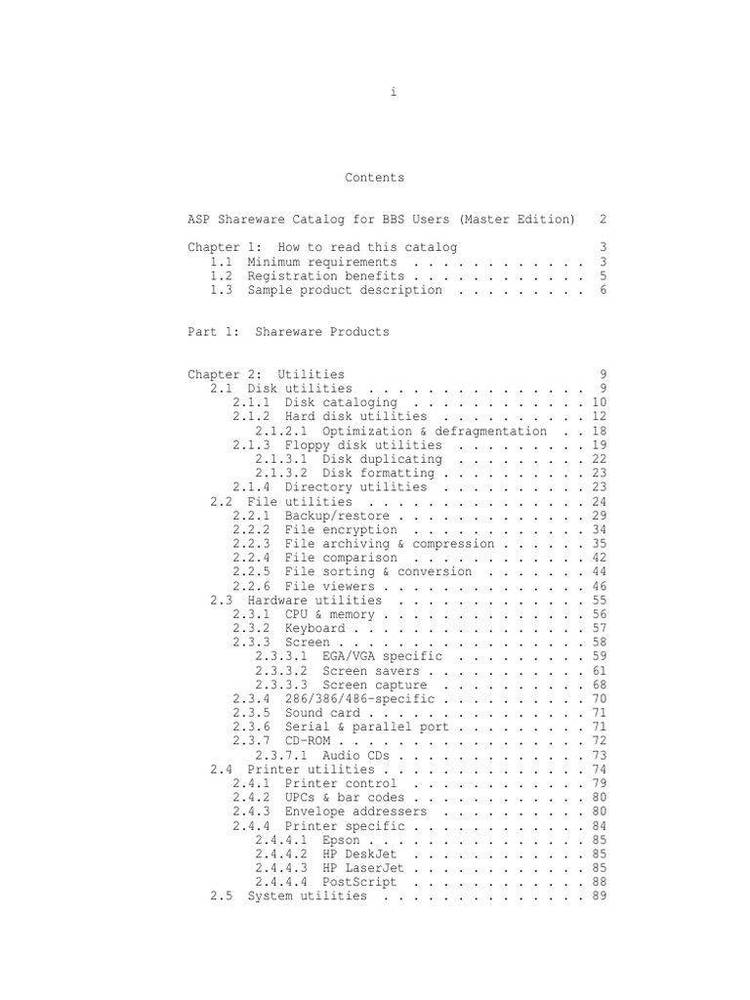Dec 122017
| DISKSCAN v. 1.10 is a floppy disk catalogger that will automatically catalog all entries on a floppy, including sub-directories. | |||
|---|---|---|---|
| File Name | File Size | Zip Size | Zip Type |
| ATTR.NTX | 2048 | 187 | deflated |
| BEGIN.EXE | 38183 | 26554 | deflated |
| DDATE.NTX | 2048 | 129 | deflated |
| DIRECT.DAT | 63 | 43 | deflated |
| DS.CFG | 22044 | 1981 | deflated |
| DS.DOC | 34148 | 9381 | deflated |
| DS.EXE | 209888 | 92841 | deflated |
| DSINSTAL.EXE | 29810 | 22107 | deflated |
| DSKNAM.NTX | 2048 | 123 | deflated |
| FILNAM.NTX | 2048 | 136 | deflated |
| FLOPNUM.NTX | 2048 | 186 | deflated |
| MASTER.DBF | 290 | 107 | deflated |
| PAGE.COM | 325 | 293 | deflated |
| README | 3374 | 1547 | deflated |
| SCANBASE.DBF | 290 | 107 | deflated |
| SCANRPT.FRM | 1990 | 295 | deflated |
| SN.DBF | 66 | 30 | deflated |
| SN.NTX | 2048 | 179 | deflated |
Download File DISCSCAN.ZIP Here
Contents of the README file
D I S K S C A N
Quick-Start
For those users who want to get up and running in a minimum of time the
following may be of some assistance.
We assume that you have already installed DISKSCAN on your hard disk and that
you are at the opening menu of DISKSCAN.
LOADING the Data Base
1) Press 'D' for Drive and respond with the letter 'A' {No Quotes}.
This will assure that you are loading your information from
drive 'A' or the top drive of a two floppy + hard disk system.
2) Put the first floppy that you want to catalog into drive 'A' and
close the drive mechanism.
3) Press 'L' for Load and provide both a disk number and name for
the floppy that is presently in drive 'A'. The number MUST
be provided, however, the name is optional. If you choose to
not enter any names for your floppys then you will not be able
to search for named diskettes.
4) The diskette is scanned and a list is provided on screen showing
each file that has been found on the disk. You may browse up/down
through the list using the cursor and PgUp/PgDn keys.
5) Press the {ESC} key and you will asked to confirm the load of the
files you just viewed. Respond either 'Y' or 'N' {no quotes}.
Before we continue it is important to discuss a feature in the UTILITY menu
that effects the previous step depending upon its setting. Located on the
bottom of the STATUS Screen is a statement that relates to whether or not the
user will be prompted when each disk is scanned. The default when you received
DISKSCAN should have been 'Yes'. This means that each time a disk is scanned
you will be shown a list of the files scanned and asked to confirm their entry
into the data base. If this parameter is set to 'No' then each time a diskette
is scanned the user does NOT view the list on screen and also is NOT asked to
confirm the load.
6) Repeat steps 2 through 5 for each diskette you want to load into
your data base.
SEARCHING for things.
7) After all diskettes have been loaded you are ready to search for
things that are in the data base. There are (5) indexes or
sort orders that effect the order which the user may view or
print his/her data.
7.1) Example: You are trying to find what diskette that the
filename of 'DS' {Diskscan} is located on.
7.2) From the MAIN MENU press 'R' for Reports Menu.
7.3) From the UTILITY MENU press 'S' for Search.
7.4) From the SEARCH Order Menu press 'F' for a filename search.
7.5) Enter 'DS' {No Quotes} and press RETURN.
DISKSCAN will quickly reorder the file using the file name index
and will return you to the Reports Menu at the BROWSE position.
7.6) Press RETURN and DISKSCAN will immediately enter the
data base and if your file is located place it at the
top of the screen. You may now browse around using the
PgUp/PgDn or cursors keys.
All these steps may sound like too many to locate the disk but it is only 3
key presses from the main menu {R,S,F} followed by the filename you are
searching for.
If the filename is not found then you are placed at the top of the list and
may browse around as usual.
The other searches are similar. See the 'DS.DOC' file for further instructions
and registration information.
Thanks for using DiskScan - (c) RM Software 1989.
December 12, 2017
Add comments