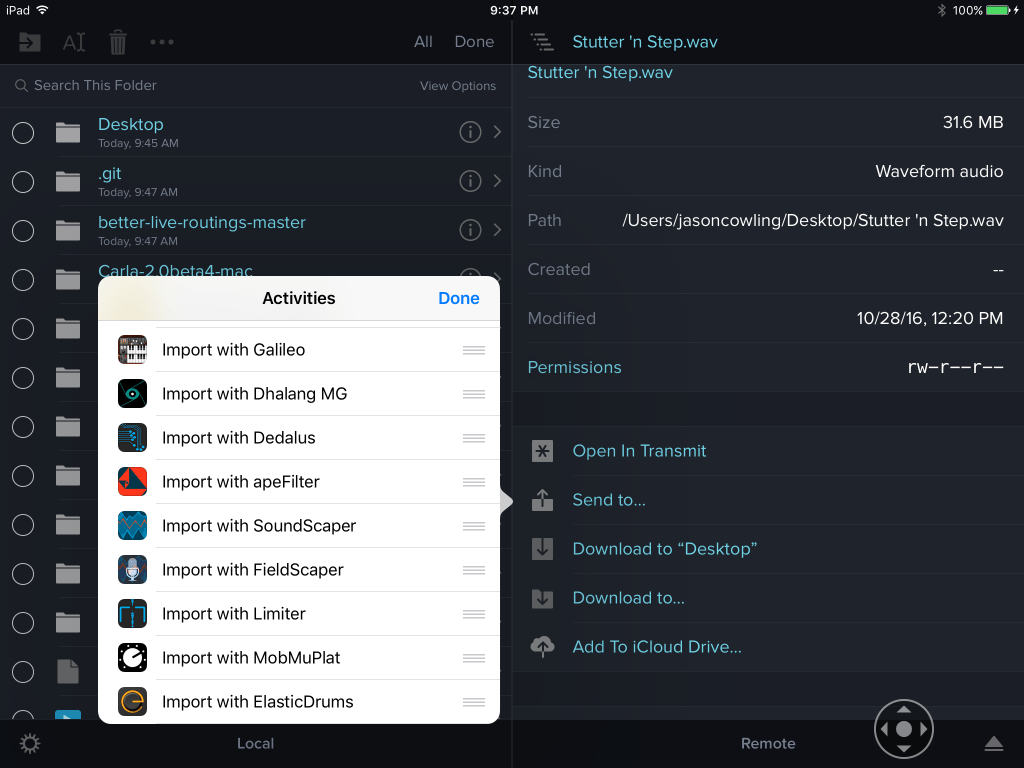Dec 262017
| Another file browser for OS/2. | |||
|---|---|---|---|
| File Name | File Size | Zip Size | Zip Type |
| LIST.EXE | 31673 | 18800 | deflated |
| LIST.TXT | 6767 | 2639 | deflated |
Download File LIST2.ZIP Here
Contents of the LIST.TXT file
List ReadmeRev 1.07
Sales Pitch:
A quick & dirty listing program for protect mode OS/2.It uses multiple
threads for reading ahead in the file.The first screen comes up after the
first read! You don't have to wait for the file to be read in. (The read-
ahead buffer is configurable from 50K on up (default is 200K)). The colors
are configurable through an INI file. Goes straight to physical screen if
possible. (otherwise the virtual is used). Also provides search and copy
features from the files being listed.
Legal note:
This program can not be sold. In it's current state, or any modified form.
And, I don't want any donations... send them to the united way or whatever
you prefer.
Please copy and distribute to any non-communist individuals.
Keyboard:
? - Calls up quick help
PgUp - Goes up one page. (determined by the current screen hieght)
PgDn - Goes down one page
Home - Move to the top of the current file
End - Move to the end of the current file
Arrows - Moves up, down one line. Or left, right one tabs stop.
Note: The key repeat rate determines the speed of the scrolling.
Alt E - Toggle EGA mode.Goes from 80 x 43, to 80 x 25.
Alt V - Toggle VGA mode.Goes from 80 x 50, to 80 x 25.
Note: EGA/VGA mode toggling will be ingored if the display
does not support that mode.
W - Toggles word wrap from 254 to the current screeen width
^L - Will refresh the display
Q,ESC - Quit
Searching:
/ - Searchs for a string.
\ - Searchs for a string in any case.
Note: There is no speed difference in these searches.
n,F3 - Will search for the next occurance of the string
N - Will serach for the previsous occurance of the string
Note: This is from the current marked text. If no
text is mark (it has been cleared), then the next
occurance will be from the current position of the display.
C - Clears the marked area.
J - Jumps to the marked text
M - Marks the center line on the current display.
(This will clear the current marked location, if there
is one).
^ Up - Pull the copy buffer up one line
^ Down - Pull the copy buffer down one line
^ Home - Slide the copy buffer up one line
^ End - Slide the copy buffer down one line
P - Will paste the buffer to a file
Note: By using these keys you can mark an area. (where
the search only marks a line). Then the highlighted
lines can be copied to a file. In the file, each line
will be terminated with a CR/LF (this is the default
for OS/2). When listing a file, list will work with
either CR's, LF's or both.
^ PgUp - Go back to the Previous file being displayed
^ PgDn - Go to the next file to be displayed
F - Prompts for a new filename to list
Note: Wild cards are exapnded, and then sorted. The
new file(s) is added after the current file. (Ie, ^ PgUp
will take you back to the file you were on when you
spefied "f").
List INI file parameters:
If you have an enviroment varible "INIT", list will look
in this directory for LIST.INI, or TOOLS.INI. For the
best performance you should put the list section near the
top of your INI file (or use the list.ini file). You
are encouraged to at least put "[list]" in your tools.ini
file; otherwise, list.exe will scan the complete tools.ini
before displaying any part of the file being listed.
Note: while the INI file is being searched for, and read,
list will go ahead and read up to the first 50K of the
first file to list... This way, once the list.INI section
has been read, the first screen will be displayed right away.
The following keywords are allowed in the ini file:
Dafault is used for any value not specifed.
tcolor - Color of the title line
Default: 7 (white)
lcolor - Color of the listing
Default: 3 (cyan)
hcolor - Color of highlighted text
Default: 112 (Black chars, on white background)
bcolor - Color of the scroll bar
Default: 5 (green)
ccolor - Color of the command line
Default: 5 (magenta)
kcolor - Color of keyed input
Default: 2 (green)
width - Specifies the width you would like to see your listings in.
height - Specifies the hight you would like to see your listings in.
Default: The current video mode.
Note: The current video mode is also used if these settings
are illegal for the current monitor.
buffer - Amount of memory (in K) to use for reading ahead.
The min amount which can be specified is: 50
Default: 200K
Note: List will automatically try to keep ahead
of the user whom is listing a file. The program will
not allocate more then the specified amount of memory
for reading ahead of the user. Also note, the read ahead
is only for the current file.
For optimal performance, the read ahead is performed
asynchronously to the displaying. The first screen of
the listing will occur after a small amount of the file
has been read.
Also in the intrest of speed, list will attempt to use
the physical display addresses to perform it's updates
to the screen. If, for some reason, addressability can
not be obtained to the physical display, it will still
work by using normal Vio calls. (A 'v' will be displayed
on the top status line).
tabamt - The tab stop amount per tab char.
Default is 8.
Note: Very rarely needs adjusted. However, sometimes
someone changes there editor to save tabs out for an
abnormal amount.
Status line information:
FileName Line WW of XX Col YY-ZZ [flags] Date Time
FileName- The name of the file currently being displayed
WW - The line number of the top line on the display
XX - The line number of the last line in the file.
Note: This will not appear until the last line is known.
(If the read ahead has read to the end of the file).
YY - ZZ - The columns which are being displayed.
Note: This will only appear if the dispaly is not showing
column 1.
flags:
N - The file is on the network
R - The file is flagged as read only
H - The file is hidden
S - The file is flagged as a system file
v - List is using VioCalls
Date & Time
- Last modifcation Date/Time os the file.
Sales Pitch:
A quick & dirty listing program for protect mode OS/2.It uses multiple
threads for reading ahead in the file.The first screen comes up after the
first read! You don't have to wait for the file to be read in. (The read-
ahead buffer is configurable from 50K on up (default is 200K)). The colors
are configurable through an INI file. Goes straight to physical screen if
possible. (otherwise the virtual is used). Also provides search and copy
features from the files being listed.
Legal note:
This program can not be sold. In it's current state, or any modified form.
And, I don't want any donations... send them to the united way or whatever
you prefer.
Please copy and distribute to any non-communist individuals.
Keyboard:
? - Calls up quick help
PgUp - Goes up one page. (determined by the current screen hieght)
PgDn - Goes down one page
Home - Move to the top of the current file
End - Move to the end of the current file
Arrows - Moves up, down one line. Or left, right one tabs stop.
Note: The key repeat rate determines the speed of the scrolling.
Alt E - Toggle EGA mode.Goes from 80 x 43, to 80 x 25.
Alt V - Toggle VGA mode.Goes from 80 x 50, to 80 x 25.
Note: EGA/VGA mode toggling will be ingored if the display
does not support that mode.
W - Toggles word wrap from 254 to the current screeen width
^L - Will refresh the display
Q,ESC - Quit
Searching:
/ - Searchs for a string.
\ - Searchs for a string in any case.
Note: There is no speed difference in these searches.
n,F3 - Will search for the next occurance of the string
N - Will serach for the previsous occurance of the string
Note: This is from the current marked text. If no
text is mark (it has been cleared), then the next
occurance will be from the current position of the display.
C - Clears the marked area.
J - Jumps to the marked text
M - Marks the center line on the current display.
(This will clear the current marked location, if there
is one).
^ Up - Pull the copy buffer up one line
^ Down - Pull the copy buffer down one line
^ Home - Slide the copy buffer up one line
^ End - Slide the copy buffer down one line
P - Will paste the buffer to a file
Note: By using these keys you can mark an area. (where
the search only marks a line). Then the highlighted
lines can be copied to a file. In the file, each line
will be terminated with a CR/LF (this is the default
for OS/2). When listing a file, list will work with
either CR's, LF's or both.
^ PgUp - Go back to the Previous file being displayed
^ PgDn - Go to the next file to be displayed
F - Prompts for a new filename to list
Note: Wild cards are exapnded, and then sorted. The
new file(s) is added after the current file. (Ie, ^ PgUp
will take you back to the file you were on when you
spefied "f").
List INI file parameters:
If you have an enviroment varible "INIT", list will look
in this directory for LIST.INI, or TOOLS.INI. For the
best performance you should put the list section near the
top of your INI file (or use the list.ini file). You
are encouraged to at least put "[list]" in your tools.ini
file; otherwise, list.exe will scan the complete tools.ini
before displaying any part of the file being listed.
Note: while the INI file is being searched for, and read,
list will go ahead and read up to the first 50K of the
first file to list... This way, once the list.INI section
has been read, the first screen will be displayed right away.
The following keywords are allowed in the ini file:
Dafault is used for any value not specifed.
tcolor - Color of the title line
Default: 7 (white)
lcolor - Color of the listing
Default: 3 (cyan)
hcolor - Color of highlighted text
Default: 112 (Black chars, on white background)
bcolor - Color of the scroll bar
Default: 5 (green)
ccolor - Color of the command line
Default: 5 (magenta)
kcolor - Color of keyed input
Default: 2 (green)
width - Specifies the width you would like to see your listings in.
height - Specifies the hight you would like to see your listings in.
Default: The current video mode.
Note: The current video mode is also used if these settings
are illegal for the current monitor.
buffer - Amount of memory (in K) to use for reading ahead.
The min amount which can be specified is: 50
Default: 200K
Note: List will automatically try to keep ahead
of the user whom is listing a file. The program will
not allocate more then the specified amount of memory
for reading ahead of the user. Also note, the read ahead
is only for the current file.
For optimal performance, the read ahead is performed
asynchronously to the displaying. The first screen of
the listing will occur after a small amount of the file
has been read.
Also in the intrest of speed, list will attempt to use
the physical display addresses to perform it's updates
to the screen. If, for some reason, addressability can
not be obtained to the physical display, it will still
work by using normal Vio calls. (A 'v' will be displayed
on the top status line).
tabamt - The tab stop amount per tab char.
Default is 8.
Note: Very rarely needs adjusted. However, sometimes
someone changes there editor to save tabs out for an
abnormal amount.
Status line information:
FileName Line WW of XX Col YY-ZZ [flags] Date Time
FileName- The name of the file currently being displayed
WW - The line number of the top line on the display
XX - The line number of the last line in the file.
Note: This will not appear until the last line is known.
(If the read ahead has read to the end of the file).
YY - ZZ - The columns which are being displayed.
Note: This will only appear if the dispaly is not showing
column 1.
flags:
N - The file is on the network
R - The file is flagged as read only
H - The file is hidden
S - The file is flagged as a system file
v - List is using VioCalls
Date & Time
- Last modifcation Date/Time os the file.
December 26, 2017
Add comments