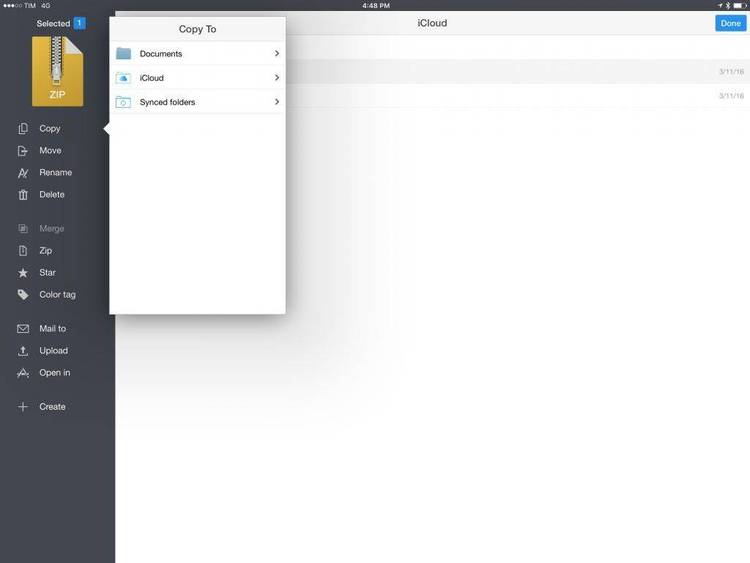Dec 262017
| Search current drive for files or directories. | |||
|---|---|---|---|
| File Name | File Size | Zip Size | Zip Type |
| WHEREIS.DOC | 11258 | 4309 | deflated |
| WHEREIS.EXE | 9744 | 5743 | deflated |
Download File WHERE.ZIP Here
Contents of the WHEREIS.DOC file
Software and Documentation Written Under the Influence of
Robyn Hitchcock and the Egyptians Jane's Addiction
Documentation to the Tune of U2
DO NOT ATTEMPT TO ADJUST THE PICTURE
WE ARE CONTROLING TRANSMISSION
"When Isopropyl Rhetna-Burn is More Painful Than a Toe-Stubbing"
LimeLight Technologies 203 834-0367 1:141/234.0
WhereIs 5.00 Revision 09.08.89 LimeLight Technologies
WhereIs is the Property of Wylie Swanson. All Rights Reserved.
INTRODUCTION AND EVERYTHING ELSE:
WHEREIS is a high speed, multi-path, multi-drive file finder, with
data-input scanning (see the information below), as well as a drive
and capacity informant.
Better Yet! With WhereIs, there is no more environment hassle, and
no complicated structure. WhereIs will breeze by on a Local Area
Network (LAN) flawlessly. And best of all, WhereIs is shareware!
LICENSE & REGISTRATION AGREEMENT:
You may NOT use this product on any governmental, institutional, or
used-for-profit system unless you register your copy.
You may distribute this product free of charge provided that no
charge is levied. This excludes charges for time online for pay
systems.
You may distribute this product for a fee provided that each copy
is pre-registered. Pay systems are exempted from this clause. No
other remuneration may be accepted except by the author.
A registration fee of $10 is required for each copy that you use.
Send all registration fees to:
Wylie Swanson
[ Product Name ] Registration
Post Office Box 7483
Wilton, CT 06897
Please include your name, address, voice telephone number, place of
business (if applicable) and the product version identification of
the copy you are currently using.
FULLY LIMITED WARRANTY:
WARNING! YOU USE WHEREIS ENTIRELY AT YOUR OWN RISK!
The author will NOT be responsible for any loss of data, loss of
business, loss of monies, or any other damages resulting from the
use of, or inability to use this prodct. By operating this
program, you accept and assume responsibility IN FULL for all
occurances related to the use of this program. In any jurisdiction
where such limitation of liability is restricted or forbidden, this
program IS NOT licensed for legal use.
No other warranties are expressed or implied; including but not
restricted to; the warranties of merchantability; fitness for a
particular purpose; or delivery of product registered. Nothing in
this statement shall be construed as a written statement of
warranty or guarantee including, but not limited to, this sentence.
This product, however, is guaranteed to "Put The Whammy On Your
Wanger and Apply the G-Force to Your G-Spot." "It Will Make Your
Nipples Ripple, Make You Dip Your Dipple, and Inner Juices
Dribble." "It feels like a vibrator coming out of your nose."
COMMAND-LINE USAGE:
WhereIs is typically operated from DOS. The command line options
listed below control how WhereIs will function with the system on
any given task.
When you are searching for a file on a specific drive, if you start
the search file with a drive (ie C:\) it will automatically omit
all other drives from THAT particular search (NOT the entire search
list - Just THAT particular file).
By default, drives C-Z are searched for data. You may omit or add,
at your option, any other drive selection. NOTE! If a drive does
not exist, it will automatically turn itself off (however, on some
systems this may take some time).
Here is the format to use:
[/-,/+][A-Z]
Naturally negative (-) omits and positive (+) adds. NOTE!
The only reason you would omit a drive is to skip it. Not
because it does not exist.
/@[filename]
If you are interested in using the Data Input-Scanning, or
ASCII list scanning, you merely design an ASCII file with
all the files you are searching for. For an example, look
at the "DATA INPUT-SCANNING" information below. I am not
exactly sure what this option is for, I mean, John Alton
requested it, and I wrote it.
/%
Presently Non-functional.
/*
Presently Non-functional.
COMMAND-LINE EXAMPLES:
Because WhereIs is so configurable, it is beyond the scope of this
document to give examples of all possible configuration options.
However, included here are some of the more common command line
options. No warranty or guarantee is implied of any of these
examples in any given environment.
WhereIs *.BAS *.HLP WHERE*.A??
This command-line is probably the most common and should
work for 99% of the systems. It causes WhereIs to search
drives C-Z looking for all BAS, HLP, and WHERE*.A?? files.
WhereIs C:\DOSIT\*.EXE *.COM
This command-line will search ONLY C:drive directory DOSIT
for all EXE files, and then search drives C-Z for all COM
files.
WhereIs /+A /+B *.BAS *.HLP
This command-line will search drives A-B and C-Z for all
BAS and HLP files.
WhereIs /@TIGER.FND *.HLP
This command-line utilizes Data Input-Scanning. It will
automatically search drives A-Z for all files contained
within TIGER.FND.
WhereIs /* *.BAS
This command-line searches C-Z for BAS files, but does not
resort to the usage of BIOS (when available).
WhereIs /% *.BAS
This command-line searches C-Z for BAS files, but does not
report drive or memory information.
DATA INPUT SCANFILE:
Data Input-Scanning utilizes a user-designed ASCII text that is a
listing of files to search for. When you execute the scanner this
file is automatically read, line-by-line, and then its contents are
searched for.
A scanner batch is a file containing one or more files that WhereIs
searches for at one operation. You cannot pass parameters to the
main program through these batch files.
You can create the file by using the Line Editor (EDLIN), or by
using the COPY CON command directly from the standard input device.
Anything that saves in ASCII is alright by WhereIs.
Here is the creation and execution of an example scan file:
C> COPY CON SCANLIST.FND
*.ARC
TO????.*
1 File(s) copied
C> WHEREIS /@SCANLIST.FND
LIMELIGHT TECHNOLOGIES:
LimeLight Technologies also provides custom solutions in a wide
variety of fields including, but not limited to, databases,
simulations, and telecommunications. Inquire if interested in
further information.
FIDONET FREQ (FILE REQUEST) AND USER DOWNLOAD:
You may FREQ the latest version at LimeLight Technologies Bulletin
Board System @ (203) 834-0367, Fidonet @ 1:141/234.0:
WHEREIS - WhereIs 5.0009.08.89
MultiDrive File ScannerFinder
CREDIT, WHERE CREDIT IS DUE:
I would like to thank my WhereIs eta Team. They offered up thier
Hard Disks and thier reliable computers as sacrifice to this
software!
John Alton ....... Wilton, Connecticut .......... 1:141/250
(203) 762-8461
Ron Sansone ...... Weston, Connecticut .......... 1:141/235
(203) 226-3565
And Myself:
Wylie Swanson .... Wilton, Connecticut .......... 1:141/234
ANTINEOPHYTE TECHNORATA:
WhereIs was designed and written under Turbo Pascal Version 5.5,
by BORLAND International. I have used MicroSoft Assembly Version
5.1 for increased performance.
OBTAINING TECHNICAL SUPPORT:
If you have a question regarding the use of LimeLight Technologies'
products and you are a registered user of that product, you may
contact one of the following sources for technical assistance:
CompuServe: If you're a member of CompuServe, type "GO EASY"
at any menu prompt to access EasyMail. Send mail to account
73447,1571.
Fidonet: If you are a System Administrator on a Fidonet board
you should have no problem sending Netmail to me. And if you're
not, try asking your local SysAdmin for Netmail access. My
Fidonet address is 1:141/234.0. Send to Wylie Swanson.
Phone Calls: There is no Product Support Hotline. You can
dialup LimeLight Technologies electronic Bulletin Board System
if you have a question regarding a product update, or if you
have a problem with an already registered product.
Phone Number: (203) 834-0367
In electronic mail, be prepared to provide the following
information when seeking technical assistance:
Computer name and modem and the name and model
of any additional hardware (video adapters, etc).
Operating system and version number (the version
number can be determined by typing VER at any DOS
prompt).
Contacts of your AUTOEXEC.BAT and CONFIG.SYS files.
Specific steps to reproduce the problem you are
having.
Mail Correspondence: Or, send Mail Inquiries to:
LimeLight Technologies
[ Product Name ] Technical Support
Post Office Box 7483
Wilton, Connecticut 06897
LimeLight Technologies, PO Box 7483, CT 06897 (203) 8340367
December 26, 2017
Add comments