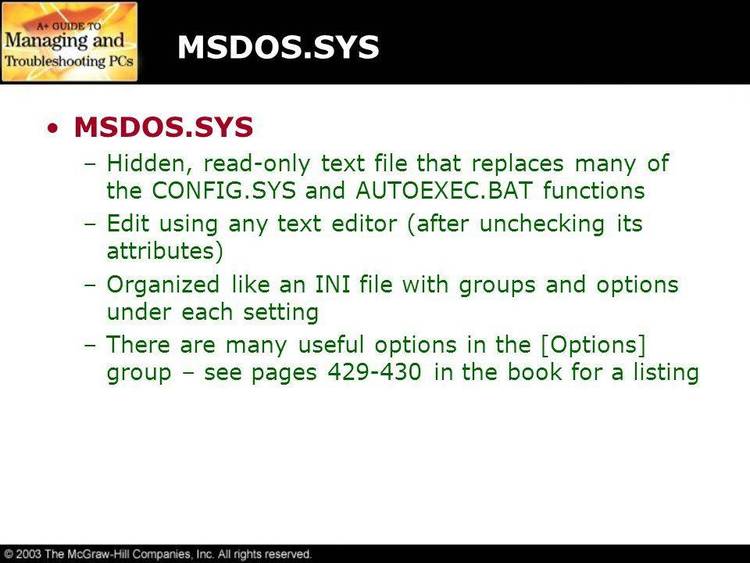Dec 052017
| DynaBoot is a dynamic configuration utility that lets you choose and edit combinations of AUTOEXEC.BAT and CONFIG.SYS files. | |||
|---|---|---|---|
| File Name | File Size | Zip Size | Zip Type |
| DYNABOOT.CFG | 850 | 510 | deflated |
| DYNABOOT.DOC | 10865 | 4451 | deflated |
| DYNABOOT.EXE | 48304 | 25295 | deflated |
Download File DYNABOOT.ZIP Here
Contents of the DYNABOOT.DOC file
DynaBoot
by
Matthew J. Palcic
INTRODUCTION
-------------
DynaBoot is a dynamic configuration utility that lets you choose and edit
combinations of AUTOEXEC.BAT and CONFIG.SYS files. DynaBoot is useful when
several people share the same system and each needs a different configuration
or when you require different combinations of memory resident programs (TSRs)
for one or more of your applications.
For example, programs like AutoCAD, R:Base, Lotus 1-2-3, and Ventura
Publisher require large amounts of memory. Running a TSR like Borland's
Turbo Lightning to check spelling is often a convenience. If
Turbo Lightning is using 60K of valuable RAM, however, many programs
will complain that there is not enough memory or may not run at all.
Because of this, many users don't use the spiffy TSRs they find on
bulletin boards around the country. Why should you have to modify
your AUTOEXEC.BAT and CONFIG.SYS files, save them, and hit
DynaBoot allows you to have up to 100 different configurations, each
with its own AUTOEXEC.BAT and CONFIG.SYS files. You can run all the TSRs
you want, then remove them completely to run a different program. (Many
memory resident bookmarks remove TSRs from memory, but they leave
unresolved interrupt vectors that can lead to system crashes.) Each
configuration can have a totally different path, different drivers,
environment variables, or a different number of buffers or files...whatever
you normally put in an AUTOEXEC.BAT or CONFIG.SYS file. For programs
that require no memory-resident software for operation (like disk
optimizers), you can create a configuration that has no memory-resident
software. For graphics work, you might want to have a snapshot program
installed or a graphics
SYSTEM REQUIREMENTS
-------------------
DynaBoot requires an IBM-compatible computer and a monochrome or color
monitor. It uses very little memory when operating. DynaBoot is best
suited for hard disk operation. Due to hardware differences, DynaBoot
may not work on some TANDY computers.
INSTALLATION
------------
Install DynaBoot by copying the DYNABOOT.EXE file into the root
directory of your hard disk. In most cases this is drive C:. Make sure
that the root directory is in the PATH statement in your AUTOEXEC.BAT
file. Before running DynaBoot, create the program's data file as
described below.
DynaBoot requires that you create an ASCII file, called DYNABOOT.CFG.
You can create or modify this file with any text editor. If you use
your word processor, be sure to save the file as an ASCII file.
The file must follow a set format exactly for the program to work
correctly. You can use the sample DYNABOOT.CFG file included on this
disk as an example.
Here's the format for each entry:
[NAME]
Short Description
Long Description
[NAME] -- The filenames of the AUTOEXEC.BAT and CONFIG.SYS files stored
as [NAME].BAT and [NAME].SYS where [NAME] could be anything meaningful
like NORMAL.BAT and NORMAL.SYS or GRAPHICS.BAT and GRAPHICS.SYS. The
[NAME] will appear as a menu entry when you run DynaBoot and must
contain only valid DOS filename characters. You can have as many as 100
separate configurations.
Short Description -- up to 40 characters to be used as the menu
description line. i.e.: Normal Configuration
Long Description -- up to 80 characters for showing a brief list of
contents to serve as a memory refresher, such as ``Contains SnapShot and
GRAPHICS.COM''
Each of these components must appear on a separate line. Here's a
sample of a typical DYNABOOT.CFG file:
NORMAL
Normal - All TSRs and drivers
SmartDrive,Mouse,RAMBIOS,VegaANSI,Snipper,CED,Screen Saver,TimePark
EMPTY
Empty - No TSRs or drivers
Nothing memory resident (other than SHARE for DOS 4.01)
VEGABIOS
Graphics and Mouse work
Mouse,RAMBIOS,VegaANSI for paint programs and games. (No cache)
Note that there are no spaces between the lines. It's a good idea to
use upper-case letters for the [NAME] line. This helps you separate the
entries and provides a good menu appearance.
Next, you need to create separate [NAME].BAT and [NAME].SYS files for
each menu entry. Use DynaBoot's built-in editor (described below) to
create the files. [NAME].BAT should contain all the commands you'd use
in the AUTOEXEC.BAT file for that application, while [NAME].SYS should
be like the CONFIG.SYS file used in the same situation. [NAME] must be
exactly the same as the one you used in the DYNABOOT.CFG file.
All of the [NAME].BAT and [NAME].SYS files must be in your root
directory.
HOW DYNABOOT WORKS
------------------
When you select a menu entry, DynaBoot copies the [NAME].BAT file to
AUTOEXEC.BAT, then copies the [NAME].SYS to CONFIG.SYS, then performs a
warm boot on your system. The computer then restarts with the new files and
automatically installs your new configuration. The process takes just a
few seconds.
USING DYNABOOT
--------------
Once you have DynaBoot set up as described above, you're ready to use
the program. Give the command, DYNABOOT
containing the names of your configurations. Use the cursor keys or
your mouse to move to the configuration you want, then press
click the left mouse button to reboot with the new configuration. Press
normal DOS prompt. As you highlight different menu entries, you'll see
the long description you provided for each menu entry at the bottom of
the screen.
If you don't want to use the menu system in DynaBoot, you can call
DynaBoot from the command line with the filename of the configuration
you wish to boot, i.e. DYNABOOT NORMAL
NORMAL configuration.
DynaBoot provides mouse support for selection of different
configurations, but no mouse support is provided in the editor. If more
configurations exist than will fit in the selection box, a scroll bar
appears on the right (only if a mouse is installed) which operates
similarly to the scroll bars in Windows-type interfaces. Configurations
can also be selected by typing the first letter of the short
description followed by
with the same letter, repeated pressing of that letter will cycle
through the possibilities.
DynaBoot contains a built-in editor for modifying [NAME].SYS and
[NAME].BAT files. It's easy to use. Pressing F1 (or both the left and
right mouse buttons simultaneously) will pull up the editor and load the
[NAME].BAT and [NAME].SYS files for the highlighted menu selection. If
the files don't exist, the editor will create them. You can use the
editor to create all the .BAT and .SYS files for the program.
The editor is a simple split screen editor with [NAME].BAT displayed
in the top window and [NAME].SYS displayed in the bottom window. The
maximum line length is 127 characters. If either file is modified, they
will be marked with an indicator at the top right of the screen.
Here are the keys used in the editor:
F2 -- Save both files with the name of the current menu entry.
Alt-F2 or Esc -- Abort the edit
Ctrl-F2 -- Save and exit
F6 -- Toggle between [NAME].BAT and [NAME].SYS
Cursor keys & Ctrl-cursor keys -- Normal cursor movement
Home -- Beginning of the current line
Ctrl-Home -- Top of screen
End -- End of the current line
Ctrl-End --Bottom of screen
PgUp -- Scrolls one screen up
Ctrl-PgUp -- Beginning of file
PgDn -- Scrolls one screen down
Ctrl-PgDn -- End of file
Ins -- Toggles between overwrite and insert modes
Tab -- Moves to the next tab stop (5 characters)
Editor Notes:
If you use the Tab key to indent, when you press
line, the cursor will move to the indent location on the next line. This
helps create good structure. Press
of the screen.
Currently, word wrap is not supported. A status line at the top of the
screen indicates that word wrap is off. Future versions will implement
word wrap.
If you abort the edit, you'll be asked to confirm your exit if the files
have been modified. After you leave the editor, the selection box will
return.
HINTS
-----
You'll find that DynaBoot is most useful if you create a custom
configuration for every situation you need. Install only the
memory-resident programs and drivers you need for a given application.
If you're creating a menu entry for a specific application, you can
include the commands needed to start that application in the [NAME].BAT
file.
If you plan to always use another configuration after running a given
program, include the command DYNABOOT as the last command in a
[NAME].BAT file. Then you'll return to the DynaBoot menu when you exit
the program.
SHAREWARE NOTICE
----------------
DynaBoot is a shareware program. You're welcome to share copies of this
program with others. Please distribute only the complete program
including this documentation.
If you use DynaBoot regularly, please register your copy. Registration
costs just $15. Registered users will receive the next version of the
program at no extra charge, as well as product support.
Send comments and registration fees to:
Matthew J. Palcic
MJP Enterprises
1030 Dayton-Yellow Springs Road
Xenia, Ohio 45385-9508
This program is Copyright (C) 1989 by MJP Enterprises.
It is not to be resold or commercially distributed without the
permission of MJP Enterprises.
DynaBoot was developed using Turbo Pascal (tm) 5.5, Borland International.
RELEASE HISTORY
---------------
02 Apr 89, v1.0 - Original release for Beta testing of groundwork.
17 Apr 89, v1.1 - Complete rewrite of program to include editor.
DISCLAIMER OF WARRANTY
----------------------
THIS SOFTWARE AND MANUAL ARE SOLD "AS IS" AND WITHOUT WARRANTIES AS TO
PERFORMANCE OF MERCHANTABILITY OR ANY OTHER WARRANTIES WHETHER EXPRESSED
OR IMPLIED. BECAUSE OF THE VARIOUS HARDWARE AND SOFTWARE ENVIRONMENTS
INTO WHICH THIS PROGRAM MAY BE PUT, NO WARRANTY OF FITNESS FOR A PARTICULAR
PURPOSE IS OFFERED.
GOOD DATA PROCESSING PROCEDURE DICTATES THAT ANY PROGRAM BE THOROUGHLY
TESTED WITH NON-CRITICAL DATA BEFORE RELYING ON IT. THE USER MUST ASSUME
THE ENTIRE RISK OF USING THE PROGRAM. ANY LIABILITY OF THE SELLER WILL BE
LIMITED EXCLUSIVELY TO PRODUCT REPLACEMENT OR REFUND OF PURCHASE PRICE.
December 5, 2017
Add comments