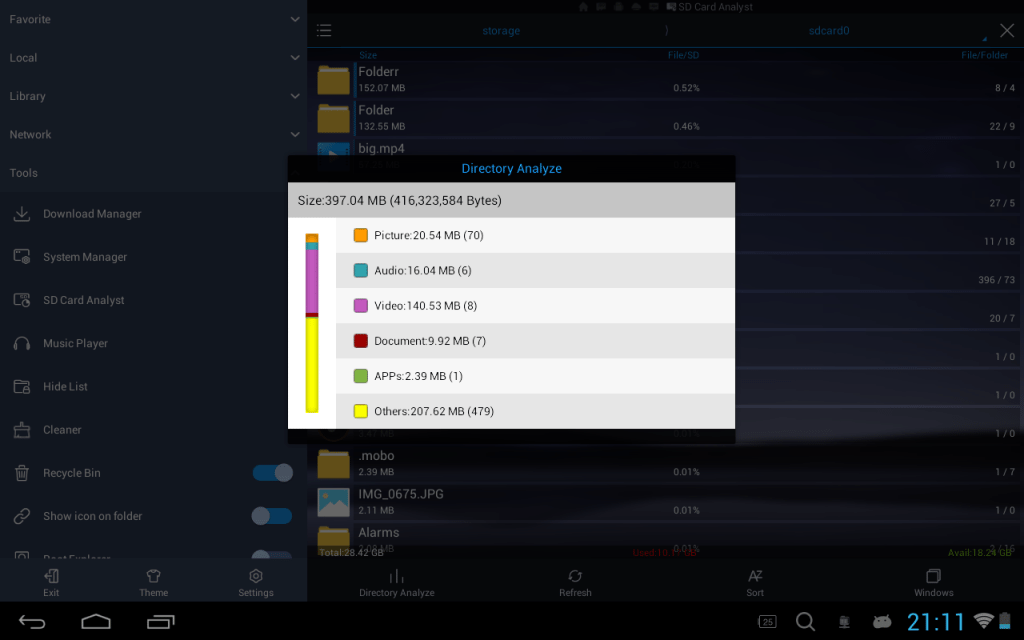Dec 282017
| Excellent file manager – 2 directories/disks/etc together on-screen. | |||
|---|---|---|---|
| File Name | File Size | Zip Size | Zip Type |
| FILER.DOC | 18944 | 4205 | deflated |
| FILER.EXE | 39936 | 12795 | deflated |
Download File NFILER.ZIP Here
Contents of the FILER.DOC file
NEIDERT SOFTWARE
PC DOS 2 FILER
VERSION 2.0
NEIDERT SOFTWARE
1225 Via Balboa
Mesquite, TX 75150
214-681-0702
CONTENTS
General Description...................................... 2
Concepts................................................. 2
Current Window........................................... 3
Command Line............................................. 3
Function Keys............................................ 3
Window File Data......................................... 4
Moving Within A Window................................... 4
Group Commands........................................... 4
Function Key Command Description......................... 4
F1....................................................... 4
F2....................................................... 5
F3....................................................... 5
F4....................................................... 5
F5....................................................... 5
F6....................................................... 6
F7....................................................... 6
F8....................................................... 6
SF7...................................................... 6
SF8...................................................... 6
F9....................................................... 6
F10...................................................... 6
Command Line Commands.................................... 7
Clear_marks.............................................. 7
Copy..................................................... 7
Backup................................................... 7
Delete................................................... 7
Rename................................................... 7
Protect.................................................. 8
Un_Protect............................................... 8
Show..................................................... 8
Quit..................................................... 8
User Supported Software.................................. 8
Addendum................................................. 9
NEIDERT SOFTWARE
1225 Via Balboa
Mesquite, TX 75150
214-681-0702
- i -
NEIDERT SOFTWARE
PC DOS 2 FILER
VERSION 2.0
This program is provided "as is" without warranty of any
kind, either expressed or implied, including, but not
limited to the implied warranties of merchantability or
fitness for a particular purpose. The entire risk as to the
results and performance of the program is assumed by the
user. Should the program prove defective, the user assumes
the entire cost of all necessary servicing, repair or
correction.
PC DOS 2 FILER Revision 1
General Description
The DOS 2 Filer is a program written to simplify file
management in a multi directory environment. The program
accomplishes its objective with windows. The program allows
the user to visually follow actions that take place on disk.
As file additions or deletions are performed on a directory,
they are displayed in a window. This keeps the user aware
of changes as they effect the directory.
The program provides the following functions:
Selective file copying from directory to directory
Selective file deletions from a directory
Subdirectory creation
Rename a file
Rename a directory (DOS 3.0 and higher)
Moving of a group of files to a directory or another
disk
File protection
File backup
Display a directory sorted by file name
Display a directory sorted by file extension
Display a directory sorted date file was created or
last updated
Display a directory sorted by file size
Concepts
The fundamental concepts used in the design of DOS 2 Filer
are described in the following sections. A good understand-
ing of these concepts make the utility more functional to
the user.
NEIDERT SOFTWARE
1225 Via Balboa
Mesquite, TX 75150
214-681-0702
Page 2
PC DOS 2 FILER Revision 1
Current Window
The screen is composed of two windows that contain either
the initial User Supported Software notice, a help screen,
or a disk directory. One of the two windows is the current
window.
When the program starts, a small right pointing triangle or
arrow is in the upper left corner of the left window. This
symbol is always in the current window. The arrow points to
the file within the directory that is effected by commands
when executed.
When the program starts, the current window ( the left win-
dow ) contains the current directory that was in effect at
the time the program was executed. The left window has the
DOS file path to the current directory. If you wanted to
display another directory on the right window, press func-
tion key 6 (F6) and when the program prompts for 'NEW PATH
?' enter the path of the directory desired.
If you are not familiar with directory paths, refer to the
DOS 2 or DOS 3 documentation.
Command Line
The command line is the line across the bottom of the
screen. It contains the names of some of the commands that
can be performed. To change selection from one command to
another, simply press the space bar on the keyboard. You
can also use the TAB key on the upper left of the keyboard.
The TAB key is to the left of the 'Q' key. If you use the
TAB key, the direction will reverse when the shift key is
depressed at the same time.
Function Keys
The function keys are the keys labeled F1 to F10 on the left
end of the keyboard. The function keys perform program com-
mands. Some commands performed by the function keys effect
one window only. If this is the case, the function keys on
the far left effect the left window and the row to the right
effect the right window.
Two of the function keys perform different functions when
the shift key is pressed when they are used.
NEIDERT SOFTWARE
1225 Via Balboa
Mesquite, TX 75150
214-681-0702
Page 3
PC DOS 2 FILER Revision 1
Window File Data
Information within a window that is displayed for a file
entry is as follows:
File name
File extention
File size in K (1000 character) bytes
Date the file was last modified
Time the file was last modified
File Attributes (S - system file, H - hidden file, R -
read only file)
Moving Within A Window
To move within a window, the up arrow and down arrow keys on
the numeric keyboard are used to move the window up and down
1 entry. The PgUp and PgDn keys are used to move through a
directory one page at a time. The Home key will move the
current window file pointer to the first entry of the win-
dow. The End key moves the current file pointer to the last
entry on the window. Ctrl and Home will redisplay the
directory from the beginning. Ctrl and End will redisplay
the end of the directory.
Group Commands
Function key F9 allows files to be marked. Most commands
perform their function on the file pointed to by the current
window file pointer or all files that are marked in the
current window.
Marked files are displayed in high intensity.
Function Key Command Description
F1
The F1 command displays help information about function com-
mands on the right window.
NEIDERT SOFTWARE
1225 Via Balboa
Mesquite, TX 75150
214-681-0702
Page 4
PC DOS 2 FILER Revision 1
F2
The F2 command displays help information about function com-
mands on the left window.
F3
The F3 command is effective only if the current window file
pointer is pointing at a directory entry. The directory
entries have '
When the current window file pointer is pointing at a direc-
tory, the directory will be displayed on the left window.
If the left window was the current window, its contents are
replaced by the new directory. If the right window is the
current window, it remains unchanged and the left window is
replaced by the new directory.
F4
The F4 command is effective only if the current window file
pointer is pointing at a directory entry. The directory
entries have '
When the current window file pointer is pointing at a direc-
tory, the directory will be displayed on the right window.
If the right window was the current window, its contents are
replaced by the new directory. If the left window is the
current window, it remains unchanged and the left window is
replaced by the new directory.
F5
The F5 command changes the path of the left window. The
path is the list of directories that the directory is part
of. The path of the root directory of drive C is "C:\".
Directories within the root directory have "C:\path-name"
path where path-name is the name of the directory. If one
of these directories contains a directory, the path would
look like this "C:\path-name\path-name". This continues to
whatever depth the directory in question resides.
NEIDERT SOFTWARE
1225 Via Balboa
Mesquite, TX 75150
214-681-0702
Page 5
PC DOS 2 FILER Revision 1
F6
The F6 command changes the path of the right window. The
path is the list of directories that the directory is part
of. The path of the root directory of drive C is "C:\".
Directories within the root directory have "C:\path-name"
path where path-name is the name of the directory. If one
of these directories contains a directory, the path would
look like this "C:\path-name\path-name". This continues to
whatever depth the directory in question resides.
F7
The F7 command sorts the contents of the current window by
file name.
F8
The F8 command sorts the contents of the current window by
file extension.
SF7
The shifted F7 command sorts the contents of the current
window by file size.
SF8
The shifted F8 command sorts the contents of the current
window by date and time the file was last changed.
F9
The F9 command marks the file entry the current window file
pointer points to. Marked files are used in group commands.
If the file the current window file pointer is pointing to a
marked file, pressing F9 will remove the mark.
Marked files are displayed in high intensity on the screen.
F10
The F10 command is used to create a directory. The command
prompts for a file path and a directory name. If the direc-
tory does not exist in the path given, it is added. If a
path is not entered, the current directory path is used.
NEIDERT SOFTWARE
1225 Via Balboa
Mesquite, TX 75150
214-681-0702
Page 6
PC DOS 2 FILER Revision 1
Command Line Commands
The command line commands are selected by pressing the space
bar or the tab key. The command displayed in reverse video
is the command selected.
Clear_marks
The Clear_marks command clears marks placed on any files in
the current directory.
Copy
The copy command copies the file the current window file
pointer is pointing to or all file that are marked within
the current directory to the directory in the other window.
Backup
The Backup command backs up a directory. The command uses
the Archive flag within DOS to determine if the file has
been modified since the last backup. If you are backing up
and the diskette becomes full, the command will terminate.
If you perform backup again, the program will continue from
where it stopped.
Delete
The Delete command deletes the file the current window file
pointer is pointing to or all files that are marked within
the current directory.
Rename
The Rename command is used to change the name of the file or
directory that the current window file pointer points to.
If a file is pointed to, the same path with a new file name
will cause the files name to change. If a new path is
entered, the file will be moved to the new directory given
in the path. The file will have the name given in the com-
mand.
If a directory is pointed to, its name is changed to the
value given (DOS 3.0 and higher).
NEIDERT SOFTWARE
1225 Via Balboa
Mesquite, TX 75150
214-681-0702
Page 7
PC DOS 2 FILER Revision 1
Protect
The Protect command makes a file read only. Only protect
files that are only read. You can use this command to pro-
tect executable files from accidentally being deleted from
disk.
Un_Protect
The Un_Protect command removes file protection from the file
that the current window file pointer is pointing to.
Show
The show command is used to look at the current file's
contents in one of two formats. The Hex format displays the
files contents in Hexadecimal notation on the left of the
screen and on the right, the equivalent ascii characters.
The Text format displays text files in their normal dis-
play format.
Quit
The Quit command terminates the program.
User Supported Software
User supported software is a concept started by Andrew
Fluegelman. Software is is distributed to the user without
cost. Anyone, without charge may send a diskette and a self
addressed pre-paid diskette mailer.
The software with documentation will be provided by return
mail. The software contains a notice requesting the user,
if he finds the software of value to send a $35 contribu-
tion. The user will then be notified of all updates made to
the software.
Regardless if the user sends a contribution, he is
encouraged to distribute complete copies of the software to
friends. The software may be freely distributed by software
clubs, or groups of any kind as long as it is not distri-
buted for profit.
NEIDERT SOFTWARE
1225 Via Balboa
Mesquite, TX 75150
214-681-0702
Page 8
PC DOS 2 FILER Revision 1
The PC DOS 2 FILER works in color on a color monitor and in
in black and white when used with the monochrome adapter. If
you should be using a monochrome monitor with a color
adapter and have trouble seeing the reverse video displayed
on the command line you can execute the program in this
manner:
A>F M
The paramater "m" or "M" instructs that the outbut is to be
black and white.
December 28, 2017
Add comments