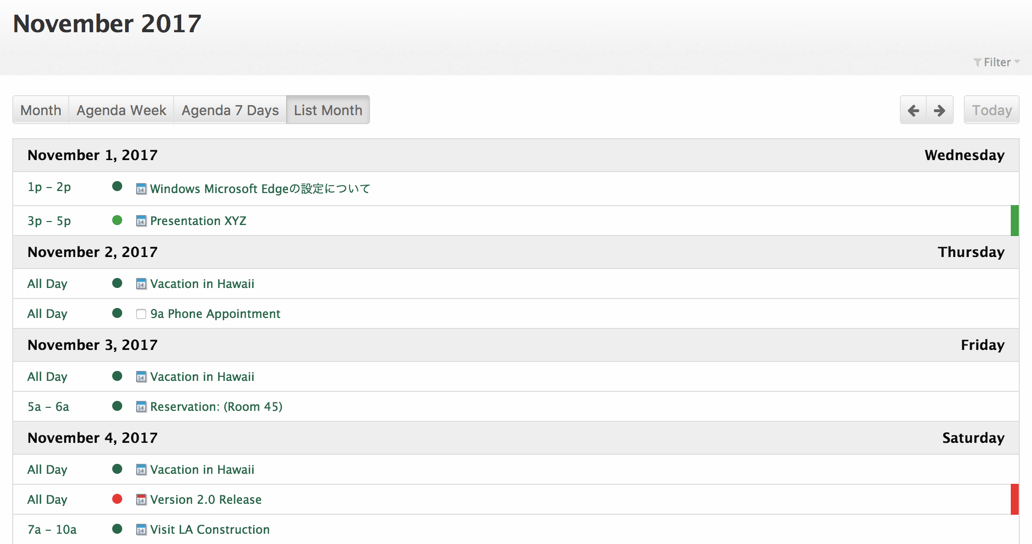Dec 082017
| X-press Electronic Mail from Infinite Technologies – For Novell (30-day trial). | |||
|---|---|---|---|
| File Name | File Size | Zip Size | Zip Type |
| CHKMAIL.COM | 1114 | 1113 | deflated |
| EX30DAY.COM | 5664 | 5624 | deflated |
| EX30DAY.DOC | 19848 | 6618 | deflated |
| EX30DAY.HLP | 83200 | 13242 | deflated |
| EX30DAY.OVR | 57969 | 28463 | deflated |
| EXCLEAN.EXE | 10905 | 9951 | deflated |
| EXINSTAL.EXE | 9652 | 9587 | deflated |
| MAILRITE.EXE | 13082 | 12710 | deflated |
Download File XPRESS.ZIP Here
Contents of the EX30DAY.DOC file
INTRODUCING EXPRESSIT! ELECTRONIC MAIL
(c) Copyright 1989-91 by
T E C H N O L O G I E S
11403 Cronhill Drive, Suite D
Owings Mills, MD 21117
(301)-363-1097
FAX: (301)-363-3779
OVERVIEW
ExpressIT! Electronic Mail is a comprehensive electronic mail system
for your Novell NetWare network that runs in less than 2KB of
resident workstation memory. (As low as 0 bytes overhead on
properly configured 386 based PCs!) A Windows version is also
available.
This 30-day trial version of ExpressIT! is designed to allow you
to get a feel for ExpressIT! before you buy it. The trial version
includes all features of the commercial version of ExpressIT!, with
the exception of support for Novell's Message Handling Service (MHS).
MHS enhances ExpressIT! by offering delivery services facilitating
dial-in/dial-out communications, as well as connectivity via
gateways to other popular electronic mail systems and standards
including X.400, SMTP, MCIMail and popular mainframe and minicomputer
based electronic mail systems.
In addition to the network version of ExpressIT! E-Mail, Infinite
Technologies offers ExpressIT! Remote to provide dial-in access
to MHS-based e-mail from your notebook, laptop, or home PC.
INSTALLING THE EXPRESSIT! 30 DAY EVALUATION COPY
1.) Sign on to your file server as SUPERVISOR or a SUPERVISOR
equivalent.
2.) Copy the following files from the ExpressIT! 30 Day
Evaluation Diskette to SYS:PUBLIC (or other appropriate
directory) on your file server:
EX30DAY.COM, EX30DAY.OVR, EX30DAY.HLP and CHKMAIL.COM.
3.) You may wish to copy certain supervisory utilities to your
SYS:SYSTEM directory, including:
MAILRITE.EXE, EXCLEAN.EXE.
These utilities are described under the heading ExpressIT!
Utilities in this document.
4.) If you are running NetWare 286, grant all users WOC (Write,
Open and Create) access to the SYS:MAIL directory. If you
are running NetWare 386, grant all users WC (Write and
Create) access to the SYS:MAIL directory. On most systems
this can be done with the NetWare GRANT command, giving the
required access to the group EVERYONE:
GRANT WOC IN SYS:MAIL TO EVERYONE (NW286)
GRANT WC IN SYS:MAIL TO EVERYONE (NW386)
5.) If you are working in a multiple file server environment,
and wish to use ExpressIT! E-Mail to communicate with users
on other servers, a user account named GUEST must be defined
on each file server without a password.
If this introduces security concerns, it is recommended that
the user account be removed from the group EVERYONE, and
only given WOC (WC in NetWare 386) access to SYS:MAIL.
If you are running NetWare 386, it is also required that you
disable NetWare's requiring that users always transmit their
passwords to the file server in encrypted format. This can
be done by issuing the following CONSOLE command:
SET ALLOW UNENCRYPTED PASSWORDS = ON
It is recommended that this statement be added to the
server's AUTOEXEC.NCF file.
6.) Execute EXINSTAL.EXE from your installation diskette. This
program initializes ExpressIT! to your file server.
7.) Continue with "Loading ExpressIT!"
LOADING EXPRESSIT!
To load ExpressIT! into memory, simply type EX30DAY [ENTER].
When ExpressIT! is executed, ExpressIT! checks to see if you have
any unread mail waiting for you. If so, the ExpressIT! main menu
is displayed. New messages are marked with NEW at the right hand
side of the screen. If no new mail is waiting, or when you press
[ESC] from the main menu, ExpressIT! is loaded into resident
memory.
ExpressIT! will display the version number, memory management
technique used, conventional memory usage, and the hot-key.
ExpressIT!, like other memory-resident programs, should not be
loaded via the NetWare System Login Script. It is recommended
that a batch file be created to execute ExpressIT! after the
System Login Script is completed (for example using the Login
Script EXIT command). ExpressIT! should then be un-installed
from memory (EX30DAY /U) when the user logs out. This, too, can
be done via a batch file.
If setting up batch files is inconvenient, ExpressIT! can be
loaded in a workstation's AUTOEXEC.BAT file. A small utility,
CHKMAIL.COM, which is included with ExpressIT!, can be executed
from the System Login Script to check for new mail. When CHKMAIL
is executed, if new mail is waiting, CHKMAIL will pop-up the
resident portion of ExpressIT!. Since CHKMAIL itself is not a
memory resident program, it may be safely executed from the
System Login Script.
COMMAND-LINE PARAMETERS
ExpressIT! accepts several command line parameters that should be
noted:
/U un-installs (or de-installs) ExpressIT! If ExpressIT! is
loaded, this option can be used to remove it from memory.
EX30DAY /U will un-install ExpressIT!, only if it is the
last program loaded into memory.
/D tells ExpressIT! to use disk overlays in favor of expanded
or extended memory.
/N installs ExpressIT! entirely in conventional memory. This
may be necessary if the memory swapping in ExpressIT!
conflicts with a particular application on your PC.
/ND tells ExpressIT! not to use disk overlays.
/NE tells ExpressIT! not to use expanded memory.
/NX tells ExpressIT! not to use extended memory.
/NU tells ExpressIT! not to use upper (high DOS) memory. (640KB
- 1MB)
/NR runs ExpressIT! in non-resident mode. This is necessary to
run ExpressIT! in some task switching environments, such as
Software Carousel, and under Desqview, if you wish to run
ExpressIT! in a window.
ENVIRONMENTAL VARIABLES
ExpressIT! also recognizes several DOS environment variables to
configure different modes of operation.
Environment variables are set using the DOS SET command from the
DOS command prompt or a batch file (e.g., SET VARIABLE=VALUE).
COLOR=MONO
Tells ExpressIT! to format its screen displays in black and
white (monochrome). While ExpressIT! can usually detect the
display mode and act accordingly, this setting may be
necessary for some composite monitors and laptop PCs.
VGASAVE=OFF
When ExpressIT! is popped up over a graphics display, it
will make every effort to restore the screen cleanly upon
exit. However, one technique that is used to save and
restore the state of the VGA adapter is not properly
supported by all third party VGA adapters. Should you
encounter a situation where the video display is "corrupted"
when popping up ExpressIT! or exiting ExpressIT!, try
placing SET VGASAVE=OFF in your AUTOEXEC.BAT file.
EXPRINT=COMPAT
When printing a message, some printers may not be able to
print the graphic characters that ExpressIT! uses as a
message border. This setting uses an alternate border
format.
EXLPT=LPTx
Allows you to redirect message printouts from ExpressIT! to
a device other than LPT1. Simply replace LPTx with a valid
DOS device or filename.
EXDEFDIR=DRIVE:\DIRECTORY
Specifies a default directory path to be used for attached
files and ASCII file import and export.
CHANGING THE EXPRESSIT! HOT-KEY
Command line parameters can be used to change the ExpressIT!
default hot-key if [ALT+M] conflicts with a hot-key used by
another application. However, ExpressIT! can use a
combination of [ALT] or [CTRL] and any alphabetic key, [A]
through [Z] or function key, [F1] through [F12] as its
hot-key.
The hot-key can be specified when ExpressIT! is first loaded,
changed at any time by re-executing ExpressIT!, followed by
any of the following:
# Tells ExpressIT! to use [CRTL] instead of [ALT] in
the hot-key.
A-Z Any alphabetic character from [A] to [Z] can be
used in conjunction with [ALT] or [CTRL] in the
hot-key.
F1-F12 Any function key from [F1] to [F12] can be used in
conjunction with ALT or CTRL in the hot-key.
Examples:
EX30DAY #X tells ExpressIT! to use [CTRL+X] as its hot-ke
EX30DAY Z tells ExpressIT! to use [ALT+Z] as its hot-key
EX30DAY F12 tells ExpressIT! to use [ALT+F12] as its hot-k
EX30DAY #F9 tells ExpressIT! to use [CTRL+F9] as its hot-k
SYSTEM REQUIREMENTS
Novell NetWare version 2.0a or above, including, but not limited
to 2.1x, 2.2, and 3.1x.
PC-DOS/MS-DOS 3.1 or higher, including, but not limited to 4.0x
and 5.0x. (A Microsoft Windows version is also available.)
For Expanded Memory Support -- 144KB Expanded Memory compatible
with the Lotus Intel Microsoft Expanded Memory Specification
(LIM-EMS) version 3.2 or higher, including 4.0.
For Extended Memory Support -- 144KB Extended Memory either
compatible with the Microsoft eXtended Memory Specification (XMS)
version 2.0 or higher, or native extended memory.
For Disk Overlay Support -- 144KB available disk space on file
server for a swap file.
MAIN MENU FUNCTION KEYS
[UP ARROW] Previous Message
[DN ARROW] Next Message
[PG UP] Previous Screen of Messages
[PG DN] Next Screen of Messages
[HOME] First Message
[END] Last Message
[ENTER] Read Message
[DEL] Delete this message
[F1] Help
[F2] Create Message
[F8] View Mail Log
[F9] Utilities
READING MESSAGES
[DEL] Delete Message
[F1] Help
[F2] View Attached File
[F3] Reply to Message
[F4] Forward Message
[F6] Receive Attached File
[F9] Message Utilities
[ESC] Return to Main Menu
[UP ARROW] Go to previous line
[DN ARROW] Go to Next Line
[PG UP] Previous Page of Message
[PG DN] Next Page of Message
[PRTSC] Print Message
[LEFT] Display Previous Message
[RIGHT] Display Next Message
MESSAGE EDITING KEYS
[LEFT] Move One Character Left
[RIGHT] Move One Character Right
[CTRL+LEFT Move One Word Left
[CTRL+RIGHT] Move One Word Right
[UP ARROW] Move Up One Line
[DN ARROW] Move Down One Line
[PG UP] Move to Previous Page
[PG DN] Move to Next Page
[CTRL+PG UP] Move to First Line
[CTRL+PG DN] Move to Last Line
[HOME] Move to Beginning of Line
[END] Move to End of Line
[TAB] Move To Next Line
[INS] Turn Insert On or Off
[CTRL+INS] Insert a Line Above
[DEL] Delete this Character
[BACK SPACE] Delete Character Backwards
[CTRL+END] Delete to end of this line
[CTRL+DEL] Delete this Line
[F6] Attach a File
[F9] File Utilities
[F10] Send this Message
[ALT+F10] Send Message Registered
[ESC] Abort this Message
EXPRESSIT! UTILITIES
ExpressIT! includes several utility programs for different
purposes.
MAILRITE
MAILRITE is a utility for the NetWare environment to ensure that
all users have the appropriate rights to send and receive
ExpressIT! E-Mail.
It ensures that the group EVERYONE has WOC (or WC under NetWare
386) rights to the SYS:MAIL directory, so that they can send
mail, and additionally ensures that all users have NetWare
mailboxes, and rights to read and delete files from their own
mailbox.
EXCLEAN
EXCLEAN is a utility for the NetWare environment that is intended
to clean up stray temporary files, and reclaim disk space used up
by mailboxes which is not in use.
In most environments, EXCLEAN should be run once a month, or
possibly more often as part of a backup procedure.
EXCLEAN performs one other important diagnostic function. Users
upgrading from NetWare 286 to NetWare 386 may experience random
mailbox errors several weeks after their upgrade. EXCLEAN
corrects the situation that causes this problem.
COMPATIBILITY NOTES
ExpressIT! automatically detects most monitor configurations to
determine whether to format displays as color or monochrome.
However the following details potential problems and resolutions
when using ExpressIT! with certain video combinations:
IBM 8514/A Display Adapter (PS/2)
The PS/2 BIOS incorrectly identifies this adapter/monitor
combination as a VGA monochrome monitor. Reading this
information, ExpressIT! will format the display as monochrome.
As this is a BIOS problem, other applications, most notably
Microsoft Word 5.0, will also experience this problem. On
workstations equipped with this combination, the program
8514FIX.COM on the ExpressIT! distribution diskettes should be
added to the workstation AUTOEXEC.BAT file. 8514FIX.COM is not a
memory-resident program.
Composite Monitors
Composite Monitors are monochrome monitors connected to color
graphic adapters. ExpressIT! will in many instances identify
these monitors as color monitors. To override this automatic
video detection, add the command SET COLOR=MONO to the
workstation AUTOEXEC.BAT file. When loaded, ExpressIT! scans the
DOS environment for this setting. When set, ExpressIT! will
always format the display as monochrome.
Popping up over EGA & VGA Graphics
ExpressIT! will pop-up over EGA & VGA graphics modes. However,
on EGA equipped systems, upon returning to your application, the
screen colors may be completely changed. In the case of Lotus
1-2-3 Release 3, the color may change from white on a black
background to black on an orange or brown background. To prevent
this problem, the program EGAFIX.COM on the ExpressIT!
distribution diskettes should be added to the workstation
AUTOEXEC.BAT file. EGAFIX.COM is a memory-resident program and
will take approximately 500 bytes of workstation memory.
EGAFIX can also be used with other memory-resident programs to
prevent similar screen discoloration with either EGA or VGA
monitors.
VGA Screen Blanks or is Corrupted
When ExpressIT! is popped up over a graphics display, it will
make every effort to restore the screen cleanly upon exit.
However, one technique that is used to save and restore the state
of the VGA adapter is not properly supported by all third party
VGA adapters. Should you encounter a situation where the video
display is "corrupted" when popping up ExpressIT! or exiting
ExpressIT!, try placing SET VGASAVE=OFF in your AUTOEXEC.BAT
file.
OTHER PRODUCTS FROM INFINITE TECHNOLOGIES
* PopIT! - Gain pop-up access to almost ANY program with less than
2-1/2 KB overhead. Network administrators -- access SYSCON,
RCONSOLE, FCONSOLE and all of your favorite network utilities
without leaving your current application.
* OnCall! - A memory resident "Chat" utility for Novell NetWare,
that runs in between 0 and 2-1/2 KB of workstation memory.
Simple, straightforward, and easy to use.
* ExpressIT! Electronic Mail - The ExpressIT! Electronic Mail product
family includes the following products:
* ExpressIT! - The network version of ExpressIT!, including
the MHS-compatible DOS version, which runs in less than 2KB of
resident memory.
* ExpressIT! Remote - A remote version of ExpressIT! (DOS) customized
for use on stand-alone/remote PCs. Includes Personal MHS and
allows users to send and receive mail with any MHS based
electronic mail system. Includes the ability to run the MHS
Connectivity Manager from within the 2KB TSR without exiting
your current application.
* ExpressIT! Windows Client - An upgrade for the network version
of ExpressIT! offering native support for the Microsoft Windows
environment, and a wealth of additional features.
* ExpressIT! Remote Windows - A remote version of the Windows
version of ExpressIT! customized for use on stand-alone/remote
PCs. Includes Personal MHS and allows users to send and receive
mail with any MHS based electronic mail system.
* ForwardIT! - An MHS mail agent for automatically forwarding
MHS based electronic mail messages. ForwardIT! can forward
(or copy) messages addressed to an MHS address to an alternate
address.
ForwardIT! is most useful in the MHS remote e-mail environment.
By remote, we refer to field workers or business travelers who
operate ExpressIT! Remote, or other MHS compatible remote
software, on a PC or laptop to access their electronic mail
from a distant location. Examples could include a salesperson
between sales calls, a business traveler in a hotel room,
or work-at-home scenarios.
Without ForwardIT!, when mail is sent to a recipient's office
address, MHS does not allow for a remote user to dial into the
network and retrieve mail waiting for their office address. Mail
addressed to this office address can only be picked up at the
office.
In order to send a message to the user's MHS remote, the sender
must assume responsibility for sending a copy of the message to
the remote MHS address.
With ForwardIT!, the user leaves a forwarding address at the
office, and while they're out, all messages will be forwarded,
or copied, to their forwarding address, giving users transparent
access to their electronic mail while away from the office.
This forwarding address can be any valid MHS address, including
addresses via MHS gateways.
FOR MORE INFORMATION, CONTACT:
T E C H N O L O G I E S
11403 Cronhill Drive, Suite D
Owings Mills, MD 21117
(301)-363-1097
FAX: (301)-363-3779
(c) Copyright 1989-91 by
T E C H N O L O G I E S
11403 Cronhill Drive, Suite D
Owings Mills, MD 21117
(301)-363-1097
FAX: (301)-363-3779
OVERVIEW
ExpressIT! Electronic Mail is a comprehensive electronic mail system
for your Novell NetWare network that runs in less than 2KB of
resident workstation memory. (As low as 0 bytes overhead on
properly configured 386 based PCs!) A Windows version is also
available.
This 30-day trial version of ExpressIT! is designed to allow you
to get a feel for ExpressIT! before you buy it. The trial version
includes all features of the commercial version of ExpressIT!, with
the exception of support for Novell's Message Handling Service (MHS).
MHS enhances ExpressIT! by offering delivery services facilitating
dial-in/dial-out communications, as well as connectivity via
gateways to other popular electronic mail systems and standards
including X.400, SMTP, MCIMail and popular mainframe and minicomputer
based electronic mail systems.
In addition to the network version of ExpressIT! E-Mail, Infinite
Technologies offers ExpressIT! Remote to provide dial-in access
to MHS-based e-mail from your notebook, laptop, or home PC.
INSTALLING THE EXPRESSIT! 30 DAY EVALUATION COPY
1.) Sign on to your file server as SUPERVISOR or a SUPERVISOR
equivalent.
2.) Copy the following files from the ExpressIT! 30 Day
Evaluation Diskette to SYS:PUBLIC (or other appropriate
directory) on your file server:
EX30DAY.COM, EX30DAY.OVR, EX30DAY.HLP and CHKMAIL.COM.
3.) You may wish to copy certain supervisory utilities to your
SYS:SYSTEM directory, including:
MAILRITE.EXE, EXCLEAN.EXE.
These utilities are described under the heading ExpressIT!
Utilities in this document.
4.) If you are running NetWare 286, grant all users WOC (Write,
Open and Create) access to the SYS:MAIL directory. If you
are running NetWare 386, grant all users WC (Write and
Create) access to the SYS:MAIL directory. On most systems
this can be done with the NetWare GRANT command, giving the
required access to the group EVERYONE:
GRANT WOC IN SYS:MAIL TO EVERYONE (NW286)
GRANT WC IN SYS:MAIL TO EVERYONE (NW386)
5.) If you are working in a multiple file server environment,
and wish to use ExpressIT! E-Mail to communicate with users
on other servers, a user account named GUEST must be defined
on each file server without a password.
If this introduces security concerns, it is recommended that
the user account be removed from the group EVERYONE, and
only given WOC (WC in NetWare 386) access to SYS:MAIL.
If you are running NetWare 386, it is also required that you
disable NetWare's requiring that users always transmit their
passwords to the file server in encrypted format. This can
be done by issuing the following CONSOLE command:
SET ALLOW UNENCRYPTED PASSWORDS = ON
It is recommended that this statement be added to the
server's AUTOEXEC.NCF file.
6.) Execute EXINSTAL.EXE from your installation diskette. This
program initializes ExpressIT! to your file server.
7.) Continue with "Loading ExpressIT!"
LOADING EXPRESSIT!
To load ExpressIT! into memory, simply type EX30DAY [ENTER].
When ExpressIT! is executed, ExpressIT! checks to see if you have
any unread mail waiting for you. If so, the ExpressIT! main menu
is displayed. New messages are marked with NEW at the right hand
side of the screen. If no new mail is waiting, or when you press
[ESC] from the main menu, ExpressIT! is loaded into resident
memory.
ExpressIT! will display the version number, memory management
technique used, conventional memory usage, and the hot-key.
ExpressIT!, like other memory-resident programs, should not be
loaded via the NetWare System Login Script. It is recommended
that a batch file be created to execute ExpressIT! after the
System Login Script is completed (for example using the Login
Script EXIT command). ExpressIT! should then be un-installed
from memory (EX30DAY /U) when the user logs out. This, too, can
be done via a batch file.
If setting up batch files is inconvenient, ExpressIT! can be
loaded in a workstation's AUTOEXEC.BAT file. A small utility,
CHKMAIL.COM, which is included with ExpressIT!, can be executed
from the System Login Script to check for new mail. When CHKMAIL
is executed, if new mail is waiting, CHKMAIL will pop-up the
resident portion of ExpressIT!. Since CHKMAIL itself is not a
memory resident program, it may be safely executed from the
System Login Script.
COMMAND-LINE PARAMETERS
ExpressIT! accepts several command line parameters that should be
noted:
/U un-installs (or de-installs) ExpressIT! If ExpressIT! is
loaded, this option can be used to remove it from memory.
EX30DAY /U will un-install ExpressIT!, only if it is the
last program loaded into memory.
/D tells ExpressIT! to use disk overlays in favor of expanded
or extended memory.
/N installs ExpressIT! entirely in conventional memory. This
may be necessary if the memory swapping in ExpressIT!
conflicts with a particular application on your PC.
/ND tells ExpressIT! not to use disk overlays.
/NE tells ExpressIT! not to use expanded memory.
/NX tells ExpressIT! not to use extended memory.
/NU tells ExpressIT! not to use upper (high DOS) memory. (640KB
- 1MB)
/NR runs ExpressIT! in non-resident mode. This is necessary to
run ExpressIT! in some task switching environments, such as
Software Carousel, and under Desqview, if you wish to run
ExpressIT! in a window.
ENVIRONMENTAL VARIABLES
ExpressIT! also recognizes several DOS environment variables to
configure different modes of operation.
Environment variables are set using the DOS SET command from the
DOS command prompt or a batch file (e.g., SET VARIABLE=VALUE).
COLOR=MONO
Tells ExpressIT! to format its screen displays in black and
white (monochrome). While ExpressIT! can usually detect the
display mode and act accordingly, this setting may be
necessary for some composite monitors and laptop PCs.
VGASAVE=OFF
When ExpressIT! is popped up over a graphics display, it
will make every effort to restore the screen cleanly upon
exit. However, one technique that is used to save and
restore the state of the VGA adapter is not properly
supported by all third party VGA adapters. Should you
encounter a situation where the video display is "corrupted"
when popping up ExpressIT! or exiting ExpressIT!, try
placing SET VGASAVE=OFF in your AUTOEXEC.BAT file.
EXPRINT=COMPAT
When printing a message, some printers may not be able to
print the graphic characters that ExpressIT! uses as a
message border. This setting uses an alternate border
format.
EXLPT=LPTx
Allows you to redirect message printouts from ExpressIT! to
a device other than LPT1. Simply replace LPTx with a valid
DOS device or filename.
EXDEFDIR=DRIVE:\DIRECTORY
Specifies a default directory path to be used for attached
files and ASCII file import and export.
CHANGING THE EXPRESSIT! HOT-KEY
Command line parameters can be used to change the ExpressIT!
default hot-key if [ALT+M] conflicts with a hot-key used by
another application. However, ExpressIT! can use a
combination of [ALT] or [CTRL] and any alphabetic key, [A]
through [Z] or function key, [F1] through [F12] as its
hot-key.
The hot-key can be specified when ExpressIT! is first loaded,
changed at any time by re-executing ExpressIT!, followed by
any of the following:
# Tells ExpressIT! to use [CRTL] instead of [ALT] in
the hot-key.
A-Z Any alphabetic character from [A] to [Z] can be
used in conjunction with [ALT] or [CTRL] in the
hot-key.
F1-F12 Any function key from [F1] to [F12] can be used in
conjunction with ALT or CTRL in the hot-key.
Examples:
EX30DAY #X tells ExpressIT! to use [CTRL+X] as its hot-ke
EX30DAY Z tells ExpressIT! to use [ALT+Z] as its hot-key
EX30DAY F12 tells ExpressIT! to use [ALT+F12] as its hot-k
EX30DAY #F9 tells ExpressIT! to use [CTRL+F9] as its hot-k
SYSTEM REQUIREMENTS
Novell NetWare version 2.0a or above, including, but not limited
to 2.1x, 2.2, and 3.1x.
PC-DOS/MS-DOS 3.1 or higher, including, but not limited to 4.0x
and 5.0x. (A Microsoft Windows version is also available.)
For Expanded Memory Support -- 144KB Expanded Memory compatible
with the Lotus Intel Microsoft Expanded Memory Specification
(LIM-EMS) version 3.2 or higher, including 4.0.
For Extended Memory Support -- 144KB Extended Memory either
compatible with the Microsoft eXtended Memory Specification (XMS)
version 2.0 or higher, or native extended memory.
For Disk Overlay Support -- 144KB available disk space on file
server for a swap file.
MAIN MENU FUNCTION KEYS
[UP ARROW] Previous Message
[DN ARROW] Next Message
[PG UP] Previous Screen of Messages
[PG DN] Next Screen of Messages
[HOME] First Message
[END] Last Message
[ENTER] Read Message
[DEL] Delete this message
[F1] Help
[F2] Create Message
[F8] View Mail Log
[F9] Utilities
READING MESSAGES
[DEL] Delete Message
[F1] Help
[F2] View Attached File
[F3] Reply to Message
[F4] Forward Message
[F6] Receive Attached File
[F9] Message Utilities
[ESC] Return to Main Menu
[UP ARROW] Go to previous line
[DN ARROW] Go to Next Line
[PG UP] Previous Page of Message
[PG DN] Next Page of Message
[PRTSC] Print Message
[LEFT] Display Previous Message
[RIGHT] Display Next Message
MESSAGE EDITING KEYS
[LEFT] Move One Character Left
[RIGHT] Move One Character Right
[CTRL+LEFT Move One Word Left
[CTRL+RIGHT] Move One Word Right
[UP ARROW] Move Up One Line
[DN ARROW] Move Down One Line
[PG UP] Move to Previous Page
[PG DN] Move to Next Page
[CTRL+PG UP] Move to First Line
[CTRL+PG DN] Move to Last Line
[HOME] Move to Beginning of Line
[END] Move to End of Line
[TAB] Move To Next Line
[INS] Turn Insert On or Off
[CTRL+INS] Insert a Line Above
[DEL] Delete this Character
[BACK SPACE] Delete Character Backwards
[CTRL+END] Delete to end of this line
[CTRL+DEL] Delete this Line
[F6] Attach a File
[F9] File Utilities
[F10] Send this Message
[ALT+F10] Send Message Registered
[ESC] Abort this Message
EXPRESSIT! UTILITIES
ExpressIT! includes several utility programs for different
purposes.
MAILRITE
MAILRITE is a utility for the NetWare environment to ensure that
all users have the appropriate rights to send and receive
ExpressIT! E-Mail.
It ensures that the group EVERYONE has WOC (or WC under NetWare
386) rights to the SYS:MAIL directory, so that they can send
mail, and additionally ensures that all users have NetWare
mailboxes, and rights to read and delete files from their own
mailbox.
EXCLEAN
EXCLEAN is a utility for the NetWare environment that is intended
to clean up stray temporary files, and reclaim disk space used up
by mailboxes which is not in use.
In most environments, EXCLEAN should be run once a month, or
possibly more often as part of a backup procedure.
EXCLEAN performs one other important diagnostic function. Users
upgrading from NetWare 286 to NetWare 386 may experience random
mailbox errors several weeks after their upgrade. EXCLEAN
corrects the situation that causes this problem.
COMPATIBILITY NOTES
ExpressIT! automatically detects most monitor configurations to
determine whether to format displays as color or monochrome.
However the following details potential problems and resolutions
when using ExpressIT! with certain video combinations:
IBM 8514/A Display Adapter (PS/2)
The PS/2 BIOS incorrectly identifies this adapter/monitor
combination as a VGA monochrome monitor. Reading this
information, ExpressIT! will format the display as monochrome.
As this is a BIOS problem, other applications, most notably
Microsoft Word 5.0, will also experience this problem. On
workstations equipped with this combination, the program
8514FIX.COM on the ExpressIT! distribution diskettes should be
added to the workstation AUTOEXEC.BAT file. 8514FIX.COM is not a
memory-resident program.
Composite Monitors
Composite Monitors are monochrome monitors connected to color
graphic adapters. ExpressIT! will in many instances identify
these monitors as color monitors. To override this automatic
video detection, add the command SET COLOR=MONO to the
workstation AUTOEXEC.BAT file. When loaded, ExpressIT! scans the
DOS environment for this setting. When set, ExpressIT! will
always format the display as monochrome.
Popping up over EGA & VGA Graphics
ExpressIT! will pop-up over EGA & VGA graphics modes. However,
on EGA equipped systems, upon returning to your application, the
screen colors may be completely changed. In the case of Lotus
1-2-3 Release 3, the color may change from white on a black
background to black on an orange or brown background. To prevent
this problem, the program EGAFIX.COM on the ExpressIT!
distribution diskettes should be added to the workstation
AUTOEXEC.BAT file. EGAFIX.COM is a memory-resident program and
will take approximately 500 bytes of workstation memory.
EGAFIX can also be used with other memory-resident programs to
prevent similar screen discoloration with either EGA or VGA
monitors.
VGA Screen Blanks or is Corrupted
When ExpressIT! is popped up over a graphics display, it will
make every effort to restore the screen cleanly upon exit.
However, one technique that is used to save and restore the state
of the VGA adapter is not properly supported by all third party
VGA adapters. Should you encounter a situation where the video
display is "corrupted" when popping up ExpressIT! or exiting
ExpressIT!, try placing SET VGASAVE=OFF in your AUTOEXEC.BAT
file.
OTHER PRODUCTS FROM INFINITE TECHNOLOGIES
* PopIT! - Gain pop-up access to almost ANY program with less than
2-1/2 KB overhead. Network administrators -- access SYSCON,
RCONSOLE, FCONSOLE and all of your favorite network utilities
without leaving your current application.
* OnCall! - A memory resident "Chat" utility for Novell NetWare,
that runs in between 0 and 2-1/2 KB of workstation memory.
Simple, straightforward, and easy to use.
* ExpressIT! Electronic Mail - The ExpressIT! Electronic Mail product
family includes the following products:
* ExpressIT! - The network version of ExpressIT!, including
the MHS-compatible DOS version, which runs in less than 2KB of
resident memory.
* ExpressIT! Remote - A remote version of ExpressIT! (DOS) customized
for use on stand-alone/remote PCs. Includes Personal MHS and
allows users to send and receive mail with any MHS based
electronic mail system. Includes the ability to run the MHS
Connectivity Manager from within the 2KB TSR without exiting
your current application.
* ExpressIT! Windows Client - An upgrade for the network version
of ExpressIT! offering native support for the Microsoft Windows
environment, and a wealth of additional features.
* ExpressIT! Remote Windows - A remote version of the Windows
version of ExpressIT! customized for use on stand-alone/remote
PCs. Includes Personal MHS and allows users to send and receive
mail with any MHS based electronic mail system.
* ForwardIT! - An MHS mail agent for automatically forwarding
MHS based electronic mail messages. ForwardIT! can forward
(or copy) messages addressed to an MHS address to an alternate
address.
ForwardIT! is most useful in the MHS remote e-mail environment.
By remote, we refer to field workers or business travelers who
operate ExpressIT! Remote, or other MHS compatible remote
software, on a PC or laptop to access their electronic mail
from a distant location. Examples could include a salesperson
between sales calls, a business traveler in a hotel room,
or work-at-home scenarios.
Without ForwardIT!, when mail is sent to a recipient's office
address, MHS does not allow for a remote user to dial into the
network and retrieve mail waiting for their office address. Mail
addressed to this office address can only be picked up at the
office.
In order to send a message to the user's MHS remote, the sender
must assume responsibility for sending a copy of the message to
the remote MHS address.
With ForwardIT!, the user leaves a forwarding address at the
office, and while they're out, all messages will be forwarded,
or copied, to their forwarding address, giving users transparent
access to their electronic mail while away from the office.
This forwarding address can be any valid MHS address, including
addresses via MHS gateways.
FOR MORE INFORMATION, CONTACT:
T E C H N O L O G I E S
11403 Cronhill Drive, Suite D
Owings Mills, MD 21117
(301)-363-1097
FAX: (301)-363-3779
December 8, 2017
Add comments