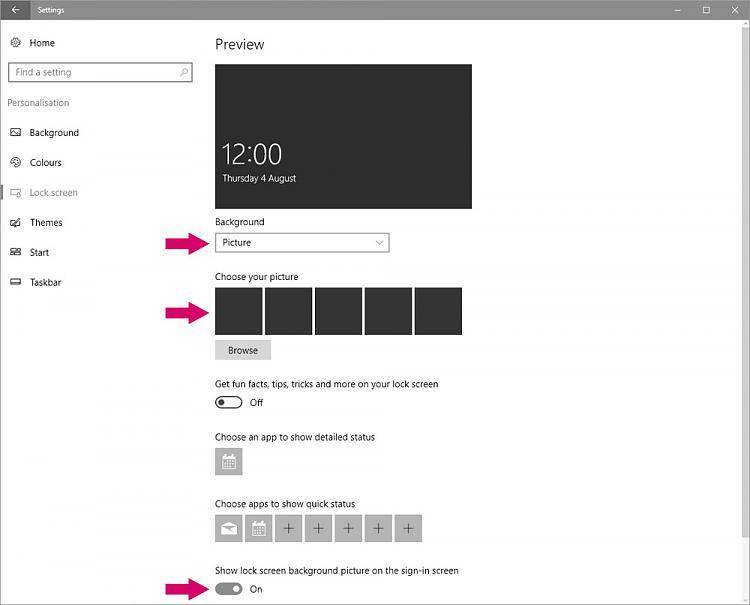Dec 082017
Full Description of File
FSLOGIN v1.2 - Full Screen Login is a
menu utility for all Novell NetWare users.
This program gives your users a new and
enhanced way to login. Novell accounting and
security exceptions, like an expired
password, are reported to the user in a clear
and understandable way. Installation takes
ten minutes. Author: Aad Slingerland
menu utility for all Novell NetWare users.
This program gives your users a new and
enhanced way to login. Novell accounting and
security exceptions, like an expired
password, are reported to the user in a clear
and understandable way. Installation takes
ten minutes. Author: Aad Slingerland
| Novel Fast logon screen. Allows user to input logon name and password. Realy nice user friendly input screen. | |||
|---|---|---|---|
| File Name | File Size | Zip Size | Zip Type |
| FILE_ID.DIZ | 351 | 241 | deflated |
| FSLOGIN.COM | 1507 | 798 | deflated |
| FSLOGIN.OVL | 70436 | 68064 | deflated |
| HISTORY.DOC | 3306 | 1348 | deflated |
| INSTALL.BAT | 4298 | 955 | deflated |
| NL.CWA | 23128 | 9372 | deflated |
| NL.HLP | 3349 | 1449 | deflated |
| PACKING.LST | 1570 | 604 | deflated |
| README.DOC | 27722 | 9031 | deflated |
| REGISTER.NL | 2435 | 867 | deflated |
| REGISTER.US | 3310 | 1257 | deflated |
| SITELICE.DOC | 2651 | 1055 | deflated |
| SYSOP.DOC | 2443 | 985 | deflated |
| US.CWA | 23236 | 9229 | deflated |
| US.HLP | 3639 | 1605 | deflated |
| VENDOR.DOC | 3735 | 1419 | deflated |
| YESNO.COM | 32 | 32 | stored |
Download File FSL12A.ZIP Here
Contents of the README.DOC file
FSLOGIN v1.2 - Full Screen Login is a
menu utility for all Novell NetWare users.
This program gives your users a new and
enhanced way to login. Novell accounting and
security exceptions, like an expired
password, are reported to the user in a clear
and understandable way. Installation takes
ten minutes. Author: Aad Slingerland
FSLOGIN Full Screen Login.
Version 1.2, May 1993.
A utility for all Novell NetWare users.
--------------------------------------------------------
| Please enter your Login Data |
|------------------------------------------------------|
| |
| ServerYOUR_SERVER.................. |
| |
| UseridYOUR_USERID.................. |
| |
| Password............................. |
| |
| -------- |
| |Accept| |
| -------- |
--------------------------------------------------------
(c) Confirm 1993, The Netherlands, All rights reserved.
Author: Aad Slingerland
_______
____|__|(R)
--| ||-------------------
| ____|__| Association of
| | |_| Shareware
|__| o | Professionals
-----| | |---------------------
|___|___| MEMBER
Contents of this document
=========================
The Shareware concept and the Ombudsman
The purpose of this program
How to install
How to use
Pre-filling the fields in the form
Special keys
Password expired!
Some other features
Some questions and answers
Errorlevels and error messages
Current limitations
Registration and support
Credits
-------
It is worthwhile mentioning the effort of a group of
colleagues and friends who have together done a fine job
looking, testing, talking, phoning, faxing, criticizing and
cheering me
up again. They helped, and often still help FSLOGIN growing.
The Shareware concept
=====================
Shareware distribution gives users a chance to try software
before buying it. If you try a Shareware program and continue
using it, you are expected to register. Individual programs
differ on details. Some request registration while others
require it, some specify a maximum trial period. With
registration, you get anything from the simple right to
continue using the software to an updated program.
Copyright laws apply to both Shareware and commercial
software, and the copyright holder retains all rights, with a
few specific exceptions as stated below. Shareware authors are
accomplished programmers, just like commercial authors, and
the programs are of comparable quality. (In both cases, there
are good programs and bad ones!)
The main difference is in the method of distribution. The
author specifically grants the right to copy and distribute
the software, either to all or to a specific group. For
example, some authors require written permission before a
commercial disk vendor may copy their software.
Shareware is a distribution method, not a type of software.
You should find software that suits your needs, whether it's
commercial or Shareware. The Shareware system makes fitting
your needs easier, because you can try before you buy. And
because the overhead is low, prices are also low. Shareware
has the ultimate money-back guarantee -- if you don't use the
product, you don't pay for it.
DISCLAIMER - AGREEMENT
----------------------
Users of FSLOGIN must accept this disclaimer of warranty:
"FSLOGIN is supplied as is. The author disclaims all
warranties, expressed or implied, including, without
limitation, the warranties of merchantability and of fitness
for any purpose. The author assumes no liability for damages,
direct or consequential, which may result from the use of
FSLOGIN."
FSLOGIN is a "shareware program" and is provided at no charge
to the user for evaluation. Feel free to share it with your
friends, but please do not give it away altered or as part of
another system. The essence of "user-supported" software is
to provide personal computer users with quality software
without high prices, and yet to provide incentive for
programmers to continue to develop new products. If you find
this program useful and find that you are using FSLOGIN and
continue to use FSLOGIN after a trial period of 30 days, you
must make a registration payment to Confirm. The registration
fee will license one copy for use on any one Novell NetWare
server at any one time. You must treat this software just like
a book. An example is that this software may be used by any
number of people and may be freely moved from one server
location to another, so long as there is no possibility of it
being used at one location while it's being used at another.
Just as a book cannot be read by two different persons at the
same time.
Users of FSLOGIN must register and pay for their copies of
FSLOGIN within 30 days of first use or their license is
withdrawn.
Anyone distributing FSLOGIN for any kind of remuneration must
first contact Confirm at the address below for authorization.
This authorization will be automatically granted to
distributors recognized by the (ASP) as adhering to its
guidelines for shareware distributors, and such distributors
may begin offering FSLOGIN immediately (However Confirm must
still be advised so that the distributor can be kept
up-to-date with the latest version of FSLOGIN).
You are encouraged to pass a copy of FSLOGIN along to your
friends for evaluation. Please encourage them to register
their copy if they find that they can use it.
The Ombudsman
-------------
This program is produced by a member of the Association of
Shareware Professionals (ASP). ASP wants to make sure that the
shareware principle works for you. If you are unable to
resolve a shareware-related problem with an ASP member by
contacting the member directly, ASP may be able to help. The
ASP Ombudsman can help you resolve a dispute or problem with
an ASP member, but does not provide technical support for
members' products. Please write to the ASP Ombudsman at 545
Grover Road, Muskegon, MI 49442-9427 USA, FAX 616-788-2765 or
send a Compuserve message via CompuServe Mail to ASP Ombudsman
70007,3536.
The purpose of this program
===========================
All the PC-users who are connected to a local area network
with Novell servers, have at least one thing in common. They
must login to the network, before applications and data become
available. It's obvious that this is almost always done using
the standard Novell login program. This command line utility,
however, is not very attractive to use and does not do a fine
job, when users must be informed about network exceptions or
errors.
It is my goal to enhance the way you can login to a server, by
providing you with a full screen, Novell menu style program.
FSLOGIN is not only a different way to type some data, like
the userid and the password, but does extensive checking of
accounting and security exceptions. All kinds of reasons why a
user cannot login to a server, are presented in clear text in
a full screen window. Because the user is properly informed of
certain exceptions, he or she will be able to communicate
better with the system administrator, instead of complaining
something like "I cannot login!".
The actual Novell login command line utility is only executed
after various checks on correctness of names, accounting and
security matters have been done. Almost nothing but a file
server that goes down at that particular moment, can go wrong
now.
------------------------------------------------
| Login Status |
|----------------------------------------------|
| |
| The login process to the chosen file server |
| with the chosen userid cannot be completed. |
| |
| One of the security measures prevented this. |
| You will have to contact the system admini- |
| strator to clear this situation. |
| |
| The precise errorcode and reason is: |
| |
| Errorcode : 197 |
| Reason: intruder lockout |
| |
------------------------------------------------
How to install
==============
Installing the Full Screen Login program can be done in three
stages, of which the first stage is required. The stages two
and three are optional, and using them depends on the
preference of the system administrator.
The first stage installs FSLOGIN on the Novell server, and is
basically enough to make it available for use.
The second stage is distributing one of the programs of
FSLOGIN to PC's with a local hard disk. The benefit of this
is, that this program is capable of 'finding' the sys:login
directory, even if it is on some network drive like z:.
The third stage is renaming the program fslogin.com to
login.com. This makes the Full Screen Login program the one
that's always used, and you don't have to change existing
batch files, where 'login' is called.
Stage One
---------
. Execute the installation batch file (INSTALL.BAT) from
the drive and directory where the distribution files
reside. This batch files copies the program and language
support files to the directory sys:login and flags them
as read-only shareable. The file fslogin.com is also
copied to the sys:public directory and flagged read-only
shareable.
! When you are using a NetWare 2.xx server, you must grant
a trustee assignment to the group everyone, which gives
this group read and file scan rights in the sys:login
directory.
. That's all! Just type fslogin now.
Stage Two
---------
. Copy the program fslogin.com to the local disk of the
PC's in your network. Make sure that this program resides
in a directory, that is in the PATH variable. From that
moment on, your users will be able to login, even if they
have logged out the last time from 'some' network drive,
leaving sys:login on 'some' network drive letter, but the
first.
Stage Three
-----------
. Rename fslogin.com to login.com in both the directories
sys:login and sys:public. When Stage Two has been used,
also distribute login.com to the PC's with a hard disk.
How to use
==========
Once installed, Full Screen Login is available. Just type
FSLOGIN and the Login Data menu shows up. As you can see the
name of the default server, to which the workstation is
attached is automatically placed in the Server field. For a
first exercise, fill in the name of an userid you want to use
and press the enter key. The highlight goes down to the
Password field. When there is a password defined for this
userid, fill it in and press enter again, otherwise leave this
field blank. When all datafields are ok, the highlight is on
the 'accept' button field. Press the enter key again to
confirm the complete form to the program.
At this moment the information that has been placed in the
fields will be validated, and when something is wrong, you
will be informed. When the validation is ok, and there are no
other accounting or security restrictions, the actual Novell
login.exe will be executed. You as a system supervisor, do not
have to change anything to existing login scripts in order to
use FSLOGIN.
When filling in the fields in the form, you might have noticed
that the Novell menu like interface expects you to acknowledge
both the data in the individual fields, as well as the form as
a whole. When entering data into a selected field (the field
with the highlight), the hardware cursor appears. When the
enter key is pressed to 'acknowledge' the data in this field,
the hardware cursor disappears and the highlight moves on to
the next field. When you want to edit the contents of a field,
without losing what is already there, move the highlight to
that field and press the Modify key (F3). There are some
alternate keys that can be used to move the highlight from one
field to another. Those keys are: tab, backtab, up arrow, down
arrow, home, end, page up and page down.
See the next chapter on how to further simplify the way you
can work with FSLOGIN.
Pre-filling the fields
======================
To make daily use even more simple, two of the three fields in
the Login Data form can be pre-filled. You might already have
noticed that the Server field contains the name of the server,
to which the PC is attached. This automatic filling in of a
servername should be sufficient in single server environments,
where there is nothing to choose. However, in a multiserver
environment the server to which the PC is attached is not
always the one users need to access. A DOS environment
variable can be used to specify a different name as the
default. Type the following command at the DOS command prompt.
SET FS_SRV=MYSERVER
When the program is started again the Server field will
contain the string 'MYSERVER'. Another feature available here
is the ServerList function. When the F5 key is pressed, the
program reads the names of available servers in the network
and presents a list on the screen. Just move the highlight and
pick a name!
The Userid field can be pre-filled as well with the use of
another environment variable. Type the following command at
the DOS command prompt.
SET FS_UID=MYUSERID
Now the Userid field will also come up with a default. When
the pre-filled values for the Server and Userid are correct,
the only thing the user has to do is type the corresponding
password and press the enter key twice. Once to acknowledge
the contents of the password field and once to acknowledge the
form as a whole with the aid of the accept button.
There is a special form of the FS_UID variable, that can be
useful when the userids in your organisation are highly
structured. There are companies that use not so individual
userids like ACCOUNT01, ACCOUNT02, ACCOUNT03 etc. And maybe
SALES01, SALES02 and so on. The crucks is that part of the
string always is the same. You can pre-fill this common part
of the userid by placing it in the environment variable
FS_UID, followed by a tilde. For example:
SET FS_UID=TECHNO~
Have a look at what happens!
When you are the supervisor, you probably type the string
'supervisor' a thousand times a year. See the next chapter why
you should not!
Special Keys
============
F1=Help
-------
You might already have used the F1 key for online help. Most
of the basics of this utility are explained here, and the
average user should have enough information to do the job. The
Arrow Up, Arrow Down, Page Up and Page Down let you scroll
through the text, and the Escape key brings you back again.
F3=Modify
---------
This is in fact the default Novell menu function key for
modifying the contents of a field. I considered it useful to
mention this key on the 25'th line as a reminder.
F5=ServerList
-------------
When you are working in a multiserver environment, the
ServerList function becomes valuable. Just press this key, to
get an overview of all the file servers in your network, and
pick one. Note that using the F5 key is independent of the
currently highlighted field. It always works.
F7=Supervisor
-------------
There is one specific userid, which is probably typed
thousands of times each day by thousands of supervisors. Just
press the F7 key and look what happens. It does not matter on
which field the highlight is. After pasting the string
'supervisor' in the Userid field, the highlight goes straight
to the password field, since this is most likely the place you
want to go.
Password expired!
=================
Well, in that case, this is what you get!
--------------------------------------------------------------------
| Password Expired Status |
|------------------------------------------------------------------|
| Your current password has expired. In order to be able to |
| login, you must specify a new one in the New Password field. |
| Retype the new password again after the Verification prompt. |
| This is a check to prevent typing errors. Your new password |
| should be at least 3 characters long. |
| |
| New Password ................................... |
| |
| Verification ................................... |
| |
| -------- |
| |Accept| |
| -------- |
--------------------------------------------------------------------
This information guides the user to a new password.
It is important to understand the relation between FSLOGIN and
the grace login mechanism. As you will probably know the grace
login feature of Novell allows the users to login with an old
password, which is in fact expired. You could even give a user
an unlimited number of grace login's, which would have about
the same effect as giving a password an unlimited time to use.
In it's current version FSLOGIN does not support the grace
login feature of Novell. When a user presses the escape key in
the above form, he/she is back in the Login Data form.
In the meantime the number of 'Remaining Grace Logins' has
been decreased by one!
FSLOGIN actually performed a so-called 'LoginToFileServer'
function call in order to check all accounting and security
restrictions. The side effect of pressing the escape key again
and again is that a user runs out of 'Remaining Grace Logins',
effectively disabling the password.
You might want to increase the number of grace logins for your
users, to give them more 'room' to change their password.
Some other features
===================
Screen dimmer
-------------
Full Screen Login has a screen dimmer that activates
automatically after five minutes of keyboard inactivity. A
small red box travels around on the screen (white, green or
amber if you have a monochrome video adapter). When a key is
pressed the Login Data form shows up again.
Login Script Parameters
-----------------------
Full Screen Login has support for the optional parameters,
that can be passed to the system login script. There is no
separate field for this, but parameters can be typed in the
Userid field after the name of user. Leave one space between
the name of the user and the parameter. When the Userid field
seems to be full, just type ahead and see the text scroll. The
combined length of the name of the user and the optional
parameters cannot exceed 64 bytes.
Command line mode
-----------------
FSLOGIN does not only work full screen, but is also command
line compatible with the Novell login command. The fslogin.com
program does in fact pass the command line that is typed to
the login.exe program. The advantage of using FSLOGIN is that
the sys:login directory will be searched for and set to the
first network drive letter. No more manual searching for drive
'x'.
Monochrome VGA
--------------
FSLOGIN works with monochrome VGA monitors without manually
setting a specific video mode with the mode command.
Your Company Name
-----------------
Since version 1.1. a RRS (Registration Reminder Screen) has
been added. This is the small window below the Login Data
window, that contains the text 'Unregistered Evaluation Copy'.
When you register you should specify a text string that you
want to appear in this window. This text string should contain
company information like the name of the company and perhaps
the name of the department who does the registration. See the
document REGISTER.xx for further instructions.
Some questions and some answers
===============================
Question 1
----------
When I want to use your program, do I have to throw away my
existing login scripts?
No you don't. Full Screen Login does not replace the Novell
login.exe and corresponding login scripts. It adds full screen
support and extensive error and exception reporting, without
throwing away your already made effort.
Question 2
----------
Why is the fslogin.com the only program to copy to the
sys:public directory?
In order to conserve a bit of disk space, and make eventual
updates as easy as possible to install, there is only one
place for the overlay and other support files, and that is the
sys:login directory. The file fslogin.com is the only one to
copy to the public directory.
Question 3
----------
I just installed your product, but I receive the message: 'The
FSLOGIN.OVL program could not be executed.'.
The most probable cause is, that you run the program
fslogin.com from a local hard disk, but the server you are
attached to does not have Full Screen Login installed. Use the
NETX option 'PS=MYSERVER' to make the correct server the
default, or better, install Full Screen Login on the other
servers as well (see also sitelice.doc).
Question 4
----------
I installed Full Screen Login, but when I want to use it I
receive the message: 'The LOGIN.EXE program could not be
executed.'.
Did you rename the original Novell login.exe? If yes, rename
it back or make a copy of it.
Question 5
----------
I work in a large company with 257 file servers in a network.
When I use the ServerList function, there are only 255 file
servers in the list.
The current limitation of the ServerList function is 255
names. If this really is a problem, please contact me.
Question 6
----------
Your program does not support grace logins. What should I do
with the currently defined grace logins?
Don't throw away the grace option for your users! When you
disable grace logins, there will be no way the user can change
the password, not with my program, nor with any other login
program. In fact Full Screen Login needs some grace logins to
remain, in order to be able to change the password. It's also
worth mentioning, that when a user presses the escape key in
the Password Expired Status form, the number of Grace Logins
Left will be decremented by one. In fact Full Screen Login did
do a login function call once to find out that the password
had expired.
Question 7
----------
During the installation, stage one, I have to add a trustee
assignment to the sys:login directory for the group EVERYONE.
Why is this for NetWare 2.xx only?
Because NetWare 3.11 already gives EVERYONE access to the
sys:login directory, even after login. NetWare 2.xx did 'hide'
the sys:login directory after login.
Errorlevels and error messages
===============================
EL Meaning ...
---------------------
0 Login ok
1 The user pressed the escape key
EL Message ...
---------------------
2 The Novell Login program has executed, but some
login failure occurred. The returncode of login.exe
is: .. (hex)
3 There is no NetWare shell
3 The SYS:LOGIN directory could not be located
3 The FSLOGIN.OVL program could not be executed. Dos
extended errorcode: .. (hex)
3 The LOGIN.EXE program could not be executed. Dos
extended errorcode: .. (hex)
Current limitations
===================
NetWare Name Service
--------------------
This version is not designed for use with NNS, but is
compatible to a certain extend, because the NNS specific
login.exe command is syntax compatible with the 'normal'
login.exe. FSLOGIN does not present any domain information,
but when used to login to a server which is part of a domain,
the domain, profile and use scripts will be executed.
Password Synchronization
------------------------
In a multiserver, non NNS environment users can be defined on
more than one server. Under certain circumstances the Novell
login.exe will ask the user to synchronize a newly defined
password on other servers as well. This is not supported in
the current version of FSLOGIN.
Registration and support
========================
Feel free to use Full Screen Login for a trail period of 30
days. After this period you are expected to register or stop
using it. The registration fee is based on a single file
server license. When used on more servers, each server should
have it's own license or better, a site license should be
obtained. See the document SITELICE.DOC.
Registration differs for the Netherlands, the United States
and other countries. When neither the Netherlands or the US
apply to you, you are expected to follow the US procedure, or
contact Confirm for another arrangement. See also the
register.xx forms on the distribution diskette or the archive
file.
Registered users are offered free support for a period of six
months. They will receive a diskette with their 'customized'
version of FSLOGIN, which contains the name of the company
and/or department.
Registered users will also receive free updates for a period
of six months when new versions become available. My
preference for support is using either Compuserve mail,
Telefax or Fidonet (in this order). It is my goal to answer
all questions within a reasonable amount of time.
Compuserve : 76260,2363
Telefax : 31-8360-41580
Fidonet : 2:512/250.359
Phone : 31-8360-24988
The Netherlands
---------------
Dutch users can register by paying the license fee to the
Dutch Postbank account or call/fax for an invoice. See the
document REGISTER.NL for further details.
The United States
-----------------
Users in the United States can follow some alternate
procedures for licensing. See the document REGISTER.US for
further information.
Other countries
---------------
Follow the US procedure, or contact Confirm for another
arrangement.
Any comment, criticism or idea is welcome, as long as it is in
a constructive way.
Aad Slingerland
May 1993
End Of Document
menu utility for all Novell NetWare users.
This program gives your users a new and
enhanced way to login. Novell accounting and
security exceptions, like an expired
password, are reported to the user in a clear
and understandable way. Installation takes
ten minutes. Author: Aad Slingerland
FSLOGIN Full Screen Login.
Version 1.2, May 1993.
A utility for all Novell NetWare users.
--------------------------------------------------------
| Please enter your Login Data |
|------------------------------------------------------|
| |
| ServerYOUR_SERVER.................. |
| |
| UseridYOUR_USERID.................. |
| |
| Password............................. |
| |
| -------- |
| |Accept| |
| -------- |
--------------------------------------------------------
(c) Confirm 1993, The Netherlands, All rights reserved.
Author: Aad Slingerland
_______
____|__|(R)
--| ||-------------------
| ____|__| Association of
| | |_| Shareware
|__| o | Professionals
-----| | |---------------------
|___|___| MEMBER
Contents of this document
=========================
The Shareware concept and the Ombudsman
The purpose of this program
How to install
How to use
Pre-filling the fields in the form
Special keys
Password expired!
Some other features
Some questions and answers
Errorlevels and error messages
Current limitations
Registration and support
Credits
-------
It is worthwhile mentioning the effort of a group of
colleagues and friends who have together done a fine job
looking, testing, talking, phoning, faxing, criticizing and
cheering me
up again. They helped, and often still help FSLOGIN growing.
The Shareware concept
=====================
Shareware distribution gives users a chance to try software
before buying it. If you try a Shareware program and continue
using it, you are expected to register. Individual programs
differ on details. Some request registration while others
require it, some specify a maximum trial period. With
registration, you get anything from the simple right to
continue using the software to an updated program.
Copyright laws apply to both Shareware and commercial
software, and the copyright holder retains all rights, with a
few specific exceptions as stated below. Shareware authors are
accomplished programmers, just like commercial authors, and
the programs are of comparable quality. (In both cases, there
are good programs and bad ones!)
The main difference is in the method of distribution. The
author specifically grants the right to copy and distribute
the software, either to all or to a specific group. For
example, some authors require written permission before a
commercial disk vendor may copy their software.
Shareware is a distribution method, not a type of software.
You should find software that suits your needs, whether it's
commercial or Shareware. The Shareware system makes fitting
your needs easier, because you can try before you buy. And
because the overhead is low, prices are also low. Shareware
has the ultimate money-back guarantee -- if you don't use the
product, you don't pay for it.
DISCLAIMER - AGREEMENT
----------------------
Users of FSLOGIN must accept this disclaimer of warranty:
"FSLOGIN is supplied as is. The author disclaims all
warranties, expressed or implied, including, without
limitation, the warranties of merchantability and of fitness
for any purpose. The author assumes no liability for damages,
direct or consequential, which may result from the use of
FSLOGIN."
FSLOGIN is a "shareware program" and is provided at no charge
to the user for evaluation. Feel free to share it with your
friends, but please do not give it away altered or as part of
another system. The essence of "user-supported" software is
to provide personal computer users with quality software
without high prices, and yet to provide incentive for
programmers to continue to develop new products. If you find
this program useful and find that you are using FSLOGIN and
continue to use FSLOGIN after a trial period of 30 days, you
must make a registration payment to Confirm. The registration
fee will license one copy for use on any one Novell NetWare
server at any one time. You must treat this software just like
a book. An example is that this software may be used by any
number of people and may be freely moved from one server
location to another, so long as there is no possibility of it
being used at one location while it's being used at another.
Just as a book cannot be read by two different persons at the
same time.
Users of FSLOGIN must register and pay for their copies of
FSLOGIN within 30 days of first use or their license is
withdrawn.
Anyone distributing FSLOGIN for any kind of remuneration must
first contact Confirm at the address below for authorization.
This authorization will be automatically granted to
distributors recognized by the (ASP) as adhering to its
guidelines for shareware distributors, and such distributors
may begin offering FSLOGIN immediately (However Confirm must
still be advised so that the distributor can be kept
up-to-date with the latest version of FSLOGIN).
You are encouraged to pass a copy of FSLOGIN along to your
friends for evaluation. Please encourage them to register
their copy if they find that they can use it.
The Ombudsman
-------------
This program is produced by a member of the Association of
Shareware Professionals (ASP). ASP wants to make sure that the
shareware principle works for you. If you are unable to
resolve a shareware-related problem with an ASP member by
contacting the member directly, ASP may be able to help. The
ASP Ombudsman can help you resolve a dispute or problem with
an ASP member, but does not provide technical support for
members' products. Please write to the ASP Ombudsman at 545
Grover Road, Muskegon, MI 49442-9427 USA, FAX 616-788-2765 or
send a Compuserve message via CompuServe Mail to ASP Ombudsman
70007,3536.
The purpose of this program
===========================
All the PC-users who are connected to a local area network
with Novell servers, have at least one thing in common. They
must login to the network, before applications and data become
available. It's obvious that this is almost always done using
the standard Novell login program. This command line utility,
however, is not very attractive to use and does not do a fine
job, when users must be informed about network exceptions or
errors.
It is my goal to enhance the way you can login to a server, by
providing you with a full screen, Novell menu style program.
FSLOGIN is not only a different way to type some data, like
the userid and the password, but does extensive checking of
accounting and security exceptions. All kinds of reasons why a
user cannot login to a server, are presented in clear text in
a full screen window. Because the user is properly informed of
certain exceptions, he or she will be able to communicate
better with the system administrator, instead of complaining
something like "I cannot login!".
The actual Novell login command line utility is only executed
after various checks on correctness of names, accounting and
security matters have been done. Almost nothing but a file
server that goes down at that particular moment, can go wrong
now.
------------------------------------------------
| Login Status |
|----------------------------------------------|
| |
| The login process to the chosen file server |
| with the chosen userid cannot be completed. |
| |
| One of the security measures prevented this. |
| You will have to contact the system admini- |
| strator to clear this situation. |
| |
| The precise errorcode and reason is: |
| |
| Errorcode : 197 |
| Reason: intruder lockout |
| |
------------------------------------------------
How to install
==============
Installing the Full Screen Login program can be done in three
stages, of which the first stage is required. The stages two
and three are optional, and using them depends on the
preference of the system administrator.
The first stage installs FSLOGIN on the Novell server, and is
basically enough to make it available for use.
The second stage is distributing one of the programs of
FSLOGIN to PC's with a local hard disk. The benefit of this
is, that this program is capable of 'finding' the sys:login
directory, even if it is on some network drive like z:.
The third stage is renaming the program fslogin.com to
login.com. This makes the Full Screen Login program the one
that's always used, and you don't have to change existing
batch files, where 'login' is called.
Stage One
---------
. Execute the installation batch file (INSTALL.BAT) from
the drive and directory where the distribution files
reside. This batch files copies the program and language
support files to the directory sys:login and flags them
as read-only shareable. The file fslogin.com is also
copied to the sys:public directory and flagged read-only
shareable.
! When you are using a NetWare 2.xx server, you must grant
a trustee assignment to the group everyone, which gives
this group read and file scan rights in the sys:login
directory.
. That's all! Just type fslogin now.
Stage Two
---------
. Copy the program fslogin.com to the local disk of the
PC's in your network. Make sure that this program resides
in a directory, that is in the PATH variable. From that
moment on, your users will be able to login, even if they
have logged out the last time from 'some' network drive,
leaving sys:login on 'some' network drive letter, but the
first.
Stage Three
-----------
. Rename fslogin.com to login.com in both the directories
sys:login and sys:public. When Stage Two has been used,
also distribute login.com to the PC's with a hard disk.
How to use
==========
Once installed, Full Screen Login is available. Just type
FSLOGIN and the Login Data menu shows up. As you can see the
name of the default server, to which the workstation is
attached is automatically placed in the Server field. For a
first exercise, fill in the name of an userid you want to use
and press the enter key. The highlight goes down to the
Password field. When there is a password defined for this
userid, fill it in and press enter again, otherwise leave this
field blank. When all datafields are ok, the highlight is on
the 'accept' button field. Press the enter key again to
confirm the complete form to the program.
At this moment the information that has been placed in the
fields will be validated, and when something is wrong, you
will be informed. When the validation is ok, and there are no
other accounting or security restrictions, the actual Novell
login.exe will be executed. You as a system supervisor, do not
have to change anything to existing login scripts in order to
use FSLOGIN.
When filling in the fields in the form, you might have noticed
that the Novell menu like interface expects you to acknowledge
both the data in the individual fields, as well as the form as
a whole. When entering data into a selected field (the field
with the highlight), the hardware cursor appears. When the
enter key is pressed to 'acknowledge' the data in this field,
the hardware cursor disappears and the highlight moves on to
the next field. When you want to edit the contents of a field,
without losing what is already there, move the highlight to
that field and press the Modify key (F3). There are some
alternate keys that can be used to move the highlight from one
field to another. Those keys are: tab, backtab, up arrow, down
arrow, home, end, page up and page down.
See the next chapter on how to further simplify the way you
can work with FSLOGIN.
Pre-filling the fields
======================
To make daily use even more simple, two of the three fields in
the Login Data form can be pre-filled. You might already have
noticed that the Server field contains the name of the server,
to which the PC is attached. This automatic filling in of a
servername should be sufficient in single server environments,
where there is nothing to choose. However, in a multiserver
environment the server to which the PC is attached is not
always the one users need to access. A DOS environment
variable can be used to specify a different name as the
default. Type the following command at the DOS command prompt.
SET FS_SRV=MYSERVER
When the program is started again the Server field will
contain the string 'MYSERVER'. Another feature available here
is the ServerList function. When the F5 key is pressed, the
program reads the names of available servers in the network
and presents a list on the screen. Just move the highlight and
pick a name!
The Userid field can be pre-filled as well with the use of
another environment variable. Type the following command at
the DOS command prompt.
SET FS_UID=MYUSERID
Now the Userid field will also come up with a default. When
the pre-filled values for the Server and Userid are correct,
the only thing the user has to do is type the corresponding
password and press the enter key twice. Once to acknowledge
the contents of the password field and once to acknowledge the
form as a whole with the aid of the accept button.
There is a special form of the FS_UID variable, that can be
useful when the userids in your organisation are highly
structured. There are companies that use not so individual
userids like ACCOUNT01, ACCOUNT02, ACCOUNT03 etc. And maybe
SALES01, SALES02 and so on. The crucks is that part of the
string always is the same. You can pre-fill this common part
of the userid by placing it in the environment variable
FS_UID, followed by a tilde. For example:
SET FS_UID=TECHNO~
Have a look at what happens!
When you are the supervisor, you probably type the string
'supervisor' a thousand times a year. See the next chapter why
you should not!
Special Keys
============
F1=Help
-------
You might already have used the F1 key for online help. Most
of the basics of this utility are explained here, and the
average user should have enough information to do the job. The
Arrow Up, Arrow Down, Page Up and Page Down let you scroll
through the text, and the Escape key brings you back again.
F3=Modify
---------
This is in fact the default Novell menu function key for
modifying the contents of a field. I considered it useful to
mention this key on the 25'th line as a reminder.
F5=ServerList
-------------
When you are working in a multiserver environment, the
ServerList function becomes valuable. Just press this key, to
get an overview of all the file servers in your network, and
pick one. Note that using the F5 key is independent of the
currently highlighted field. It always works.
F7=Supervisor
-------------
There is one specific userid, which is probably typed
thousands of times each day by thousands of supervisors. Just
press the F7 key and look what happens. It does not matter on
which field the highlight is. After pasting the string
'supervisor' in the Userid field, the highlight goes straight
to the password field, since this is most likely the place you
want to go.
Password expired!
=================
Well, in that case, this is what you get!
--------------------------------------------------------------------
| Password Expired Status |
|------------------------------------------------------------------|
| Your current password has expired. In order to be able to |
| login, you must specify a new one in the New Password field. |
| Retype the new password again after the Verification prompt. |
| This is a check to prevent typing errors. Your new password |
| should be at least 3 characters long. |
| |
| New Password ................................... |
| |
| Verification ................................... |
| |
| -------- |
| |Accept| |
| -------- |
--------------------------------------------------------------------
This information guides the user to a new password.
It is important to understand the relation between FSLOGIN and
the grace login mechanism. As you will probably know the grace
login feature of Novell allows the users to login with an old
password, which is in fact expired. You could even give a user
an unlimited number of grace login's, which would have about
the same effect as giving a password an unlimited time to use.
In it's current version FSLOGIN does not support the grace
login feature of Novell. When a user presses the escape key in
the above form, he/she is back in the Login Data form.
In the meantime the number of 'Remaining Grace Logins' has
been decreased by one!
FSLOGIN actually performed a so-called 'LoginToFileServer'
function call in order to check all accounting and security
restrictions. The side effect of pressing the escape key again
and again is that a user runs out of 'Remaining Grace Logins',
effectively disabling the password.
You might want to increase the number of grace logins for your
users, to give them more 'room' to change their password.
Some other features
===================
Screen dimmer
-------------
Full Screen Login has a screen dimmer that activates
automatically after five minutes of keyboard inactivity. A
small red box travels around on the screen (white, green or
amber if you have a monochrome video adapter). When a key is
pressed the Login Data form shows up again.
Login Script Parameters
-----------------------
Full Screen Login has support for the optional parameters,
that can be passed to the system login script. There is no
separate field for this, but parameters can be typed in the
Userid field after the name of user. Leave one space between
the name of the user and the parameter. When the Userid field
seems to be full, just type ahead and see the text scroll. The
combined length of the name of the user and the optional
parameters cannot exceed 64 bytes.
Command line mode
-----------------
FSLOGIN does not only work full screen, but is also command
line compatible with the Novell login command. The fslogin.com
program does in fact pass the command line that is typed to
the login.exe program. The advantage of using FSLOGIN is that
the sys:login directory will be searched for and set to the
first network drive letter. No more manual searching for drive
'x'.
Monochrome VGA
--------------
FSLOGIN works with monochrome VGA monitors without manually
setting a specific video mode with the mode command.
Your Company Name
-----------------
Since version 1.1. a RRS (Registration Reminder Screen) has
been added. This is the small window below the Login Data
window, that contains the text 'Unregistered Evaluation Copy'.
When you register you should specify a text string that you
want to appear in this window. This text string should contain
company information like the name of the company and perhaps
the name of the department who does the registration. See the
document REGISTER.xx for further instructions.
Some questions and some answers
===============================
Question 1
----------
When I want to use your program, do I have to throw away my
existing login scripts?
No you don't. Full Screen Login does not replace the Novell
login.exe and corresponding login scripts. It adds full screen
support and extensive error and exception reporting, without
throwing away your already made effort.
Question 2
----------
Why is the fslogin.com the only program to copy to the
sys:public directory?
In order to conserve a bit of disk space, and make eventual
updates as easy as possible to install, there is only one
place for the overlay and other support files, and that is the
sys:login directory. The file fslogin.com is the only one to
copy to the public directory.
Question 3
----------
I just installed your product, but I receive the message: 'The
FSLOGIN.OVL program could not be executed.'.
The most probable cause is, that you run the program
fslogin.com from a local hard disk, but the server you are
attached to does not have Full Screen Login installed. Use the
NETX option 'PS=MYSERVER' to make the correct server the
default, or better, install Full Screen Login on the other
servers as well (see also sitelice.doc).
Question 4
----------
I installed Full Screen Login, but when I want to use it I
receive the message: 'The LOGIN.EXE program could not be
executed.'.
Did you rename the original Novell login.exe? If yes, rename
it back or make a copy of it.
Question 5
----------
I work in a large company with 257 file servers in a network.
When I use the ServerList function, there are only 255 file
servers in the list.
The current limitation of the ServerList function is 255
names. If this really is a problem, please contact me.
Question 6
----------
Your program does not support grace logins. What should I do
with the currently defined grace logins?
Don't throw away the grace option for your users! When you
disable grace logins, there will be no way the user can change
the password, not with my program, nor with any other login
program. In fact Full Screen Login needs some grace logins to
remain, in order to be able to change the password. It's also
worth mentioning, that when a user presses the escape key in
the Password Expired Status form, the number of Grace Logins
Left will be decremented by one. In fact Full Screen Login did
do a login function call once to find out that the password
had expired.
Question 7
----------
During the installation, stage one, I have to add a trustee
assignment to the sys:login directory for the group EVERYONE.
Why is this for NetWare 2.xx only?
Because NetWare 3.11 already gives EVERYONE access to the
sys:login directory, even after login. NetWare 2.xx did 'hide'
the sys:login directory after login.
Errorlevels and error messages
===============================
EL Meaning ...
---------------------
0 Login ok
1 The user pressed the escape key
EL Message ...
---------------------
2 The Novell Login program has executed, but some
login failure occurred. The returncode of login.exe
is: .. (hex)
3 There is no NetWare shell
3 The SYS:LOGIN directory could not be located
3 The FSLOGIN.OVL program could not be executed. Dos
extended errorcode: .. (hex)
3 The LOGIN.EXE program could not be executed. Dos
extended errorcode: .. (hex)
Current limitations
===================
NetWare Name Service
--------------------
This version is not designed for use with NNS, but is
compatible to a certain extend, because the NNS specific
login.exe command is syntax compatible with the 'normal'
login.exe. FSLOGIN does not present any domain information,
but when used to login to a server which is part of a domain,
the domain, profile and use scripts will be executed.
Password Synchronization
------------------------
In a multiserver, non NNS environment users can be defined on
more than one server. Under certain circumstances the Novell
login.exe will ask the user to synchronize a newly defined
password on other servers as well. This is not supported in
the current version of FSLOGIN.
Registration and support
========================
Feel free to use Full Screen Login for a trail period of 30
days. After this period you are expected to register or stop
using it. The registration fee is based on a single file
server license. When used on more servers, each server should
have it's own license or better, a site license should be
obtained. See the document SITELICE.DOC.
Registration differs for the Netherlands, the United States
and other countries. When neither the Netherlands or the US
apply to you, you are expected to follow the US procedure, or
contact Confirm for another arrangement. See also the
register.xx forms on the distribution diskette or the archive
file.
Registered users are offered free support for a period of six
months. They will receive a diskette with their 'customized'
version of FSLOGIN, which contains the name of the company
and/or department.
Registered users will also receive free updates for a period
of six months when new versions become available. My
preference for support is using either Compuserve mail,
Telefax or Fidonet (in this order). It is my goal to answer
all questions within a reasonable amount of time.
Compuserve : 76260,2363
Telefax : 31-8360-41580
Fidonet : 2:512/250.359
Phone : 31-8360-24988
The Netherlands
---------------
Dutch users can register by paying the license fee to the
Dutch Postbank account or call/fax for an invoice. See the
document REGISTER.NL for further details.
The United States
-----------------
Users in the United States can follow some alternate
procedures for licensing. See the document REGISTER.US for
further information.
Other countries
---------------
Follow the US procedure, or contact Confirm for another
arrangement.
Any comment, criticism or idea is welcome, as long as it is in
a constructive way.
Aad Slingerland
May 1993
End Of Document
December 8, 2017
Add comments