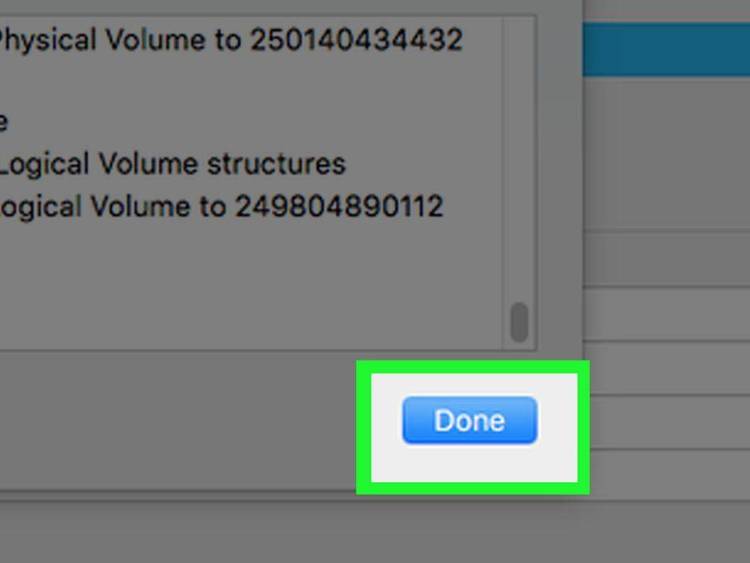Dec 162017
| Text file explaining how to run four drives off of two HD controllers. You must use WD controllers with their Super BIOS. | |||
|---|---|---|---|
| File Name | File Size | Zip Size | Zip Type |
| 4HARD.TXT | 5889 | 2651 | deflated |
| TPCREAD.ME | 199 | 165 | deflated |
Download File 4-HDRIVE.ZIP Here
Contents of the 4HARD.TXT file
=====[ =COMPUTER MATE ]=====[ 9-13-88 ]=====[ 18:38.12 ]=====
9
How to get more than two hard disks on your system.
What I used:
1 Western Digital 1002-27X RLL controller w/SUPER Bios Formatter ROM
1 Western Digital 1002-WX1 MFM controller w/SUPER Bios Formatter ROM
2 NEC D5126 30 MB RLL Hard Disk
2 Seagate ST225 20 MB Hard Disk
1 Disk Manager 3.1 by Ontrack Computer Systems, Inc.
NOTE: DON'T USE VERSION 3.2
I recently added two more twenty megabyte hard disks to my system to
compliment my exsisting two 30MB RLL drives. I did not want to buy another
large capacity drive. I wanted to make use of some drives I had lying about
from previous upgrades. Well, what is a person to do?
It is a known fact that DOS can only see two drives attached to any
system using using an ST412 Interface, the standard run of the mill type
of controller. The use of certain device drivers bypass the ROM and DOS
routines for looking at drives attached to the system. Uilizing these device
drivers allows one the use of three or four ST412 type drives. I will outline
the procedure as follows.
To connect four drives, you need two controller cards. I used two by
Western Digital, a 1002-WX1 and a 1002-27X. The latter of which is an RLL
type. I suggest reading the documentation with the controllers in order to
set the jumper switches for your particular drive. I recommend the use of
Western Digital controllers due to their high reliability factor and support.
The Western Digital controllers MUST have the Super BIOS Roms on them. Others
may not work properly.
I tried DTC type controllers and found that the ROM routines on the controllers
would not allow two to coexist properly in the same machine. You will also
need a copy of Disk Manager by Ontrack Systems. I don't know the extent of
this, but version 3.2 did not work on my system. I used version 3.1 without
a hitch.
The first step is to set the ROM and I/O addresses for each of the con-
trollers. Select which controller you would like to use as the first one.
I chose the RLL controller to be my "boot" controller. I will here out refer
to the RLL controller as controller 1 and the standard controller as controller
2. Since these boards are relatively similar, the jumper settings are also
similar. Western Digital provides two jumpers to change the addresses of the
controllers. These are refered to as W4 - Device address and W8 - controller
ROM address. The default configuration, and the one to use for controller 1,
should be W4 jumpered on pins 2 and 3 (320H) and W8 jumpered on pins
2 and 3 (C800). Connect the drives as you normally would for a single
controller system. (Refer to bulletin #34 Installation using 1002-WX2
controllers).
Next, take controller 2 and configure it with jumper W4 using pins 1 and 2
(324H) and W8 using pins 1 and 2 (CA00). Again connect the two drives as you
normally would for a single controller system.
The next step is to install the two cards into the machine and boot the
system. A long wait and a few errors may occur if they are new drives that
are not prepared yet. After the system is booted, put your disk with
DEBUG.EXE on it into the drive. Run the program, and at the "-" prompt, type
"G=C800:5
each drive, c: d: e: f:. It prompts you for the drive. Use it's recommended
interleave factor for now. You can play with that one after you know it is
working. Follow the controllers directions for this initialization process.
When finished, you will need to get out your Disk Manager Disk by Ontrack
Data Systems. Run Disk Manager in manual mode and create a partition on each
of the hard disks. Do not use FDISK to do this. Disk Manager writes specific
stuff to the disks in order to find them. Set up the first disk and partition
as a "DOS" type partition and the other three as "WRITE/READ" partitions.
Next, you must prepare each partition using Disk Manager. This does a
DOS type format. DONT USE YOUR DOS'S FORMAT UNLESS YOU HAVE TO. After all
four drives have been partitioned and prepared for use, you should be ready
to boot up again. This is where the first headaches start to come in. My
system is run on a Leading Edge Model D. After using Disk Manager, I was
unable to boot even from a floppy. It would crash while reading in the system
files. I tried many, at least a dozen, different versions of DOS from many
different machines. As it turns out, I had to use a DOS which had
compatibility software written into it. I did not want to use DOS 2.11 which
came with my system so I purchased a copy of AST DOS 3.2 which did the trick. I
suspect that those with IBM's will not have a problem.
At this point, when you boot your system from the DOS disk, you should
only be able to get to drive C:. Follow Disk Managers instructions to install
their device driver DMDRVR.BIN into your config.sys file if not already there.
Next time you boot your system, it should look at all four drives as it loads
the device driver. You should now get access to c: d: e: and f:.
If you have any problems, I will be more than willing to help you out.
Listed below are some numbers and addresses you may find useful. Good luck.
Ontrack Computer Systems, Inc.
6222 Bury Drive
Eden Prairie, MN 55344
Product info: 800-752-1333
Tech support: 612-937-2121
Western Digital
2445 McCabe Way
Irvine, CA 92714
Tech Support: 800-847-6181
Seagate
920 Disc Drive
Scotts Valley, CA 95066-4544
Product Info: 800-468-3472
Blaine Korcel
DATA: 703-256-4777 NOVAC RBBS 2400 BPS
VOICE:703-256-4430 6PM-10PM EASTERN
+---------------------------------------------------------------
December 16, 2017
Add comments