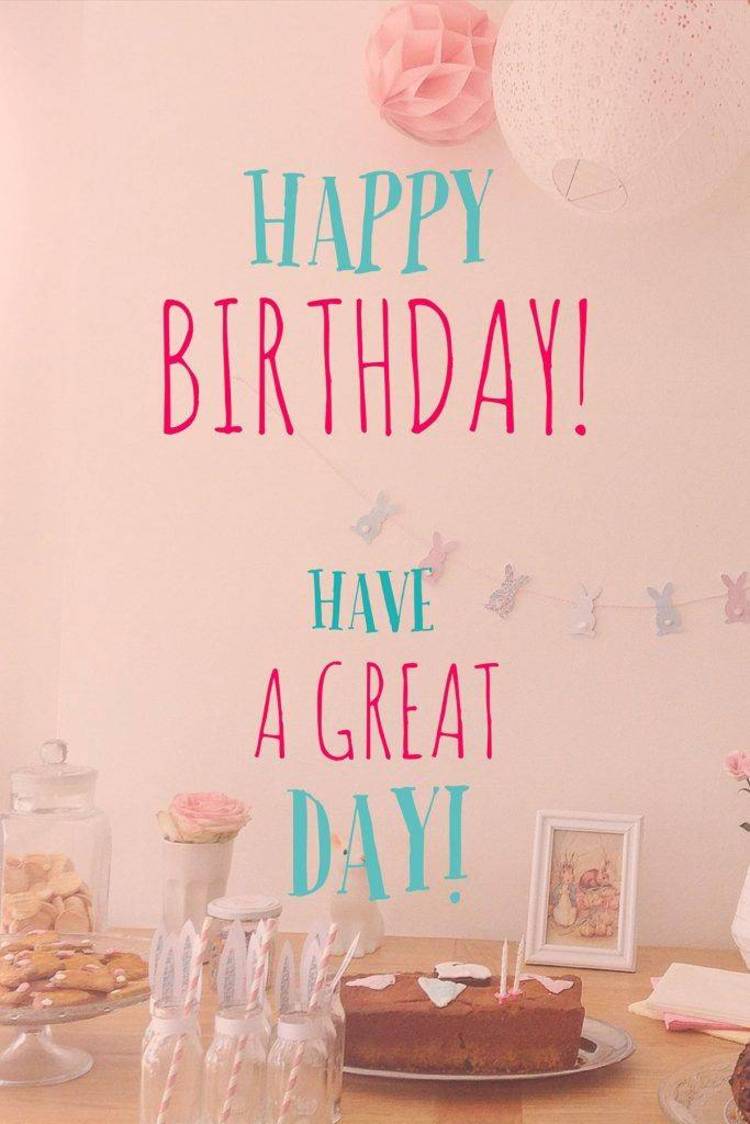Dec 202017
| Create electronic computer Birthday & Christmas cards. | |||
|---|---|---|---|
| File Name | File Size | Zip Size | Zip Type |
| BDAYATOB.BAT | 377 | 263 | deflated |
| BDAYCARD.EXE | 58542 | 34321 | deflated |
| BDAYCTOA.BAT | 377 | 262 | deflated |
| CHGMSG.EXE | 51708 | 32623 | deflated |
| GW0617.MSG | 1024 | 82 | deflated |
| README.1ST | 23073 | 6932 | deflated |
| REGISTER.GWB | 4837 | 1536 | deflated |
| REGISTER.GWX | 4842 | 1536 | deflated |
| REGISTER.KIT | 4870 | 1536 | deflated |
| RRITEMP.MSG | 1024 | 121 | deflated |
| STDBDAY.MSG | 1024 | 107 | deflated |
| STDXMAS.MSG | 1024 | 121 | deflated |
| XMASATOB.BAT | 377 | 260 | deflated |
| XMASCARD.EXE | 62062 | 35734 | deflated |
| XMASCTOA.BAT | 377 | 259 | deflated |
Download File GREETING.ZIP Here
Contents of the README.1ST file
(C) Copyright 1984, 1986 Roxbury Research Inc. All rights reserved.
GREETINGWARE (tm) DO-IT-YOURSELF PROMO KIT
------------------------------------------
INSTRUCTIONS
------------
This manual is provided by Roxbury Reserach Inc. "as is" without warran-
ty of any kind, either implied or explicitly, including, but not limited
to the implied warranties of merchantability and usefulness for any gen-
eral or specific purpose. Roxbury Research Inc. may make changes and/or
improvements to the product(s) and/or program(s) described in this man-
ual without notice and at any time. The manual itself may contain typo-
graphical errors or technical inaccuracies. Roxbury Research Inc. re-
serves the right to revise the manual, at any time, for inclusion in new
product versions.
All GREETINGWARE programs, original music, lyrics and musical arrange-
ments have been copyrighted by Roxbury Research Inc. Any attempt to mar-
ket or distribute all or any portion of the programs, music, lyrics and/
or musical arrangements without explicit written permission of the author
(Roxbury Research Inc.) violates the Copyright Laws and will be subject
to vigorous legal action.
TABLE OF CONTENTS
-----------------
1.0 INTRODUCTION ........................................ 1
2.0 MINIMUM HARDWARE/SOFTWARE REQUIREMENTS .............. 1
3.0 DISK VERIFICATION AND INITIAL SET UP ................ 1
3.1 USING A DUAL FLOPPY SYSTEM .......................... 2
3.2 USING A HARD DISK SYSTEM ............................ 3
4.0 SUMMARY OF KIT TOOLS ................................ 3
4.1 BATCH FILES ......................................... 3
4.2 MESSAGE FILES ....................................... 3
4.3 PROGRAM FILES ....................................... 4
5.0 USING THE MESSAGE INSERTER (CHGMSG) ................. 4
5.1 CHGMSG FUNCTIONS .................................... 5
5.2 EDIT FUNCTION GLOSSARY .............................. 7
6.0 CREATING OUTPUT FILES ............................... 8
7.0 RUNNING GW PROMO KIT OUTPUT DISKS ................... 9
1.0 INTRODUCTION
----------------
The GW DO-IT-YOURSELF Promo Kit enables the user to create the following
disks.
(1) GW Christmas Medley, interactive/continuous (XMAS)
(2) GW Birthday Medley, interactive (BDAY)
These disks can be created with standard greeting messages or each can be
personalized through the use of the kit's character processing message
inserter (CHGMSG). The latter can also be used to create new messages
which can be saved for repeated use.
2.0 MINIMUM HARDWARE/SOFTWARE REQUIREMENTS
------------------------------------------
Hardware
--------
(1) Any IBM PC, XT or AT with at least 128K of memory
(2) Either two floppy disk drives (for DS, DD disks) or one
floppy disk drive (for DS, DD disks) and one hard disk
(3) Either a monochrome display and adapter card or a color
display and color/graphics adaptor card
(4) A printer is optional
Note - The kit can be made to run on a single floppy disk system with
no hard disk but the disk swapping would be cumbersome.
Software
--------
(1) DOS 2.0 and upward compatible operating systems such as
DOS 2.1 and DOS 3.0
3.0 DISK VERIFICATION AND INITIAL SET UP
----------------------------------------
Bring your system up in the usual manner. If you have a disk in drive A,
remove it. Insert the Promo Kit disk into drive A and enter
DIR A:
The following display should appear on your monitor. If it doesn't, you
have a defective disk or an incompatible system.
-1-
Volume in drive A has no label
Directory of A:\
XMASCARD EXE 62062 11-08-85 11:01a
BDAYCARD EXE 58542 11-08-85 11:51a
CHGMSG EXE 51708 6-28-86 11:32a
XMASATOB BAT 377 7-13-86 4:04p
XMASCTOA BAT 377 7-13-86 4:05p
BDAYATOB BAT 377 7-13-86 4:06p
BDAYCTOA BAT 377 7-13-86 4:07p
GW0617 MSG 1024 8-31-84 4:41p
STDXMAS MSG 1024 10-07-84 12:47p
STDBDAY MSG 1024 11-16-84 1:12p
RRITEMP MSG 1024 10-07-84 12:47p
README 1ST 23084 10-15-87 11:17a
Each of these items will be discussed below in Section 4. To continue the
test, set the default drive to A (by entering A:) and then enter
XMASCARD
When the first screen appears, follow the instructions on the monitor.
Notice that the "address" and "message" areas are, as yet, uninitialized.
If the program doesn't run, you have either a defective disk or an incom-
patible system.
3.1 USING A DUAL FLOPPY SYSTEM
------------------------------
Before using the Promo Kit the first time, make a copy of it to create a
working copy and save the original disk. DON'T PUT A WRITE PROTECT TAB ON
THE WORKING COPY! To make this copy, turn on your computer with your sys-
tem disk in drive A. After getting past any date and time requests,
place a blank disk in drive B. Then enter
FORMAT B:/S
or
FORMAT B:/B
When the formatting is complete, replace the system disk with the Promo
Kit disk and enter
COPY A:*.* B:
The disk in drive B is your working copy. If you used /S in the FORMAT
command, it is bootable.
-2-
3.2 USING A HARD DISK SYSTEM
----------------------------
Bring up your system in the usual way. Then insert the GW Promo Kit disk
into drive A and enter
COPY A:*.* C:
4.0 SUMMARY OF KIT TOOLS
------------------------
4.1 BATCH FILES (i.e. - .BAT files)
-----------------------------------
XMASATOB.BAT Copies XMASCARD.EXE and GW0617.MSG from the Promo Kit disk
in drive A to the target disk in drive B (*).
XMASCTOA.BAT Copies XMASCARD.EXE and GW0617.MSG from drive C (see Sec-
tion 3.2) to the target disk in drive A (*).
BDAYATOB.BAT Copies BDAYCARD.EXE and GW0617.MSG from the Promo Kit disk
in drive A to the target disk in drive B (*).
BDAYCTOA.BAT Copies BDAYCARD.EXE and GW0617.MSG from drive C (see Sec-
tion 3.2) to the target disk in drive A (*).
(*) - The target disk must be preformatted using FORMAT d/B where d=A: or
B:, whichever is appropriate.
4.2 MESSAGE FILES (i.e. - .MSG files)
-------------------------------------
GW0617.MSG This is the message file which is written to all output
disks. Its contents are displayed by XMASCARD and BDAY-
CARD. GW0617.MSG can be created or changed by the CHGMSG
program.
STDXMAS.MSG This contains a standard XMAS greeting which can be moved
to GW0617.MSG by using the COPY command, i.e.
COPY A:STDXMAS.MSG A:GW0617.MSG
if you have a dual floppy system.
STDBDAY.MSG This contains a standard BDAY greeting which can be moved
to GW0617.MSG by using the COPY command, i.e.
COPY C:STDBDAY.MSG C:GW0617.MSG
if you have a hard disk system.
RRITEMP.MSG This provides a place to save a specially created message
for later use.
-3-
4.3 PROGRAM FILES
-----------------
XMASCARD.EXE This is the XMAS medley program which displays the message
in GW0617.MSG and plays sing-along XMAS carols.
BDAYCARD.EXE This is the BDAY medley program which displays the message
in GW0617.MSG and plays sing-along BDAY songs.
CHGMSG.EXE This is the program which lets you insert (and/or change)
your own message into GW0617.MSG (see Section 5).
5.0 USING THE MESSAGE INSERTER (CHGMSG)
---------------------------------------
CHGMSG should be used if you want to create your own message display. If
the standard message in either STDXMAS.MSG or STDBDAY.MSG is to be used,
then you can skip the use of CHGMSG. Note that, before generating any
output disks, GW0617.MSG must contain the desired message data. Thus you
must either create the message data in GW0617.MSG or move it there by
copying another file to it such as STDXMAS.MSG or RRITEMP.MSG. For ex-
ample, to copy a message from STDXMAS.MSG to GW0617.MSG, enter (if you
have a dual floppy system and your default drive is set to A):
COPY STDXMAS.MSG GW0617.MSG
The format of GW0617.MSG, STDXMAS.MSG and RRITEMP.MSG is described in the
following table.
FIELD # SIZE IN BYTES CONTENTS
------- ------------- ----------------------------------------------
1 10 File creation date MM-DD-YYYY
2 8 File creation time HH:MM:SS
3 170 5 lines of 34 bytes (FROM area or msg text)
4 170 5 lines of 34 bytes (TO area or msg text)
5 432 6 lines of 72 bytes (std msg or personalized)
Fields 3, 4 and 5 can contain most ASCII character data. A few "destruc-
tive" characters are filtered out by CHGMSG. Note that every output disk
created by the GW Promo Kit contains a copy of GW0617.MSG.
To activate CHGMSG, execute the following steps.
(1) Bring up your system in the usual way.
(2) If you have a dual floppy system, remove your system disk from drive
A and insert the working copy of the GW Promo Kit (see Section 3.1).
Make sure that your default drive is A (enter A: is it isn't). If
you have a hard disk system (see Section 3.2), make sure that your
default drive is C (enter C: if it isn't).
-4-
(3) Enter CHGMSG
The first screen that you will see is a menu which provides access to the
functions described below.
5.1 CHGMSG FUNCTIONS
--------------------
KEY TO PRESS TO
FUNCTION ACTIVATE FUNCTION
-------------------------------------------------- -----------------
NEW GW GIFT/CARD 0
ENTER *FROM* DATA 1
ENTER *TO* DATA 2
ENTER *MESSAGE* DATA 3
WRITE GW GIFT/CARD 4
DISPLAY GW GIFT/CARD 5
CLEAR ALL BUFFERS 6
CLEAR *FROM* BUFFER 7
CLEAR *TO* BUFFER 8
CLEAR *MESSAGE* BUFFER 9
PRINT DATE, TIME, *FROM*, *TO*, *MESSAGE* P
QUIT PROGRAM Q
NEW GW GIFT/CARD - 0
--------------------
This function will initialize GW0617.MSG. It is not normally used since
the creation process (i.e. - XMASXTOA, etc.) puts this file, with some
message data, on the target disk. This function will blank out any exist-
data in GW0617.MSG.
ENTER *FROM* DATA - 1
---------------------
This function enables the character processing function to be applied to
the 5 line by 34 character wide *FROM* area. A new edit screen will ap-
pear on which both the current contents of the *FROM* area as well as an
edit function glossary (see below) are displayed.
ENTER *TO* DATA -2
------------------
This is identical to the previous function except that it pertains to the
*TO* area.
-5-
ENTER *MESSAGE* DATA - 3
------------------------
The character processing is enabled to be applied to the 6 line by 72
character wide *MESSAGE* area. It is otherwise identical to the previous
two functions.
WRITE GW GIFT/CARD - 4
----------------------
The current contents of the date, time, *FROM*, *TO* and *MESSAGE* areas
are written to the GW0617.MSG file. THIS IS THE FUNCTION TO USE ONCE YOU
FEEL THAT YOUR MESSAGE IS COMPLETE! This function may be applied repeated-
ly after correcting errors if that is necessary.
DISPLAY GW GIFT/CARD - 5
------------------------
This function reads GW0617.MSG into memory and into the date, time,
*FROM*, *TO* and *MESSAGE* areas and displays these areas on the monitor.
THIS IS NORMALLY THE FIRST FUNCTION ONE USES ON ACTIVATING CHGMSG TO AL-
TER, CREATE OR PERSONALIZE A MESSAGE. IT MUST BE USED TO LOAD GW0617.MSG
INTO MEMORY!
CLEAR ALL BUFFERS -6
--------------------
This function blanks out the *FROM*, *TO* and MESSAGE* areas in memory.
It doesn't affect the GW0617.MSG file on disk. It is normally used as a
convenience when one wants to completely redo all the text areas (*FROM*,
*TO*, *MESSAGE*).
CLEAR *FROM* BUFFER - 7
-----------------------
This clears only the *FROM* area in memory.
CLEAR *TO* BUFFER - 8
---------------------
This clears only the *TO* area in memory.
CLEAR *MESSAGE* BUFFER - 9
--------------------------
This clears only the *MESSAFE* area in memory.
PRINT *FROM*, *TO*, *MESSAGE* - P
---------------------------------
If you have a printer (make sure it's ready), this function can print out
the five areas, i.e. - date, time, *FROM*, *TO* and *MESSAGE*. It can be
used after "WRITE GW GIFT/CARD" to verify the message in GW0617.MSG.
QUIT PROGRAM - Q
----------------
This function returns control to DOS.
-6-
After returning to DOS, you can save the new data in GW0617.MSG by copying
it to RRITEMP.MSG or a new file with your own chosen file name (use the
COPY command).
The following is a typical sequence of steps.
STEP FUNCTION PURPOSE
---- -------- --------------------------------------------------------
1 5 Bring current GW0617.MSG disk data into memory.
2 1 Enter or change data in the *FROM* area.
3 2 Enter or change data in the *TO* area.
4 3 Enter or change data in the *MESSAGE* area.
5 4 Write *FROM*, *TO* and *MESSAGE* to GW0617.MSG on the disk.
6 Q Return to DOS
Functions 1, 2, 3 and 4 may be repeated separately or together as often
as necessary to create a correct message. Functions 6, 7, 8 and 9 may al-
so be used to quickly clear message areas if desired.
5.2 EDIT FUNCTION GLOSSARY
--------------------------
The edit screen is activated by functions 1, 2 and 3 (*FROM*, *TO* and
*MESSAGE* areas respectively). When it is first displayed, the upper box
contains the current area's data with the cursor positioned in the upper
left corner of the box. You may enter any normal printable character and
also use the edit keys listed below to assist you in manipulating char-
acters. An edit function key glossary is also displayed in the lower box
on the edit screen.
EDIT FUNCTION REMARKS
------------- ----------------------------------------------------------
SHIFT TAB Moves the cursor left 5 positions.
ACCEPT BOX Accepts your input data and returns to the initial screen.
CURSOR UP Moves the cursor up one line.
CURSOR DOWN Moves the cursor down one line.
CURSOR LEFT Moves the cursor left one position (non-destructively).
CURSOR RIGHT Moves the cursor right one position (non-destructively).
INSERT CHAR Allows you to insert new characters at the current cursor
position while shifting old characters on the right to the
right. When (INS) is active, a "*" is displayed on the
screen next to (INS). Pressing any other edit key deacti-
vates the insert function and removes the "*".
DELETE CHAR Characters are deleted from the right.
BACKSPACE This is a backspace and erase, i.e. - destructive.
TAB Moves the cursor right 5 positions.
ENTER Acts like a carriage return, line feed.
CLEAR LINE Clears the line where the cursor is located and moves the
cursor to the leftmost position in the box.
-7-
All edit functions are limited by the box boundaries and a BEEP is sounded
when the cursor is about to cross a boundary line (which is not allowed).
6.0 CREATING OUTPUT DISKS
-------------------------
GW0617.MSG must contain the desired message data. It is assumed that you
have either used CHGMSG to create or alter a message or moved an old mes-
sage from STDXMAS.MSG, STDBDAY.MSG or RRITEMP.MSG (etc.) to GW0617.MSG.
Check that the message you selected is appropriate for the occasion. It
is also assumed that you have followed the appropriate procedure described
in Section 3. All detailed operating instructions necessary to use the GW
Promo Kit are displayed on the various kit screens.
To create an output disk, enter the appropriate command from the list be-
low. FIRST make sure that the default disk drive is properly set, i.e. -
A if you have a dual floppy disk system and C if you have a hard disk
(with one floppy) system. If you have a dual floppy system, make sure that
the working copy of the GW Promo Kit is in drive A and unprotected.
COMMAND SYSTEM TYPE OUTPUT LOCATION
--------- ------------- -----------------
XMASATOB Dual floppy B
XMASCTOA Hard Disk A
BDAYATOB Dual floppy B
BDAYCTOA Hard disk A
REMINDER: The output disk in the output location must have been previously
formatted using the FORMAT d/B command of DOS.
Two typical run examples are shown below.
Example 1 (two floppy system)
-----------------------------
GENERATE A STANDARD MESSAGE XMAS MEDLEY DISK:
---------------------------------------------
Step 1: Bring up your computer in the standard way and then remove your
system disk. Next, insert the Promo Kit disk into drive A. Press
the Caps Lock Key.
Step 2: With the default=A, enter: COPY STDXMAS.MSG GW0617.MSG
Step 3: Insert a disk which has been formatted (i.e. - FORMAT B:/B) in-
to drive B
Step 4: Enter: XMASATOB
When XMASATOB is finished (you will be so notified), the kit output will
be in drive B.
Example 2 (one floppy, one hard disk system):
---------------------------------------------
Step 1: With drive A empty and the computer off, turn the computer on
and respond to any date/time requests. Press the Caps Lock key.
-8-
Step 2: Insert a disk which has been formatted (i.e. using FORMAT A:/B
into drive A. Make sure that the default drive is set to C.
Step 3: Enter (see Section 5): CHGMSG
Step 4: When you are done with CHGMSG, enter: BDAYCTOA
Your personalized BDAY output disk is in drive A.
Use only FORMAT d/B to preformat output disks. NO GW KIT OUTPUT DISKS
SHOULD BE DISTRIBUTED WITH THE COMPUTER MANUFACTURER'S SOFTWARE ON THEM.
THIS PRECLUDES, FOR EXAMPLE, USING FORMAT d/S FOR THIS PURPOSE!
7.0 RUNNING GW PROMO KIT OUTPUT DISKS
-------------------------------------
All GW Promo Kit output disks are run in a similar fashion (see the in-
structions that follow) and they all function on both color and mono-
chrome displays. The disks have a special feature which improves visibil-
ity when one uses a non-color monitor hooked up to a color adapter card,
i.e. - just press the "A" key when the music starts to play and the colors
will be reset to white on a dark background so as to improve the read-
ability.
(c) Copyright 1984, 1986 Roxbury Research Inc. All rights reserved.
-9-
ROXBURY RESEARCH INC.
R.D. 1, BOX 171A
ROXBURY, NY 12474
Instructions For Playing GREETINGWARE (tm) Christmas or Birthday Medleys
------------------------------------------------------------------------
Step 1: Boot up your system and respond to any date/time requests.
Step 2: Set the default (i.e. enter A: or enter B:) to an available flop-
py disk drive and insert the GREETINGWARE disk.
Step 3: For the Christmas Medley disk, enter:
XMASCARD
For the Birthday Medley disk, enter:
BDAYCARD
The program will now execute. All other instructions will appear on your
monitor. We recommend that you use a color monitor if you have one.
------------------------------------------------------------------------
ALTERNATE PROCEDURE FOR HARD DISK SYSTEMS
-----------------------------------------
Step 1: Boot up your system and respond to any date/time requests.
Step 2: Insert the GREETINGWARE disk into drive A and then enter:
COPY A:*.* C:
We have assumed that C is your hard disk.
Step 3: Make sure that the default drive is C (i.e. enter C: if nec-
essary).
Step 4: Enter XMASCARD or BDAYCARD, whichever is appropriate. The program
will now execute.
------------------------------------------------------------------------
This program is supplied on a double sided, double density disk and it is
to be run under DOS 2.0 or newer on any IBM PC, XT or AT with at least
128K of memory. Roxbury Research Inc. is not responsible for the program's
performance on any non-IBM computer.
------------------------------------------------------------------------
IBM is a trademark of the International Business Machines Corporation.
GREETINGWARE is a trademark of Roxbury Research Inc.
-10-
December 20, 2017
Add comments