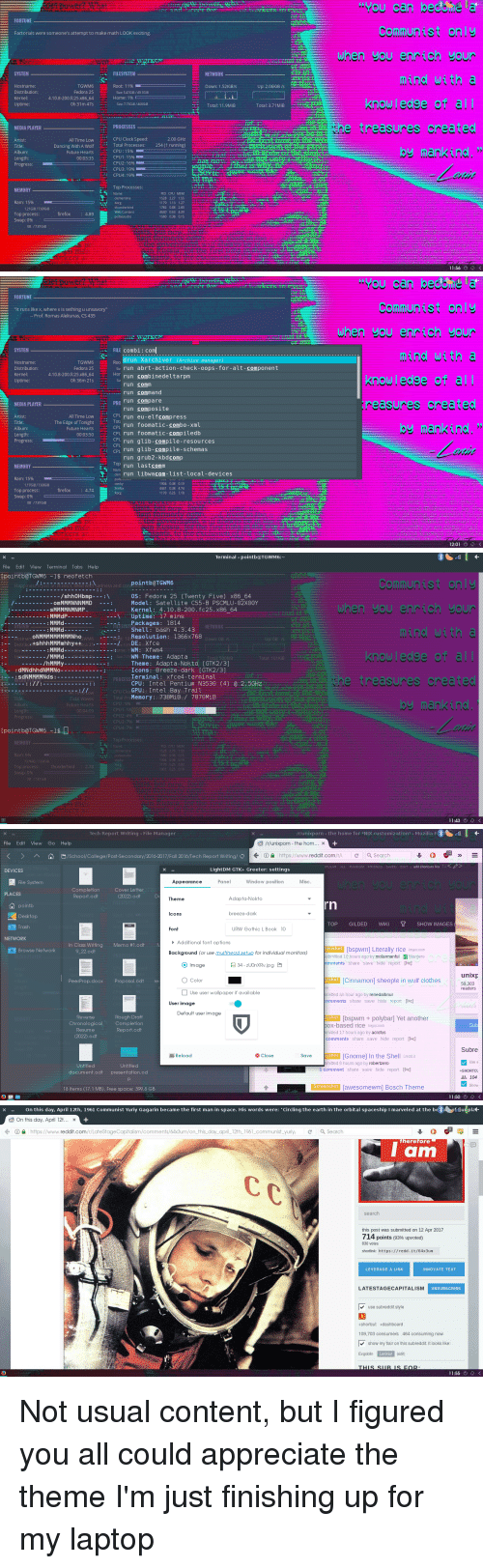Dec 052017
Full Description of File
PURGECL v2.0 - Save disk space by
purging your AutoCAD .DWG files from DOS.
100%, single-pass purging of drawings -
NO DXFs are required. COMMAND-LINE version
allows for large, unattended batches.
Full logging facility. Safe, fast and
network friendly.
From Blue Ridge Software, Inc. SHAREWARE
Registered AutoDesk Developer.
purging your AutoCAD .DWG files from DOS.
100%, single-pass purging of drawings -
NO DXFs are required. COMMAND-LINE version
allows for large, unattended batches.
Full logging facility. Safe, fast and
network friendly.
From Blue Ridge Software, Inc. SHAREWARE
Registered AutoDesk Developer.
| PURGECL v2.0 – Save disk space bypurging your AutoCAD .DWG files from DOS. 100%, single-pass purgg of drawings – NO DXFs are required. COMMAND-LINE version allows unattended batches. FromBlue Ridge Software Inc. Regi | |||
|---|---|---|---|
| File Name | File Size | Zip Size | Zip Type |
| FILE_ID.DIZ | 341 | 259 | deflated |
| INSTALL.CFG | 6305 | 936 | deflated |
| INSTALL.EXE | 53852 | 53440 | deflated |
| PSRSAMP.PSR | 1500 | 688 | deflated |
| PURGECL.CMT | 2000 | 643 | deflated |
| PURGECL.DOC | 60500 | 16869 | deflated |
| PURGECL.EXE | 203880 | 75564 | deflated |
| PURGECL.LST | 1500 | 625 | deflated |
| PURGECL.ORD | 2100 | 673 | deflated |
| VENDORPG.DOC | 16000 | 4579 | deflated |
| XCLSAMP.XCL | 3200 | 1411 | deflated |
Download File PURGECL.ZIP Here
Contents of the PURGECL.DOC file
----------------------
--- PurgeCL ---
- Version 2.0 -
----------------------
Copyright (c) 1994 by Blue Ridge Software, Inc.
All Rights Reserved
Blue Ridge Software, Inc.
235 Southport Drive
Lexington, KY 40503
606-276-5148
----------------------------
ORDERS: 800-707-5148 (voice)
800-431-2558 (fax)
----------------------------
Blue Ridge Software, Inc. is a Registered
AutoCAD Developer and a Member of the
Association of Shareware Professionals (ASP)
SHAREWARE VERSION MANUAL
TABLE OF CONTENTS
-----------------
SECTION PAGE
-----------------------------------------------
ONE: GETTING STARTED 1
1 - Introduction 2
2 - What is PurgeCL? 3
3 - Why use PurgeCL? 4-5
4 - Installation 6
TWO: USING PURGECL 7
1 - Commands and Switches 8
Alarm -alarm 9
Bell -bell 9
Blocks -bl 9
Defaults -df 10
Destination Path -dp= 11
Registration Info -? 11
Dimstyles -ds 12
Date/Time Switch -dt 12
Date/Time Filter -filter: 13
Layers -la 14
Log Name -ln= 14
Log Off -loff 15
Log Path -lp= 15
Linetypes -lt 16
Script File -scr= 16
Shapes -sh 16
Styles -st 17
Verbose Mode -v 17
Exclusion Path -xp= 17
2 - Using Exclusion Files 18-20
3 - Using Purge Script Files 21-22
4 - Using Date/Time Filters 23-24
5 - Using Environment Variables 25
6 - Important Notes 26
THREE: REGISTERING PURGECL 27
1 - Registration Benefits 28
2 - Pricing Policies 28
3 - Ordering PurgeCL 29
4 - Customer Comment Form 30
FOUR: APPENDICES 31
A - If you have problems or questions 32
B - Warranty - Agreement 33
C - Acknowledgements 34
D - The ASP Ombudsman 34
===================================================================
SECTION ONE:
GETTING STARTED
________________________________________________________________
PURGECL V2.0 Documentation - Blue Ridge Software, Inc. Page 1
1 - INTRODUCTION
----------------
Thanks for trying PurgeCL!
Before diving in, at a minimum please read the following
sections:
Warranty - Agreement (in the Appendices of this manual),
Important Notes (in section 2),
Skim the command-line commands and switches.
After installation, be sure to check for any files called
'readme.1st' in the directory PurgeCL was installed in. This
file may not appear but, if it does, will contain any last-minute
items that were not included in this manual.
The information in these sources will save headaches if
you familiarize yourself with their contents before proceeding.
That's it! Follow the instructions in the installation
section to get going. It'll literally take a few minutes before
you purge your first file. After you've played with PurgeCL a
little while, be sure to read the other sections in this manual
to make it easier to integrate PurgeCL into your daily routine.
________________________________________________________________
PURGECL V2.0 Documentation - Blue Ridge Software, Inc. Page 2
2 - WHAT IS PURGECL?
--------------------
PurgeCL is an industrial-strength AutoCAD utility which allows
for purging multiple drawing files from the DOS command line.
It operates directly on the .DWG file - no .DXFs are involved.
PurgeCL was designed for both the casual and heavy-duty AutoCAD
user and is flexible enough to let you select what options will
meet your individual needs. Options are provided for switching
on and off which table entry types and blocks to purge as well
as redirecting where files should be stored.
PurgeCL is network friendly and was designed with batch
processes in mind, making it very understanding of errors. If
an error occurs on any drawing file, PurgeCL will simply bypass
that file, enter the error into a logfile and continue on.
This avoids a lost batch in case an invalid file is encountered
early in the process. An extensive logging facility is included
for those users who wish to run batches unattended and have a
comprehensive summary of the results of the process.
Also included is an exclusion file provision for specifying
certain table entries which should not be purged. This
information is stored in a regular text file and can be specified
for any drawing.
For users who have a standard directory setup, a script
capability is provided. The script file is a standard text
file which contains a sequential list of drawings and switches
which PurgeCL will follow. Both the exclusion and script files
have provisions for entering comments.
Files may be selected through the use of a powerful date/time
filter. This option allows for selecting ranges of dates for
accepting or rejecting files to be processed. For example, all
drawings that have been created or modified in a single week may
be selected for a weekend purge. Many combinations can be
specified for maximum flexibility.
PurgeCL should prove to be an invaluable tool in your
day-to-day work.
Highlights:
- No DXFs; all processing is done directly with .DWG files
- Designed for use with batch files for purging of an
unlimited number of files
- Log file generation describing all aspects of the process
- Wildcard Capability
- Do any of: Blocks, Layers, Styles, Dimstyles, Ltypes, Shapes
- High Speed
- Purge files in a SINGLE pass
- Complete Before-and-After Size Reports
- Compatible with Versions 2.5 - 12
- International Date/Time formats
- Filter drawings by date/time stamps
________________________________________________________________
PURGECL V2.0 Documentation - Blue Ridge Software, Inc. Page 3
3 - WHY USE PURGECL?
--------------------
The AutoCAD purge command provides a reliable means for
removing unused information from .DWG files. However,
it is not the most efficient tool for trimming down your
drawing files.
Many times a block or layer is created for temporary
use but then becomes useless when it's not needed anymore.
These extraneous tables, definitions and entity entries
remain in the drawing since there is no "delete block
definition" or "delete layer" function in AutoCAD.
Drawings can grow to 2 or 3 times the size that they should
be if completely purged. The purge command will reliably
detect these unwanted entries but at a price.
First, multiple purge commands must be entered to handle
any nested blocks. As each layer of nesting is stripped
away, further layer, linetype, style and dimstyle entries
may be revealed that are unused. The only time a drawing
is truly purged is when the purge command says that there
are no more entries to be purged. Getting to this point
can take numerous tries.
Accessing the purge command requires that each drawing
will be brought up in AutoCAD. This can be prohibitive for
most users since drawing files may number in the hundreds or
thousands with an average size of 100K to 1Meg. An AutoCAD
script file can be used to automate this process but the time
involved in bringing up each drawing can be excessive.
Lastly, many users create a Wblock of each drawing to
perform a complete purge. Although this technique does not
involve the actual purge command, it does result in a completely
purged drawing. However, again, the time involved in bringing
each drawing up in AutoCAD can be extensive.
PurgeCL removes these obstacles by duplicating the purge
command from DOS. Not only does AutoCAD not have to be run,
but a complete, single-pass purge is performed on each drawing.
PurgeCL uses a highly reliable and efficient algorithm to search
through all blocks and entities in a drawing to determine
what is and is not necessary in a single pass. This eliminates
any need to purge a drawing multiple times to truly clean it up.
It's fast and uses NO DXF files (all operations are performed on
the .DWG file). Therefore, an entire drive of .DWG files can
be cleaned up quickly and easily without the use of AutoCAD.
________________________________________________________________
PURGECL V2.0 Documentation - Blue Ridge Software, Inc. Page 4
A purged drawing not only uses less space on a hard drive
(most users report a 20-30% savings), but also reduces the
time required to bring the drawing up in AutoCAD. Since all
unused blocks and table entries are essentially excess baggage
on a drawing, PurgeCL lightens the load by stripping the chaff
from the wheat. This lets AutoCAD run faster when a drawing
is opened.
Many users modem drawings on a regular basis, but unpurged
drawings are generally 20-50% "heavier" than their purged
counterparts and take longer to transmit. Money spent on
transmissions is directly proportional to time, If you shorten
the transmission time, you can minimize costs.
Jump in and decrease the size of your files by running PurgeCL
so you can enjoy the savings of time, money and disk space.
________________________________________________________________
PURGECL V2.0 Documentation - Blue Ridge Software, Inc. Page 5
4 - INSTALLATION
----------------
Installation and Checkout:
1) Simply run the Install program included on the master disk.
This program will copy the PurgeCL system into a directory
of your choice and optionally add this directory to your
path statement. The default setting of installing PurgeCL
off of your AutoCAD directory is optional but recommended.
Directories for the exclusion and script files can then be
added after installation to keep the system neat and
organized.
2) After installation, reboot your system to allow the changes
that install made to the Autoexec.bat file to take effect.
3) To test the installation, go to the root directory and then
type 'PurgeCL'. PurgeCL will display the options available
and return to the DOS prompt.
4) For a quick start, go to a directory that contains some
drawing files. Type 'PurgeCL filename.dwg' where
filename.dwg is the name of a drawing in the directory.
PurgeCL will start and describe everything it's doing.
PurgeCL is by no means limited to this. Be sure to read (or
at least skim) the "Using PurgeCL" section in this manual.
PurgeCL has 17 different command line options so chances are
you'll find a way of doing what you want by using these switches.
Troubleshooting:
If PurgeCL doesn't run when you type PurgeCL at the DOS prompt,
try the following:
Go to the directory where PurgeCL was installed.
Check to see that PurgeCL is there by executing the directory
command.
If not, try reinstalling PurgeCL to the directory again.
If it is there, make sure that this directory is actually
in your path. You can do this by typing "PATH" at the
DOS prompt and checking to see if this directory shows
up in the path statement.
________________________________________________________________
PURGECL V2.0 Documentation - Blue Ridge Software, Inc. Page 6
================================================================
SECTION TWO
USING PURGECL
________________________________________________________________
PURGECL V2.0 Documentation - Blue Ridge Software, Inc. Page 7
1 - COMMANDS AND SWITCHES
-------------------------
The following is a detailed description of each command-line
option available for PurgeCL. These switches may be included
in any order; including between filenames. However, if a switch
is set, it applies to all files specified on the line. Just
because a switch is specified after a filename is specified does
not mean that the switch won't affect that file. In any case,
the default settings should be sufficient for most users.
Usage:
PurgeCL [-alarm] [-bell] [-v] [-bl] [-sh] [-lt] [-la] [-ds] [-st]
[-df] [-dt] [-loff]
[-lp
["-filter:
Note:
Items in brackets are optional.
-----------------------------------------------------------------
Name:File Name
Purpose:Drawing files may be specified in just about any manner
you wish. Any extension may be used and wildcards (*,?) are
fine. Any number of files may be specified up to the maximum
number of characters that DOS will allow on a single line.
If desired, a path may be included with the filename.
Notes:Caution should be used if wildcards (*,?) are used in
the extension since non-drawing files could reside in the
directory you wish to purge. If *.* is specified, PurgeCL
will attempt to purge any file in the specified directory,
including non-drawing files. No harm will be done but each
attempt at purging a non-drawing file will result in an error
generated in the logfile which could be extensive and quite
messy.
Example:PurgeCL structsteel.dwg *.dwg c:\work\a?1243.143
d:\work\*.* x:\job152\arch\plan*.*
Default:N/A (a file specification must be included)
________________________________________________________________
PURGECL V2.0 Documentation - Blue Ridge Software, Inc. Page 8
-----------------------------------------------------------------
-alarm
Name:ALARM
Purpose:If set, this option will instruct PurgeCL to sound a
continuous alarm when a batch is finished.
Notes:This option is useful to warn when a batch is finished.
The beeping will continue until a key is pressed. Do not
use this option if you are call PurgeCL repeatedly from a
batch file (the alarm will sound each time PurgeCL is called).
Example:PurgeCL -alarm ...
Default:OFF (no alarm will sound when PurgeCL is finished)
-----------------------------------------------------------------
-bell
Name:BELL
Purpose:If set, this option will instruct PurgeCL to sound a
single beep (bell) when a batch is finished.
Notes:This option is similar to the alarm switch except only
a single bell is issued. After sounding the bell, PurgeCL
will continue with no user intervention required. This option
is useful to warn when a single process is finished. It is
not recommended to use this option if you are calling PurgeCL
repeatedly from a batch file (the bell will sound each time).
Example:PurgeCL -bell ...
Default:OFF (no bell will sound when PurgeCL is finished)
-----------------------------------------------------------------
-bl
Name:BLOCKS
Purpose:Include this switch on the command line if you DO NOT
wish to purge blocks. Otherwise, unused blocks will be
purged.
Notes:PurgeCL will perform a complete, single-pass purge on
blocks nested up to 128 levels. Any blocks that have been
marked by AutoCAD as purged will be automatically removed
whether or not this switch is active.
Example:PurgeCL -bl filename.dwg
Default:ON (unused blocks will be purged)
________________________________________________________________
PURGECL V2.0 Documentation - Blue Ridge Software, Inc. Page 9
-----------------------------------------------------------------
-df
Name:DEFAULTS
Purpose:If the defaults option is off (-df), the current layer,
linetype and style will not be purged (whether or not any
entities use these current settings).
Notes:If the defaults option is on and no entities use the
current default settings, the current defaults will be changed
to the base settings (layer 0, linetype continuous, style
standard) and the default settings will be purged. This
option is included in case you don't want to purge any layers,
linetypes or styles that are not used but are the current
defaults.
This may sound confusing at first but consider if you had a
layer called 'IBEAMS' and it was set to the current layer and
there weren't any entities on this layer. Chances are you'd
want to get rid of it. If you do, don't worry; PurgeCL is set
to purge that layer and set the current layer to 0 by default.
Otherwise, include this switch to tell PurgeCL to leave it
alone.
This option is included strictly for those users who wish
to keep their drawing settings exactly as the original and
should not be used if you wish to have a truly complete purge
performed.
Example:PurgeCL -df ...
Default:ON (default settings will be purged)
________________________________________________________________
PURGECL V2.0 Documentation - Blue Ridge Software, Inc. Page 10
-----------------------------------------------------------------
-dp=
Name:DESTPATH
Purpose:Use this parameter to specify a different destination
directory than the original directory to store the purged
files.
Notes:
1) Note that this option is not for backup files; backup files
will always be saved in the original directory. This
option is provided for users that either don't have
enough space on their current drive or wish to save the
drawings to a network.
2) If a drawing of the same name that is currently being
processed exists in the destination directory specified,
PurgeCL will issue an error and automatically save the
drawing to its original directory. This will prevent
drawings from being overwritten inadvertently.
Therefore, be sure that the destination directory does
not contain any drawings of the same name as the
drawings you want to purge.
Example:PurgeCL -dp=x:\work ...
Default:OFF (purged .DWGs are saved to the same directory)
-----------------------------------------------------------------
-?
Name:REGISTRATION INFO
Purpose:Prints information for how to register your copy
of PurgeCL
Notes: Use this switch after your trial period is finished
so you can get your registered copy, printed user's manual
and unlimited support. Since you're reading this anyway,
here's the TOLL-FREE NUMBER: 800-707-5148 to order.
Example:PurgeCL -?
Default:OFF (registration information is not printed)
________________________________________________________________
PURGECL V2.0 Documentation - Blue Ridge Software, Inc. Page 11
-----------------------------------------------------------------
-ds
Name:DIMSTYLES
Purpose:Include this switch on the command-line if you DO NOT
wish to purge dimstyles. Otherwise, unused dimstyles will
be purged.
Notes:None
Example:PurgeCL -ds ...
Default:ON (unused dimstyles will be purged)
-----------------------------------------------------------------
-dt
Name:DATETIME
Purpose:The datetime option is provided to change the date/time
of the drawing file to the date/time that the file was purged.
Otherwise, do not include this switch if you want the original
date/time stamp to be preserved on the purged file.
Notes:This option should be used with caution since all date/
time information about the drawing file will be lost. The
only recourse to determining the age of a file is to bring it
up in AutoCAD and check the date/time stamp system variable.
Example:PurgeCL -dt ...
Default:OFF (original date is preserved)
________________________________________________________________
PURGECL V2.0 Documentation - Blue Ridge Software, Inc. Page 12
-----------------------------------------------------------------
-filter:
Name:DATE/TIME FILTER
Purpose:This option provides the ability to select which files
to purge based on each file's date/time stamp.
Notes:The syntax for this switch is as follows:
-filter:
[
(items in brackets are optional)
where:
- comp1 or comp2 is any of
<<(less than)
>>(greater than)
<=(less than or equal to)
>=(greater than or equal to)
==(equal to)
!=(not equal to)
- operator is either
.&.(AND)
.|.(OR)
- date1 and date2 are expressed as MM/DD/YY. Leading
zeroes must be used (i.e. "01" vs. "1").
- time1 and time2 are expressed as HH/MM in military time
(24 hour clock). Leading zeroes must be used (i.e.
"01" vs. "1"). The "@" symbol must precede each time
specification.
If this option is used on the command line, quote marks (")
must be used around the expression ("-filter:..."). This
is due to the fact that DOS will interpret any "<" or ">"
characters as redirection operators and not pass the filter
string to PurgeCL (unexpected results will occur). If
filter is used in a script file then surrounding quotes
are not required and will generate an error if used.
Example:
PurgeCL "-filter:>>10/01/98" ...
Meaning: From the command line, purge those files that have
a date greater than 10/01/98.
PurgeCL "-filter:!=10/01/98@15:32.&.>>09/23/98" ...
Meaning: From the command line, purge those files that have
a date stamp greater than 09/23/98 but are not equal to
10/01/98 at 15:32 (3:32 in the afternoon).
See the section on Using PurgeCL Filters for a more detailed
explanation and examples.
Default:OFF (all files matching the file specification will be
purged regardless of each file's date/time stamp)
________________________________________________________________
PURGECL V2.0 Documentation - Blue Ridge Software, Inc. Page 13
-----------------------------------------------------------------
-la
Name:LAYERS
Purpose:Include this switch on the command line if you DO NOT
wish to purge layers. Otherwise, unused layers will be
purged.
Notes:PurgeCL will not disturb any Xref layer settings
(visretain has no bearing on PurgeCL).
Example:PurgeCL -la ...
Default:ON (unused layers will be purged)
-----------------------------------------------------------------
-ln=
Name:LOGNAME
Purpose:This parameter allows for specifying a different logfile
name than the default.
Notes:By default, PurgeCL will use a concatenation of 'PLOG'
and the current month/day. For example, if today is
December 15, the logfile will be saved as: PLOG1215.LOG.
You may specify either the filename alone or both a filename
and extension. If no extension is specified, ".LOG" will be
used. Note that the path should NOT be specified (use "-lp"
described below)
Example:PurgeCL -ln=mylog.abc ...
Default:OFF (log files will be saved as "PLOG
________________________________________________________________
PURGECL V2.0 Documentation - Blue Ridge Software, Inc. Page 14
-----------------------------------------------------------------
-loff
Name:LOGOFF
Purpose:Use this switch if you DO NOT want a log file to be
generated.
Notes:It is strongly recommended that this option not be used.
The log file contains lots of vital information to track down
any problems that might have occurred during an unattended
batch. However, for simple purges, this switch may be used
to eliminate extraneous log files.
Example:PurgeCL -loff ...
Default:ON (log file will be generated)
-----------------------------------------------------------------
-lp=
Name:LOGPATH
Purpose:This parameter allows for the specification of a
different path where log files will be generated to. Do not
include any spaces between '-lp=' and the path.
Notes:This is a real handy switch to keep your log files from
getting scattered around your hard disk. Simply create a
directory off of the ACAD or PurgeCL directory and set this
switch to point there. This option is available as an
environment variable setting as well which may be set in the
AUTOEXEC.BAT file to permanently direct log files to a
standard log file directory.
Example:PurgeCL -lp=c:\acad12\purgecl\logs ...
Default:OFF (log files are stored in the current directory)
________________________________________________________________
PURGECL V2.0 Documentation - Blue Ridge Software, Inc. Page 15
-----------------------------------------------------------------
-lt
Name:LINETYPES
Purpose:Include this switch on the command line if you DO NOT
wish to purge linetypes. Otherwise, unused linetypes will
be purged.
Notes:None
Example:PurgeCL -lt ...
Default:ON (unused linetypes will be purged).
-----------------------------------------------------------------
-scr=
Name:SCRIPT File
Purpose:Specify the path and file name for PurgeCL to open to
begin script processing. When this switch is set, all other
switches on the line are ignored.
Notes:(see chapter on Using PurgeCL Script Files)
Example:PurgeCL -scr=c:\acad10\scr\all.psr
Default:OFF (script file will not be used)
-----------------------------------------------------------------
-sh
Name:SHAPES
Purpose:Include this switch on the command line if you DO NOT
wish to purge shapes. Otherwise, unused shapes will be
purged.
Notes:Shapes are stored in shape files that may contain more
than one shape per file. Only if no shapes from a shape file
reference are used in the drawing will its reference be
removed.
Therefore, don't be surprised if PurgeCL doesn't remove a
shape reference that you thought should be removed; there's
probably another shape in the drawing that uses that shape
file.
Example:PurgeCL -sh ...
Default:ON (unused shapes will be purged)
________________________________________________________________
PURGECL V2.0 Documentation - Blue Ridge Software, Inc. Page 16
-----------------------------------------------------------------
-st
Name:STYLES
Purpose:Include this switch on the command line if you do NOT
wish to purge styles. Otherwise, unused styles will be
purged.
Notes:None
Example:PurgeCL -st ...
Default:ON (unused styles will be purged)
-----------------------------------------------------------------
-v
Name:VERBOSE mode
Purpose:This switch will "quiet" the screen while processing.
Only error messages and the bare minimum of status messages
will appear on the screen. Otherwise, all messages will
print to screen.
Notes:This option is useful for "semi-attended" operation
where it would be useful to have any errors stand out. In
non-verbose mode, too much information might be printed to
the screen. A non-verbose description will always be entered
in the log file so no information is ever lost.
Example:PurgeCL -v ...
Default:OFF (all information will be printed to screen)
-----------------------------------------------------------------
-xp=
Name:EXCLUSION file
Purpose:Specify the path and file name for PurgeCL to open for
reading which table entries should be excluded from purging.
Notes:(see chapter on Using Exclusion Files)
Example:PurgeCL -xp=c:\acad12\xcl\archtect.xcl ...
Default:OFF (exclusion file will not be used)
________________________________________________________________
PURGECL V2.0 Documentation - Blue Ridge Software, Inc. Page 17
2 - USING EXCLUSION FILES
-------------------------
The exclusion file option is provided for those users who use
a standard drawing environment and wish to ensure that certain
table entries are not disturbed. Although many drawing packages
provide a facility to recreate the standard layers, linetypes,
etc. very easily, PurgeCL is designed to be as transparent as
possible.
This file is a standard ASCII text file that can be created
and edited with any text editor. EDIT.EXE, which comes with
DOS 5 and above, is probably the easiest to use. A sample
exclusion file is included under the name XCLSAMP.XCL with the
PurgeCL standard package.
Comments, leading whitespace and blank lines are acceptable.
This free format allows for a more readable text so it's highly
recommended that you use comments liberally. A comment is
denoted by placing a '//' (two forward slashes) at the beginning
of any line; it is not legal to place a comment on the same line
as a statement.
The structure of the exclusion file is relatively simple.
Each table type is placed as a marker with the associated table
entries listed after them:
// This is a comment because of the leading "//" marks
//
:LAYER
structsteel01
structsteel02
:LINETYPE
customdashed01
customdashed02
:STYLE
mystyle1
mystyle2
:SHAPE
c:\acad\sample\es.shx
:BLOCK
savethisblock01
pleasesavemeblock01
________________________________________________________________
PURGECL V2.0 Documentation - Blue Ridge Software, Inc. Page 18
Each table type must be prefixed by a colon (:) and should be
capitalized. The table types may be specified in any order but
it is safer to include all of the table markers to prevent
entries from "filtering" through due to missing markers:
// Whoops, customdashed01 and customdashed02 will be treated
// as layers; as a result, no linetypes will be preserved
// (we intended customdashed01 and customdashed02 to be
// spared)
:LAYER
structsteel01
structsteel02
customdashed01
customdashed02
:STYLE
...
It is perfectly fine to include a marker and not have any
entries for it:
// Go ahead and purge any linetypes that aren't used...
:LAYER
structsteel01
structsteel02
:LINETYPE
:STYLE
mystyle01
...
Any entries that were bound from an xref must be entered with
its full name. Consider layer IBEAMS bound from xref file
STRUCT35.DWG. The layer entry must be STRUCT35$0$IBEAMS;
not IBEAMS. The actual names can be determined by performing
(for example) LAYERS ? inside AutoCAD.
________________________________________________________________
PURGECL V2.0 Documentation - Blue Ridge Software, Inc. Page 19
The location of this file can be set by setting the PG_XPATH
environment variable or by using the -xp= switch on the
command line:
Environment Variable:
c:> set PG_XPATH=C:\ACAD12\PURGECL\XCL\XCLSAMP.XCL or
c:> set PG_XPATH=XCLSAMP.XCL (current directory)
Command Line:
PURGECL -xp=C:\ACAD12\PURGECL\XCL\XCLSAMP.XCL ...
However, if a script file is being used, both the environment
variable setting and the command-line -xp= switch will be
ignored. The path must be specified in the script file using
the -xp= switch. This is described in the next section on script
files.
________________________________________________________________
PURGECL V2.0 Documentation - Blue Ridge Software, Inc. Page 20
3 - USING PURGE SCRIPT FILES
----------------------------
The script file option is provided for those users who have a
standard directory structure for their jobs and need the
capability of purging the directories on a regular basis. This
option allows for a standardized batch processing environment.
Like the exclusion file, the script file is a standard ASCII
text file that can be created and edited with any text editor.
Note, however, that script file is NOT the same as an AutoCAD
script file. A sample script file is included under the name
PSRSAMP.PSR with the PurgeCL standard package.
Again, similar to the exclusion file, comments, leading
whitespace and blank lines are acceptable. This free format
allows for a more readable text so it's highly recommended
that you use comments liberally. A comment is denoted by
placing a '//' (two forward slashes) at the beginning of any
line; it is not legal to place a comment on the same line as
a statement.
The structure of the script file is straightforward. There
are two sections to the script file: initial and the body. The
initial section is used to set the log file parameters, verbose
mode and whether the bell or alarm should be on. These switches
are only allowed in this initial section. Likewise, no other
switches are allowed here. The body of the script begins when
the first :START marker is encountered. Each set of similar
purge tasks are surrounded by a :START and :END marker. A pair
of these markers will be referred to as a task block. With the
exception of the switches set in the initial section, all
switches are reset to their default setting when a new task
block is encountered. Within each task block reside the switches
and drawing file names that should be processed. An example will
clear up any confusion:
// This is a sample script file...
//
// Let's set some switches in the initial section (these are
// the only ones allowed here and may be omitted):
-ln=archlog.plg
-lp=c:\acad\purgecl\logs
// -loff
//-alarm
-bell
-v
________________________________________________________________
PURGECL V2.0 Documentation - Blue Ridge Software, Inc. Page 21
// Now let's start processing some files. We're entering the
// body of the script. Don't purge blocks or styles from
// the drawings in c:\work\job001...
:START
-bl
-st
c:\work\job001\*.dwg
:END
// Ready for the next set of files. At this point, all body
// switches have been reset to their default settings. Note
// that styles will not be purged from the files in job002.
// Only blocks will be purged in the job002 directory. Both
// blocks and styles will be purged from the job003 directory
// if the files were created or modified during the week of
// January 15, 1998 or February 21, 1997.
:START
-bl
c:\work\job002\*.dwg
-st
-filter:>=01/15/98.&.<<01/22/98
-filter:>=02/21/97.&.<<02/28/97
c:\work\job003\*.dwg
:END
Each task block must begin and end with a :START and :END
marker, respectively. In general, there should never be any
statements between an :END and :START marker since all switches
are reset when starting a new task block.
________________________________________________________________
PURGECL V2.0 Documentation - Blue Ridge Software, Inc. Page 22
4 - USING DATE/TIME FILTERS
---------------------------
Since most drawing files on an average system are not active,
there's no need to purge them again and again. PurgeCL includes
a powerful facility for selecting which files you wish to purge
based on a date/time stamp. The filter option allows you to
select a cut-off date and only purge those files that are likely
to have been accessed. This option includes the capability for
selections of the "less-than/greater-than" type as well as within
a range of dates. This latter type is implemented by using two
Boolean operators, AND (.&.) and OR (.|.), between two comparison
functions.
For example, it's Friday afternoon, November 13, 1998 and you
want to Purge all drawings that have a stamp of this week. You
could either say "Purge everything from November 6th on" or
"Purge everything between November 6th and November 13th". The
following two commands could be used to do this:
-filter:>>11/06/98
-filter:>>11/06/98.&.<<11/13/98
These two examples are probably the most common uses of the
filter option but certainly not the only ones. Six comparison
operators (<<, >>, <=, >=, ==, !=) are provided as well as two
join operators (AND and OR). Also, a time condition may be added
as an additional qualification to either date. For example,
let's say you know that the only drawings worked on today
(October 19, 1996) were in the afternoon so there's no need to
purge anything with a date less than 12:00 noon. This can be
handled very easily with the following statement:
PurgeCL "-filter:>>10/19/96@12:00"
Remember that surrounding quotes are absolutely necessary when
using the filter option on the command line. Expanding on the
previous example, consider if you wanted to purge only files
that have a stamp between 1:00pm and 3:00pm:
PurgeCL "-filter>>10/19/96@13:00.&.<<10/19/96@15:00"
Note that military time is mandatory when using the time
option and that the "@" symbol is also required. Do not include
pm or am since this is implied by using military time. Any
operator and any join condition may be used together but
generally the simpler an expression is the better. The
flexibility offered by the filter option should allow you to
select drawings by any combination you can come up with.
________________________________________________________________
PURGECL V2.0 Documentation - Blue Ridge Software, Inc. Page 23
The filter option may also be "cascaded" to provide an
unlimited number of conditions. For example, if you wanted to
purge all drawings during the weeks of January 15, 1997 and
February 21, 1998, simply enter multiple statements:
-filter:>=01/15/97.&.<=01/22/97
-filter:>=02/21/98.&.<=02/28/97
These statements may be entered consecutively on the command
line or directly into a purge script file (no quotes are needed
if used in a script file). Note that it is implied that each
condition is considered independently as an OR condition; i.e.
if any condition is met then the file will be purged.
________________________________________________________________
PURGECL V2.0 Documentation - Blue Ridge Software, Inc. Page 24
5 - USING PURGECL'S ENVIRONMENT VARIABLES
-----------------------------------------
Four environment variables are provided for setting constant
path settings outside of PurgeCL. These are very handy for
directing PurgeCL to save files in a particular directory
without having to specify the directory every time a batch is
run. Available environment variables are:
1) PG_LPATH=same as -lp=, sets the Log path
2) PG_LNAME=same as -ln=, sets the Log name
3) PG_DPATH=same as -dp=, sets the Destination Path
4) PG_XPATH=same as -xp=, sets the Exclusion Path
To set a variable, simply type 'SET' and the variable desired
from the DOS command line, followed by the path you'd like
PurgeCL to use for the setting. For example, If you'd like
to have all of your purged drawings saved to x:\work\job001,
type the following on the DOS command line before running
PurgeCL:
SET PG_DPATH=X:\WORK\JOB001
Be sure to include a valid path and always enter the
environment variable name exactly as shown above. Environment
variables may be cleared by typing SET followed by the variable
name and an equal sign. By omitting any information after the
equal sign, the variable will be cleared:
SET PG_LNAME=
Also, the settings may be changed just by entering a new set
statement. This will replace the old setting with the new.
PurgeCL's command line switches always take precedence over
environment variable settings. Therefore, even if an environment
variable is set, you can temporarily redirect the setting by
entering its equivalent switch on the command line (i.e. entering
-lp=c:\acad\log will ignore what the PG_LPATH setting is and
write log files to the c:\acad\log directory).
In general, only the PG_LPATH and PG_LNAME variables should
be set in your Autoexec.bat file. Undesired results could occur
if PG_DPATH or PG_XPATH are left set and forgotten about.
Remember that PurgeCL will always use the settings specified in
the environment variables unless a switch is used on the command
line to override it.
________________________________________________________________
PURGECL V2.0 Documentation - Blue Ridge Software, Inc. Page 25
6 - IMPORTANT NOTES
-------------------
This section includes a variety of tips and hints that should
be read before using PurgeCL. They will save you many headaches
if adhered to and should be understood.
- If ESC is pressed while a drawing is being processed,
PurgeCL will finish purging the current file, then rewrite
the finished file with the .BAK file. Therefore, no changes
will have been made to the file that was being purged.
- Although PurgeCL uses a highly-optimized and efficient
algorithm for purging, large drawings can take a long time
to purge. Please don't reboot while PurgeCL is running -
if you need to stop purging in the middle of a number of
files, hit ESCAPE or Ctrl-C. This will avoid any problems
with lost or corrupt drawings.
- .BAK files are generated automatically. To prevent losing
the original drawing in case there is a power outage or
hard-disk crash while PurgeCL is running, there is no option
to not generate backup files. We suggest that the purged
drawings be tested in AutoCAD before erasing the .BAK files
to verify that an undetectable "brown-out" or "kicked-disk"
did not corrupt the purged drawing. If you wish to have
the backup files stored in a location different than the
current directory, use the -dp= switch described above.
If proper precautions are observed, PurgeCL will provide
reliable operation consistently.
- Switches are not case sensitive either on the command-line
or in a script file.
- Press the Pause button or Ctrl-S at any time to pause the
process. Resume processing by pressing Enter.
- If you wish to stop a process, press Ctrl-BREAK or Ctrl-C.
A prompt will appear asking if you really wish to quit.
Once a process is stopped, there is no way to pick up where
it left off unless the batch or script file is manually
edited to remove the items already purged. This can be
easily determined by referring to the log file.
- Network users must use standard drive letters instead of
a "vol1:" or "sys:" nomenclature for designating volumes.
For example, if you wish to refer to the vol1: volume,
use a mapped drive (like x:) to specify that drive:
-dp=x:\work\bak instead of -dp=vol1:\work\bak.
- To avoid any problems with interruptions while PurgeCL is
writing files, the BREAK setting is turned off while purging.
If having BREAK on is important to your system, please be
sure to turn it on after purging.
________________________________________________________________
PURGECL V2.0 Documentation - Blue Ridge Software, Inc. Page 26
================================================================
SECTION THREE
REGISTERING PURGECL
________________________________________________________________
PURGECL V2.0 Documentation - Blue Ridge Software, Inc. Page 27
1 - REGISTRATION BENEFITS
-------------------------
When you register, you'll be entitled to the following:
- A Printed User's Manual
- Notification of minor upgrades
- An executable for each machine registered (except for
network users running a single copy of PurgeCL from a
server)
- Your registered copy of PurgeCL will perform IDENTICALLY
to the shareware version you've been using except that
the register screen won't appear.
- Unlimited support by Cserve, telephone, US mail, etc.
The documentation that you'll receive will be pretty much
identical to this document except the ordering instructions,
etc. won't appear.
2 - PRICING POLICIES
--------------------
Our pricing policy is pretty straightforward:
1) We accept the following:
- Check
- Money Order
- Visa
- Mastercard
- American Express
- Invoiced Orders (Purchase Order)
2) Pricing:
Single or Dual machine users:
Each machine should be registered for $69.95
More-than-two machine users:
2 copies times $69.95 plus
$19.95 each for copies 3,4,...
Site-License:
An Unlimited use site-license may be purchased
for a flat fee of $495
Network Users:
Same as "More-than-two" machine users whether
PURGECL will be installed on each machine
or a single copy will be run off of a server
Tax:
6% Kentucky Sales Tax for Kentucky residents
only
=======================================
TO ORDER: CALL TOLL-FREE 1-800-707-5148
=======================================
________________________________________________________________
PURGECL V2.0 Documentation - Blue Ridge Software, Inc. Page 28
3 - ORDERING PURGECL TO ORDER: CALL TOLL-FREE 1-800-707-5148
-------------------- =======================================
INVOICE/REGISTRATION FORM
PURGECL - VERSION 2.0
For mail orders, please include this form.
a) Total number of copies = ___
b) Enter number of copies (2 OR LESS) ___ x $69.95 = _____
c) Enter number of copies (MORE THAN 2) ___ x $19.95 = _____
d) Unlimited-use Site License $495.00 = _____
e) Subtotal = _____
f) KY residents: add 6% KY sales tax = _____
g) Total Due = _____
Please make your check or MO payable to: Blue Ridge Software
NON-US CUSTOMERS MAY PAY IN CASH (FOREIGN CURRENCY) OR MO
Mail to:
Blue Ridge Software, Inc.
235 Southport Drive
Lexington, KY 40503
Credit Card Customers:
----------------------
VISA / Mastercard / AMEX (circle one)
Card number: ___________________________ Exp. Date _________
Signature: ________________________________ (Must be signed)
Shipping Address:
-----------------
Name:_________________________________________________________
Company name:_________________________________________________
Address:______________________________________________________
City/State/Zip/Country:_______________________________________
Billing Address (if different from shipping address):
-----------------
Name:_________________________________________________________
Company name:_________________________________________________
Address:______________________________________________________
City/State/Zip/Country:_______________________________________
THANKS FOR YOUR ORDER...
________________________________________________________________
PURGECL V2.0 Documentation - Blue Ridge Software, Inc. Page 29
4 - COMMENT FORM
----------------
1) Did you find PURGECL easy to use? Yes__ No__ Somewhat__
2) What would make PURGECL a more "usable" product?
___________________________________________________________
___________________________________________________________
___________________________________________________________
3) Does PURGECL have all of the features that you need?
Yes__ No__ Somewhat__
4) What else would you like to see added to PURGECL? _________
___________________________________________________________
___________________________________________________________
5) Any wishes for future AutoCAD add-on products (preferably
DOS-level utilities like PURGECL)?
___________________________________________________________
___________________________________________________________
___________________________________________________________
7) What version(s) of AutoCAD do you use? <=10__ 11__ 12__
8) From your experience with using Shareware products, how do
you feel about the "Register screen" concept?
___ a) I don't like them
___ b) Doesn't bother me at all.
___ c) It is a fair way of reminding me to register.
___ d) If the product is worth paying for, I'll register
whether it's there or not
___ e) It disturbs the evaluation process
___ f) Other: ________________________________________
9) If you have registered with a Shareware author, why did you
feel it was worth doing?
___ a) The program was not available "off-the-shelf"
___ b) The program is better than "off-the-shelf"
___ c) "It's the right thing to do legally/morally"
___ d) Other: __________________________________________
________________________________________________________________
PURGECL V2.0 Documentation - Blue Ridge Software, Inc. Page 30
================================================================
SECTION FOUR
APPENDICES
________________________________________________________________
PURGECL V2.0 Documentation - Blue Ridge Software, Inc. Page 31
A - IF YOU HAVE PROBLEMS OR QUESTIONS...
----------------------------------------
The quickest response will be through the use of Compuserve
since we check for mail every night and will usually post
responses before 8:00 EST. If you have a Compuserve, direct
your mail to: Compuserve: 70353,1604
If you don't have access to Compuserve, we can be reached
at the following address and phone # between 8AM and 5PM EST,
Monday through Friday:
Blue Ridge Software, Inc.
235 Southport Drive
Lexington, KY, 40503
(606) 276-5148
________________________________________________________________
PURGECL V2.0 Documentation - Blue Ridge Software, Inc. Page 32
B - WARRANTY - AGREEMENT
------------------------
Copyright:
The PurgeCL software and PurgeCL user's manual are Copyright
1991-1994 by Blue Ridge Software, Inc., All Rights Reserved
worldwide.
Users of PurgeCL must accept this disclaimer of warranty:
"PurgeCL is supplied as is. The author disclaims all
warranties, expressed or implied, including, without limitation,
the warranties of merchantability and of fitness for any purpose.
The author assumes no liability for damages, direct or conse-
quential, which may result from the use of PurgeCL."
PurgeCL is a "shareware program" and is provided at no charge
to the user for evaluation. Feel free to share it with your
friends, but please do not give it away altered or as part of
another system. The essence of "user-supported" software is to
provide personal computer users with quality software without
high prices, and yet to provide incentive for programmers to
continue to develop new products. If you find this program
useful and find that you are using PurgeCL and continue to use
PurgeCL after a reasonable trial period, you must make a reg-
istration payment of $69.95 + applicable tax to Blue Ridge
Software, Inc. The $69.95 + applicable tax registration
fee will license one copy for use on any one computer at any one
time. You must treat this software just like a book. An example
is that this software may be used by any number of people and
may be freely moved from one computer location to another, so
long as there is no possibility of it being used at one location
while it's being used at another. Just as a book cannot be read
by two different persons at the same time.
Commercial users of PurgeCL must register and pay for their
copies of PurgeCL within 30 days of first use or their license
is withdrawn. Site-License arrangements may be made by con-
tacting Blue Ridge Software, Inc.
Anyone distributing PurgeCL for any kind of remuneration must
first contact Blue Ridge Software, Inc. at the address below for
authorization. This authorization will be automatically granted
to distributors recognized by the (ASP) as adhering to its
guidelines for shareware distributors, and such distributors may
begin offering PurgeCL immediately (However Blue Ridge Software,
Inc. must still be advised so that the distributor can be kept
up-to-date with the latest version of PurgeCL.).
You are encouraged to pass a copy of PurgeCL along to your
friends for evaluation. Please encourage them to register their
copy if they find that they can use it. All registered users
will receive a copy of the latest version of the PurgeCL
system.
________________________________________________________________
PURGECL V2.0 Documentation - Blue Ridge Software, Inc. Page 33
C - ACKNOWLEDGEMENTS
--------------------
The following trademarks are registered in the U.S. Patent
and Trademark Office by Autodesk, Inc.: ADI, AutoCAD, AutoCAD
AEC, ATC, AutoCAD Training Center, Autodesk, the Autodesk logo,
AutoLISP, AutoShade, and AutoSketch.
D - THE ASP OMBUDSMAN
---------------------
This program is produced by a member of the Association of
Shareware Professionals (ASP). ASP wants to make sure that
the shareware principle works for you. If you are unable to
resolve a shareware-related problem with an ASP member by
contacting the member directly, ASP may be able to help.
The ASP Ombudsman can help you resolve a dispute or problem
with an ASP member, but does not provide technical support
for members' products. Please write to the ASP Ombudsman
at 545 Grover Road, Muskegon, MI 49442 or send a CompuServe
message via CompuServe Mail to ASP Ombudsman 70007,3536.
________________________________________________________________
PURGECL V2.0 Documentation - Blue Ridge Software, Inc. Page 34
December 5, 2017
Add comments