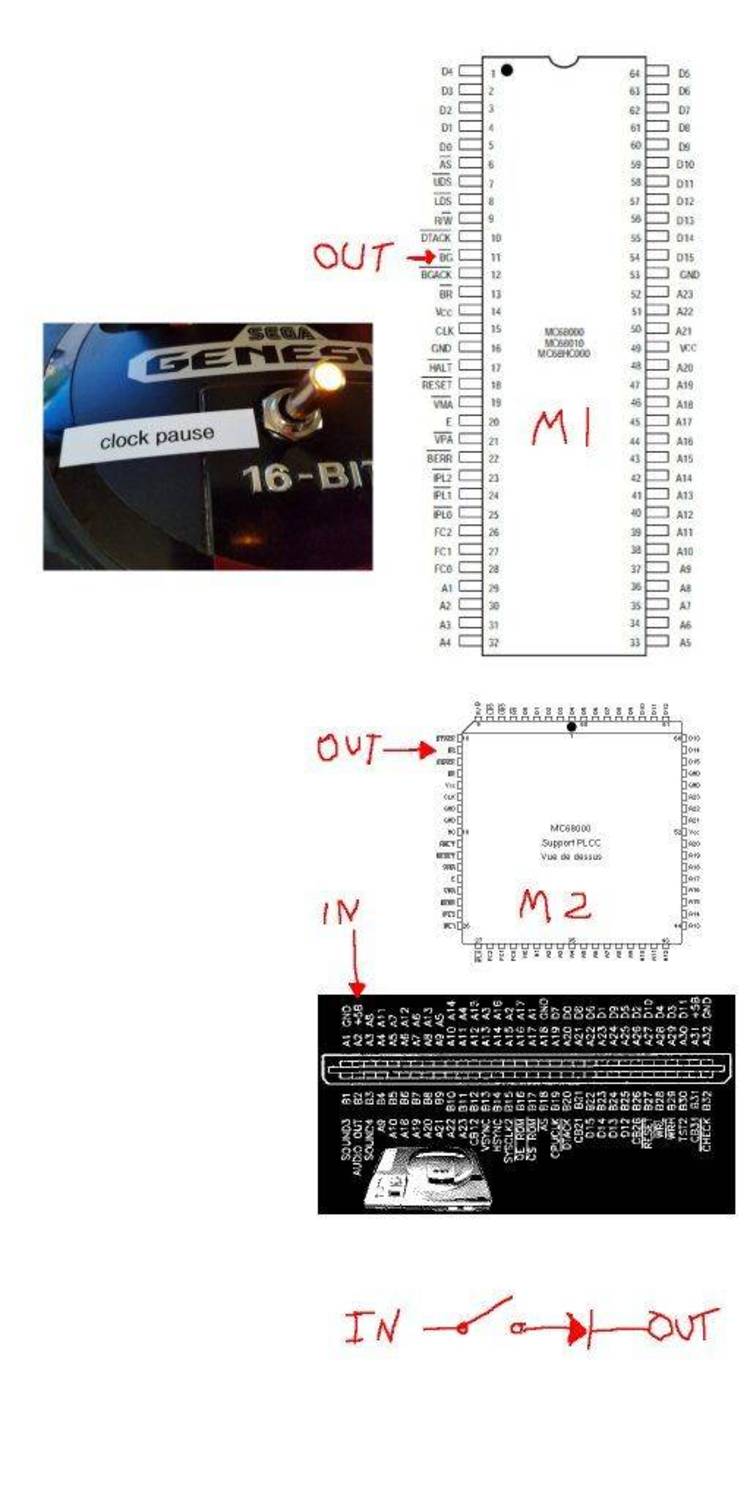Dec 202017
| Auto-patch file for WordStar 6.0, 5.5, 5.0, or 4.0 — patches key to go to start of line instead of upper left of screen, patches key to go to end of line instead of lower right of screen — from WordStar Inte | |||
|---|---|---|---|
| File Name | File Size | Zip Size | Zip Type |
| HOMEND.DES | 1453 | 556 | deflated |
| HOMEND.DOC | 2202 | 1004 | deflated |
| HOMEND.PAT | 26 | 22 | deflated |
Download File WSHOMEND.ZIP Here
Contents of the HOMEND.DOC file
HOMEND.DOC by R. Hunter Morey, 6/28/90, WordStar International
Documentation of HOMEND.PAT for WordStar 6 (also works with 5 and 4)
An auto-patcher file to change the key from ^QE to ^QS and
the key from ^QX to ^QD
to make the key go to the beginning of a line instead of upper left
hand corner of the screen and to make the key go to the end of a line
instead of to the lower right hand corner of the screen.
An alternate method is to use WSCHANGE and manually patch by selecting
E Patching
= Enter User Area address FUNTBL
Change this line 0244 02 00 47 02 11 05 02 00 4F 02 11 18 02 00 77 02
to read 02 00 47 02 11 13 02 00 4F 02 11 04 02 00 77 02
There's only two changes ^^ ^^
How does one know where to patch and what to patch with? Read the file
PATCH.LST on the Advanced Customization/README Disk, which includes:
0244 funtbl db 2
0245 db 0,47h
0247 db 2
0248 db CTRLQ,CTRLE
End
024A db 2
024B db 0,4fh
024D db 2
024E db CTRLQ,CTRLX
CTRLE is a way of writing ^E, which is hex is 05
CTRLX " ^X " 18
" ^M " 13
" ^D " 04
See the ASCII Conversion Chart on page RE-175 in the WordStar 6 manual.
An auto-patch file is a nondocument file with just the label(s) you want
patched starting in column 1, an "=" sign, and the contents in hex,
separated by commas. No spaces are used. Offsets can be used.
So the HOMEND.PAT auto-patch file contents could be:
FUNTBL=02,00,47,02,11,13,02,00,4F,02,11,04
However, using offsets, the file would have just these two lines:
FUNTBL+5=13
FUNTBL+B=04
You create an auto-patch file in the nondocument mode of WordStar,
then exit WS (X to exit, not R to run a DOS command) and run WSCHANGE,
select E for Patching, A for Autopatcher, and enter the name of the file
you created, such as HOMEND.PAT. Exit WSCHANGE by ^X, then Y to say you
are through making changes.
Documentation of HOMEND.PAT for WordStar 6 (also works with 5 and 4)
An auto-patcher file to change the
the
to make the
hand corner of the screen and to make the
instead of to the lower right hand corner of the screen.
An alternate method is to use WSCHANGE and manually patch by selecting
E Patching
= Enter User Area address FUNTBL
Change this line 0244 02 00 47 02 11 05 02 00 4F 02 11 18 02 00 77 02
to read 02 00 47 02 11 13 02 00 4F 02 11 04 02 00 77 02
There's only two changes ^^ ^^
How does one know where to patch and what to patch with? Read the file
PATCH.LST on the Advanced Customization/README Disk, which includes:
0244 funtbl db 2
0245 db 0,47h
0247 db 2
0248 db CTRLQ,CTRLE
End
024A db 2
024B db 0,4fh
024D db 2
024E db CTRLQ,CTRLX
CTRLE is a way of writing ^E, which is hex is 05
CTRLX " ^X " 18
" ^M " 13
" ^D " 04
See the ASCII Conversion Chart on page RE-175 in the WordStar 6 manual.
An auto-patch file is a nondocument file with just the label(s) you want
patched starting in column 1, an "=" sign, and the contents in hex,
separated by commas. No spaces are used. Offsets can be used.
So the HOMEND.PAT auto-patch file contents could be:
FUNTBL=02,00,47,02,11,13,02,00,4F,02,11,04
However, using offsets, the file would have just these two lines:
FUNTBL+5=13
FUNTBL+B=04
You create an auto-patch file in the nondocument mode of WordStar,
then exit WS (X to exit, not R to run a DOS command) and run WSCHANGE,
select E for Patching, A for Autopatcher, and enter the name of the file
you created, such as HOMEND.PAT. Exit WSCHANGE by ^X, then Y to say you
are through making changes.
December 20, 2017
Add comments