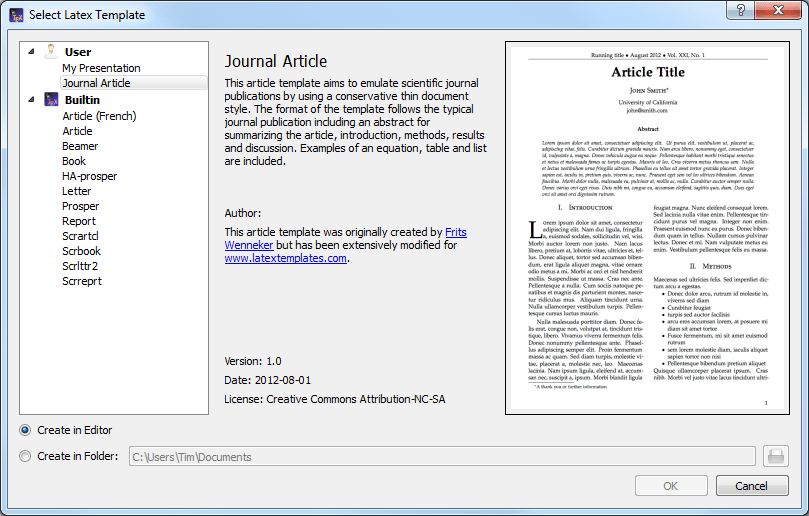Dec 132017
| Key stroke definition file for Qedit that emulates WordPerfect. | |||
|---|---|---|---|
| File Name | File Size | Zip Size | Zip Type |
| QED21WP.DAT | 4557 | 1154 | deflated |
| QED21WP.DOC | 8457 | 3265 | deflated |
| QED21WP.TXT | 2022 | 829 | deflated |
Download File QED21WP.ZIP Here
Contents of the QED21WP.DOC file
QED21WP.DOC - A (somewhat) Word Perfect 5.0 option for QEdit Version 2.10
Configuration By Bob Mason
REMJEM Systems
5360 Sideburn Rd.
Fairfax, VA 22032
SoftWare Systems
TEL: (703) 503-9324
BBS: (703) 503-9410
I am a daily user of Word Perfect 5.0 and, when I received a copy of Version
2.1 of QEDIT, I could not resist the opportunity to build a key configuration
to make at least some of the functions of QEDIT similar to Word Perfect. I
fully appreciate that WordStar users out there will immediately throw this
out, since SemWare did such a good job emulating those functions. But, for
those of us that have not memorized the WordStar command set, the sequences
are somewhat arcane and difficult to remember. (Not that Word Perfect doesn't
have the same problem, but at least I have grown accustomed to their command
set.)
Therefore, I offer this configuration setup to all who are interested. It is
obviously not a full Word Perfect emulation as QEDIT does not contain all of
the Word Perfect functions and many of the similar functions work in different
ways. Also, QEDIT has some functions that Word Perfect still cannot do. The
prime example is the column block function that I have many times wished that
Word Perfect would support. Other functions, although possible to change to
Word Perfect type, I have elected to stick with the simpler QEDIT commands. A
good example is the function to return the cursor to the beginning of a line.
In Word Perfect, you must hit Home and then Cursor-Left. Much simpler to just
use the Home key!
Another advantage to this set is the ability to find keys to use for "quick"
macros. The standard key definitions eat up most of the "Alt" keys, making
it very difficult to find more than one or two. I am accustomed to creating
macros "on the fly" in Word Perfect, using the Alt key and one of the letter
or number keys. This key definition file leaves the following keys untouched
for use in naming "Alt-Key Macros":
123456 890 HIJ NOPQR Y _ = \ (I favor the number keys.)
Anyway, this is free and assigned to the public domain. You are free to mod-
ify this command set as you wish..just be sure you document your changes and
do not attribute them to me if you upload this file for use by others..Give
yourself credit for your own improvements.
INSTALLING QED21WP
1. First you will need the basic or previously-configured copy of QEDIT, ver-
sion 2.1. It comes out of the .ZIP file as Q.EXE. You will also need the
QEDIT configuration program: QCONFIG.EXE. Copy these two files in the same
directory as the QED21WP files.
2. Type QCONFIG and hit Enter. The QCONFIG program will then ask you the file
name of the QEDIT program to configure. If it is Q.EXE, just hit enter.
Otherwise, type in the name of your QEDIT program (include the .EXE).
3. QCONFIG will then present you with a menu of setup options. If you have
already set up the advanced options, screen colors, etc., don't worry. The
procedure you are about to do will not change these..only the keycodes and
the Help screen that must go with the new key definitions.
4. Select the KEY Definition option by entering K. The program will then ask
you for the name of the Keyboard Definition File. Enter QED21WP.DAT and
hit the Enter key. QCONFIG will then read the key definitions into the
Q.EXE code.
5. When the menu returns, enter H for Help Install. The program will then ask
for the name of the help file. Enter QED21WP.TXT.
6. When the menu returns, enter S for "Save Changes and Quit". Q.EXE is now
fully modified with the new codes and help screen. One of the great feat-
ures of QEDIT is that the program, once configured, can be run without any
auxilliary or overlay files. Your copy of Q.EXE is self-contained and can
be run from any directory or drive in your computer, provided it is in a
directory accessed by your PATH command.
Below is a help screen that I constructed, believing that this version of
QEDIT supported a 43-Line help file. Turns out it doesn't! Oh, well..
The help screen, callable from the program (F3 - same as WP) is an abbreviated
version. I tried to include the special commands that do not appear on the
Word Perfect 5.0 template taped to my keyboard. The list below is a lot more
complete. You might delete all of this file (using QEDIT, of course) but the
command summary below and call it up if you want a function not on the normal
Help screen.
Selected QED21WP Commands By Function
# = @ = ^ = G = Grey Keys = Cursor Keys
Cursor Movement EDITING Block Commands
Goto Line Beginning HomeToggle Box Draw ^F3DChar Block On/Off F12
Goto End of Line EndToggle Box Type ^F3TLine Block (1 Line) @L
Goto Next Word ^Toggle Word Wrap #F8WColumn Block On/Off @K
Goto Prev Word ^Toggle Left Indent F4Copy Block @C
Goto Top of File ^HomeToggle Both Indents #F4Copy Over Block @Z
Goto End of File ^HomeToggle Insert Mode InsMove Block @M
Goto Prev Screen PgUpToggle Enter Matching F8Delete Block @D
Goto Next Screen PgDnFind Char String F2Write Block @W
Goto Prev Page Brk ^PgUpRepeat Prev Find #F2Unmark Block @U
Goto Next Page Brk ^PgDnFind/Replace String @F2Cut Block #F12
Goto Top of Scn G-Delete Line ^YPaste Block @F12
Goto End of Scn G+Delete to EOL ^EndFill Block (Char) F6
Goto Top of Blk @TDelete Right Word ^DelWrite Block (To File) @W
Goto End of Blk @EDelete Left Word ^Bsp
Screen Left G/Duplicate Line ^D Scrap Buffer
Screen Right G*Join Lines ^J
Scroll Screen Up ^Literal Character ^LAppend Scrap Buffer @A
Scroll Screen Down ^Repeat Character ^-Get Scrap Buffer @G
Tab Right TabSet Right Margin #F8MStore Scrap Buffer @S
Tab Left #TabSet Tab Width #F8PExecute Scrap Buffer F11
UnKill (Global) F1
Files UnKill (Line) #F1 Other
Insert Page Break ^Enter
Get New File #F10Center Line #F6Macro Define ^F10
Quit/Prompt for Save F7Insert Date #F5DMacro Retrieve @F10
Quit/Save Edited Files F9Open Window @F3OMacro Save as File @F11
Save Current File F10Close Window @F3CPrint Current File #F7
View/Retrieve Files F5Goto Next Window @F3NPrint Block @F7
Get Next Loaded File ^NGoto Prev Window @F3P
Get Prev Loaded File ^PGrow Window @F3GEGA 43-Line Mode ^F34
Change Curr FileName @F1Shrink Window @F3SEGA 25-Line Mode ^F32
Insert File at Cursr #F11Zoom Window @F3ZEnter DOS Command ^F12
Current Window Only @F31Shell to DOS ^F1
Configuration By Bob Mason
REMJEM Systems
5360 Sideburn Rd.
Fairfax, VA 22032
SoftWare Systems
TEL: (703) 503-9324
BBS: (703) 503-9410
I am a daily user of Word Perfect 5.0 and, when I received a copy of Version
2.1 of QEDIT, I could not resist the opportunity to build a key configuration
to make at least some of the functions of QEDIT similar to Word Perfect. I
fully appreciate that WordStar users out there will immediately throw this
out, since SemWare did such a good job emulating those functions. But, for
those of us that have not memorized the WordStar command set, the sequences
are somewhat arcane and difficult to remember. (Not that Word Perfect doesn't
have the same problem, but at least I have grown accustomed to their command
set.)
Therefore, I offer this configuration setup to all who are interested. It is
obviously not a full Word Perfect emulation as QEDIT does not contain all of
the Word Perfect functions and many of the similar functions work in different
ways. Also, QEDIT has some functions that Word Perfect still cannot do. The
prime example is the column block function that I have many times wished that
Word Perfect would support. Other functions, although possible to change to
Word Perfect type, I have elected to stick with the simpler QEDIT commands. A
good example is the function to return the cursor to the beginning of a line.
In Word Perfect, you must hit Home and then Cursor-Left. Much simpler to just
use the Home key!
Another advantage to this set is the ability to find keys to use for "quick"
macros. The standard key definitions eat up most of the "Alt" keys, making
it very difficult to find more than one or two. I am accustomed to creating
macros "on the fly" in Word Perfect, using the Alt key and one of the letter
or number keys. This key definition file leaves the following keys untouched
for use in naming "Alt-Key Macros":
123456 890 HIJ NOPQR Y _ = \ (I favor the number keys.)
Anyway, this is free and assigned to the public domain. You are free to mod-
ify this command set as you wish..just be sure you document your changes and
do not attribute them to me if you upload this file for use by others..Give
yourself credit for your own improvements.
INSTALLING QED21WP
1. First you will need the basic or previously-configured copy of QEDIT, ver-
sion 2.1. It comes out of the .ZIP file as Q.EXE. You will also need the
QEDIT configuration program: QCONFIG.EXE. Copy these two files in the same
directory as the QED21WP files.
2. Type QCONFIG and hit Enter. The QCONFIG program will then ask you the file
name of the QEDIT program to configure. If it is Q.EXE, just hit enter.
Otherwise, type in the name of your QEDIT program (include the .EXE).
3. QCONFIG will then present you with a menu of setup options. If you have
already set up the advanced options, screen colors, etc., don't worry. The
procedure you are about to do will not change these..only the keycodes and
the Help screen that must go with the new key definitions.
4. Select the KEY Definition option by entering K. The program will then ask
you for the name of the Keyboard Definition File. Enter QED21WP.DAT and
hit the Enter key. QCONFIG will then read the key definitions into the
Q.EXE code.
5. When the menu returns, enter H for Help Install. The program will then ask
for the name of the help file. Enter QED21WP.TXT.
6. When the menu returns, enter S for "Save Changes and Quit". Q.EXE is now
fully modified with the new codes and help screen. One of the great feat-
ures of QEDIT is that the program, once configured, can be run without any
auxilliary or overlay files. Your copy of Q.EXE is self-contained and can
be run from any directory or drive in your computer, provided it is in a
directory accessed by your PATH command.
Below is a help screen that I constructed, believing that this version of
QEDIT supported a 43-Line help file. Turns out it doesn't! Oh, well..
The help screen, callable from the program (F3 - same as WP) is an abbreviated
version. I tried to include the special commands that do not appear on the
Word Perfect 5.0 template taped to my keyboard. The list below is a lot more
complete. You might delete all of this file (using QEDIT, of course) but the
command summary below and call it up if you want a function not on the normal
Help screen.
Selected QED21WP Commands By Function
# =
Cursor Movement EDITING Block Commands
Goto Line Beginning HomeToggle Box Draw ^F3DChar Block On/Off F12
Goto End of Line EndToggle Box Type ^F3TLine Block (1 Line) @L
Goto Next Word ^Toggle Word Wrap #F8WColumn Block On/Off @K
Goto Prev Word ^Toggle Left Indent F4Copy Block @C
Goto Top of File ^HomeToggle Both Indents #F4Copy Over Block @Z
Goto End of File ^HomeToggle Insert Mode InsMove Block @M
Goto Prev Screen PgUpToggle Enter Matching F8Delete Block @D
Goto Next Screen PgDnFind Char String F2Write Block @W
Goto Prev Page Brk ^PgUpRepeat Prev Find #F2Unmark Block @U
Goto Next Page Brk ^PgDnFind/Replace String @F2Cut Block #F12
Goto Top of Scn G-Delete Line ^YPaste Block @F12
Goto End of Scn G+Delete to EOL ^EndFill Block (Char) F6
Goto Top of Blk @TDelete Right Word ^DelWrite Block (To File) @W
Goto End of Blk @EDelete Left Word ^Bsp
Screen Left G/Duplicate Line ^D Scrap Buffer
Screen Right G*Join Lines ^J
Scroll Screen Up ^Literal Character ^LAppend Scrap Buffer @A
Scroll Screen Down ^Repeat Character ^-Get Scrap Buffer @G
Tab Right TabSet Right Margin #F8MStore Scrap Buffer @S
Tab Left #TabSet Tab Width #F8PExecute Scrap Buffer F11
UnKill (Global) F1
Files UnKill (Line) #F1 Other
Insert Page Break ^Enter
Get New File #F10Center Line #F6Macro Define ^F10
Quit/Prompt for Save F7Insert Date #F5DMacro Retrieve @F10
Quit/Save Edited Files F9Open Window @F3OMacro Save as File @F11
Save Current File F10Close Window @F3CPrint Current File #F7
View/Retrieve Files F5Goto Next Window @F3NPrint Block @F7
Get Next Loaded File ^NGoto Prev Window @F3P
Get Prev Loaded File ^PGrow Window @F3GEGA 43-Line Mode ^F34
Change Curr FileName @F1Shrink Window @F3SEGA 25-Line Mode ^F32
Insert File at Cursr #F11Zoom Window @F3ZEnter DOS Command ^F12
Current Window Only @F31Shell to DOS ^F1
December 13, 2017
Add comments