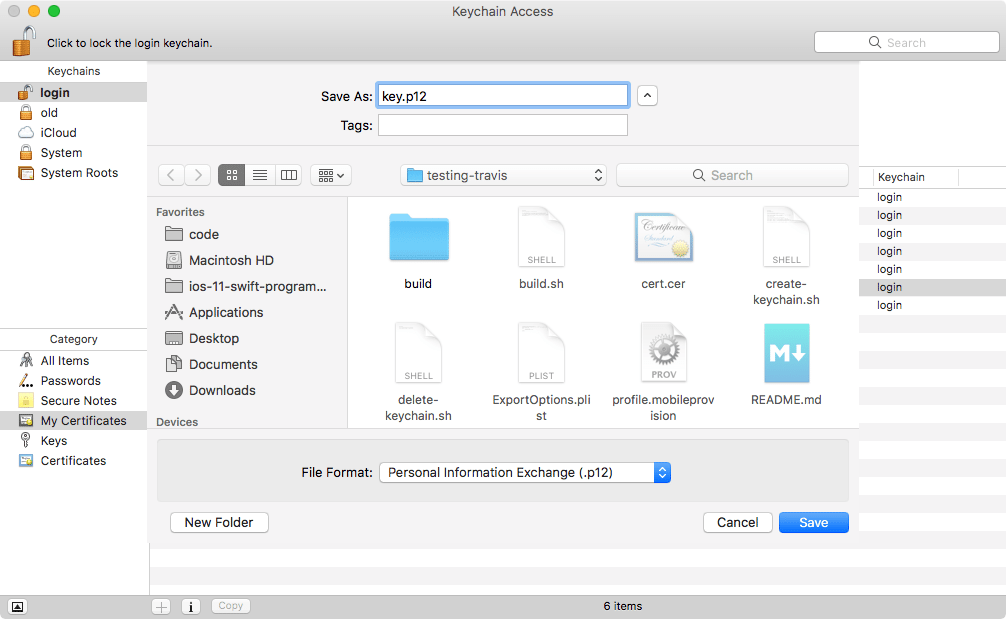Dec 062017
| Swift Access v1.1 for Windows – place most frequently used icons on your desktop. | |||
|---|---|---|---|
| File Name | File Size | Zip Size | Zip Type |
| SWIFTACC.EXE | 56320 | 17706 | deflated |
| SWIFTACC.TXT | 5413 | 2065 | deflated |
Download File SWFT11.ZIP Here
Contents of the SWIFTACC.TXT file
Swift Access Version 1.1 - Working Model
(C) Copyright 1993 TOGGLE BOOLEANS
Introduction
------------
Swift Access provides iconic representations of your applications
on your Windows desktop. When you first run Swift Access, icons
for the most frequently used Windows utilities will be loaded.
Version 1.1 adds more sophisticated control over program execution
and the ability to align the icons in several different orders.
Using Swift Access
------------------
After you have started Swift Access, the Swift Access Control Panel
can be accessed by double-clicking on the Swift Access icon at
the top left of your screen. From the Control Panel you can
customize Swift Access to display icons for the programs
that you most frequently use. Up to twelve icons are supported.
To add a new icon to the list, click on the '>' button to the right
of one of the empty text boxes. The Properities menu will appear,
allowing you to specify the program information for that icon.
In the Command Line text box, enter the full path of the
application you wish to add. Alternatively, you can click on
the Browse button to invoke the standard Windows dialog box
for locating programs. When not using the Browse button,
remember to type the full path name of the application
By default, Swift Access will use the application's directory
as the default working directory. To specify a different working
directory, simply type the directory name in the Working Dir
text box.
Also new to Version 1.1 is the ability to select the initial
window state for an icon's application. Through the radio
buttons in the Window State group, you can select initial
window states of Normal, Minimized or Maximized. Note that
some applications do not support this feature. Support is
dependant upon the application itself and is beyond the control
of Swift Access.
Aligning the Icons
------------------
With the Movable Icons option selected you can move individual
icons to arbitrary positions on the desktop. Sometimes, though,
you may wish to realign the icons in an orderly fashion.
To do so, click on the Align button in the Swift Access control
panel. The resulting dialog box will present a four different
icon alignment to choose from. To align the icons, click on
the picture of the alignment you desire and click on the OK button.
Options
-------
At the bottom of the control panel are four check boxes which
allow you to enable or disable some of Swift Access's features.
Buttons Always on Top:
When this option is selected, the Swift Access icons will
stay visible when you are working in other applications.
By default, this option is disabled.
Drag and Drop:
When drag and drop is enabled, you can launch applications
with a file by picking up the file in the File Manager and
dropping it on one of the Swift Access icons.
Remember Button Positons:
With this option selected, Swift Access will remember the
positions of your icons from one Windows session to another.
Movable Buttons
By default, you can reposition the Swift Access icons by
clicking on one and moving it. This feature can be
deactivated by deselecting the Movable Buttons option.
Show Title Screen
This option, available only to registered users of
Swift Access, allows you to enable or disable the
title screen that appears when Swift Access is started.
Fixes
-----
The following problems in Version 1.0 have been corrected:
1) Swift Access would sometimes neglect to remember the icon
positions when the Remember positions setting was selected.
2) The working directory of applications started from Swift
Access was unpredictable in v1.0. Version 1.1 fixes this
by adding full control over the working directory.
Purchasing
----------
The Working Model allows you to use Swift Access for fifteen
minutes at a time.
To purchase Swift Access, send a check or money order for $30US or
$35 Canadian to the address below. International customers please
send a international money order for $30US.
TOGGLE BOOLEANS
P.O. Box 4204
Station E
Ottawa, Ontario
Canada, K1S 5B2
Remember to specify your full return address and which
disk format you would prefer.
You can also reach TOGGLE BOOLEANS developers on CompuServe.
Address comments to 71534,3255.
License and Disclaimer
----------------------
The Swift Access Working Model may be freely distributed
under the following conditions:
- No modifications are to be made to the program
or this documentation.
- This file must be distributed with the program.
The Swift Access and the Swift Access Working Model are
provided AS IS.
TOGGLE BOOLEANS will in no way be responsible, in financial
or any other terms, for any damages whatsoever
(both consequential and incidental) resulting from the
use or misuse of Swift Access or the Swift Access
Working Model.
December 6, 2017
Add comments