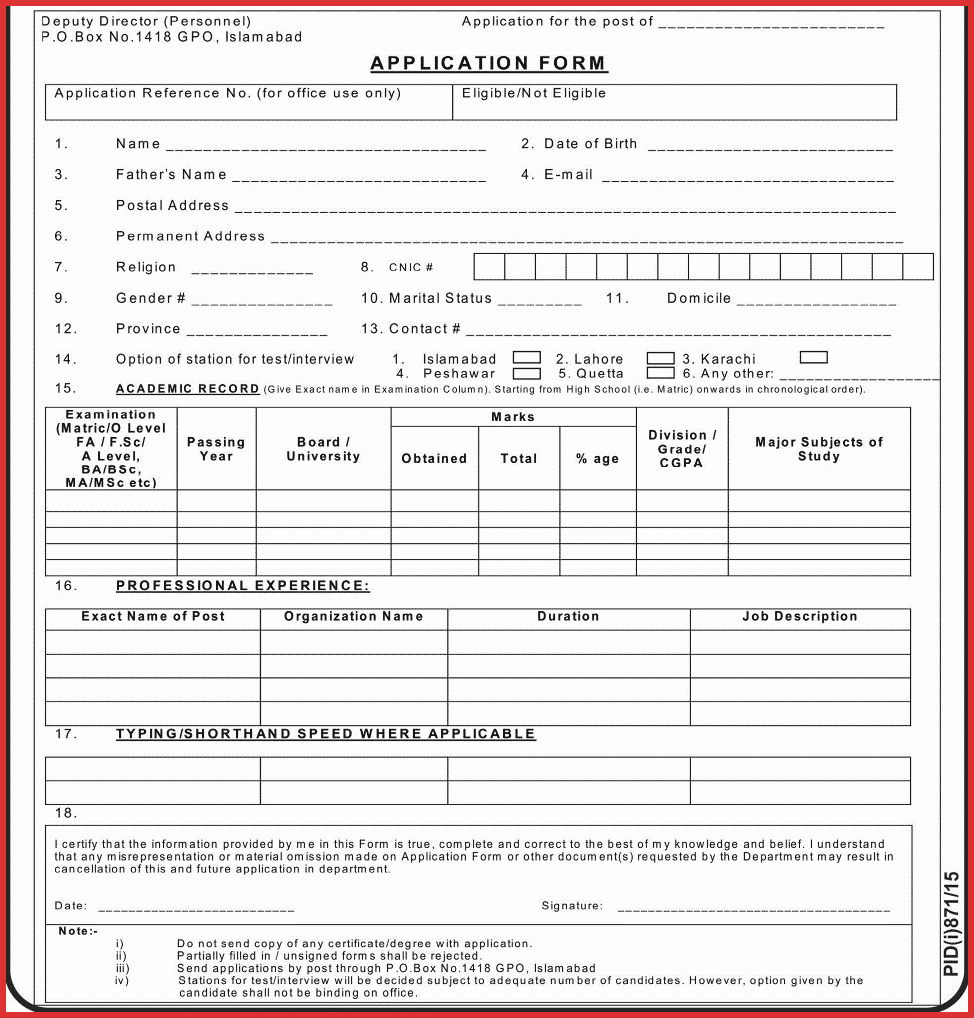Dec 142017
| Government application form. | |||
|---|---|---|---|
| File Name | File Size | Zip Size | Zip Type |
| DEMO.171 | 17344 | 891 | deflated |
| SF171.DOC | 32074 | 10356 | deflated |
| SF171.EXE | 133854 | 53836 | deflated |
| SF171.OVL | 44393 | 10112 | deflated |
Download File SF171.ZIP Here
Contents of the SF171.DOC file
SF-171 EDITOR
PROFESSIONAL FORM PRODUCTION AND PRINTING SYSTEM
Disk Based Documentation
This document contains all the information needed to get
"up and running" on the SF-171 Editor system. Designed for
use with Version 1.05 of SF-171, this document is intended
to serve as a stand-alone guide to system operation (there
are no additional manuals to buy) and as a component part
of he program's on-line help services. Through the
information provided in this document and the programs
menu driven style of operation you should be able to
produce top quality employment applications the first
time. In keeping with the primary objective of ShareWare,
to provide complete high quality software at low prices,
we have made every effort to provide a document that
offers all the information you will need to operate the
SF-171 system (we would like you to become registered
users of the system because you value the product and
because of other benefits of registration, not because we
have a manual you need). Please feel free to print and
duplicate the information contained herein in accordance
with the guidelines noted in the software license portion
of this document.
(C) Copyright MARDON SYSTEMS, 1987, 1988
All Rights Reserved
YOUR SF-171 EDITOR LICENSE
----------------------------
The SF-171 Editor programs, documentation and system files
are copyrighted property of Mardon Systems. Even though the
program is ShareWare, and can be freely copied, there are
still some use restrictions to protect the quality of the
distribution of the program and to support future
development.
o Users of the SF-171 Editor may make copies
of the program for trial use by others
on a PRIVATE NON-COMMERCIAL BASIS.
o By accepting and using this software, you
acknowledge that this software may not suit
your particular requirements or be
completely trouble-free.
o With proper application, this software
will perform as described. However,
Mardon Systems is not responsible for any
problems resulting from use of this product.
If the software does not perform as described, our liability
to you is limited to replacing the software or refunding the
cost of registration (if registered). We have no liability
to you or any other person or entity for any damage or loss,
including special, incidental, or consequential damages,
caused by this software, directly or indirectly. Some
states do not allow the limitation or exclusion of liability
for incidental or consequential damages, therefore the above
may not apply to you.
This Agreement is governed by the laws of the State of
Tennessee. Should any part of this agreement be held
invalid, the remainder of the Agreement will still be in
effect. This Agreement can only be modified by written
statement signed by Mardon Systems.
Under this license, you may NOT:
1) Distribute the program in connection with any other
product or service, or as part of a corporate or
institutionally sponsored distribution.
2) Charge anything for the SF-171 Editor or for recorded
copies of the programs and/or related files.
3) Distribute the program in modified form.
4) Copy or reproduce the printed documentation in any form
for other than personal use.
5) Merge, blend or in any way patch/connect this program
to other software intended for sale or distribution.
TABLE OF CONTENTS
-----------------
Item Page
---- ----
THE SHAREWARE CONCEPT . . . . . . . . . . . . . . . . . 4
INTRODUCTION . . . . . . . . . . . . . . . . . . . . . 5
General Systems Information. . . . . . . . . . . . . . 5
System Configuration Requirements . . . . . . . . . . 5
About The SF-171 Editor. . . . . . . . . . . . . . . . 6
GETTING STARTED . . . . . . . . . . . . . . . . . . . . 7
Systems Operations . . . . . . . . . . . . . . . . . . 7
Making A Backup. . . . . . . . . . . . . . . . . . . . 7
For Floppy Use . . . . . . . . . . . . . . . . . . . . 7
For Hard Disk Use . . . . . . . . . . . . . . . . . . 8
The First Screen . . . . . . . . . . . . . . . . . . . 8
USING THE SYSTEM . . . . . . . . . . . . . . . . . . . 9
The Main Menu . . . . . . . . . . . . . . . . . . . . 9
The Form Editor Functions . . . . . . . . . . . . . . 9
Loading an Existing File . . . . . . . . . . . . . . 9
Opening a New File . . . . . . . . . . . . . . . . . 9
Deleting a File . . . . . . . . . . . . . . . . . .10
Return to Main Menu . . . . . . . . . . . . . . . .10
Using the SF-171 Editor . . . . . . . . . . . . . .11
Printing Your Documents . . . . . . . . . . . . . . .13
Using the On-Line Help System. . . . . . . . . . . . .14
SITE LICENSES AND BUNDLING. . . . . . . . . . . . . . .14
REGISTRATION FORM . . . . . . . . . . . . . . . . . . .15
THE SHAREWARE CONCEPT
---------------------
The SF-171 Editor has been developed for distribution
through a unique marketing approach called shareware. The
diskette with programs on it can be freely copied and shared
(or loaded on public access telecommunications networks for
distribution). However, while we are most interested in
having you share copies of this system, we would ask that
you only distribute unmodified duplicates of the SF-171
Editor. We also encourage you and those to whom you have
distributed the program to take advantage of one of the
markets best value in ShareWare by registering your copy. As
a registered SF-171 Editor user you will receive a number of
benefits including:
1) An updated version of the SF-171 Editor (with new and
enhanced features).
2) Automatic notification of product improvements and
extensions.
3) Additional MARDON ShareWare products (more software
provided without additional cost).
4) You will be supporting the concept that allowed you to
receive the SF-171 Editor in the first place. Only
through user support can we continue to improve SF-171
Editor and continue the development of this and other
products.
Only by supporting the program authors who release valuable
programs as ShareWare can you encourage others to do the
same.
1.0 - INTRODUCTION
------------------
General Systems Information
---------------------------
Applying for federal jobs is a difficult and time consuming
process at best if for no other reason that the volume of
paper work that has to be filled out, just to be considered
for a new position. The SF-171 form editor system will
allow you to maintain and update your SF-171 data with ease
and without having to physically rewrite or complete a
separate form each time a new position becomes available.
It provides the means for maintaining a copy of each version
of the SF-171 form you have completed. The SF-171 system
reduces the time required to apply for a new position
because the information that has not changed need not be
written or typed again. Using this procedure should
dramatically decrease the time and headaches required to
complete the documentation needed to respond to job
openings.
The following sections describe the system configuration
requirements, system operations, and discusses briefly
methods for using the system.
1.1 - SYSTEM CONFIGURATION REQUIREMENTS
---------------------------------------
The SF-171 System has been designed and written to operate
with PC compatibles (the most popular personal computer
architecture in use). Your PC should have the minimum
following characteristics.
. 256K memory
. One floppy disk drive with a hard disk; or
. Two floppy disk drives
. A printer
Beyond these basic requirements there is nothing special
that you need have (the system was structured to operate
with DOS 2.0 through 3.2) to produce top quality Federal
Employment Applications in nothing flat. Should your PC be
configured with enhancements or add on's (color monitor,
graphics card, expanded memory, etc.) the software will
still operate as designed without any need for modification.
1.2 - ABOUT THE SF-171 EDITOR
-----------------------------
Developed specifically for use in the preparation of federal
employment applications, the SF-171 Editor is a menu driven,
full screen random access form editor. It allows you to
randomly enter information of the required type (dates,
phone numbers, titles, etc.) into blocks structured to match
the corresponding blocks on the actual SF-171 form. As you
complete sections of the form and advance through the
document, previously entered information will be stored in
memory. Because the software is designed to allow you to
access any part of the form at any time you may use the
HOME, END, PAGE-UP, PAGE-DOWN keys (along with the up/down
arrow keys to quickly move through the form. As each new
page/section appears on the screen any information that you
have entered in the section will be presented for edit.
As you move through the system you will soon notice that for
each section the data entry element will be high-lighted and
sized to allow entry's that will fit in the appropriate
sections of the printed form. As each data entry point is
highlighted the editor is automatically placed into a form
of word processing operation allowing strike-overs and
backspacing.
SF-171 Editor is particularly appropriate for use by new and
long term personal computer users. As you use the system
you will not be required to learn complicated commands,
keystroke combinations or the use of function keys. Instead
the system supports operation through a brief set of
on-screen
routine user prompting and access (at any time during editor
operation) to on-screen instructions (for both the standard
SF-171 form and the editor itself).
After completing the data entry requirements for an
application the system will (save the file data and) return
to the main menu to begin further operations. At this point
you may select printing, file handling or on-line
instructions functions. Version 1.05 of the SF-171 Editor
is a complete tool that offers easy to use support for the
development, editing/update and printing of the standard
SF-171 Federal Employment Applications.
2.0 - GETTING STARTED
---------------------
Systems Operations
------------------
The PC SF-171 Software Development System is very user
friendly. The user will be stepped through each function or
operation that can be performed by the software by system
prompting or menus. Great pains have been taken in the
documentation and system software to insure that the user
understands the operations of the product, so that the
desired result is obtained with ease. Although at first
this approach may seem time consuming, it is time well
spend. Because once you understand the operation of the
software package, completing new SF-171 forms will be a
small task rather than a very large chore.
The software is totally controlled by system prompts and
menu item selections, no knowledge of the internals of the
PC operating environment is required. The PC SF-171 form is
segmented in order just as the hardcopy form. Each item
number will appear on the screen with the description of the
information to be provided by the user and space to input
the data. Each item has been allotted sufficient space to
input the data, however if the maximum length for an item is
exceeded the PC will overwrite the last character entry.
2.1 - Making a Backup
---------------------
As with every newly acquired software product one of the
most important things that need to be done is to make a
backup (just in case something awful should happen to the
original). On the diskette you just received you should
find at least three files (SF-171.EXE, SF-171.OVL, and
SF-171.DOC) that need to be copied as a backup. These files
may be copied to any formatted diskette using the standard
DOS copy command procedures (which is the same procedure you
can use to make copies for your friends).
2.2 - For Floppy Use
----------------------
With your system running you may insert the SF-171 Editor
disk into the default drive and type SF171 at the dos prompt
to begin operations. While this will work a preferred
method would be to create an SF171 system's diskette (which
contains your operating system/ command.com). To create a
systems disk (follow the instructions provided in your DOS
operating manual and), format a diskette with an operating
system. Once this has been completed merely copy the SF171
programs onto your systems disk and you are ready to begin
operations.
2.3 - For Hard Disk Use
-------------------------
Following the instructions provided in your DOS users
manual, create a directory where you would like to keep all
of your SF171 programs and files. Copy each of the SF171
files from the floppy program disk to your newly established
directory.
To be able to use SF-171 Editor from any directory on your
hard disk see the appendix on USING SF-171 Editor ON A HARD
DISK.
2.4 - The First Screen
------------------------
Once the program starts, the first screen is a message
explaining the shareware distribution concept, how it works,
how you can most benefit from it, and how you can help
support it. To continue past this screen, you need only
press any character key. At this point the screen will
clear and the SF-171 program and system overlay files will
be loaded into memory.
NOTE: One of the primary objectives used in the development
of this form editor was to ensure compatibility with as many
operating environments as possible. Therefore it should be
noted that standard color commands have been used (to
maintain a degree of compatibility with both color and
monocrome systems) and that there is no requirement for
graphics capabilities to use the system.
3.0 - USING THE SYSTEM
-----------------------
The Main Menu
---------------
After the system offering screen has cleared the systems
opening menu will be presented which offers you the choice
of three major functional support areas (The form editor,
The printer system, and The on-line help system) and the
system exit option. To choose one of these options, either
press any character key to move through the options list and
select the function you want and press Return or just press
the first letter of the desired option (NOTE: pressing the
ESC key will always abort the current operation). Once you
have selected a function the system will begin operations in
the area selected by either offering user instructions or a
second level menu as appropriate, because there is a number
of editor options a second menu may be presented. However,
should you select the printer system from the main menu the
system will offer instruction on printing).
3.1.0 - The Form Editor Functions
---------------------------------
After selecting this functional area a second menu will be
presented which will give you the option to either 1) Load
and existing SF171 file, 2) Open a new SF171 file, 3) Delete
an existing SF171 file, or 4) Return to the main menu. As
in the opening menu you may select an option by either
pressing any character key to move the highlighted bar
through the menu and then press the return key or, press the
first letter of the selected option.
3.1.1 - Loading an Existing File
--------------------------------
Choose one of the existing files to load by pointing to it
with the arrows and pressing Return. If no files exist in
the current directory, then SF-171 Editor will assume that
you must want to create a new outline and will prompt you
accordingly. If you realize that you are logged into the
wrong directory or you change your mind for some other
reason, you can always press ESC to back up a step.
3.1.2 - Opening a New File
--------------------------
The second available option within the Editor portion of the
program is the development of a new data file. Through the
selection of this option a new screen will be presented in
which you are prompted to provide a file name (which may be
any legal DOS name including combinations of up to eight
characters). It should be noted that the YOU MAY NOT enter
a file name extension (.TXT, .ABC, etc.) as part of the your
file name, the editor program automatically generates the
file name - .171 - for every file opened. Once you have
entered the file name and pressed the
file will be opened.Then the menu screen will be replaced by
the first data screen and you are ready to enter data file
information.
If during normal operations you decide to
editor, return to the main menu or exit the system you will
be presented with an opportunity to save any data you have
entered in your new file. However, should you elect not to
save the data, it should be noted that the file will be
closed and save as part of the normal editor exit but any
data entries you have made or changes to entries will not
be saved.
3.1.3 - Deleting a File
-----------------------
The file delete portion of the SF-171 Editor system has been
structured to operate much in the same way as the file
selected and loading function. In this part of the system,
once you have highlighted "Delete a File" and pressed the
return key, the system will display the list of files on
hand. By pressing any character key the selection bar may
be moved through the list of files until the desired file is
highlighted. At this point you may press the
that will present a user prompt asking you if you are sure
about deleting the selected file. If you answer the prompt
"yes" the file will be deleted and the system will return
you to the systems main menu (should you enter the "no"
response you will be returned to the main menu without the
selection of any files.
3.1.4 - Return to Main Menu
---------------------------
This is a standard option offered as part of each menu
system within the SF-171 program. After you have selected
an option from the main menu and the system transfers
control to the selected option,you my may exit that part of
the system by highlighting the last selection in the menu
and press the
abort the current option selection function and restart the
program at the main menu (For information on how the MAIN
MENU selection works from the on-screen editor menu/ menu
system see the EDITOR OPERATIONS section of this document).
3.1.5 - Using the SF-171 Editor
-------------------------------
After selecting either the existing or new file editor
operation (and once you have either selected or named your
working file) the menu display screen will be replaced with
the editor work screen. This working screen provides an
area for the form screen and data entry point to be
displayed. As the editor begins operation the SF-171 screen
section will be presented and the first data entry line will
be hightlighted. At this point you are ready to begin
editing your file.
In using the editor you will find that there are a number of
keyboard operations that have been designed to help you in
creating or editing your files. First of all there are no
special combination of keys that need to be remembered (the
function keys are not in use in this version). The control
or operation keys used in the editor are those provided and
labeled on keyboard as standard data entry keys (PgUp, PgDn,
Home, End, ESC, Etc.) and cursor control arrow keys. As
part of the normal editor operations the following key
functions exist:
Keys F1-F10 - These keys have been turned off for
Version 1.05 of Sf-171 Editor.
Return Key - This key is used to accept/select or
complete an item and then proceed.
Escape Key - This key will terminate the current
operation and return to menu control.
Backspace - Will back over and delete a data entry
character to be retyped.
Home Key - Returns the editor to the top of page
one of the SF-171 form.
End Key - Moves the editor to the last data
entry line of the SF-171 form.
PgUp Key - Moves the editor to the top of the
previous editor screen.
PgDn Key - Moves the editor to the top of the
next editor screen.
Up Arrow - Moves the data entry point to the
last element or top of last screen.
Dn Arrow - Moves the data entry point to the
next element or top of next screen.
Left Arrow - Moves to the left one space on a
data entry line.
Right Arrow- Moves to the right one space on a
data entry line.
Tab Key - Accesses the editors on-screen menu
selection system.
The character keys (and shift keys) are used for data entry
only (they have no special control functions within the
system.
While using the system a data entry point will be
hightlighted to indicate that you may enter data in that
area. When each section is hightlighted the cursor is
placed at the first character position for that element and
the system is ready to accept your inputs (please note that
the system is always in the overstrike rather that the
insert mode of operation). At this point you may begin
typing or use the right/left arrow keys to move to any point
on the line before typing.
Once you have completed data entry on a highlighted line (or
you just wish to move on to a new data entry point) you have
a couple of options. By pressing the
down arrow key will move the editor to the next data entry
point, store the information just typed in memory and
display it on the screen in standard video (pressing any of
the other function keys noted above will also store your
information in memory prior to performing the function
defined (ie. page up, page down, menu access). Using this
data entry method allows you to move quickly and easily
through the form (or to any point in the form) and either
edit exiting data or enter new information.
The on-screen editor menu system is available for access at
any time during editor operations by pressing the tab key
(once you enter the menu you may return to the editor
without making a selection by pressing the
the first menu element has been highlighted you may press
any character key to re-position the menu item selection bar
on the desired menu option. When you have the desired
function highlighted you need only press the return key to
begin the operation indicated (for those functions which
will exit the editor, you will be asked if you wish to save
the changes made to a document before proceeding).
When you have completed the data entry/modifications
required in a file there are three ways in which you may
exit the editor. Using the editor menu you may select
either the 1) save file option, 2) main menu option or 3)
the exit system option. If you select save file the
information enter will be saved and the editor will
automatically return to the main menu when completed.
Should you select either the Main Menu or Exit System
options you will be asked if you wish to save the changes or
not.
3.2 - PRINTING YOUR DOCUMENTS
-----------------------------
The printing system provided with the SF-171 package has
been structured to print files developed using the programs
editor. As designed, the SF-171 Editor produces data files
which contain only the information you have entered (the
SF-171 form overlay screens were not recorded as part of
your data files to save disk space). Using the procedures
defined in the following sections the printer system will
read information from the selected SF-171 data file (which
must have been saved on the system disk in use prior to the
start of the printing system) and print it in the correct
locations on a standard government issue SF-171 form.
The programs printing system must (and may only) be accessed
from the systems main menu. To begin printing operation
press any character key (while the main menu is displayed)
to position the menu item selection bar so that "Printer
System" is highlighted. At this point press the
key which will select and begin printing operations.
Once printing operations have been selected the first print
instruction screen will be presented which offers some basic
pointer on using the system. After reading this press any
character key to proceed to the next screen for file
selection (while using the printer system you may press the
escape key at any time except while the printer is running
to abort printer operations).
The next screen to be presented will list the currently
available .171 data files that are available for printing.
By pressing any character key you may cycle through the list
of available data files until the desired file is
highlighted and then press the
file for loading. Once the selected file has been loaded
the next screen will be presented as a final step before
beginning print operations.
The final screen for this system will indicate which file
has been loaded into your working area and the final steps
that you need to perform to print your file. You will be
asked to verify that your printer is hooked up, turned on,
and set to the on-line status condition. Once you have
checked the items listed you may install your form (page 1)
in the printer and position it for the start of printing. A
function provided in the printer system gives you the option
of a single test character on the form prior to the start of
form printing operations. By using this test character (and
some practice) you will be able to position the form quickly
and accurately (if you're a first time user of the system,
it's suggested that you make some copies of the various form
pages to practice with).
As a final note please remember that you may stop the
printing operations and return to the main system menus by
pressing the
the file you were printing will be erased from memory and
the system will then return to the main editor menu.
3.3 - USING THE ON-LINE HELP SYSTEM
-----------------------------------
The SF-171 on-line help system has been designed to provide
you with on-line screen information about the program and
its various features while you are working. Should you
select on-line help from the main menu you will be offered a
choice of three information areas (Editor Help Information,
Printing instructions and SF-171 form instructions) and the
option to return to the main menu. As in each of the other
menu systems used in the program you may press any character
key to move through the menu and make your selection and
then press the
As the selected help information is presented on the screen
you have the choice of pressing any key to continue to the
next page or pressing the
the systems main menu.
SITE LICENSES AND BUNDLING
--------------------------
Corporate site licenses and bundling arrangements have
become common considerations in a market filled with high
cost (per unit) software products. However, it must be
noted that SF-171 is a very inexpensive product and it was
not targeted (or considered to be potentially useful) for
corporations or general groups of users. Therefore, Site
licenses and bundled offers of this product are not being
authorized at this time.
REGISTRATION FORM
-----------------
If you have already registered your copy the the SF-171
Editor with MARDON SYSTEMS there is no need to complete the
form provided below (if you haven't already you will soon
receive all the benefits offer through registration).
However, if you received your copy of the product in some
other way, you may become a registered user by filling out
the following form and mailing it to the listed address
along with $25.00 (cash, check, money order, Master Card,
Visa or American Express (acct. #, exp. date)) (shipping and
handling included). You will promptly receive the latest
version of SF-171 Editor (and Bonus software offerings)
along with the other benefits of registration. We will also
place you on our update list so that you will automatically
be notified of any future product updates.
Finally, you will be supporting software distributed under
the shareware concept and will be contributing to the
further development of the SF-171 Editor and other shareware
products.
Mail To:
MARDON SYSTEMS
Product Registration
RT 3, Box 439A
Winchester, TN 37398
NAME _________________________________________
COMPANY ______________________________________
ADDRESS ______________________________________
CITY/STATE ___________________________________
ZIP __________________
How did you first learn about the SF-171 Editor or where did
you first obtain your copy?
_________________________________________________
_________________________________________________
________________________________________________
December 14, 2017
Add comments