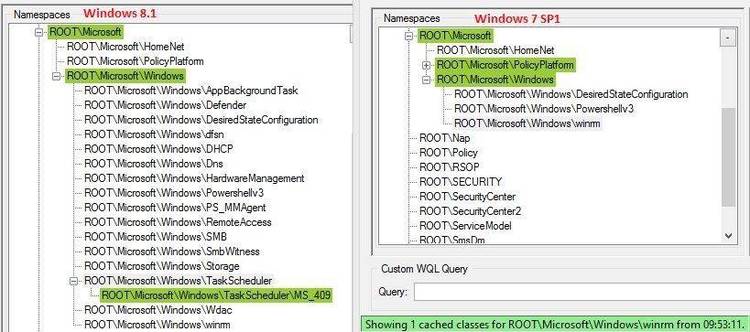Dec 142017
| Docs for EXDB11.ZIP. Must have to use this program. | |||
|---|---|---|---|
| File Name | File Size | Zip Size | Zip Type |
| EXDBXTRA | 3782 | 1677 | deflated |
| EXECDB.DOC | 39106 | 12727 | deflated |
| README.XDB | 2306 | 1014 | deflated |
Download File EXDBDOCS.ZIP Here
Contents of the EXECDB.DOC file
EXECdb, v1.1
============
Maximum OverKill in EXEC-PC File List Management!
-------------------------------------------------
Release date: 25 Mar 89
Written by W. Charles Taylor
Copyright (C) 1989
by Research and Data Retrieval Consultants, Inc.
1101 Ambridge Drive
Louisville, KY, 40207
Tel: 502-896-6688
A Thank You
===========
I wish to extend my thanks and appreciation to those who encouraged
this program and helped test and make it a usable tool. First of all
to Margaret and my fuzzy friend Pikinu, who both have suffered the
long hours of my programming, on many other projects, and have never
made a complaint. I love them both dearly. Then, to Devious, my
friend, guru, and confidant, who d/led "the latest version" many,
many times, tested them all, made good suggestions, and listened
patiently to my ravings many times. And finally, to Bob Mahoney,
the Omnipotent Keeper of the Gigabytes. I have been registered on
his great board almost since its inception. (Remember that terrible
week in 1988 when the board was down for the switch over to the new
hard/software and the almost painful withdrawal?) A true gentleman
and computer lover, what would we do without him and EXEC-PC. Thanks
for the encouragement and support.
That Which is REQUIRED by the Lawyers
=====================================
Limits of Liability
-------------------
Although a great deal of testing and evaluation has been done on
EXECdb, the user assumes all responsibility for any and all
consequences of its use. The author and Research and Data Retrieval
Consultants, Inc., (R.D.R.), hereby disclaim any liability and/or
damages, consequential damages, loss of profit or income, damage to
any other software or any hardware, caused by or as a consequence of
the use of this program. The limit of liability of R.D.R. is limited
to the registration fee paid for the program. The user agrees by the
use of this program that the terms and conditions set forth above are
understood and agreed to.
Trademark and Copyright
-----------------------
EXECdb: The term and word EXECdb is a Trademark of Research and Data
Retrieval Consultants, Inc., and the program Copyright is owned by
Research and Data Retrieval Consultants, Inc., with All Rights
Reserved.
EXEC-PC: The term and word EXEC-PC is a Copyright of EXEC-PC, Inc.
PKZIP and PKUNZIP: The terms and words PKZIP and PKUNZIP are Trade-
marks and the programs are Copyrights of PKWare, Inc.
Program Distribution
====================
The EXECdb program is distributed as a Shareware program. It is not
free and distribution is limited to a complete file in the PKWare ZIP
format. If you wish to post the program on another BBS, please post
the original EXDBnn.ZIP file with all documentation and program
files.
As a user of the program, you have the right to test the program to
determine the usefulness of the program for you purposes. If, after a
reasonable testing period, two to three weeks, you find that you are
using the program, you are requested to register it. The registration
form that was included in the original EXDBnn.ZIP file or the one at
the end of this documentation file should be used to register. I do
not expect to become independently wealthy from the registrations of
this program, but, a great deal of TLC and hard work went into put-
ting it together for your enjoyment and to help you find what you are
looking for on EXEC-PC. Therefore, don't you think it reasonable
that you should register?
The registration fee for EXECdb is US$10.00. If you wish, you may
send US$15.00 and you will be sent a diskette(s) with the latest ver-
sion of the program. You may send Check, Money Order, or good old
greenback dollars. Please make checks and money orders payable to
R.D.R. Consultants, Inc.
Enough of the legal/greedy stuff.
What does EXECdb do?
--------------------
EXECdb gives the EXEC-PC subscriber greatly enhanced BBS file list
search capability. The program should be of interest to the casual
user of EXEC-PC as well as the dedicated/addicted EXEC-PC user. It is
a SysOps dream, because SysOps of other BBSs will be able to answer
user requests for obscure utilities and programs that before now were
difficult to find from the XFER?.TXT file lists. Now an EXEC-PC sub-
scriber or SysOp can find and print a list of needed or wanted files
before logging on to EXEC-PC. LD dollars kept in the pocket! File
lists may be segregated in tables according to the Collection Selec-
tion, by year of posting, or all in one big list.
- Find, Edit, Load, Move, Delete, Print to printer or disk file 1 or
10,000 files in one operation.
- Super sophisticated Ad-Hoc searching, Menu selected searches or,
for the novice database user, Prompted searches.
- User specified transmission speed and CPS for computing the down-
load minutes. This can be changed at any time to reflect a new
modem or change of speed.
- Add new tables as needed, and remove those that are not needed.
- Load file records directly from the XFER?.TXT file lists posted on
EXEC-PC, and keep the lists updated by capturing to disk file the
base.
- Configure the screen colors to suit your taste, or lack thereof.
- Full backup and restore capability built-in.
- Search for files using the logical operators OR, AND, CONTAINS,
BETWEEN, NOT, AND NOT, OR NOT, EXISTS, FAILS, EQual, Not Equal,
Greater Than, Greater than or Equal, Less Than, Less than or Equal,
and others.
- Search on the filename.ext, file description, size, date, download
minutes,
you make special notation concerning the file. The notation could
be D for downloaded, U for uploaded, X for bad file, etc.
- Number of files limited only by your disk space or need for looking
back to find that "I know I saw it somewhere" file that you need.
- Built in update capability so that any enhancements or improvements
to the program do not necessitate your down loading the XFER?.TXT
files and reloading them to the database. Once you set up the data-
base the way YOU want it to be, it stays that way.
- User selected keyed columns for faster searches.
- User selected default input file name for new file lists.
- And much more in the program with more to come as users request new
options and features.
The above list is just some of the features, and I feel sure that you
will find many new and different ways to put the program to good use.
A Note About EXECdb
-------------------
EXECdb is written in R:Base for DOS, RBFD, command language and com-
piled with v1.0 of the R:Base Compiler. The original version of the
program was written in R:Base 5000, many years ago, and has endured
and improved with the improvements made by Microrim to the R:Base
DBMS programs. I use it. And I really believe that once you try it,
you, too, will use it. The You_Do_It ad-hoc search facility will not
be found in other program. It is truly unique in it's functions and
operation.
I must apologize for some of the "anomalies" in the program that are
the fault of the compiler. The compiler is the first version released
and still has some catching up to do with the actual RBFD software.
The screen writes, evaluation of expressions, building of index keys
and other like operations are much faster than the interpreted RBFD.
The problem is that any COMPUTE or like command takes much more time
to evaluate. According to Microrim, this will be fixed in the "Real
Soon Now" to be released v1.1. When that release is available, EXECdb
will be recompiled using the faster code. One other little glitch.
When an EDIT command for a list of files is made, the screen clears
immediately after the command and you will stare at a blank screen
for a couple of seconds.
This Documentation
------------------
The documentation with the initial release of EXECdb was not as full
and complete as I wanted it to be. Because of a very late change in
plans, I did not have the time to explain the program in the detail
that I would have liked. This version has what I hope is a complete
set of documentation. I apologize for any difficulties this might
caused a potential user of the program. I hope that the use of the
program is made easier by the menus and help screens, press [F10] at
any menu, and the prompts for input during any of the functions.
User Feedback Actively Solicited!
---------------------------------
EXECdb has been dubbed the "Maximum Overkill in EXEC-PC File List
Management." I feel sure that v1.1 goes a long way toward that goal.
But, before I can make the program the most functional that it can
be, I need the comments of all that use the program. If you have a
request for an additional function, a problem with existing
functions, have found an "anomaly" or "undocumented function" (big
words for bugs), or have comments, good or not so good, please let me
know. Leave E-Mail on EXEC-PC or contact me at the registration
address or telephone number. Please understand, I support my programs
and software, commercial or shareware, and will support you. But I
cannot do this unless you let me know how I may lend that support to
you and other users of EXECdb.
Getting Started
===============
The EXDB10.ZIP file should contain the following files:
README.XDB -----
EXECDB.DOC ----- this file, please print it for ready reference.
EXEC.ASP ----- goes in your communications software directory.
EXDB.BAT ----- goes in root directory of c: drive.
EXDB.MSG ----+
EXDB.OVL |
EXDB.EXE }-- these files go in the \exdb directory of the
EXDB1.RBF | drive you wish to use for the database.
EXDB3.RBF |
EXDB2.RBF ----+
You should make a directory named EXDB on your hard disk. The files
EXDB.MSG, EXDB.OVL, EXDB.EXE, EXDB1.RBF, EXDB2.RBF and EXDB3.RBF
should be placed in this directory. The EXDB.BAT file should go in
your root or BAT directory. The EXDB.BAT file is set to look for the
EXDB program files in C:\EXDB. If you wish to place the files in
another directory, or on a drive other than C:, you will need to
amend the EXDB.BAT file.
EXEC.ASP is a file that you should read using your editor. There are
many features that your will better understand from the comments in
the file. The EXEC.ASP file is a Procomm Plus Aspect script file that
will log you on to EXEC-PC and take you through the menus to the
Mahoney Collection. You then can press Y and ENTER and the program
will close the EXEC.DOC file, open the EXEC.FIL file, do a
Files and save the list to the EXEC.FIL disk file and print the new
files on the printer. It then closes the EXEC.FIL, re-opens the
EXEC.DOC file and stops output to the printer. At this point, you
assume control of the BBS again. The EXEC.FIL is the default file
name that EXECdb will look for when you start the Load_Files
procedure. If you desire another name for the file, change the .ASP
file and the default name using the db_Maint menu and then the Config
function.
The only problem with the .ASP file is that the SysOp of EXEC-PC
persists in changing the menu prompts about once a month, or so. That
means that you may have to update the .ASP file before you use it. At
the top of the file is a comment that will tell you the last date
that the file prompts would work for. Try it and if it doesn't work,
the EXEC-PC menu prompts that were captured in the EXEC.DOC file
opened by EXEC.ASP can be used to update the .ASP.
Using a database program
------------------------
If you are not familiar with the use of a database or the construc-
tion of the commands, or the terms used by "data hogs" when referring
to databases and how to access information, read this documentation
completely. It describes all the terms, logical operators, and com-
mand structures needed for the use of EXECdb.
Running the EXECdb Program
--------------------------
Once you have the files in the proper directories, just type EXDB at
the DOS prompt. The program will take a couple of seconds to load as
it must make several checks of the database and initialize needed
variables.
At any menu Help is available by pressing the [F-10] key. When a
prompt is displayed that says "Please wait....", PLEASE WAIT! The
operation of database programs takes time. In some instances, a lot
of time. The
Exit from any menu can be done with the [Esc] key, except for the
Main Menu. To Exit the program, you must select X_Exit from the menu.
This is to keep the "key bangers" from trying to stop a process by
hammering on the [Esc] key 10 or 15 times and then backing themselves
right out of the EXECdb program.
Hardware requirements
---------------------
EXECdb should run on any PC/MS-DOS compatible computer that will run
DOS 3.0 or above and has 640 KBytes of RAM. After the machine is
booted and DOS is loaded, a MINIMUM of 515,000 KBytes of RAM must be
available for the program to use. If you are getting an error message
at startup of the program, you do not have sufficient RAM available.
Remove some TSRs and try again.
How to Speed Up a Database
--------------------------
Database processing is a very disk intensive process. Every time you
issue a command to the program, it must then search the disk for the
data. The faster the hard disk, the better. But even the fastest hard
disks are not fast enough. The use of index keys on certain types of
data will help, but not enough. The only way to really realize any
significant increase in processing speed with a database is to use a
LARGE disk cache. The larger the better. With a disk cache or 1.5MB
to 2MB the program will make one pass through the data on the hard
disk and then the database is in the cache. Now the afterburner turns
on. I have seen processing times cut from nearly 6 hours to just over
52 minutes by installing a 2MB cache.
Program Defaults
----------------
EXECdb has two defaults that ARE NOT user changeable. The display
order of the fields, or columns, and the sort order of the records.
The display order is as follows:
Field Name : FileName YN FDesc Size DLM DDate E C
Field Width: 12 2 52 6 3 9 1 1
The files are sorted by descending date and by A-Z by file name
within each date.
File List Mask
--------------
The file EXEC.FIL that is part of the EXDBnn.ZIP file contains a mask
as the first line in the file. This mask is set for the proper widths
of the columns as they are presented by EXEC-PC when you select a
L)ist files or N)ew files since option. If you are having trouble
loading the list into the database, check the file list columns
against the mask. The columns must match exactly within the width of
each column.
Using UPPER and lower Case
--------------------------
The program is case insensitive. Enter commands in either case or
mixture of case. The only instance where case IS sensitive is during
the Delete Duplicates procedure. Records MUST BE AN EXACT MATCH,
including upper and lower case for a record to be considered a dupli-
cate.
Menu Selections and Functions
-----------------------------
The EXECdb Files Maintenance Database Menu, the Main Menu, is where
you will select all major function modules of the program. Displayed
at the bottom of all menu screens is a status panel that lets you
know what table is in use and stats about that table. Other program
defaults are also displayed here.
Moving Around in EXECdb
-----------------------
All menus use the light bar horizontal display. Using the cursor keys
left-right-up-down, the Space-Bar, tab key or Shift-Tab, or by typing
the first letter of the function you desire, the light bar, or
cursor, will move to that function. Pressing [ENTER] with the cursor
on the function name will execute that function.
At most (y/n) prompts, the default letter will be in UPPER case, ie.
(Y/n) or (y/n/Q). Pressing [ENTER], the letter shown in upper case or
the [Esc] key will execute that action.
From any menu except the Main Menu, you may backup one menu level by
pressing [Esc], once please, just once. The Main Menu will not accept
[Esc] and will show an error message. This keeps the "key-bangers"
from backing themselves right out of the program.
*** W A R N I N G *** W A R N I N G *** W A R N I N G ***
---------------------------------------------------------
When printing file lists, you can stop the printing by
pressing the [Esc] key. Press the [Esc] key once, wait
until the prompt "[Esc] to abort, any other key to..."
appears. Then press [Esc] once more, and then press
[ENTER]. If you press [Esc] more than twice, you will
exit to DOS!
---------------------------------------------------------
*** W A R N I N G *** W A R N I N G *** W A R N I N G ***
Configuring EXECdb For Your Equipment
-------------------------------------
At the Main Menu select db_Maint. At the Maintenance Menu select
Config. Here you may select the colors that you wish to use, the
default printer port, the default EXEC.FIL directory, and the default
name of the EXEC.FIL if you wish to use another name. [F-10] will
display a help screen, and the functions are fully explained with
prompts as you use them. You will always have a chance to abort any
change before it is made.
LOADING FILES
=============
Loading files with the Load_Files command
-----------------------------------------
This is where you start with the program. Before you can load any
files, you need a list of files to load. I recommend that you D/L the
XFERM.ZIP, XFER4.ZIP and XFER3.ZIP as a beginning. When these files
are PKUNZIPped, they will all have an extension of .TXT. To learn how
to use EXECdb, let's start with the loading of the XFERM.TXT files.
File Tables
-----------
All records for the EXEC-PC files will be loaded into tables that
begin with the letters EXEC. The program comes configured with tables
named EXEC87, EXEC88, EXEC89, EXECPIC and others. The tables named
Configdb, TabList1, Directry and LoadExec are for program use only
and cannot be used to store file data. Also, they cannot be used for
any other user functions in the program.
After getting started, you may use the Modify_db functions to Add
table names for specific files. The structure is up to you. Keep the
records in one table, or several tables. After using the program,
each user will settle on what is best for that user.
With the main menu displayed, select Load_Files. Press Y at the
prompt. You are then asked if the default drive\path\filename.exe
of C:\COMM\EXEC.FIL are OK. Since you are starting with the XFERM.TXT
file, you will have to respond with an N at the prompt. You will be
asked to enter the drive\path\filename.exe of the file to load. For
the purpose of this example let us assume that the XFERM.TXT file is
located in the C:\DL directory. Enter the following at the prompt:
C:\DL\XFERM.TXT
Now you will be asked to select a table to receive the file list.
Move the cursor bar to the table name that will receive the records
and press ENTER. In this instance select the EXEC89 table. You may
only select a table name that begins with EXEC. The program is
hardcoded to accept only those table names that begin with EXEC and
will display an error message if another is chosen.
After choosing the table to receive the records, the program will
display a message about "-ERROR-" and "-WARNING-" messages that may
be displayed during the record loading process. Press Y and the
loading will start.
During the loading process the messages
-ERROR- Field should be Valid INTEGER type, [F5] reset
-WARNING- No rows satisfy the WHERE clause
MAY be displayed several times. With the XFER?.TXT files you should
not see very many of these messages, if any. The display of the
messages is normal. As the program is processing a row that is solid
text, such as the "continue...." prompt after the first page of the
N)ew Files since last on.... listing, it will not accept the text
value as an integer for the file size field, or the program is
deleting repetitive files such as XFERM.ZIP, and the files are not
found.
Progress messages will also be displayed so that you can keep up with
where the program is in loading process.
The program will convert the mmddyy dates from EXEC-PC to mm/dd/yy
format, put a
file description, calculate the download times from the defaults in
the config table, and other miscellaneous tasks.
After the file list is loaded, you will be asked if you wish to
append the file list to the EXECFIL.BUP file for backup. It is a good
idea to keep the last several logon file lists until you have made a
backup of the database. Then you can delete the records in the file
to reduce the size of the .BUP to a more reasonable size. Because we
are loading the XFERM.TXT file you do not want to make a backup of
the list so press N to bypass this function. Normally you would press
Y to append the file list.
You will be prompted if you wish to check for and delete any
duplicate files in the table. Since this is the first load, press N
to bypass the function. Under normal loading of the EXEC.FIL list,
you will want to press Y and delete any duplicates.
The program then proceeds to pack the database, do a stats count of
the number of records in the default table, and a couple of other
house keeping functions. When finished the number of added records
and the elapsed time for the load operation will be displayed. When
finished, press any key to return to the Main Menu.
Browse_Files
----------
The Edit_Files menu choice will display a menu of the tables in the
database for your selection. Again, you may only Browse, or look at,
a table that begins with EXEC. Move the cursor to the table of you
choice and press [ENTER]. The file list will be displayed in sorted
order. The sort order for all file displays is by descending date and
alphabetically by file name. In other words, the latest dated files
are displayed first and for each date the file names are sorted A-Z.
How to Find That Special File
=============================
Find_Files
----------
Now we get to the heart of EXECdb! Searching out that one program
that will do exactly what we have been wanting but could not find.
At the Main Menu select Find_Files.
Prompted
--------
For the novice database user, the Prompted function is the best way
to start. Although a bit tedious at first, one will very quickly
catch on to the way a search command line should be structured and
one can then move to the You_Do_It function, which is the most fun
and the fastest search method.
Select Prompted. The Re_Start function will let you cancel any par-
tial command line and start over. Finished should be selected when
you have completed the command line and wish to execute the search.
Help or [F-10] display a help screen.
All examples will show information that you enter in lower case and
other commands in UPPER case.
To build a command line you need to structure it as follows:
WHE colname LOGOP srchspec LOGOP colname LOGOP srchspec ........
--- ------- ----- -------- ----- ------- ----- --------
In the following examples, the following names are used:
colname - this refers to the name of the column, or field, in the
table and the column that you wish to search for matches to
the strings, or parms, that you will enter.
LOGOP - this means LOGical OPerator. A LOGOP is a key word such as
CONTAINS, EXISTS, EQ, NE, etc. You select the LOGOP from
the menu list presented by moving the cursor bar to the
word and pressing [ENTER]. Each string, or parm, MUST be
separated by a LOGOP.
srchspec - this is the actual string, integer or date that you are
searching for. You do not have to enter the entire word,
only enough that it will be as unique as possible. For
instance, instead of entering the word DIAGNOSTIC, you
would only have to enter DIAG to find matches. The problem
with the descriptions for the files is that in many
instances words are abbreviated. So perhaps you would only
want to use DIA and use LOGOPs to exclude words like DIAL.
The only restriction is that if you are searching for file
size, Size, or download minutes, DLMins, the srchspec MUST
be an integer, or if you are searching by dates, DDate,
the srchspec must be in the mm/dd/yy format.
parms - means the same as srchspec and will be used
interchangeably.
Your command will always start with the word WHERE, or WHE, which is
the abbreviation for where. (There is a list of all LOGOPs and the
abbreviation for each at the end of this documentation.)
Structuring the command line
----------------------------
WHE colname LOGOP srchspec LOGOP colname LOGOP srchspec ........
Using the above command line, lets structure an example. You program
in Turbo BASIC and would like to find all files that pertain to Turbo
BASIC. The problem is that there are also files that pertain to GW
BASIC, QuickBASIC and other flavors of the BASIC language. The
following command is very general in nature but will search for all
files that contain the string "basic".
WHE fdesc CONTAINS basic
We are searching the File Description column for any record that
CONTAINS the string basic. Try it. Select Column, select FDesc,
select Operator, select CONTAINS, select Enter_Parms and type basic
at the prompt. Now select finished and wait for the files to be
displayed.
The file list may contain references to GW or QUICKBASIC or QB. These
can be excluded from the search by structuring the following command
line:
WHE fdesc CONTAINS basic OR fdesc CONTAINS tb AND NOT fdesc CONTAINS
gw AND NOT fdesc CONTAINS qb AND NOT fdesc CONTAINS quickb
You do not have to enter the entire string word. Just enter enough
for the string to be unique, as in quickb for QuickBASIC.
Now look at the last 3 commands. The AND NOT ops will let you exclude
any particular string combination. In this instance we have excluded
the strings GW, QB and QUICKB. By using this command, we will only be
shown the files that have any occurrence of the strings BASIC or TB.
Be careful with using the exclusionary commands, as the description
column may contain something like "CONVERT GW AND QB TO TBASIC" and
you would not see the file, even though it contains TB, because you
excluded GW and QB.
Another example. To find all files that have file sizes between 1000
and 5000 bytes structure the following command:
WHE size BETWEEN 1000 AND 5000
To further restrict the search try the following:
WHE size BETWEEN 1000 AND 5000 AND NOT filename CONTAINS ".txt"
This will find all files with a size between 1,000 and 5,000 bytes
but will exclude any file with an extension of .TXT.
Because of the decimal point in .txt, you need to enclose the parm in
quotes in order that the command parser will know that you mean to be
looking for a text value, not a number.
If you are looking for any string that contains any type of math
symbol, always enclose the entire string in double quotes.
The best way to learn the structure is to play with it. Search for
really off the wall strings and see what pops up on the display. You
cannot hurt the program, the database or your computer. Have at it!
Specified Searches
------------------
Selecting File_Desc, File_Name, File_Date, File_Size, Yes_No, DL_Time
or Extra_Note from the Search menu will display the menu for that
field. The menu will contain several selections for you to choose
from. The entry of search parms is very restricted but will allow you
to find files quickly with the strings you supply.
Getting Down to Serious Business
================================
You_Do_It - Ad Hoc Searches
--------------------------
This is the jewel of the program. The command line can hold up to
5,000 characters, so you can really do some very tight searches for
files. You are presented with a command line that starts with WHE and
you take it from there.
While entering your search command line, every time you press ENTER
the command will be stored in a command buffer. The contents of the
command buffer are displayed immediately below the command line so
that you can see what the command is so far.
After executing a search and displaying the file list, you will be
returned to a blank command line. The previous command is displayed
at the bottom of the screen for your reference.
Enter your search commands until the line is almost full, press
ENTER, and the search command is stored and you have a blank command
line to continue entering your parms. Each time you press enter with
an entry on the command line, that entry is appended to the end of
the previous commands, so you can build complex search specifics.
When finished entering search commands, press ENTER on a BLANK
command line and the search will be executed. If there is an error in
the command, the parser will stop the command execution and an error
message will be displayed.
If you want to repeat the last command line entered, press R on a
blank command line and the program will repeat the last command line.
If you are in the middle of a command and see that you have made a
mistake, press ENTER, then press S and the command will be cleared
and you can start again.
After displaying a list of files, you can enter PRINT on a blank com-
mand line and the last list will be printed with the search command
printed at the top of the listing. This is a good way to find several
files, print the list and have it ready for reference when you logon
to EXEC-PC.
Entering -FILE- on a blank command line will print the last list of
files to a disk file named by you.
An H on a blank line will display Help screens for your reference.
This can be done even if you have entered part of a command but have
pressed ENTER to send the command to the buffer. When you return from
Help, you will be able to continue entering you command spec.
Enter Q on a blank command line to Quit the search and return to the
Search Menu.
Searching Several Tables
------------------------
You may temporarily change to another table for further searching by
selecting entering TABLE on a blank command line. You will be shown
the list of tables in the database for selection. Choose another
table. The display at the bottom of the screen will reflect the new
table name, and the name of the default table. If you wish to change
the default table, you must use the Main Menu db_Maint function and
then select Default_Tab.
Try this. Let's say that you have tables EXEC89, EXEC88 and EXEC87 in
the database. EXEC89 is the default table. Enter a search command
like:
WHE fdesc cont wc! or fdesc cont wildcat
After returning to a blank WHE prompt, enter PRINT and print the list
of files.
After returning to a blank WHE prompt enter TABLE. Select EXEC88. At
the WHE prompt enter PRINT.
When the blank WHE prompt returns, enter TABLE again. Select EXEC87.
When the WHE prompt returns, enter PRINT.
You have just printed lists of files for all three tables without
having to look at the lists for EXEC88 or EXEC87. This was just an
example using a search for Wildcat! files, but if you are searching
for all the files available concerning a specific subject, you can
really whip through the lists and then read what is there. Make your
selection from the lists and log on to EXEC-PC and put ZModem batch
d/l to work!
Changing the Database Structure and Maintaining Files
=====================================================
Modify_db
---------
Here you can add tables, delete existing tables, move records from
one table to another, delete un-wanted records and change the down-
load modem speed and cps stats. The functions are pretty straight
forward. Follow the screen prompts and you will have no problems.
Backup_db
---------
Use these functions to keep a current backup of the entire database
or any table. BE CAREFUL using the Restore function. It will merrily
restore the records in the backup file, but it DOES NOT delete the
records in the existing table. You can wind up with many thousands
of duplicate records!
The ZIP_db and UnZIP_db functions will not be functional until a
future release of PK(UN)ZIP. These functions are meant to make
backups to floppies using the proposed features of PKZIP to span
several floppies if needed.
db_Maint
--------
This menu will allow many changes to be made to the defaults of the
program and the database. You can pack the database to remove deleted
record space, change the color to suit your taste with the Config
option, change the default table, delete duplicate records from the
default table, install and remove keys on the columns of your choice
to speed some searches and recalc the stats for the default table.
The functions are all prompted and you should have no trouble using
any of them. If you have a color monitor, and you want colors that
are different from the defaults, change them with the Config menu
until you have what you want.
The Config function is where you go to change the Load_Files default
directory and file name. You need to set these to your system and
then you only need to press ENTER as the prompts are displayed when
you load new file lists.
A Note to R:Base users
----------------------
The .RBF files are not password protected. It is possible for you to
access the tables with R:Base System V or R:Base for DOS. If you do,
please do not change any of the values in the Configdb table. The
program checks for these values and if they are not what the program
expects to find, the program will, at best, abort to DOS, and at
worst totally trash the file lists. If you would like a codelocked
version of the program, it is available to any registered user upon
request. The registration fee is the same as the compiled version.
Registration Form for
EXECdb, Maximum Overkill in EXEC-PC File List Management!
Please send remittance to:
-------------------------
R.D.R. Consultants, Inc.
1101 Ambridge Drive
Louisville, KY, 40207
Tel: 502-896-6688
Name:_______________________________________________________________
Address:____________________________________________________________
City:______________________________ St:______ Zipcode:________-_____
Serial Number of the program you have: _____________________________
Version number of the program you have:_____________________________
Registration Name/BBS of program: __________________________________
BBS you d/led the program from: ____________________________________
Registration fee: $10.00 each for ____ programs. __________
Request latest version sent on 5.25 in disk: $5.00 __________
Total: __________
Comments about, or request for features in, EXECdb.
____________________________________________________________________
____________________________________________________________________
____________________________________________________________________
____________________________________________________________________
____________________________________________________________________
____________________________________________________________________
____________________________________________________________________
____________________________________________________________________
December 14, 2017
Add comments