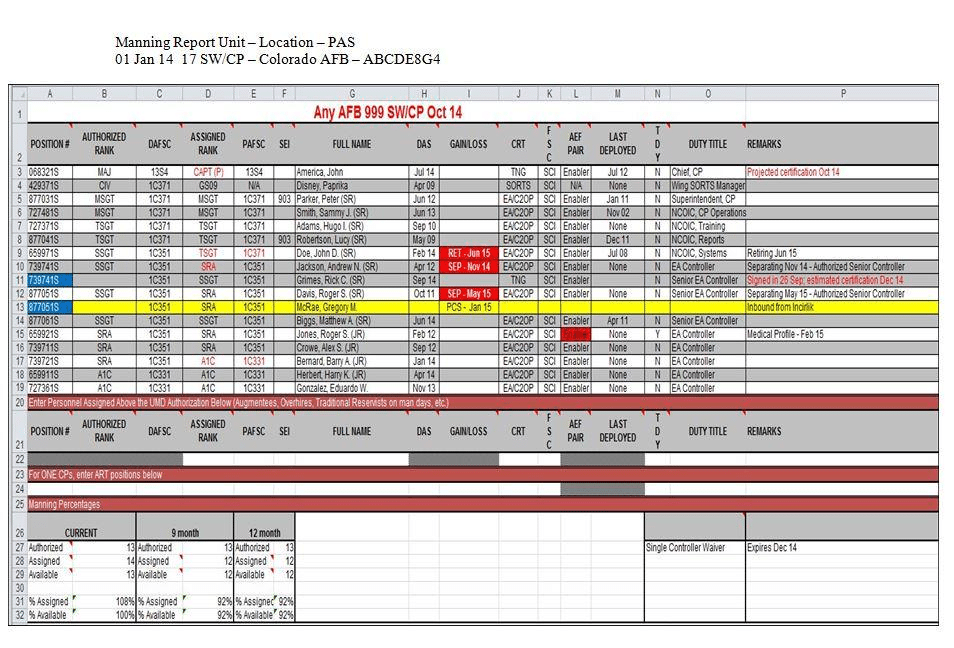Dec 122017
| “The Duty Scheduler” is a program to help ease the task of scheduling people to a set of tasks. The Duty Scheduler allows the user to maintain a database consisting of duties and persons. | |||
|---|---|---|---|
| File Name | File Size | Zip Size | Zip Type |
| DS20.EXE | 47712 | 20362 | deflated |
| DSINTRO.FRX | 1313 | 600 | deflated |
| DSMAIN.MEX | 1264 | 311 | deflated |
| DSMODPER.FRX | 864 | 389 | deflated |
| DSMODTSK.FRX | 966 | 433 | deflated |
| DSPRINT.MEX | 1262 | 373 | deflated |
| DSUPDPER.MEX | 1264 | 342 | deflated |
| DSUPDTSK.MEX | 1264 | 307 | deflated |
| DSVWPER.FRX | 1740 | 219 | deflated |
| INSTALL.BAT | 536 | 284 | deflated |
| READ.ME | 4662 | 1810 | deflated |
| REGISTER.DOC | 3856 | 1360 | deflated |
Download File DUTY.ZIP Here
Contents of the READ.ME file
The Duty Scheduler V2.0
Copyright (c) 1991 Kris A. Anderson
"The Duty Scheduler" is a program to help ease the task of
scheduling people to a set of tasks. The Duty Scheduler
allows the user to maintain a database consisting of duties and
persons. Each person in the database can be configured to
perform any combination of duties. The program can be
instructed to automatically assign (schedule) individuals to
duties. The automatic scheduling is carried out with two goals:
1) Attempt to use each person an equal percentage.
2) Attempt to rotate a person through all their configured
duties.
Goal (1) is applied first, then goal (2). The equal utilization
goal can be overridden for an individual by use of the mandatory
wait feature. The mandatory wait feature forces a person to
"sit" out a specified number of times before being considered
available for scheduling.
INSTALLATION
To program can be executed directly on a single floppy disk, or
you can install it on a hard drive using the install procedure.
To install on a hard disk, create a sub directory on your hard
disk and make that directory your default. Then execute the
install batch file.
The following is an example:
C:\> MD \ds
C:\> CD \ds
C:\DS> A:INSTALL
The following files must be present in the default directory
where the program will be run:
DS20.EXE
DSINTRO.FRX
DSVWPER.FRX
DSMODPER.FRX
DSMODTSK.FRX
DSMAIN.MEX
DSPRINT.MEX
DSUPDTSK.MEX
DSUPDPER.MEX
INSTALL.BAT
The following data files and will be created automatically when
the program executes if they do not already exist:
SCHED.SQN
mm-dd-yy.DAT
Where mm = month #, dd = day #, and yy = year
At the present time the program's file naming default is preset
for weekly schedules, future releases will incorporate the
ability to select a different scheduling interval.
GETTING STARTED
To get started for the first time do the following:
1) From the DOS prompt enter DS20, this will start the
program.
2) Select the "UPDATE DUTIES" option. Then select the
"ADD DUTY" option. Supply the requested information
and repeat for all of the duties you desire to have
scheduled. The program does not presently have an
explicit save option, so you may wish to use the EXIT
TO DOS selection from the main menu which will give you
the opportunity to save any information you've entered
thus far.
3) Select the "UPDATE ROSTER" option, then the
"ADD PERSON" option. Provide the information requested
and then, repeat for each person you wish to add.
4) Select the "DEFINE DUTIES FOR PERSON" option. Then go
through each person on the list and enable the duties
you wish for that person to be considered.
5) You are now ready to automatically schedule your
duties. Select the "MAKE DUTY ASSIGNMENTS" option from
the main menu. Say "yes" to the save question. For
the file name question you can use the default date
provided, or you can use specify a different date if
the default is not appropriate. (The default date is
generated based on successive weekly runs)
6) To generate a printout of the assignments, you must
create a file with the name 'FORMFILE.TXT'. This file
can be created with any standard text editor. The
file can contain whatever text you like. The following
special character sequences will result in the
substitution of assignment information, when the file
is printed by the program.
#n Where n is a duty number, results in the
person's name assigned to that duty
position being substituted.
#d The date of the schedule run is
substituted.
#d+n The date of the schedule run + n days is
substituted.
#d-n The date of the schedule run - n days is
substituted.
Use the "PRINT ASSIGNMENTS" option after you've create
'FORMFILE.TXT'.
Please read REGISTER.DOC for details regarding registration so
that you will be on the mailing list for future updates.
Copyright (c) 1991 Kris A. Anderson
"The Duty Scheduler" is a program to help ease the task of
scheduling people to a set of tasks. The Duty Scheduler
allows the user to maintain a database consisting of duties and
persons. Each person in the database can be configured to
perform any combination of duties. The program can be
instructed to automatically assign (schedule) individuals to
duties. The automatic scheduling is carried out with two goals:
1) Attempt to use each person an equal percentage.
2) Attempt to rotate a person through all their configured
duties.
Goal (1) is applied first, then goal (2). The equal utilization
goal can be overridden for an individual by use of the mandatory
wait feature. The mandatory wait feature forces a person to
"sit" out a specified number of times before being considered
available for scheduling.
INSTALLATION
To program can be executed directly on a single floppy disk, or
you can install it on a hard drive using the install procedure.
To install on a hard disk, create a sub directory on your hard
disk and make that directory your default. Then execute the
install batch file.
The following is an example:
C:\> MD \ds
C:\> CD \ds
C:\DS> A:INSTALL
The following files must be present in the default directory
where the program will be run:
DS20.EXE
DSINTRO.FRX
DSVWPER.FRX
DSMODPER.FRX
DSMODTSK.FRX
DSMAIN.MEX
DSPRINT.MEX
DSUPDTSK.MEX
DSUPDPER.MEX
INSTALL.BAT
The following data files and will be created automatically when
the program executes if they do not already exist:
SCHED.SQN
mm-dd-yy.DAT
Where mm = month #, dd = day #, and yy = year
At the present time the program's file naming default is preset
for weekly schedules, future releases will incorporate the
ability to select a different scheduling interval.
GETTING STARTED
To get started for the first time do the following:
1) From the DOS prompt enter DS20, this will start the
program.
2) Select the "UPDATE DUTIES" option. Then select the
"ADD DUTY" option. Supply the requested information
and repeat for all of the duties you desire to have
scheduled. The program does not presently have an
explicit save option, so you may wish to use the EXIT
TO DOS selection from the main menu which will give you
the opportunity to save any information you've entered
thus far.
3) Select the "UPDATE ROSTER" option, then the
"ADD PERSON" option. Provide the information requested
and then, repeat for each person you wish to add.
4) Select the "DEFINE DUTIES FOR PERSON" option. Then go
through each person on the list and enable the duties
you wish for that person to be considered.
5) You are now ready to automatically schedule your
duties. Select the "MAKE DUTY ASSIGNMENTS" option from
the main menu. Say "yes" to the save question. For
the file name question you can use the default date
provided, or you can use specify a different date if
the default is not appropriate. (The default date is
generated based on successive weekly runs)
6) To generate a printout of the assignments, you must
create a file with the name 'FORMFILE.TXT'. This file
can be created with any standard text editor. The
file can contain whatever text you like. The following
special character sequences will result in the
substitution of assignment information, when the file
is printed by the program.
#n Where n is a duty number, results in the
person's name assigned to that duty
position being substituted.
#d The date of the schedule run is
substituted.
#d+n The date of the schedule run + n days is
substituted.
#d-n The date of the schedule run - n days is
substituted.
Use the "PRINT ASSIGNMENTS" option after you've create
'FORMFILE.TXT'.
Please read REGISTER.DOC for details regarding registration so
that you will be on the mailing list for future updates.
December 12, 2017
Add comments