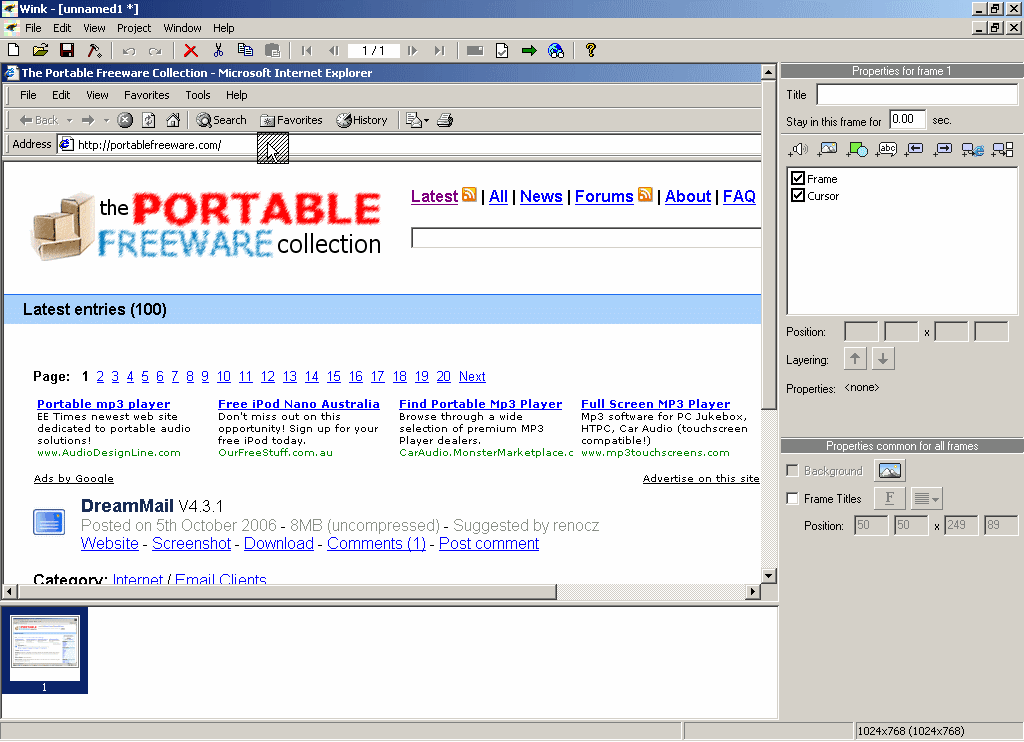Dec 132017
| AutoCat v1.39 diskette catalog program with fast search. | |||
|---|---|---|---|
| File Name | File Size | Zip Size | Zip Type |
| AUTOCAT.DOC | 29017 | 7037 | deflated |
| AUTOCAT.EXE | 270747 | 121284 | deflated |
Download File ACAT139.ZIP Here
Contents of the AUTOCAT.DOC file
****!!!!! Some Newer features are not yet Documented !!!!!****
Documentation is added when written.
AUTOCAT v1.39
Introduction
Autocat has been developed for Cataloging your Floppy Disks for storage.
It has been designed to make the 'reading in' of your floppies as painless
as possible, and retrieval quick and convenient. The general idea
behind AUTOCAT, is to NUMBER your disks from 1 to whatever (Disk space limit
only) and add them to the database with the auto numbering feature ON. Then
place the disks in numerical order, into boxes of 200 or so. Later when
searching for a disk, you can search for a specific filename and it will
report what disk 'number' that file is stored on. Then you just go to that
box and get the file you need.
i.
Table of Contents
COMMAND LINE OPTIONS ................................................. 1
Environment Settings ................................................. 1
SEARCH
Filename ............................................................ 2
Disk Label .......................................................... 2
Free Space .......................................................... 2
Date ................................................................ 2
Size ................................................................ 3
Category ............................................................ 3
Description ......................................................... 3
Last disk ........................................................... 3
Any Text ............................................................ 3
ADD DISK ............................................................. 4
REPORTS
Filename ............................................................ 5
Disk Label .......................................................... 5
Category ............................................................ 5
Date ................................................................ 5
Text/Match .......................................................... 5
MAINTAIN
Category ............................................................ 6
Description ......................................................... 6
Sort ................................................................ 6
Pack ................................................................ 6
Delete .............................................................. 6
Re-Count ............................................................ 6
SETUP
Runtime ............................................................. 7
Disk Labels ......................................................... 7
Description ......................................................... 8
Disk Drives ......................................................... 8
Printer ............................................................. 8
Function Keys
Alt-F1 .............................................................. 9
Alt-F2 .............................................................. 9
Alt-F3 .............................................................. 9
Alt-F4 .............................................................. 9
Alt-F5 .............................................................. 9
Alt-F6 .............................................................. 9
Alt-F7 .............................................................. 9
Alt-F8 .............................................................. 9
Alt-F9 .............................................................. 9
Alt-F10 ............................................................. 9
Alt-X (Quick Exit) .................................................. 9
Default Files Created, System Requirements .......................... 9
Legal Notice ........................................................ 11
Registration Information ............................................ 11
Registration Form ................................................... 12
*** NOTES: ****
Special Keys;
* The [Space Bar] Will Pause Reports and Searches from scrolling.
* The [ESC] key will 'abort' or 'backup' from most options.
ii+w
* COMMAND LINE *
Command Line searches on FILENAME can be done from the DOS Prompt
by Entering 'AUTOCAT filename' from the DOS prompt.
* If a search fails, and you are presented with the 'NOT FOUND'
window you can enter 'R' to resume the program, and remain in
Autocat. This is useful since most of the delay is loading the
program into memory, and at this point the program is ready to go !
Autocat will recognize what display (card) is being used on your
system, but in some case (composite monitor w/ Color adapter)
Autocat will recognize the system as being a color system. In this
case you case force Autocat to operate in the BLACK and WHITE mode
by entering a '/BW' on the command line. ie. 'AUTOCAT /BW'
* All example quotes in this text should be entered WITHOUT the
Quotation marks.
* Environment Settings *
You can use an Environment setting to tell AUTOCAT where to find
it's setup and catalog files. To do this use the DOS 'SET' command
in the following manner;
SET AUTOCAT=C:\CATALOG
This example would tell AUTOCAT to use the subdirectory called
'CATALOG' on drive 'C', for it's current catalog and setup
information.
* This option is especially useful when looking for a file using the
command line options, and you don't want to have to 'log' into the
drive/subdirectory to search for that file.
1.
* SEARCH *
This Function is to SEARCH the active Database, There are several
search categories to search for filenames, free space, date etc.
1 - FILENAME :
This is the most commonly used search option, this search option
allows you to search the catalog database by FILENAME. When selecting
this option you will see the following;
You will see the following;
What Filename to Look for [ ]
{ESC} to Exit / {Enter} for ALL
{Ctrl-Enter} for EXACT match search.
Here you enter in the filename to search for, using DOS wildcards or
the first 3-4 character of the filename ie. 'AUTO' can be entered to
find all files that start with the characters 'AUTO', or is same as
entering 'AUTO*.*'.
If you wish to search for files that are called 'AUTO' ONLY,
you can enter 'AUTO' followed by [Ctrl-Enter], this is same
as entering 'AUTO.*'
2 - DISK LABEL :
You will see the following;
VOLUME to Look for [ ]
{ESC} to Exit / {Enter} for ALL
Searches for Disk Label. If you wish to see what is on Disk number 743
you can use this function to search volume labels (or disks). If you
use the prefix 'DISK-' entering 'DISK-743' will display all files
on disk #743.
3 - FREE SPACE :
You will see the following;
Search for a DISK(s) with more than [ ] K bytes
{ESC} to Exit
Here you enter a number to search for, ie. if you want to display
all disk with more than 200k Free space on them. You would enter
'200' and it would display all disk with MORE than 200k FREES SPACE
4 - DATE:
You will see the following;
Enter File DATE to search for [01/11/89]
Older or Newer file DATES (O/N) ? N
{ESC} to Exit
If you are looking for a file with a certain DATE, use this option
After selecting the DATE you are prompted for OLDER or NEWER files.
Selecting 'N' will display files with a NEWER date or Later DATE,
selecting 'O' will display files OLDER or Earlier file DATE.
2.
5 - SIZE :
You will see the following;
Enter File SIZE to search for [ ]
{ESC} to Exit
This option may never be used, but if you are looking for a file
with a pedicular SIZE, you could use this option to locate that
file. Enter in the EXACT file size to search for in BYTES, not K
Bytes.
6 - CATEGORY :
You will see the following;
Enter File CATEGORY to search for
{ESC} to Exit
Searches for files matching the Category Field.
7 - DESCRIPTION :
You will see the following;
Enter File DESCRIPTION TEXT search for
[ ]
{ESC} to Exit
Searches for files with the selected 'text' in the Description Field.
8 - LAST DISK :
Shows the files that where on the Last Disk Cataloged.
9 - ANY TEXT :
You will see the following;
Enter ANY TEXT 'String' to search for
[ ]
{ESC} to Exit
Searches the complete current Database for Any Text selected.
3.
* ADD DISK *
This function is used to ADD disks to your catalog database. Before
using this option, be sure you have run SETUP and setup how this will
operate for you, most of the SETUP options pertain to the operation
of this function.
You will see the following;
Last Disk Added [ ]
Waiting for Disk Change
Insert Disk To be ADDED in Drive A:
[ Enter to ADD / to exit ]
4.
* REPORTS *
This function is used to REPORT To Disk, Printer or screen files in a
selected order, starting at the selected filename.
- Filename :
Reports Files in FILENAME order to Disk or Printer.
- Disk Label :
Reports Files in DISK order to Disk or Printer.
- Category :
Reports Files in CATEGORY order to Disk or Printer.
- Date :
Reports Files in DATE order to Disk or Printer.
- Text/Match :
Reports Files matching selected TEXT to Disk or Printer.
5.
* MAINTAIN *
This function is to MAINTAIN your current Catalog Database, Pack Deleted
Records, Sort the Database in various orders, add Descriptions to Files,
Attach a Category to files etc.
- Category :
This option allows you to attach a category to files in the database.
- Description :
1 - MANUAL EDIT
2 - AUTO DESCRIPTION
-Manual
-Auto
- Sort :
Sorts the Database and creates a completely new database and indexes
in the specified order.
Filename -
Sorts the Database in FILENAME order.
Date -
Sorts the Database in DATE order
Category -
Sorts the Database in Category order.
Disk Label -
Sorts the Database in DISK LABEL order.
- Pack :
PACKS the database and removes records marked for deletion.
- Delete :
This function allows you to Delete Disks from your current catalog
or to delete an entire database. (careful)
Disk -
Allows you to DELETE a disk from the catalog Database.
All -
Will DELETE an ENTIRE Database. Use this option with extreme care.
- Re-Count :
Will re-count the Disks in the catalog Database, in the event that the
counter gets out of sync.
6.
* SETUP *
- Runtime :
What if any text, to precede Disk Label [ ]
This option is to allow you to use a preceding text string
for disk labeling. It also saves you the trouble of having to
re-type the text for every disk. This option is recommended
for use while Auto numbering is used.
SEARCH options to show like A or B (A/B) [ ]
This option allows you to have your search displays show
File Category and Disk Free Space or File Description.
Use Sound (Y/N) [ ]
This option toggle audible Disk ADD prompt ON and OFF.
AUTO Disk Swapping enabled (Y/N) [ ]
If you want the system to Auto recognize Disk Changes, Enable this
option. If problems are encountered with this option and drive
compatibility, Disable this option.
SEARCH output to STOP after 24 lines (Y/N) [ ]
Search scroll can be togged ANYTIME by depressing the space bar
but this option will stop scroll every 24 lines
Re-configure CATEGORY selections (Y/N) [ ]
With this option you can configured the Category active selection
menu.
You can have 9 active category choice available at one time.
- Disk Labels :
You will see the following;
When the disk being Cataloged is Found in the DATABASE,
What action would you like :
No Questions Asked
Stop and PROMPT
You will see the following;
The AUTO-NUMBERING feature will Automatically NUMBER Disks
in numerical order.
AUTO-NUMBERING on
AUTO-NUMBERING off
You will see the following;
WRITE ON - Will Write Labels to the Disks 'Volume Label'
WRITE OFF - Will 'NEVER' Write to Disk.
WRITE ON
WRITE OFF
7.
You will see the following;
What action would you like the Disk Label Function to take
when determining DISK LABEL
No Questions Asked
Stop and PROMPT
- Description :
You will see the following;
When the AUTO DESCRIPTION feature finds a duplicate
File DESCRIPTION :
Leave OLD
Stop & ASK
Overwrite
You will see the following;
Use COMMENTS from archive files as Description for files?
Yes use file Comments
No don't use Comments
- Disk Drives :
You will see the following;
What Drive will hold the DISKS TO BE Cataloged ? [ ]
After Selecting the Drive to Be used for CATALOGING Disks, a List of
Catalogs available in the current path or environment setting will be
displayed. Move the Cursor to the desired Catalog and press enter to
select.
- Printer :
( All codes are entered in Decimal (ie. 027=Esc,065=A or 066=B ... etc.)
and MUST use (3) Digits (ie. use '001' = to represent '1' etc.)
Printer Initialization String : 027 064
Printer Double Strike control Code :
Enter code for ON : 027 071
Enter code for OFF: 027 072
Printer Condensed Print control Code :
Enter code for ON : 015
Enter code for OFF: 018
Number of lines per page # 60
Initialize Printer Before Printing (Y/N) ? N
Use compressed Print on 'long' reports (Y/N) ? N
8.
* SPECIAL FUNCTION KEY *
- F1
Brings up Function key Menu.
- Alt-F1
Brings up Current Category Selection menu
- Alt-F2
Directory of current drive used for Disk Add function
- Alt-F3
Allows you to put a Disk Label on the disk in the Catalog drive.
- Alt-F4
Allows you to FORMAT the disk in the Catalog drive.
For this option to operate correctly you need to have a copy of
FORMAT.COM program available in the current Directory or in a
DOS path setting.
- Alt-F5
VIEW the current system configuration.
- Alt-F6
Run SETUP from almost anywhere
- Alt-F7
Toggle the Writing of 'Disk Labels' to Disk ON/OFF.
- Alt-F8
Toggle the AUTO numbering feature ON/OFF.
- Alt-F9
Sets a filter for 'screening out' certain files or extensions.
- Alt-F10
Will Bring List of Catalogs in the Current Directory or Environment
PATH Setting. Use the cursor keys to highlight the desired catalog,
then press enter to load catalog as current catalog.
- Alt-X
Will EXIT you from the program Quickly from Anywhere.
9.
AUTOCAT SYSTEM CONFIGURATION REQUIREMENTS
MS/PC-DOS version 2.xx 3.xx 4.xx Operating system
Hercules MGA/CGA/EGA/VGA) Display adapter.
512K - (640K recommended) memory.
Minimum Mass Storage:
System a:
2 Floppy disk drives of any capacity.
(PROGRAM DISKETTE in drive A: or B:)
System b:
1 Floppy disk drive of any capacity.
1 hard disk w/ at least 5 meg. capacity
note: 1 Floppy drive is essential but not required if AUTOCAT
is to be run from a hard disk. Normally, drive A: is used
to "read in" information to the catalog database.
AUTOCAT will know if it is being run for the first time on your system
and creates several files.
*
-------------------------------------------------------------------------
DEFAULT FILE LIST
-------------------------------------------------------------------------
FILE NAME DESCRIPTION
-------------------------------------------------------------------------
AUTOCAT EXE - - - - - - - - - >Main Program Executable
* AUTOCAT CFG - - - - - - - - - >Configuration Storage
CATALOG CNT - - - - - - - - - >Disk Volume(s) Count
CATALOG DBF - - - - - - - - - >Main Catalog DataBase
CATALOG1 NTX - - - - - - - - - >Main Catalog Index #1
CATALOG2 NTX - - - - - - - - - >Main Catalog Index #2
CATALOGD DBF - - - - - - - - - >File Description DataBase
CATALOGD NTX - - - - - - - - - >File Description Index
CATALOGF DBF - - - - - - - - - >Disk Free Space DataBase
CATALOGF NTX - - - - - - - - - >Disk Free Space Index
* - Name cannot be changed.
These File Names can only be changed from within AUTOCAT.
Note: Do not change the name of any AUTOCAT file by
use of a DOS utility such as XTREE (tm).
BACKUP
To Backup Database Files, All that is required are the file with the .DBF
Extensions on them. so to save time and Diskspace, You could set your
backup software to backup *.DBF.
*****************************************************************************
10.
Legal notices
AUTOCAT Version 1.38
Computer Assistance Network
P.O. Box #1118
Maryland Heights, MO 63043
Voice line: (314) 298-8339, regular business hours
Support BBS: (314) 298-8564/8363/0937, three modem lines.
Autocat warranty
Autocat software and documentation are provided AS IS. It is
provided to users under the shareware concept, in which users
may test the program thoroughly before paying for it. Because of
the diversity of conditions, hardware, and other software under
which the program may be used, no warranty of fitness for a
particular purpose can be offered.
Materials supplied by Computer Assistance Network Software are
warranted to be free of defects in material and workmanship for
thirty (30) days from the date of receipt. Users may return
defective materials during that time for replacement at no charge.
Evaluation copies
You may try Autocat on a 30-day trial basis to determine if this
program meets your needs. You must then either register the
program or quit using it.
You may NOT modify Autocat in any way that changes the program's
computer instructions unless these methods are approved by
Computer Assistance Network.
You may give UNMODIFIED copies of Autocat to others so they can
evaluate it for their needs, subject to the same restrictions
and conditions above.
Registering Autocat
If you want to keep using Autocat after your 30-day trial period,
mail the registration form with proper payment.
Your Autocat registration will include the following:
No charge upgrade. Your registration will be valid for ALL
future versions of Autocat.
Lifetime BBS support at (314) 298-8564 (Node #1)
The latest version of Autocat is sent on disk.
Order disks & manuals anytime at the registered-user rate.
Help "eta test" future versions of Autocat if you wish,
before they are publicly available.
Form Autocat REGISTRATION 002
(Registration is good for all future versions)
Make checks payable to:
Computer Assistance Network
P.O. Box #1118
Maryland Heights, MO 63043
Registration (disk incl.) @ $25.00 $_________
3.5" (720k) diskette surcharge @ $3.50 $_________
Total $_________
Name: _____________________________________ Date: ___________
Company: ________________________________________________________
Address: ________________________________________________________
________________________________________________________
Tell us where you
found Autocat! _________________________________________________
_________________________________________________
What version of Autocat are you currently running ? ____________
Any comments?
________________________________________________________
________________________________________________________
________________________________________________________
________________________________________________________
________________________________________________________
________________________________________________________
Documentation is added when written.
AUTOCAT v1.39
Introduction
Autocat has been developed for Cataloging your Floppy Disks for storage.
It has been designed to make the 'reading in' of your floppies as painless
as possible, and retrieval quick and convenient. The general idea
behind AUTOCAT, is to NUMBER your disks from 1 to whatever (Disk space limit
only) and add them to the database with the auto numbering feature ON. Then
place the disks in numerical order, into boxes of 200 or so. Later when
searching for a disk, you can search for a specific filename and it will
report what disk 'number' that file is stored on. Then you just go to that
box and get the file you need.
i.
Table of Contents
COMMAND LINE OPTIONS ................................................. 1
Environment Settings ................................................. 1
SEARCH
Filename ............................................................ 2
Disk Label .......................................................... 2
Free Space .......................................................... 2
Date ................................................................ 2
Size ................................................................ 3
Category ............................................................ 3
Description ......................................................... 3
Last disk ........................................................... 3
Any Text ............................................................ 3
ADD DISK ............................................................. 4
REPORTS
Filename ............................................................ 5
Disk Label .......................................................... 5
Category ............................................................ 5
Date ................................................................ 5
Text/Match .......................................................... 5
MAINTAIN
Category ............................................................ 6
Description ......................................................... 6
Sort ................................................................ 6
Pack ................................................................ 6
Delete .............................................................. 6
Re-Count ............................................................ 6
SETUP
Runtime ............................................................. 7
Disk Labels ......................................................... 7
Description ......................................................... 8
Disk Drives ......................................................... 8
Printer ............................................................. 8
Function Keys
Alt-F1 .............................................................. 9
Alt-F2 .............................................................. 9
Alt-F3 .............................................................. 9
Alt-F4 .............................................................. 9
Alt-F5 .............................................................. 9
Alt-F6 .............................................................. 9
Alt-F7 .............................................................. 9
Alt-F8 .............................................................. 9
Alt-F9 .............................................................. 9
Alt-F10 ............................................................. 9
Alt-X (Quick Exit) .................................................. 9
Default Files Created, System Requirements .......................... 9
Legal Notice ........................................................ 11
Registration Information ............................................ 11
Registration Form ................................................... 12
*** NOTES: ****
Special Keys;
* The [Space Bar] Will Pause Reports and Searches from scrolling.
* The [ESC] key will 'abort' or 'backup' from most options.
ii+w
* COMMAND LINE *
Command Line searches on FILENAME can be done from the DOS Prompt
by Entering 'AUTOCAT filename' from the DOS prompt.
* If a search fails, and you are presented with the 'NOT FOUND'
window you can enter 'R' to resume the program, and remain in
Autocat. This is useful since most of the delay is loading the
program into memory, and at this point the program is ready to go !
Autocat will recognize what display (card) is being used on your
system, but in some case (composite monitor w/ Color adapter)
Autocat will recognize the system as being a color system. In this
case you case force Autocat to operate in the BLACK and WHITE mode
by entering a '/BW' on the command line. ie. 'AUTOCAT /BW'
* All example quotes in this text should be entered WITHOUT the
Quotation marks.
* Environment Settings *
You can use an Environment setting to tell AUTOCAT where to find
it's setup and catalog files. To do this use the DOS 'SET' command
in the following manner;
SET AUTOCAT=C:\CATALOG
This example would tell AUTOCAT to use the subdirectory called
'CATALOG' on drive 'C', for it's current catalog and setup
information.
* This option is especially useful when looking for a file using the
command line options, and you don't want to have to 'log' into the
drive/subdirectory to search for that file.
1.
* SEARCH *
This Function is to SEARCH the active Database, There are several
search categories to search for filenames, free space, date etc.
1 - FILENAME :
This is the most commonly used search option, this search option
allows you to search the catalog database by FILENAME. When selecting
this option you will see the following;
You will see the following;
What Filename to Look for [ ]
{ESC} to Exit / {Enter} for ALL
{Ctrl-Enter} for EXACT match search.
Here you enter in the filename to search for, using DOS wildcards or
the first 3-4 character of the filename ie. 'AUTO' can be entered to
find all files that start with the characters 'AUTO', or is same as
entering 'AUTO*.*'.
If you wish to search for files that are called 'AUTO' ONLY,
you can enter 'AUTO' followed by [Ctrl-Enter], this is same
as entering 'AUTO.*'
2 - DISK LABEL :
You will see the following;
VOLUME to Look for [ ]
{ESC} to Exit / {Enter} for ALL
Searches for Disk Label. If you wish to see what is on Disk number 743
you can use this function to search volume labels (or disks). If you
use the prefix 'DISK-' entering 'DISK-743' will display all files
on disk #743.
3 - FREE SPACE :
You will see the following;
Search for a DISK(s) with more than [ ] K bytes
{ESC} to Exit
Here you enter a number to search for, ie. if you want to display
all disk with more than 200k Free space on them. You would enter
'200' and it would display all disk with MORE than 200k FREES SPACE
4 - DATE:
You will see the following;
Enter File DATE to search for [01/11/89]
Older or Newer file DATES (O/N) ? N
{ESC} to Exit
If you are looking for a file with a certain DATE, use this option
After selecting the DATE you are prompted for OLDER or NEWER files.
Selecting 'N' will display files with a NEWER date or Later DATE,
selecting 'O' will display files OLDER or Earlier file DATE.
2.
5 - SIZE :
You will see the following;
Enter File SIZE to search for [ ]
{ESC} to Exit
This option may never be used, but if you are looking for a file
with a pedicular SIZE, you could use this option to locate that
file. Enter in the EXACT file size to search for in BYTES, not K
Bytes.
6 - CATEGORY :
You will see the following;
Enter File CATEGORY to search for
{ESC} to Exit
Searches for files matching the Category Field.
7 - DESCRIPTION :
You will see the following;
Enter File DESCRIPTION TEXT search for
[ ]
{ESC} to Exit
Searches for files with the selected 'text' in the Description Field.
8 - LAST DISK :
Shows the files that where on the Last Disk Cataloged.
9 - ANY TEXT :
You will see the following;
Enter ANY TEXT 'String' to search for
[ ]
{ESC} to Exit
Searches the complete current Database for Any Text selected.
3.
* ADD DISK *
This function is used to ADD disks to your catalog database. Before
using this option, be sure you have run SETUP and setup how this will
operate for you, most of the SETUP options pertain to the operation
of this function.
You will see the following;
Last Disk Added [ ]
Waiting for Disk Change
Insert Disk To be ADDED in Drive A:
[ Enter
4.
* REPORTS *
This function is used to REPORT To Disk, Printer or screen files in a
selected order, starting at the selected filename.
- Filename :
Reports Files in FILENAME order to Disk or Printer.
- Disk Label :
Reports Files in DISK order to Disk or Printer.
- Category :
Reports Files in CATEGORY order to Disk or Printer.
- Date :
Reports Files in DATE order to Disk or Printer.
- Text/Match :
Reports Files matching selected TEXT to Disk or Printer.
5.
* MAINTAIN *
This function is to MAINTAIN your current Catalog Database, Pack Deleted
Records, Sort the Database in various orders, add Descriptions to Files,
Attach a Category to files etc.
- Category :
This option allows you to attach a category to files in the database.
- Description :
1 - MANUAL EDIT
2 - AUTO DESCRIPTION
-Manual
-Auto
- Sort :
Sorts the Database and creates a completely new database and indexes
in the specified order.
Filename -
Sorts the Database in FILENAME order.
Date -
Sorts the Database in DATE order
Category -
Sorts the Database in Category order.
Disk Label -
Sorts the Database in DISK LABEL order.
- Pack :
PACKS the database and removes records marked for deletion.
- Delete :
This function allows you to Delete Disks from your current catalog
or to delete an entire database. (careful)
Disk -
Allows you to DELETE a disk from the catalog Database.
All -
Will DELETE an ENTIRE Database. Use this option with extreme care.
- Re-Count :
Will re-count the Disks in the catalog Database, in the event that the
counter gets out of sync.
6.
* SETUP *
- Runtime :
What if any text, to precede Disk Label [ ]
This option is to allow you to use a preceding text string
for disk labeling. It also saves you the trouble of having to
re-type the text for every disk. This option is recommended
for use while Auto numbering is used.
SEARCH options to show like A or B (A/B) [ ]
This option allows you to have your search displays show
File Category and Disk Free Space or File Description.
Use Sound (Y/N) [ ]
This option toggle audible Disk ADD prompt ON and OFF.
AUTO Disk Swapping enabled (Y/N) [ ]
If you want the system to Auto recognize Disk Changes, Enable this
option. If problems are encountered with this option and drive
compatibility, Disable this option.
SEARCH output to STOP after 24 lines (Y/N) [ ]
Search scroll can be togged ANYTIME by depressing the space bar
but this option will stop scroll every 24 lines
Re-configure CATEGORY selections (Y/N) [ ]
With this option you can configured the Category active selection
menu.
You can have 9 active category choice available at one time.
- Disk Labels :
You will see the following;
When the disk being Cataloged is Found in the DATABASE,
What action would you like :
No Questions Asked
Stop and PROMPT
You will see the following;
The AUTO-NUMBERING feature will Automatically NUMBER Disks
in numerical order.
AUTO-NUMBERING on
AUTO-NUMBERING off
You will see the following;
WRITE ON - Will Write Labels to the Disks 'Volume Label'
WRITE OFF - Will 'NEVER' Write to Disk.
WRITE ON
WRITE OFF
7.
You will see the following;
What action would you like the Disk Label Function to take
when determining DISK LABEL
No Questions Asked
Stop and PROMPT
- Description :
You will see the following;
When the AUTO DESCRIPTION feature finds a duplicate
File DESCRIPTION :
Leave OLD
Stop & ASK
Overwrite
You will see the following;
Use COMMENTS from archive files as Description for files?
Yes use file Comments
No don't use Comments
- Disk Drives :
You will see the following;
What Drive will hold the DISKS TO BE Cataloged ? [ ]
After Selecting the Drive to Be used for CATALOGING Disks, a List of
Catalogs available in the current path or environment setting will be
displayed. Move the Cursor to the desired Catalog and press enter to
select.
- Printer :
( All codes are entered in Decimal (ie. 027=Esc,065=A or 066=B ... etc.)
and MUST use (3) Digits (ie. use '001' = to represent '1' etc.)
Printer Initialization String : 027 064
Printer Double Strike control Code :
Enter code for ON : 027 071
Enter code for OFF: 027 072
Printer Condensed Print control Code :
Enter code for ON : 015
Enter code for OFF: 018
Number of lines per page # 60
Initialize Printer Before Printing (Y/N) ? N
Use compressed Print on 'long' reports (Y/N) ? N
8.
* SPECIAL FUNCTION KEY *
- F1
Brings up Function key Menu.
- Alt-F1
Brings up Current Category Selection menu
- Alt-F2
Directory of current drive used for Disk Add function
- Alt-F3
Allows you to put a Disk Label on the disk in the Catalog drive.
- Alt-F4
Allows you to FORMAT the disk in the Catalog drive.
For this option to operate correctly you need to have a copy of
FORMAT.COM program available in the current Directory or in a
DOS path setting.
- Alt-F5
VIEW the current system configuration.
- Alt-F6
Run SETUP from almost anywhere
- Alt-F7
Toggle the Writing of 'Disk Labels' to Disk ON/OFF.
- Alt-F8
Toggle the AUTO numbering feature ON/OFF.
- Alt-F9
Sets a filter for 'screening out' certain files or extensions.
- Alt-F10
Will Bring List of Catalogs in the Current Directory or Environment
PATH Setting. Use the cursor keys to highlight the desired catalog,
then press enter to load catalog as current catalog.
- Alt-X
Will EXIT you from the program Quickly from Anywhere.
9.
AUTOCAT SYSTEM CONFIGURATION REQUIREMENTS
MS/PC-DOS version 2.xx 3.xx 4.xx Operating system
Hercules MGA/CGA/EGA/VGA) Display adapter.
512K - (640K recommended) memory.
Minimum Mass Storage:
System a:
2 Floppy disk drives of any capacity.
(PROGRAM DISKETTE in drive A: or B:)
System b:
1 Floppy disk drive of any capacity.
1 hard disk w/ at least 5 meg. capacity
note: 1 Floppy drive is essential but not required if AUTOCAT
is to be run from a hard disk. Normally, drive A: is used
to "read in" information to the catalog database.
AUTOCAT will know if it is being run for the first time on your system
and creates several files.
*
-------------------------------------------------------------------------
DEFAULT FILE LIST
-------------------------------------------------------------------------
FILE NAME DESCRIPTION
-------------------------------------------------------------------------
AUTOCAT EXE - - - - - - - - - >Main Program Executable
* AUTOCAT CFG - - - - - - - - - >Configuration Storage
CATALOG CNT - - - - - - - - - >Disk Volume(s) Count
CATALOG DBF - - - - - - - - - >Main Catalog DataBase
CATALOG1 NTX - - - - - - - - - >Main Catalog Index #1
CATALOG2 NTX - - - - - - - - - >Main Catalog Index #2
CATALOGD DBF - - - - - - - - - >File Description DataBase
CATALOGD NTX - - - - - - - - - >File Description Index
CATALOGF DBF - - - - - - - - - >Disk Free Space DataBase
CATALOGF NTX - - - - - - - - - >Disk Free Space Index
* - Name cannot be changed.
These File Names can only be changed from within AUTOCAT.
Note: Do not change the name of any AUTOCAT file by
use of a DOS utility such as XTREE (tm).
BACKUP
To Backup Database Files, All that is required are the file with the .DBF
Extensions on them. so to save time and Diskspace, You could set your
backup software to backup *.DBF.
*****************************************************************************
10.
Legal notices
AUTOCAT Version 1.38
Computer Assistance Network
P.O. Box #1118
Maryland Heights, MO 63043
Voice line: (314) 298-8339, regular business hours
Support BBS: (314) 298-8564/8363/0937, three modem lines.
Autocat warranty
Autocat software and documentation are provided AS IS. It is
provided to users under the shareware concept, in which users
may test the program thoroughly before paying for it. Because of
the diversity of conditions, hardware, and other software under
which the program may be used, no warranty of fitness for a
particular purpose can be offered.
Materials supplied by Computer Assistance Network Software are
warranted to be free of defects in material and workmanship for
thirty (30) days from the date of receipt. Users may return
defective materials during that time for replacement at no charge.
Evaluation copies
You may try Autocat on a 30-day trial basis to determine if this
program meets your needs. You must then either register the
program or quit using it.
You may NOT modify Autocat in any way that changes the program's
computer instructions unless these methods are approved by
Computer Assistance Network.
You may give UNMODIFIED copies of Autocat to others so they can
evaluate it for their needs, subject to the same restrictions
and conditions above.
Registering Autocat
If you want to keep using Autocat after your 30-day trial period,
mail the registration form with proper payment.
Your Autocat registration will include the following:
No charge upgrade. Your registration will be valid for ALL
future versions of Autocat.
Lifetime BBS support at (314) 298-8564 (Node #1)
The latest version of Autocat is sent on disk.
Order disks & manuals anytime at the registered-user rate.
Help "eta test" future versions of Autocat if you wish,
before they are publicly available.
Form Autocat REGISTRATION 002
(Registration is good for all future versions)
Make checks payable to:
Computer Assistance Network
P.O. Box #1118
Maryland Heights, MO 63043
Registration (disk incl.) @ $25.00 $_________
3.5" (720k) diskette surcharge @ $3.50 $_________
Total $_________
Name: _____________________________________ Date: ___________
Company: ________________________________________________________
Address: ________________________________________________________
________________________________________________________
Tell us where you
found Autocat! _________________________________________________
_________________________________________________
What version of Autocat are you currently running ? ____________
Any comments?
________________________________________________________
________________________________________________________
________________________________________________________
________________________________________________________
________________________________________________________
________________________________________________________
December 13, 2017
Add comments