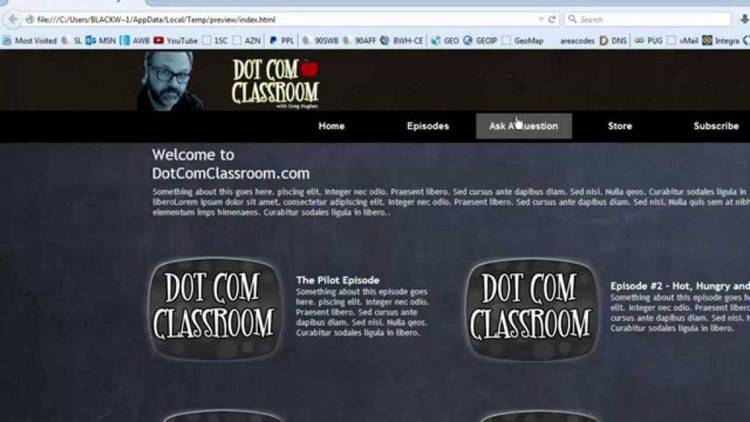Dec 252017
| Menu Master – Menu Generator. | |||
|---|---|---|---|
| File Name | File Size | Zip Size | Zip Type |
| MENU.BAT | 27 | 27 | stored |
| MMPRG.EXE | 35456 | 21683 | deflated |
| MMSTR.DOC | 26223 | 6663 | deflated |
Download File MMSTR2.ZIP Here
Contents of the MMSTR.DOC file
M e n u M a s t e r
1.50
Mening System for IBM-PC Computer and Compatibles
by
John Franck
1200 Jefferson Davis Rd.
Martinsville, Va. 24112
(703) 632-3845
CompuServe 70077,3453
This is an abbreviated version of the Owner's Manual for persons
evaluating Menu Master for their own use. Not all of the features
are documented here. Registered Users (those who pay the modest
registration fee of $25) will receive the official printed manual,
and will be entitled to free upgrades, telephone support, information
on program "secrets" and other such benefits.
John Franck October 1, 1986
INTRODUCTION
--------------
I used to spend a great deal of time working with new PC users,
trying to get them comfortable with MS-DOS, the IBM-PC's operating
system. Learning to use word processing, database, or spreadsheet
software is tough enough for newcomers to PC's without the added
burden of remembering all those DOS commands.
Most of the PC's at the office were of the hard disk variety. Since
the software programs and files were on the hard disk, I wrote a
relatively simple menu utility program to help people negotiate their
way around the computer. In the mornings when they turned on their
computer, they would automatically see a menu from which they could
run Lotus 123, copy some disks, dial Dow Jones for their favorite
stock quotes, do a little Word Processing, etc., etc. - all without
having to remember or type any commands. Their response was
gratifying, to say the least! The program later evolved into Menu
Master.
Menu Master allows any computer user to create customized menus that
can be a "Control Center" for running application programs and
frequently used DOS routines. For new users it saves a lot of
frustration. For the more experienced it saves a lot of time.
Applications can be run at the touch of a single key instead of
typing in commands. No more forgetting commands or DOS directory
names - all these are entered one time only and Menu Master remembers
the commands for you. It will free you from the burden of
remembering those complicated commands and let you concentrate on
getting your work done.
MAJOR FEATURES
--------------
- Simple to Learn, Easy and Fast to use
- Clear, clean and attractive screen layouts
- Ability to "chain" multiple menus together
- Up to 12 Menu Items with user-defined Menu Prompts,
Directory Paths, and Command Settings
- Customize your own Screen Colors
- Personalized Menu Title with your Own or Company name
- Constant Date and Time Display
- Clock chimes softly on the hour.
- Menu Screen Blanks after 4 minutes to prevent Screen Burn-in.
GETTING STARTED
---------------
In order for MENU MASTER to work properly, the following 2 files
must reside on the Root Directory of your Hard Disk:
MENU.BAT - Program Initiation File
MMPRG.EXE - MENU MASTER Program
The program also self-generates a file called MENU.STG which
contains all of the Menu Settings that you will enter. (If you ever
want to delete all of your Settings, you can easily do it by deleting
the MENU.STG file.)
Once the files MENU.BAT and MMPRG.EXE have been copied onto the Root
Directory, you can run Menu Master by simply typing in the work
"MENU" at the C> prompt.
The following screen will appear (fig. 1):
(Figure 1)
==============================================================
= =
= =
= M e n u M a s t e r =
= =
= Version 1.50 =
= May 16, 1985 =
= (C) Copyright 1984, 1985 by John Franck =
= =
= If you find this program useful to you, =
= a payment of $25 per system is requested. =
= =
= John Franck =
= 1200 Jefferson Davis Rd. =
= Martinsville, Va. 24114 =
= =
= Please copy this program and share it with others. =
= =
==============================================================
Press any key to continue ...
This TITLE SCREEN appears only once per day, so as to not
interfere with MENU MASTER's ease-of-use. (There's a secret way to
permanently bypass this screen for registered users only.) Just
press any key to continue...
The next screen, MAIN MENU (fig. 2), is the one you will normally see
when using MENU MASTER. It is from this screen that you
select your Applications at the touch of a single key.
=============================================================
= =
= 05-16-1985 M e n u M a s t e r 8:06:10 am =
= =
=============================================================
= =
= A - G - =
= =
= B - H - =
= =
= C - I - =
= =
= D - J - =
= =
= E - K - =
= =
= F - L - =
= =
=============================================================
= = = =
= ESC = DOS = ALT-letter = Modify = F10 = Colors =
= = = =
=============================================================
About the MAIN MENU:
The MAIN MENU displays the current Date and also provides a
digital Clock. The Clock chimes softly every hour as long as the
menu is active.
Up to 12 Menu Selections can be entered into MENU MASTER,
with their prompts appearing on this screen.
Whenever you finish running a program, MENU MASTER returns
you to this screen so you can quickly move on to something
else.
To prevent "Screen Burn-in", the screen will go blank after
about 4 minutes of no activity. The Time will continue to be
displayed and updated. To re-draw the screen, simply press
any key.
ENTERING MENU SETTINGS
----------------------
To enter, modify or examine menu settings, hold down the "ALT" key
and press the letter (A-L) of the item you wish to select.
For example, let's enter a menu setting for Formatting Floppy
Disks. This will allow you to have a permanent menu selection for
formatting disks at the touch of a single key from MENU MASTER's Main
Menu.
In our example, we'll assume the following:
- We want "Format a Disk" to appear as Menu Item A on the Main
Menu
- The DOS FORMAT Command is located on a sub-directory entitled
DOS (C:\DOS).
- The DOS Format Command, "FORMAT A:", will format a disk located
in Drive A
To enter these settings in Menu Item A, hold down the ALT key
and press "A".
press ALT-A
The MODIFY Screen will appear as shown in Fig. 3:
(Figure 3)
============================================================
= =
= Current New =
= Settings Settings =
= --------- --------- =
= Menu Prompt =
= Directory Path =
= Command =
= Command =
= =
= Press RETURN if No Change =
= Enter a Minus (-) to delete a Setting. =
= =
============================================================
This MODIFY screen is used to enter new or to modify existing
menu settings. You also can use it to examine settings which
have already been entered. There are 3 fields to enter for
the "Format a Disk" menu setting. Enter them now under "New
Settings" as illustrated in Fig. 4.
(Figure 4)
============================================================
= =
= Current New =
= Settings Settings =
= --------- --------- =
= Menu Prompt Format a Disk =
= Directory Path \DOS =
= Command FORMAT A: =
= Command =
= =
= Press RETURN if No Change =
= Enter a Minus (-) to delete a Setting. =
= =
============================================================
The Menu Prompt setting is what you will see next to the letter "A"
on the Main Menu screen. This can be anything you like up to 24
characters long.
The Directory Path setting is needed only if your application program
resides on some sub-directory other than the Root Directory (C:\).
In this case, the FORMAT.COM file is on a subdirectory called C:\DOS,
so we entered "DOS" in this field. Menu Master automatically inserts
the backslash "\". Refer to your DOS manual if you need information
on Directory Paths.
The Command "FORMAT A:" is the DOS command that will format a disk in
Drive A. Commands can be up to 38 characters in length.
You will notice that we did not enter anything for the 2nd Command
setting. This field is optional for use if a second command is
necessary. Many times you will not need to use this field.
After entering the 2nd Command Setting, the program prompts you
to press
you to the Main Menu screen again. The menu prompt, "Format a Disk",
will appear next to Menu Item A on the Main Menu as shown in Figure
5.
(Figure 5)
=============================================================
= =
= 05-16-1985 M e n u M a s t e r 8:06:10 am =
= =
=============================================================
= =
= A - Format a Disk G - =
= =
= B - H - =
= =
= C - I - =
= =
= D - J - =
= =
= E - K - =
= =
= F - L - =
= =
=============================================================
= = = =
= ESC = DOS = ALT-letter = Modify = F10 = Colors =
= = = =
=============================================================
You can now "Format a Disk" by pressing the letter "A". Try this
example on your computer now or enter another setting of your own.
You may have to change the Directory Path to the proper setting for
your particular computer setup, depending on what directory contains
FORMAT.COM.
CHANGING OR DELETING MENU SETTINGS
----------------------------------
To change or delete settings, go from the Main Menu to the Modify
screen by pressing ALT and the letter you wish to modify. The
existing settings will be shown under the "Current Settings" column.
To change a setting, just type in twhat you want under the "New
Settings" column. To delete a setting, enter a minus sign "-" as the
new setting. If there's no change to make, just press
your old setting will remain unchanged. Your final
save your settings and return you to the Main Menu screen.
CUSTOMIZING YOUR MENU MASTER
----------------------------
You already know how to enter Menu Settings, allowing you to
Custom-Design your own Menu. There are three other ways you
can Customize your MENU MASTER:
1. Change the Screen Colors (for Color Monitor Systems)
2. Write your own Main Menu Title
3. By-Pass the Title Screen
To modify item 1 or 2 above, simply press Function Key F10:
press F10
This takes you to a screen that will allow you to try out
various screen color combinations by selecting Foreground,
Background, and Menu Border colors.
When you have set your colors, you will automatically proceed
to a screen where you can set your own Menu Title. The Menu
Title you enter will appear at the top of the MAIN MENU and
replaces the "M e n u M a s t e r" logo.
Once your Title has been entered, press
reach the MAIN MENU.
These setting changes are saved until you desire to change
them again.
Item 3: When you run MENU MASTER for the first time each
day, a TITLE SCREEN appears (see Fig. 1 for illustration).
There is a SECRET way to by-pass this screen, but this
information is only available to registered users. You will
be notified of this simple procedure once payment has been
received.
MULTIPLE MENUS
--------------
What if several people use the same PC, but each one wants his own
menu? Or what if you want to set up a sub-menu for all of your
utility programs? No problem! You can link Multiple Menus with
Menu Master. The procedure for doing this is documented in the
"official" Owner's Manual you will receive after registering your
copy of Menu Master.
BATCH FILES
-----------
Currently, Menu Master supports a maximum of 2 commands for a single
Menu Item (in addition to the Directory Path setting). To accomodate
a series of more than 2 commands, a Batch File can be created under
DOS. Creation of a Batch File is relatively easy and is explained in
your DOS manual. Be sure to include the command "MENU" as the last
command in your Batch File so that it will return you to Menu Master.
Use Menu Master to execute your Batch File by including the Batch
Filename (without the .BAT suffix) as your first command setting.
Be sure your Batch Filename is at least 2 characters long and has at
least one alphabetic character:
A.BAT - Wrong
12.BAT - Wrong
A1.BAT - Right
You can run Menu Master automatically whenever you turn on your
computer by including the command "MENU" as the last item in your
AUTOEXEC.BAT file. Your DOS Manual has a section which covers the
AUTOEXEC file.
INFORMATION ON DISTRIBUTION AND UPGRADES
----------------------------------------
Menu Master is distributed under the consideratioin that people enjoy
sharing software with each other. It takes some experimenting with
software to see if it fits your own work environment and it's really
not fair to have to pay for something before you know it works for
you.
You are encouraged to give a copy of Menu Master and its
documentation to anyone you like. You must tell the person to whom
you give the copy that this is a User-Supported program and urge them
to promote the spirit of what that means.
For those of you evaluating Menu Master for the first time, please
feel free to call me if you have any questions or suggestions.
Evaluate the program at your own pace. If you decide it doesn't suit
you needs, erase the disk, or better still, give it away to someone
else. If you find Menu Master useful and intend to keep it for your
own use, you must register your copy by sending $25, payable to John
Franck, within 45 days after receiving it. Mail in the Registration
Form and be sure to let me know what version you are using, so I'll
know to inform you of any upgrades since your version was written.
Registered users of Menu Master will be sent FREE upgraded disks and
documentation as newer versions are released - quite a deal for just
25 bucks !
Corporations, schools, or any other groups are required to register
copies of the program for each computer system using Menu Master.
Discount rates are available for registering multiple copies. Please
be sure to proved a name of an individual who is your corporate or
group contact for support and upgrade purposes.
For those of you who participate in the User-Supported concept and
send in the few bucks to authors who work so hard for you - THANK
YOU! The rest of you who continue using User-Supported programs
without "bucking up" (and you know who you are), well... shame on
you!
I plan to continue upgrading and improving Menu Master, especially
since so many of you have thrilled me with your honesty by sending
inthe modest registration fee. I've received good ideas from many of
you that I plan to include in the next version, which should be
available to registered users soon.
In summary, Menu Master is just a plain and simple good deal! The
User-Supported concept lets you decide for yourself whether the
program is suitable for your use. It also allows me to keep
distribution and advertising costs to a minimum and share these
savings with you in the form of a very low price. And finally,
you'll get the latest developments or upgrades sent to you FREE of
charge.
Thanks,
John Franck
INVOICE
-------
For those of you who need an invoice for Tax or Accounting purposes,
the following Invoice can be used. It is not necessary to return
this invoice with your registration form. You may retain this copy
for your own records.
For your information, applicable Federal and State taxes are paid on
any proceeds from Menu Master registration fees.
----------------------------------------------------------------------------
INVOICE
M e n u M a s t e r 1.50
Custom Menu Software
(C) 1986 by John Franck
Date: ____________ INVOICE # 31201
Remit to: John Franck
1200 Jefferson Davis Rd.
Martinsville, Va. 24112
Unit Extended
Item Qty Price Price
---------------------------- ----- ----- --------
Menu Master Software
Version 1.50 Registration Fee _____ 25.00 ________
Add 4.0% State Sales Tax
Virginia Residents Only ________
Total Amount ________
Make Check payable to: John Franck
-----------------------------------------------------------------------------
REGISTRATION FORM
-----------------
M e n u M a s t e r 1.50
Custom Menu Software
(C) 1986 by John Franck
I'm honest! I have looked Menu Master over and have decided to keep
it as part of my PC software library. Please register my copy. My
check for $25 per system using Menu Master is enclosed. I understand
that registration entitles me to free upgrades of Menu Master,
telephone support, program "secrets", and other such benefits.
Name _________________________________________________________
Street or PO Box _____________________________________________
City ____________________________ State ________ Zip _________
Version Number _________
Where did you obtain your copy of Menu Master ?
______________________________________________________________
______________________________________________________________
______________________________________________________________
You should have 3 files on your disk: MMSTR.DOC, MENU.BAT, and
MMPRG.EXE. Are they all there ? ___________
Any special needs, comments or ideas for improvements ?
______________________________________________________________
______________________________________________________________
______________________________________________________________
______________________________________________________________
______________________________________________________________
Name of Contact Person (for Corporations, schools, etc.):
______________________________________________________________
______________________________________________________________
Send this Registration Form with payment to:
John Franck
1200 Jefferson Davis Rd.
Martinsville, Va. 24112
December 25, 2017
Add comments