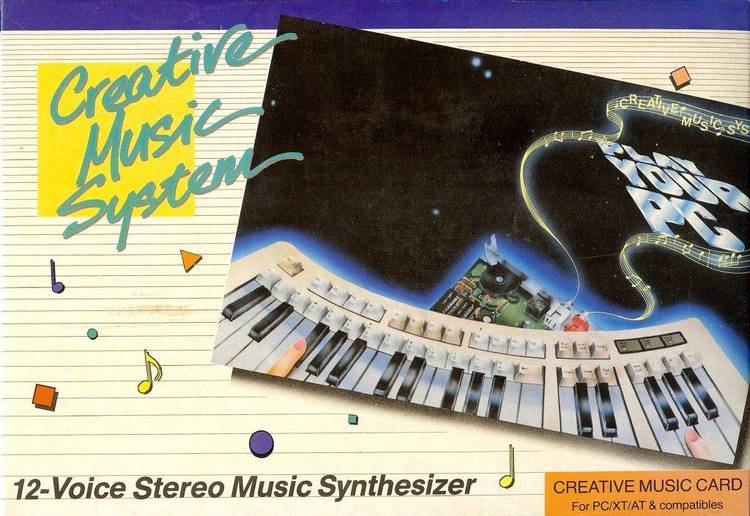Dec 252017
| DOS Menu System (VG). | |||
|---|---|---|---|
| File Name | File Size | Zip Size | Zip Type |
| DBMS.MNU | 1900 | 278 | deflated |
| FLOPPY.MNU | 1464 | 289 | deflated |
| GAMES.MNU | 3562 | 335 | deflated |
| GRAPHICS.MNU | 2669 | 340 | deflated |
| INSTALL.BAT | 5892 | 1297 | deflated |
| LANGUAGE.MNU | 1255 | 219 | deflated |
| MAIN.MNU | 2164 | 631 | deflated |
| MAX-MENU.DOC | 128462 | 28307 | deflated |
| MAX-MENU.EXE | 161099 | 66043 | deflated |
| MAX-MENU.FRM | 4702 | 706 | deflated |
| MAX-MENU.HLP | 18928 | 7657 | deflated |
| MAX-MENU.KYS | 2050 | 649 | deflated |
| MAX-MNUX.BAT | 0 | 0 | stored |
| MAX-MNUX.SET | 488 | 86 | deflated |
| MAXM12.EXE | 184332 | 178456 | deflated |
| MAXM12.TXT | 2638 | 1249 | deflated |
| MENU.BAT | 63 | 60 | deflated |
| MISC.MNU | 958 | 197 | deflated |
| PRINTDOC.BAT | 2231 | 572 | deflated |
| README | 12132 | 4409 | deflated |
| SAMPATTR.MNU | 709 | 238 | deflated |
| SAMPDIR.MNU | 1387 | 367 | deflated |
| SAMPDRVE.MNU | 581 | 262 | deflated |
| SAMPLES.MNU | 4057 | 1419 | deflated |
| SAMPLOG.MNU | 1658 | 545 | deflated |
| UTILITY.MNU | 1145 | 234 | deflated |
Download File MAX-MENU.ZIP Here
Contents of the README file
Page 1
Thank you for your interest in Max-Menu. Max-Menu is the flexible menu
system that allows you to define your menus as you wish. Like most menus, it
helps you organize and access your application software. However, this menu
system was designed for both the beginner and the advanced computer user. It
provides the simplicity of choosing selections from menus, unparalleled
flexibility in menu/selection definition and power through the use of
programmable "hot" keys. Features of Max-Menu include:
. Fully customizable menus, selections, colors, and directories.
. Simplified selection entry/update with on-board selection editor.
. Single keystroke or point-and-press selection.
. Three types of selection IDs (Alpha-numeric, numeric, first character).
. Up to 99 selections per menu.
. Menus may have sub-menus: up to 10 levels deep.
. A selection may run up to 99 lines of DOS commands (like a batch file).
. Selection commands may be received from / sent to a batch file.
. Commands may be shelled to for speed or Max-Menu will "temporarily exit"
to provide maximum memory (Max-Menu will take up no memory).
. Selections may prompt for input from user.
. Full use of variables: Environment, global, input and special (which give
the date, time, drive, directory and DOS version information).
. Programmable "hot" keys can be defined just as selections are.
. Extensive password protection (6 levels of security) and encryption.
. RAM drive options for performance.
. Screen save feature clears screen after a defined period of inactivity.
. Complete Local Area Network (LAN) and shared PC support.
. Extensive online help.
This is the shareware version of Max-Menu - that means you are encouraged
to try it and make copies for your friends. If you decide to use the program
on a continuing basis, we ask that you register it with us in order that we
may continue to provide upgrades, improvements and technical support.
Registered users get expert technical support, receive professionally bound
and printed documentation, and notice of updates. You'll feel good about
supporting our free enterprise system!
Downloaded copies:
------------------
If you downloaded Max-Menu from a bulletin board, the files are in a
compressed format (.ARC). Be sure to un-compress (Un-ARC) them and place
them on a diskette.
Quick Installation:
-------------------
To install Max-Menu, place the diskette containing the files into drive A:
and enter the following commands:
A>C:
C>A:INSTALL
Page 2
This will install Max-Menu in "C:\MAX-MENU" from the A: drive. It is
possible to install from a different drive and to a different
drive/directory. To do this, please review the manual.
Printing the documentation:
---------------------------
To print the Max-Menu documentation, change to the directory Max-Menu was
installed in or the drive containing its files. Then enter PRINTDOC. For
example:
C>CHDIR \MAX-MENU
C>PRINTDOC
This will print all of the documentation. Please read the messages
carefully and be sure your printer is ready.
The manual printed is complete and unabridged. Due to limitations of the
printable standard ASCII character set, such techniques as bold, underlined
and compressed print are not possible. This makes the manual less readable.
Also. the lines around the windows and the shaded selection bars could not
be reproduced (selection bars have an _ in them, instead of shaded).
The printed manual for a registered version does not have these limitations.
Quick Start:
------------
To invoke Max-Menu, change to the directory it was installed in and enter
MENU:
C>CHDIR \MAX-MENU
C>MENU
This will start Max-Menu. You will get the "shareware" screen. Please take
the time to read it. Then press the letter it requests to continue. To get
help, press the F1 key. The online help explains how to modify the
selections and menus. For example, to get help on adding a selection, press
F1 and then "A" for add.
Reporting Problems:
-------------------
To report problems, first print the registration form. This can be done
by either entering "/F" from the main menu (while in Max-Menu) or by
entering the following command after inserting the distribution disk into
drive A:
C>COPY A:MAX-MENU.FRM PRN
Then fill in your name, address, phone and registration number (from
distribution disk label). Use the comment section to explain your problem
and then send to the address shown.
You may also get help through CompuServe by sending a message to the user
ID 71170,740.
Page 3
Updates for version 1.2:
------------------------
> With the exception of the "shareware delay screen", all limitations of
the shareware version have been removed.
> INSTALL.BAT (installation batch file) will allow you to specify the
drive the distribution disk is in (default is A:).
> The restart file has been changed from "MAX-MENU.RST" to "MAX-MNUX.RST".
> The Esc key will no longer save the setup at the "Save setup?" prompt.
> The Esc key will no longer automatically save a selection or menu. The
F3 key will now save and Esc will ask if it should be saved.
> Several new "special" variables were added. These variables may be
used (but not set) just as the global variables are. These variables are:
&DATE& - The computer's date is returned as MM-DD-YYYY.
&DATEM& - The computer's date is returned as MM-DD-YYYY.
&DATED& - The computer's date is returned as DD-MM-YYYY.
&DATEY& - The computer's date is returned as YYYY-MM-DD.
&TIME& - The computer's time is returned as HH:MM:SS.
&DRIVE& - The current drive letter is returned.
&DIR& - The current directory is returned.
&DIR?& - The current directory for drive ? is returned (? is A to Z)
&VER& - The version of DOS is returned (ex. 3.30).
Selections have been added to the SAMPLES menu to show how these
variables might be used. These sample selections are the "Log events
menu" and "Display information" entries.
> The selection description, sub-menu name, and menu title may all contain
global, local, environment and special (like &DATE&) variables. For
examples, see "Alt-M" key, "Display directory menu" and "DOS version"
selections in the samples.
> New parameters have been added that can be used (besides the menu name)
when invoking Max-Menu:
/I switch will re-initialize the setup to its original values.
/K switch will pass a key(s) to be entered as if from the keyboard.
These keys will automatically be entered after Max-Menu starts. This
allows you to invoke selections when starting Max-Menu. Programmable
keys are represented by the @ sign followed by the desired key (ex.
@A is Alt-A). Use @@ to represent a single @ sign. To cause the
keys "A", "Alt-B" and then "@" to be entered, specify /KA@B@@.
/M switch is used internally by Max-Menu to pass the name of your batch
file that calls MAX-MENU.EXE. DO NOT USE THIS SWITCH.
> You can now rename the MENU.BAT file if it conflicts with another batch
file or program. This ability is built into the MENU.BAT file through
the use of the /M switch.
Page 4
> You may now specify multiple directories, separated by semi-colons, for
"User menus and keys" in the setup. This allows for users of local area
networks or shared PCs to each have their own menus in addition to the
ones supported for them all. Normally, each user would enter their own
directory, a semi-colon and then the shared directory. New menus are
saved in the first directory and updated menus in the same directory it
was read from.
> This version now supports Local Area Networks (LANs). It will also
allow several people to share a PC. In both cases, each user may use
his own and/or shared menus. Each user will also have his own setup if
different from the "system administrator's". See the manual for more
details.
> The following corrections to the code have been made:
1) In some cases within the system menus (type / to get into the system
menus), Esc did not back up to the prior window, but went directly to
the users menu. This has been corrected.
2) Colors have been changed so they will work on amber/green monitors
with color graphics cards.
Quick Reference:
================
Invoke Max-Menu Input Prompt Keys
=============== =================
CD \MAX-MENU Use general editing keys and:
MENU
Enter: Enter input typed
Esc: Abort input request
Menu Cursor Movement Keys
========================= To view/change prior input,
Up Arrow: Up a selection use the following keys:
Down Arrow: Down a selection
Left Arrow: Left one column Up Arrow: Get prior input
Right Arrow: Right one column Down Arrow: Get next input
Home: First selection PgUp: Get oldest input
End: Last selection PgDn: get newest input
PgUp: Page up /
column top
PgDn: Page down /
column bottom
Ctrl-Left Arrow: Start of row
Ctrl-Right Arrow: End of row Menu/Selection Window Keys:
===========================
Use general editing keys and:
Menu Navigation Keys
==================== Tab: Go to next field
\: Returns to main menu Shift-Tab: Go to prior field
Esc: Returns to prior menu
Enter: Choose highlighted selection The following keys will do
ID: Choose selection by ID the indicated function except
when editing batch commands:
System Requests Enter: Go to next field
=============== Down Arrow: Go to next field
F1: Help Up Arrow: Go to prior field
/A: Add a selection / menu
/U: Update a selection
/D: Delete a selection / menu Batch Command Edit Keys
/C: Copy a selection =======================
/T: Transfer a selection Use general editing keys and:
/M: Modify menu characteristics
/K: Display programmable keys Enter: Insert mode - insert line
/S: Setup display/change Overwrite - Goto next line
/R: Run a DOS command Delete: Delete letter at cursor
/E: Exit temporarily to DOS or deletes blank line
/Q: Quit Max-Menu Ctrl-A: Insert new line above line
/F: Print registration form Ctrl-D: Delete current line
ALT-?: Run programmable key Ctrl-R: Receive commands from file
Ctrl-S: Send commands to file
General Edit Keys
=================
Left Arrow: Move cursor left
Right Arrow: Move cursor right
Home: Move cursor to start of line
End: Move cursor to end of line
Insert: Toggle insert/overwrite mode
Delete: Delete letter at cursor
Backspace: Delete letter before cursor
Ctrl-Home: Clear entire line
Ctrl-End: Clear from cursor to line end
Thank you for your interest in Max-Menu. Max-Menu is the flexible menu
system that allows you to define your menus as you wish. Like most menus, it
helps you organize and access your application software. However, this menu
system was designed for both the beginner and the advanced computer user. It
provides the simplicity of choosing selections from menus, unparalleled
flexibility in menu/selection definition and power through the use of
programmable "hot" keys. Features of Max-Menu include:
. Fully customizable menus, selections, colors, and directories.
. Simplified selection entry/update with on-board selection editor.
. Single keystroke or point-and-press selection.
. Three types of selection IDs (Alpha-numeric, numeric, first character).
. Up to 99 selections per menu.
. Menus may have sub-menus: up to 10 levels deep.
. A selection may run up to 99 lines of DOS commands (like a batch file).
. Selection commands may be received from / sent to a batch file.
. Commands may be shelled to for speed or Max-Menu will "temporarily exit"
to provide maximum memory (Max-Menu will take up no memory).
. Selections may prompt for input from user.
. Full use of variables: Environment, global, input and special (which give
the date, time, drive, directory and DOS version information).
. Programmable "hot" keys can be defined just as selections are.
. Extensive password protection (6 levels of security) and encryption.
. RAM drive options for performance.
. Screen save feature clears screen after a defined period of inactivity.
. Complete Local Area Network (LAN) and shared PC support.
. Extensive online help.
This is the shareware version of Max-Menu - that means you are encouraged
to try it and make copies for your friends. If you decide to use the program
on a continuing basis, we ask that you register it with us in order that we
may continue to provide upgrades, improvements and technical support.
Registered users get expert technical support, receive professionally bound
and printed documentation, and notice of updates. You'll feel good about
supporting our free enterprise system!
Downloaded copies:
------------------
If you downloaded Max-Menu from a bulletin board, the files are in a
compressed format (.ARC). Be sure to un-compress (Un-ARC) them and place
them on a diskette.
Quick Installation:
-------------------
To install Max-Menu, place the diskette containing the files into drive A:
and enter the following commands:
A>C:
C>A:INSTALL
Page 2
This will install Max-Menu in "C:\MAX-MENU" from the A: drive. It is
possible to install from a different drive and to a different
drive/directory. To do this, please review the manual.
Printing the documentation:
---------------------------
To print the Max-Menu documentation, change to the directory Max-Menu was
installed in or the drive containing its files. Then enter PRINTDOC. For
example:
C>CHDIR \MAX-MENU
C>PRINTDOC
This will print all of the documentation. Please read the messages
carefully and be sure your printer is ready.
The manual printed is complete and unabridged. Due to limitations of the
printable standard ASCII character set, such techniques as bold, underlined
and compressed print are not possible. This makes the manual less readable.
Also. the lines around the windows and the shaded selection bars could not
be reproduced (selection bars have an _ in them, instead of shaded).
The printed manual for a registered version does not have these limitations.
Quick Start:
------------
To invoke Max-Menu, change to the directory it was installed in and enter
MENU:
C>CHDIR \MAX-MENU
C>MENU
This will start Max-Menu. You will get the "shareware" screen. Please take
the time to read it. Then press the letter it requests to continue. To get
help, press the F1 key. The online help explains how to modify the
selections and menus. For example, to get help on adding a selection, press
F1 and then "A" for add.
Reporting Problems:
-------------------
To report problems, first print the registration form. This can be done
by either entering "/F" from the main menu (while in Max-Menu) or by
entering the following command after inserting the distribution disk into
drive A:
C>COPY A:MAX-MENU.FRM PRN
Then fill in your name, address, phone and registration number (from
distribution disk label). Use the comment section to explain your problem
and then send to the address shown.
You may also get help through CompuServe by sending a message to the user
ID 71170,740.
Page 3
Updates for version 1.2:
------------------------
> With the exception of the "shareware delay screen", all limitations of
the shareware version have been removed.
> INSTALL.BAT (installation batch file) will allow you to specify the
drive the distribution disk is in (default is A:).
> The restart file has been changed from "MAX-MENU.RST" to "MAX-MNUX.RST".
> The Esc key will no longer save the setup at the "Save setup?" prompt.
> The Esc key will no longer automatically save a selection or menu. The
F3 key will now save and Esc will ask if it should be saved.
> Several new "special" variables were added. These variables may be
used (but not set) just as the global variables are. These variables are:
&DATE& - The computer's date is returned as MM-DD-YYYY.
&DATEM& - The computer's date is returned as MM-DD-YYYY.
&DATED& - The computer's date is returned as DD-MM-YYYY.
&DATEY& - The computer's date is returned as YYYY-MM-DD.
&TIME& - The computer's time is returned as HH:MM:SS.
&DRIVE& - The current drive letter is returned.
&DIR& - The current directory is returned.
&DIR?& - The current directory for drive ? is returned (? is A to Z)
&VER& - The version of DOS is returned (ex. 3.30).
Selections have been added to the SAMPLES menu to show how these
variables might be used. These sample selections are the "Log events
menu" and "Display information" entries.
> The selection description, sub-menu name, and menu title may all contain
global, local, environment and special (like &DATE&) variables. For
examples, see "Alt-M" key, "Display directory menu" and "DOS version"
selections in the samples.
> New parameters have been added that can be used (besides the menu name)
when invoking Max-Menu:
/I switch will re-initialize the setup to its original values.
/K switch will pass a key(s) to be entered as if from the keyboard.
These keys will automatically be entered after Max-Menu starts. This
allows you to invoke selections when starting Max-Menu. Programmable
keys are represented by the @ sign followed by the desired key (ex.
@A is Alt-A). Use @@ to represent a single @ sign. To cause the
keys "A", "Alt-B" and then "@" to be entered, specify /KA@B@@.
/M switch is used internally by Max-Menu to pass the name of your batch
file that calls MAX-MENU.EXE. DO NOT USE THIS SWITCH.
> You can now rename the MENU.BAT file if it conflicts with another batch
file or program. This ability is built into the MENU.BAT file through
the use of the /M switch.
Page 4
> You may now specify multiple directories, separated by semi-colons, for
"User menus and keys" in the setup. This allows for users of local area
networks or shared PCs to each have their own menus in addition to the
ones supported for them all. Normally, each user would enter their own
directory, a semi-colon and then the shared directory. New menus are
saved in the first directory and updated menus in the same directory it
was read from.
> This version now supports Local Area Networks (LANs). It will also
allow several people to share a PC. In both cases, each user may use
his own and/or shared menus. Each user will also have his own setup if
different from the "system administrator's". See the manual for more
details.
> The following corrections to the code have been made:
1) In some cases within the system menus (type / to get into the system
menus), Esc did not back up to the prior window, but went directly to
the users menu. This has been corrected.
2) Colors have been changed so they will work on amber/green monitors
with color graphics cards.
Quick Reference:
================
Invoke Max-Menu Input Prompt Keys
=============== =================
CD \MAX-MENU Use general editing keys and:
MENU
Enter: Enter input typed
Esc: Abort input request
Menu Cursor Movement Keys
========================= To view/change prior input,
Up Arrow: Up a selection use the following keys:
Down Arrow: Down a selection
Left Arrow: Left one column Up Arrow: Get prior input
Right Arrow: Right one column Down Arrow: Get next input
Home: First selection PgUp: Get oldest input
End: Last selection PgDn: get newest input
PgUp: Page up /
column top
PgDn: Page down /
column bottom
Ctrl-Left Arrow: Start of row
Ctrl-Right Arrow: End of row Menu/Selection Window Keys:
===========================
Use general editing keys and:
Menu Navigation Keys
==================== Tab: Go to next field
\: Returns to main menu Shift-Tab: Go to prior field
Esc: Returns to prior menu
Enter: Choose highlighted selection The following keys will do
ID: Choose selection by ID the indicated function except
when editing batch commands:
System Requests Enter: Go to next field
=============== Down Arrow: Go to next field
F1: Help Up Arrow: Go to prior field
/A: Add a selection / menu
/U: Update a selection
/D: Delete a selection / menu Batch Command Edit Keys
/C: Copy a selection =======================
/T: Transfer a selection Use general editing keys and:
/M: Modify menu characteristics
/K: Display programmable keys Enter: Insert mode - insert line
/S: Setup display/change Overwrite - Goto next line
/R: Run a DOS command Delete: Delete letter at cursor
/E: Exit temporarily to DOS or deletes blank line
/Q: Quit Max-Menu Ctrl-A: Insert new line above line
/F: Print registration form Ctrl-D: Delete current line
ALT-?: Run programmable key Ctrl-R: Receive commands from file
Ctrl-S: Send commands to file
General Edit Keys
=================
Left Arrow: Move cursor left
Right Arrow: Move cursor right
Home: Move cursor to start of line
End: Move cursor to end of line
Insert: Toggle insert/overwrite mode
Delete: Delete letter at cursor
Backspace: Delete letter before cursor
Ctrl-Home: Clear entire line
Ctrl-End: Clear from cursor to line end
December 25, 2017
Add comments