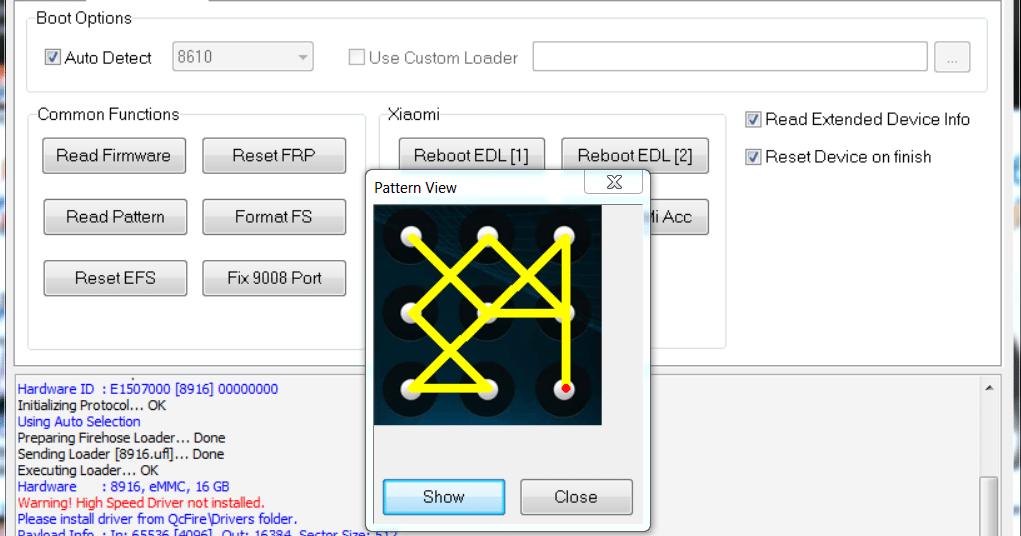Dec 062017
| The Turbo Overdrive Package (TOP) is a collection of over 40 Turbo Pascal 4.0+ procedures and functions. | |||
|---|---|---|---|
| File Name | File Size | Zip Size | Zip Type |
| BIGDEMO.DEM | 11029 | 3142 | deflated |
| BIGDEMO.EXE | 27280 | 12858 | deflated |
| DIR.DEM | 1471 | 591 | deflated |
| DIR.PAS | 7888 | 2398 | deflated |
| DRAWBOX.DEM | 211 | 176 | deflated |
| DRAWBOX.PAS | 2680 | 820 | deflated |
| GETCOLOR.DEM | 1238 | 561 | deflated |
| GETCOLOR.PAS | 7617 | 2125 | deflated |
| GETLINE.DEM | 1370 | 609 | deflated |
| GETLINE.PAS | 5119 | 1472 | deflated |
| IOSTUFF.DEM | 2577 | 785 | deflated |
| IOSTUFF.PAS | 12787 | 3112 | deflated |
| MENU123.DEM | 2660 | 832 | deflated |
| MENU123.PAS | 4063 | 1276 | deflated |
| MENUBOX.DEM | 2384 | 915 | deflated |
| MENUBOX.PAS | 4822 | 1550 | deflated |
| MENUPULL.DEM | 2392 | 792 | deflated |
| MENUPULL.PAS | 17997 | 3939 | deflated |
| POPASCII.DEM | 713 | 388 | deflated |
| POPASCII.PAS | 7056 | 1874 | deflated |
| TOPASCII.DOC | 75187 | 16209 | deflated |
| TOPEPSON.DOC | 89566 | 16904 | deflated |
Download File TOPS.ZIP Here
Contents of the TOPASCII.DOC file
TOP
Turbo Overdrive Package
A Collection of Turbo Pascal 4.0
Procedures and Functions
Version 1.0
(C) Copyright 1988 by Nescatunga Software
All Rights Reserved
TURBO OVERDRIVE PACKAGE
TABLE OF CONTENTS
Introduction
What is TOP..............................................4
License and Registration.................................5
Registration Fee.........................................6
What's on the TOP Disk...................................6
How to use TOP Units.....................................7
Unit IOSTUFF
MoveToScreen.............................................9
MoveFromScreen...........................................9
SaveScreen..............................................11
RestoreScreen...........................................11
SavePartScreen..........................................13
RestorePartScreen.......................................13
SetColor................................................15
WriteSt.................................................17
WriteCh.................................................18
WriteManyCh.............................................19
FillScr.................................................20
ReadFromScr.............................................21
GetCh...................................................22
Border..................................................23
SBorder.................................................23
Beep....................................................23
LineCursor..............................................24
BigCursor...............................................24
HideCursor..............................................25
ShowCursor..............................................25
Unit DIR
ShowDir.................................................26
ChangePath..............................................27
PickFile................................................28
Unit GETCOLOR
ChooseColor.............................................29
SetChooseColor..........................................29
Unit POPASCII
ChooseASCII.............................................30
SetChooseASCII..........................................30
Unit GETLINE
GetStr..................................................31
Unit DRAWBOX
Box.....................................................33
Unit MENUBOX
SetMenuBox..............................................34
PickMenuBox.............................................36
ResetBox................................................38
TURBO OVERDRIVE PACKAGE
TABLE OF CONTENTS (Continued)
Unit MENU123
SetMenu123..............................................39
PickMenu123.............................................40
Reset123................................................42
Unit MENUPULL
SetMain.................................................43
SetSub..................................................43
PickMain................................................46
PickSub.................................................46
RestoreWorkScreen.......................................48
SaveWorkScreen..........................................48
WriteMain...............................................50
WritSub.................................................50
============================================================
TURBO OVERDRIVE PACKAGE - INTRODUCTION Page 4
============================================================
WHAT IS TOP
The Turbo Overdrive Package (TOP) is a collection of over 40
procedures and functions that you can incorporate in your
own Turbo Pascal 4.0 programs for the IBM and IBM-Compatible
PC. With the TOP routines you can:
Pop-up a color selection smorgasbord
Pop-up an ASCII character selector
Save and restore screens
Hide the cursor and change its shape
Edit and read a string from the screen
Draw boxes with the arrow keys
Install Pop-up box menus
Generate Lotus-123 style menus
Use sophisticated two-level pull-down menus
In addition to these unique functions TOP also brings a
different philosophy. TOP is written almost exclusively in
standard Turbo Pascal with as little inline machine code as
is possible. And TOP is modular so that you don't have to
use the entire package if you only like one piece.
Many other Turbo Pascal subroutine packages suffer from two
shortcomings. First, much or all of the code of these
packages is written in assembler and translated to Turbo
Pascal inline machine code. The big problem with inline
code is that if you're not an expert on the Intel
microprocessor architecture then there are parts of your
program you don't understand. This puts you in the awkward
position of not being able to change or update your program
when you need to. For example when Borland brought out
version 4.0 of Turbo Pascal, many inline routines written
for 3.0 wouldn't work.
Of course there is a place for machine code because it is
fast and allows you to go beyond the limits of Turbo Pascal.
However with release 4.0 Borland has remedied the slow
screen IO and most of the other weak areas in the compiler
so that only a few functions now absolutely require inline
code.
To reduce the inline-code-problem, the Turbo Overdrive
Package contains only two short inline routines (which move
chunks of data to and from the screen without generating
snow on the CGA). A few of the low level routines in
IOSTUFF take advantage of the services provided in the
computer's BIOS. But all other code is standard Turbo
Pascal, generously commented and written as simply and
============================================================
TURBO OVERDRIVE PACKAGE - INTRODUCTION Page 5
============================================================
directly as possible so that you can understand it and
change it.
The second problem with some other Pascal packages is that
the higher order functions are so interrelated with the low
order functions that they force you to include a bunch of
code you don't necessarily want to use. I call this the
all-or-nothing effect. To use these packages it seems you
have to subordinate your own way of doing things to theirs.
TOP's answer to the all-or-nothing problem is to make each
unit as self contained as possible. There's no complex
interrelationship between the various Units. So, for
example, if you decide you want to use the pull-down menus
in TOP you need only two Units: MENUPULL and IOSTUFF. Unit
IOSTUFF, which is small, contains the input/output routines
used by all other TOP Units.
LICENSE AND REGISTRATION
The programs in the Turbo Overdrive Package are not public
domain. Rather they are being distributed under the User
Supported Software concept. TOP has been copyrighted by the
author who reserves all rights. You are granted a limited
license to use and copy the program according to the terms
below.
As an individual you may freely copy the TOP disk for your
evaluation and the evaluation of others so long as no price
or other consideration is charged.
Shareware distribution organizations may copy the TOP
diskette and share it with their members so long as no price
is charged other than a reasonable distribution fee not to
exceed the cost of a diskette and handling.
The TOP Units, associated demonstration files and
documentation must always be distributed together. The
contents of the TOP disk including the documentation may not
be modified. You may not reproduce the program manual in
any way.
If you are a registered user, you may include the TOP
routines in any programs you write. If TOP source code is
included in any program you sell or distribute please credit
the Turbo Overdrive Package and Nescatunga Software.
Schools are granted permission by the author to copy TOP as
many times as needed and use TOP routines freely so long as
the registration fee has been paid for each building the
============================================================
TURBO OVERDRIVE PACKAGE - INTRODUCTION Page 6
============================================================
program will be used in.
REGISTRATION FEE
If you find the TOP routines useful we ask that you register
as a user by sending $20.00 to:
Nescatunga Software
Box 5942
Katy, TX 77450
For registering you will receive a printed copy of the TOP
documentation and a disk with the latest TOP version. The
TOP version available from Nescatunga will generally be at
least one level more current than the version available from
shareware distributors and bulletin boards.
TOP represents many hours of work. We can continue to
enhance TOP and develop other shareware products ONLY if you
support the product and the shareware concept.
WHAT'S ON THE TOP DISK
The TOP disk contains 20 files organized into three
categories:
The Turbo Overdrive Package Units
IOSTUFF.PASGeneral IO, screen and cursor
GETCOLOR.PASPop-up color selection
POPASCII.PASPop-up ASCII char. selection
GETLINE.PASEdited string input
DRAWBOX.PASDraw boxes with cursor keys
MENUBOX.PASPop-up menus
MENU123.PASLotus-123 menus
MENUPULL.PASTwo tiered pull-down menus
Demonstration Programs
IOSTUFF.DEMDemonstrates Unit IOStuff
GETCOLOR.DEMDemonstrates Unit GetColor
POPASCII.DEMDemonstrates Unit PopASCII
GETLINE.DEMDemonstrates Unit GetLine
DRAWBOX.DEMDemonstrates Unit DrawBox
MENUBOX.DEMDemonstrates Unit MenuBox
MENU123.DEMDemonstrates Unit Menu123
MENUPULL.DEMDemonstrates Unit MenuPull
BIGDEMO.DEMDemonstrates all Units
============================================================
TURBO OVERDRIVE PACKAGE - INTRODUCTION Page 7
============================================================
TOP Documentation files
TOPEPSON.DOCEpson FX format
TOPASCII.DOCASCII Format
READ.MELate breaking news
HOW TO USE TOP UNITS
To utilize a TOP Unit in one of your programs simply include
a reference to the Unit in the USES clause at the top of
your program. For example if in your program MY_PROJECT you
elect to utilize pop-up menus from TOP's Unit MenuBox then
include the following statements:
PROGRAM MY_PROJECT;
USES MenuBox; {you also will likely use unit CRT}
BEGIN
{ Calls to MenuBox }
...
END.
Compile and run your program just as you always do. When
Turbo Pascal compiles your program it will look for the file
MenuBox.Pas in order to include its code in your program.
To make sure Turbo Pascal can find the TOP Units, copy all
the TOP Unit (*.PAS) files to the same floppy disk or hard
disk directory as your program. To copy all the TOP Units to
directory \PAS on drive C:
C:>COPY A:*.PAS C:\PAS
If you don't want to take up unneeded space by copying all
the TOP *.PAS files then you may selectively copy only the
Units you need. If your computer has a hard disk then
simply put the TOP disk in the A: drive and copy the file(s)
containing the unit(s) you want to use into the same
directory or onto the same disk as your Turbo Pascal
program.
For example if you are working on a program called
PROJECT.PAS in directory \PAS on drive C: and you want to
incorporate pop-up menus from TOP's Unit MenuBox then simply
put the TOP disk in drive A: and copy two files to C:\PAS as
shown below:
C:>Copy A:MENUBOX.PAS C:\PAS
C:>Copy A:IOSTUFF.PAS C:\PAS
============================================================
TURBO OVERDRIVE PACKAGE - INTRODUCTION Page 8
============================================================
If your computer only has floppy disks and you are working
on a program called PROJECT.PAS thats in the B: drive and
you want to use the TOP MenuBox Unit then put the TOP disk
in drive A: and copy the files to the B: drive as shown
below:
B:>Copy A:MENUBOX.PAS B:
B:>Copy A:IOSTUFF.PAS B:
You must always include file IOSTUFF.PAS even if you are not
using any of the input/output routines directly because all
of the other seven TOP Units reference Unit IOSTUFF. Unit
DIR also uses Unit GETLINE.
============================================================
TURBO OVERDRIVE PACKAGE - UNIT IOSTUFF Page 9
============================================================
Unit IOSTUFF contains the low level screen, input/output and
cursor procedures and functions used by the other main
units. Some of these procedures are similar to procedures
found in other packages but I think you will find these less
cumbersome to use.
MoveToScreen -- Move data to CGA video buffer
MoveFromScreen -- Move data from CGA video buffer
These two procedures move large chunks of data to and from
the CGA video buffer directly without causing snow. The
procedures accomplish this feat by moving the characters
only while the CRT is in video retrace.
Turbo Pascal 4.0's Write and Writeln procedures have been
rewritten to use direct video buffer addressing rather than
BIOS calls. Turbo Pascal's procedures are now so fast that
the programmer no longer needs his own direct video buffer
addressing routines to write on the screen. There remains a
need, however, for fast, snow-free moves of portions of or
all of a screen in order to store or restore the screen's
contents.
It should be noted that MoveToScreen and MoveFromScreen are
not string writing routines. The data moved must be in the
format used by the video buffer, i.e. pairs of
character/attribute bytes. The Type declarations for Unit
IOSTUFF provide Types Map and Screen to define variables for
storing video buffer contents. Variable CS (for Color
Screen) in IOSTUFF resides at the absolute address of the
color video buffer ($B800) and thus may be used in any
program that USES IOSTUFF to refer to the color screen as it
is in the example below. Similarly variable MS (for
Monochrome Screen) resides at the absolute address ($B000)
of the monochrome video buffer.
CALLING SEQUENCE:
PROCEDURE MoveToScreen(Var Source,Dest; Len: Integer);
PROCEDURE MoveFromScreen(Var Source,Dest; Len: Integer);
Source : Data which will be moved.
Dest : Target location to move data.
Len : Length in bytes to be moved.
In MoveFromScreen Source will be the actual color video
buffer (see variable CS described below). Conversely, in
MoveToScreen Dest is the actual color video buffer.
Remember in setting Len that there are two bytes for each
character. So for an entire screen Len would be 4000.
============================================================
TURBO OVERDRIVE PACKAGE - UNIT IOSTUFF Page 10
============================================================
EXAMPLES:
To save an entire screen in variable Screenhold and then
restore the screen:
VAR ScreenHold : Screen; { See IOSTUFF for Screen }
MoveFromScreen(CS,ScreenHold,4000);
.
.
MoveToScreen(ScreenHold,CS,4000);
To save and restore just row 5 of the screen in variable
OneLine:
VAR OneLine : Array[1..80] of Map; {See IOSTUFF for
Map}
MoveFromScreen(CS[5,1],OneLine,160);
.
.
MoveToScreen(OneLine,CS[5,1],160);
============================================================
TURBO OVERDRIVE PACKAGE - UNIT IOSTUFF Page 11
============================================================
SaveScreen -- Save the current screen image
RestoreScreen -- Restore a previously saved screen image
These two procedures save and restore screen images.
SaveScreen will make a copy of the screen just the way it
looks when SaveScreen is called. And RestoreScreen will
bring that saved screen back to the display.
CALLING SEQUENCE:
PROCEDURE SaveScreen(NS:Integer);
PROCEDURE RestoreScreen(NS:Integer);
NS : Screen number (0 - 5) of saved screen.
Each time SaveScreen is called NS must be supplied to
identify the screen for later restoration. As the
procedures are currently written NS must be in the range 0
to 5. With minor modifications however, this limitation
could easily be increased or decreased.
Screen Number 0 is reserved for use by the SavePartScreen
and RestorePartScreen procedures described below. So don't
use the statement SaveScreen(0); unless you are purposely
saving a screen image for use by the RestorePartScreen
procedure described later.
SaveScreen and RestoreScreen have no code to ensure the NS
you provide is in range. If your program contains the
statement SaveScreen(S); and S := 6 the effect will be
equivalent to an elephant tromping through a flower garden.
So if your use of the SaveScreen routine is dynamic (you
don't know how many screens will be saved) SaveScreen and
RestoreScreen are not the right way to go.
As written, SaveScreen saves the six 4000 byte screen images
in array ScreenHold in Turbo Pascal's data area. If your
program needs all the data area it can get, these screen
images could easily be stored on the heap using procedures
New or GetMem (which, incidentally, is also the right way to
handle the dynamic number of screens problem described
above). However, if you can spare the data space and will
be saving a predetermined number of screens, I think it is
cleaner and more straightforward to store the screens right
in the data space as these procedures do.
EXAMPLES:
In this example the programmer saves the screen's contents
in bucket 2, writes a message and then restore the screen:
============================================================
TURBO OVERDRIVE PACKAGE - UNIT IOSTUFF Page 12
============================================================
SaveScreen(2);
WriteSt('====================================',5,5);
WriteSt(' Write some stuff over the screen ',5,6)
WriteSt('====================================',5,7);
.
.
RestoreScreen(2);
============================================================
TURBO OVERDRIVE PACKAGE - UNIT IOSTUFF Page 13
============================================================
SavePartScreen -- Save a portion of the screen
RestorePartScreen -- Restore a portion of the screen
Anything that can be accomplished with SavePartScreen and
RestorePartScreen can generally be accomplished more
directly with SaveScreen and RestoreScreen. But, because
the later procedures save and restore the entire screen they
may be a touch too slow for some applications (like pull-
down menus for example). A rough rule of thumb is that if
you need to save and restore less than a quarter of the
screen it is better to do it with the SavePartScreen and
RestorePartScreen procedures. If you need to restore
anything larger than a quarter of the screen use SaveScreen
and RestoreScreen.
As mentioned in the documentation for SaveScreen, Screen
Number 0 is reserved for use by the RestorePartScreen
Procedure. You can take advantage of this relationship by
saving an entire screen with SaveScreen(0) and restoring
various parts of it later using RestorePartScreen. This
approach is an alternate to using matched pairs of
SavePartScreen and RestorePartScreen. See example 2 below
for this useful technique.
CALLING SEQUENCE:
PROCEDURE SavePartScreen(X1,Y1,X2,Y2:Integer);
PROCEDURE RestorePartScreen(X1,Y1,X2,Y2:Integer);
X1,Y1,X2,Y2 : Coordinates of the area to be saved
X1,Y1 are the coordinates of the upper left hand corner of
the block and X2,Y2 are the coordinates of the lower right
hand corner of the block.
EXAMPLES:
Example 1 below saves the portion of the screen from column
5, row 2 to column 10, row 6 and later restores the same
area:
SavePartScreen(5,2,10,6);
.
.
RestorePartScreen(5,2,10,6);
In Example 2 below the programmer takes advantage of the
relationship of SaveScreen(0) with RestorePartScreen. First
the entire screen is saved then portions of it are later
restored:
============================================================
TURBO OVERDRIVE PACKAGE - UNIT IOSTUFF Page 14
============================================================
SaveScreen(0);
WriteSt('==========',1,1);
WriteSt('Some Stuff',1,2);
WriteSt('==========',1,3);
.
.
RestorePartScreen(1,1,10,3);
WriteSt('==========',5,5);
WriteSt('More Stuff',5,6);
WriteSt('==========',5,7);
.
.
RestorePartScreen(5,5,15,7);
============================================================
TURBO OVERDRIVE PACKAGE - UNIT IOSTUFF Page 15
============================================================
SetColor -- Set foreground and background colors
This procedure sets the foreground and background color
attributes so that any subsequent writes will be in the
colors indicated. The statement
SetColor(Cyan,Black);
is roughly equivalent to the two statements
TextColor(Cyan);
TextBackground(Black);
The only difference is the way SetColor handles blink. If
the background color is set to any of the intense colors
greater than 7 (White, Yellow, LightCyan, etc.) SetColor
will cause the foreground to blink. This approach
duplicates the way the actual color attributes work and
simplifies the awkward handling of the blink bit in Turbo
Pascal.
SetColor uses the Turbo Pascal variable TextAttr, which is
defined in CRT. TextAttr is the attribute used for Turbo
Pascal writes.
CALLING SEQUENCE:
PROCEDURE SetColor(F,B:integer);
F : Foreground color
B : Background color
For the colors you may use numbers between 0 and 15 or the
color constants listed below from Unit CRT. If you call
SetColor with a background color greater than 7 (one of the
intense colors such as white or yellow) the foreground will
blink.
Number Color Number Color
0 Black8 DarkGray
1 Blue9 LightBlue
2 Green10 LightGreen
3 Cyan11 LightCyan
4 Red12 LightRed
5 Magenta13 LightMagenta
6 Brown14 Yellow
7 LightGray15 White
============================================================
TURBO OVERDRIVE PACKAGE - UNIT IOSTUFF Page 16
============================================================
EXAMPLES:
To set the foreground color to red and the background color
to black:
SetColor(Red,Black); {or SetColor(4,0);}
To Set the foreground color to blinking red and the
background to black:
SetColor(Red,DarkGray); {or SetColor(4,8);}
============================================================
TURBO OVERDRIVE PACKAGE - UNIT IOSTUFF Page 17
============================================================
WriteSt -- Write a string
This procedure writes a string starting at column X, Row Y
on the screen. WriteSt is nothing more than a GoToXY and a
Write, but it saves bushels of GoToXY statements.
In previous versions of the Turbo Overdrive Package, WriteSt
was a direct video write using inline machine code
statements. Because Turbo Pascal 4.0 now uses fast direct
video writes, our inline WriteSt procedure is no longer
needed and has been repaced by this simple procedure.
CALLING SEQUENCE:
PROCEDURE WriteSt(St:AnyStr;X,Y:Integer);
St : String to be written
X,Y : Coordinates of first character
EXAMPLE:
To write an error message on line 25:
WriteSt('Error message 1000',1,25);
============================================================
TURBO OVERDRIVE PACKAGE - UNIT IOSTUFF Page 18
============================================================
WriteCh -- Write one character
This Procedure writes a character at column X, row Y on the
screen. The procedure uses service 9 of interrupt 10 to
write the character. This approach circumvents the usual
problems with writing some of the low order ASCII characters
which cause beeps, backspaces and linefeeds.
CALLING SEQUENCE:
PROCEDURE WriteCh(Ch:Char;X,Y:Integer);
Ch : Character to be written
X,Y : Coordinates of character
EXAMPLE:
To write character 7 (which normally will produce a beep) at
column 1, row 5:
WriteCh(Chr(07),1,5);
============================================================
TURBO OVERDRIVE PACKAGE - UNIT IOSTUFF Page 19
============================================================
WriteManyCh -- Write the same character multiple times
This procedure is like WriteCh described above except that
the character is repeated Num times. The procedure is
useful for writing the top and bottom borders of boxes.
CALLING SEQUENCE:
PROCEDURE WriteManyCh(Ch:Char;X,Y,Num:Integer);
Ch : Character to be written
X,Y : Coordinates of first character
Num : Number of times to repeat the character
EXAMPLE:
To write 20 copies of character # starting at column 1, row
5:
WriteManyCh('#',1,5,20);
============================================================
TURBO OVERDRIVE PACKAGE - UNIT IOSTUFF Page 20
============================================================
FillScr -- Fills the screen with a single character
This procedure fills the screen with the chosen character.
It is useful for filling the screen with backgrounds.
CALLING SEQUENCE:
PROCEDURE FillScr(Ch:Char);
Ch : character to fill the screen.
EXAMPLE:
To fill the screen with a plus signs:
FillScr('+');
============================================================
TURBO OVERDRIVE PACKAGE - UNIT IOSTUFF Page 21
============================================================
ReadFromScr -- Read a string from the screen
This function uses service 8 of Interrupt 10 to read a
string from the screen. To prevent a flicker effect, the
cursor is turned off during the read. Trailing blanks are
truncated and the returned string's length is set to the
last non-blank character.
CALLING SEQUENCE:
FUNCTION ReadFromScr(X,Y,Len:Integer):AnyStr;
X,Y : coordinates of the beginning of the string to be read.
Len : length of the field to be read.
EXAMPLE:
To read a string at location column 4, row 6, 10 characters
long:
VAR TempStr : AnyStr;
TempStr := ReadFromScr(4,6,10);
============================================================
TURBO OVERDRIVE PACKAGE - UNIT IOSTUFF Page 22
============================================================
GetCh -- Reads a character from the screen
GetCh returns a single character from the screen at location
X,Y.
CALLING SEQUENCE:
FUNCTION GetCh(X,Y:Integer):Char;
X,Y : coordinates of character to be read
EXAMPLE:
To read the character at column 6, row 10:
Ch := GetCh(6,10);
============================================================
TURBO OVERDRIVE PACKAGE - UNIT IOSTUFF Page 23
============================================================
Border -- Draw a double-line box
SBorder -- Draw a single-line box
These two procedures draw boxes on the screen with an
optional title centered at the top. Border draws a double-
line box and SBorder draws a single-line box.
CALLING SEQUENCE:
PROCEDURE Border(X1,Y1,X2,Y2: Integer; Header:AnyStr);
PROCEDURE SBorder(X1,Y1,X2,Y2: Integer; Header:AnyStr);
X1,Y1 : Coordinates of upper left hand corner of box.
X2,Y2 : Coordinates of lower right hand corner of box.
Header : Title for the box.
If no title is desired use the null string ('');
To draw a double-line box from column 5, row 6 to column 30,
row 20 with title 'Menu Choices':
Border(5,6,30,20,'Menu Choices');
PROCEDURE Beep;
Beep, as its name implies produces a beep on the speaker.
EXAMPLE:
If Ch in ['y','Y'] then beep;
============================================================
TURBO OVERDRIVE PACKAGE - UNIT IOSTUFF Page 24
============================================================
Linecursor -- Make the cursor shape a line
BigCursor -- Make the cursor shape a block
These two procedures change the shape of the cursor.
LineCursor produces a normal two-line cursor. BigCursor
produces a large block cursor. The cursor on the monochrome
adapter has more scan lines than the cursor on the color
adapter. The procedures recognize the differences in
adapters and compensates with the right number of scan lines
in both the line and big cursors.
CALLING SEQUENCE:
PROCEDURE Linecursor;
PROCEDURE BigCursor;
EXAMPLES:
To produce a block cursor:
BigCursor;
To restore the block cursor to the normal line shape:
LineCursor;
============================================================
TURBO OVERDRIVE PACKAGE - UNIT IOSTUFF Page 25
============================================================
HideCursor -- Hide the cursor
ShowCursor -- Show the cursor
HideCursor makes the cursor invisible by flipping bit 5 of
the top scan line on. ShowCursor reverses the process to
make the cursor visible again.
CALLING SEQUENCE:
PROCEDURE HideCursor;
PROCEDURE ShowCursor;
EXAMPLES:
To make the cursor invisible:
HideCursor;
To restore the cursor and make it visible:
ShowCursor;
============================================================
TURBO OVERDRIVE PACKAGE - UNIT DIR Page 26
============================================================
The main function in Unit DIR is PickFile. This function
pops up a list of files on the current path and allows the
user to select the file he wants with a point and shoot
cursor. ShowDir and ChangPath are two procedures used by
PickFile that are also pretty handy on their own.
ShowDir -- Display a directory of files
ShowDir prints a directory of files from the current logged
path. Files are displayed 6 to a line in a horizontal
format. The maximum number of files that can be displayed
is 120.
CALLING SEQUENCE:
PROCEDURE ShowDir;
EXAMPLE:
To display the files from the current path:
ShowDir;
============================================================
TURBO OVERDRIVE PACKAGE - UNIT DIR Page 27
============================================================
ChangePath -- Change the drive and directory
ChangePath allows the user to change the current path by
entering a new drive/directory. ChangePath does not display
a directory of files so use ShowDir to display the files in
the changed directory.
CALLING SEQUENCE:
PROCEDURE ChangePath:
EXAMPLE:
To display the current directory, allow the user to change
paths and then display the directory of the new path:
ShowDir;
ChangePath;
ShowDir;
============================================================
TURBO OVERDRIVE PACKAGE - UNIT DIR Page 28
============================================================
PickFile -- Point-and-shoot file selector
PickFile returns a user-selected file name. The function
displays a directory of the current logged drive and allows
the user to pick the file using a point-and-shoot reverse-
video cursor. The user may change paths during the
selection by hitting the F2 key. If he does change paths, a
directory of the new path is displayed.
CALLING SEQUENCE:
FUNCTION PickFile:AnyStr;
EXAMPLE:
To select a file and open it:
VAR FileName : Text;
.
.
Assign(FileName,PickFile);
ReWrite(FileName);
.
.
Close(FileName);
============================================================
TURBO OVERDRIVE PACKAGE - UNIT GETCOLOR Page 29
============================================================
ChooseColor -- Pop-up color selector smorgasbord
SetChooseColor -- Set location of color selector
ChooseColor is a pop-up color smorgasbord that allows the
user to choose his foreground and background colors from the
smorgasbord. A sample of the current chosen colors is
displayed to the right of the smorgasbord to show the user
how the combination will look. The smorgasbord also allows
the user to select blinking text.
ChooseColor does not change the colors, it only allows the
user to select them. To set the chosen colors follow the
ChooseColor call with a call to SetColor.
SetChooseColor is an optional procedure to change the
location of the pop-up color selection smorgasbord. The
default position for the smorgasbord if SetChooseColor is
not called is column 20, row 5. The smorgasbord (including
the color sample) is 30 characters wide and 8 characters
tall.
CALLING SEQUENCE:
PROCEDURE ChooseColor(VAR Fore,Back : Integer);
Fore : Foreground color chosen by the user
Back : Background color chosen by the user
Before calling ChooseColor set Fore and Back to the default
colors so that when the smorgasbord is displayed it will
show the correct current colors.
PROCEDURE SetChooseColor(X,Y : Integer);
X,Y : coordinates of the top left corner of the smorgasbord.
EXAMPLE:
To pop-up the color selector at column 20, row 3, allow the
user to select colors and set the colors:
VAR Fore,Back : Integer;
Fore := Cyan; Back := Black;
SetChooseColor(20,3);
ChooseColor(Fore,Back);
SetColor(Fore,Back);
============================================================
TURBO OVERDRIVE PACKAGE - UNIT POPASCII Page 30
============================================================
ChooseASCII -- Pop-up ASCII character selector
SetChooseASCII -- Set location of ASCII character selector
ChooseASCII pops up an ASCII character selector and returns
the character chosen by the user. When the selector first
pops up, the first 64 ASCII characters are displayed. The
user may scroll down one line at a time or page down to
display all 256 ASCII characters 64 at a time. The user
selects the ASCII character by moving a selector box around
the screen with the arrow keys and hitting enter when the
selector box surrounds the chosen character. If the user
hits the escape key during the selection process the ASCII
character #0 is returned.
SetChooseASCII is an optional procedure that changes the
location of the pop-up ASCII character selector in
ChooseASCII to column X, row Y. The default position for
the ASCII selector if SetChooseASCII is not called is column
20, row 5. The selector box is 18 characters wide and 18
characters tall.
CALLING SEQUENCE:
FUNCTION ChooseASCII:Char;
PROCEDURE SetChooseASCII(X,Y:Integer);
X,Y : coordinates of top left corner of selector box.
EXAMPLE:
To position the ASCII character selector box at column 3,
row 4 and select an ASCII character:
VAR Ch : Char;
SetChooseASCII(3,4);
Ch := ChooseASCII;
============================================================
TURBO OVERDRIVE PACKAGE - UNIT GETLINE Page 31
============================================================
GetStr -- input a user-edited string
This function allows the user to enter and edit a string on
the screen. When he is through, the function reads the
string off the screen and returns it to be processed
further.
The functionality of GetStr that takes it beyond a Pascal
Read statement is that all of the normal editing keys are
functional including the left and right arrow, backspace,
insert and delete keys. Ctrl-backspace erases the string
and positions the cursor at the start of the string. The
insert key toggles on an insert mode whereby all characters
to the right of the cursor are pushed to the right when
characters are entered.
The programmer may provide a default string to the function.
The default string will be displayed on the screen with the
cursor positioned after the last character in the default
string. If the user hits any editing key first (backspace,
left arrow, etc.) the function assumes that the user wants
to edit the default string. If, on the other hand, the user
enters a character as the first keystroke, the function
assumes that the user doesn't want to use the default string
but rather wants to type in an entire new string from
scratch. In this case the function erases the default
string. This set of assumptions follows the current trend
exemplified by most commercial programs including Turbo
Pascal. The assumptions may be easily removed or modified
if they are bothersome.
The string that is returned from function GetStr will be
truncated. All trailing blanks will be lopped off and the
string's length will be shortened accordingly.
CALLING SEQUENCE:
FUNCTION GetStr(XF,YF,Len:Integer;Default:AnyStr) : AnyStr;
X,Y : Coordinates of beginning of string to be read
Len : Maximum length of string (field size)
Default : Default string to be written in field
It may be convenient to think X and Y as the field location
and Len as the field size.
EXAMPLE:
To allow the user to edit and enter a 12 character string at
location column 4, row 5 with default "Noname.doc":
============================================================
TURBO OVERDRIVE PACKAGE - UNIT GETLINE Page 32
============================================================
VAR Filename : AnyStr;
Filename := GetStr(4,5,12,'Noname.Doc');
============================================================
TURBO OVERDRIVE PACKAGE - UNIT DRAWBOX Page 33
============================================================
Box -- Box drawing
The Box procedure enables the user to draw double-line boxes
and lines on the screen with the arrow keys. If Box were to
be incorporated in an editor or word processor, the
programmer would, no doubt, add similar procedures for
drawing single-line and combination-single-and-double-line
boxes. Box does show one box-drawing technique which can
easily be expanded to other styles of box-drawing.
CALLING SEQUENCE:
PROCEDURE Box(VAR X,Y:Integer);
X,Y : Beginning cursor location.
Box drawing will start at the initial column and row passed
to the procedure. The location of the cursor when drawing
was terminated is returned through variables X and Y.
EXAMPLE:
To allow the user to draw a box on the screen starting at
column 5, row 2:
Box(5,2);
============================================================
TURBO OVERDRIVE PACKAGE - UNIT MENUBOX Page 34
============================================================
SetMenuBox -- initialize menu choices for box menu
SetMenuBox is the initialization procedure for PickMenuBox,
a pop-up menu procedure. SetMenuBox locates the menu on the
screen, initializes the menu choices to be displayed and
writes the menu on the screen. The menu will pop-up on the
screen at the location you pick. If you want to restore the
screen to its pre-menu appearance be sure to save the screen
image with SaveScreen or SavePartScreen before you call
SetMenuBox.
CALLING SEQUENCE:
PROCEDURE SetMenuBox(X,Y:Integer;MenuStr:AnyStr);
X,Y : coordinates of upper left hand corner of menu box.
MenuStr : string which contains the menu choices.
In building MenuStr the rules are that each seperate menu
choice must begin with an unique capital letter and be
terminated by a slash (/) delimiter. For example the string
'Walk/Run/Fly/' would set up three menu choices:
| Walk |
| Run |
| Fly |
An unique first capital letter in each menu choice is
important because that letter will become the shortcut
keystroke for choosing the menu item directly. So be sure
you don't have two menu choices beginning with the same
letter. The slash delimiter is used by the parsing routine
in SetMenuBox to break apart the substrings within the
string. If you forget the last slash get ready to use your
computer's big red switch because the parsing logic gets
lost and wanders in circles. True, I could have put in a
check for this condition, but once you get your menus
working the check would become meaningless overhead.
In positioning the menu on the screen with X and Y remember
that the box will be two lines longer than the number of
menu choices and four characters wider than the longest menu
choice.
EXAMPLE:
To initialize a box menu with the Choices:
| Load |
============================================================
TURBO OVERDRIVE PACKAGE - UNIT MENUBOX Page 35
============================================================
| Save |
| Edit |
| Quit |
at location column 5, row 4 on the screen:
SetMenuBox(5,4,'Load/Save/Edit/Quit/');
============================================================
TURBO OVERDRIVE PACKAGE - UNIT MENUBOX Page 36
============================================================
PickMenuBox -- returns user's choice from a box menu
The function PickMenuBox allows the user to play with a menu
that was initialized with SetMenuBox. When the user makes
his pick and hits enter, PickMenuBox returns a unique
character to the calling routine so that it can branch to
the processing logic which performs the user's menu pick.
PickMenuBox will highlight the current menu pick with a
Lotus-123 reverse-video bar cursor. The user may move the
cursor up and down to various menu picks with the up and
down arrow keys. The user may select a choice on the menu
by hitting the enter key or by hitting the key that is the
first letter of his choice. So if the menu choices were
| Walk |
| Run |
| Fly |
the user could choose Run in one of two ways; 1) placing the
cursor on Run and hitting enter or 2) simply hitting R, the
first letter in Run.
The character returned from the function is the first letter
(always capitalized) of the chosen menu item. For example
if the user chooses Run from the menu example above,
PickMenuBox will return the character R. If the user hits
the escape key during operation of the menu the character #0
will be returned. It is good practice to test for this
character and provide escape logic if it is returned.
PickMenuBox was designed to be conveniently used in a case
statement that parallels the logic of the menu as shown in
the examples below. However it certainly could be used in
other constructs.
CALLING SEQUENCE:
FUNCTION PickMenuBox : Char;
EXAMPLES:
To allow the user to pick his choice from a menu which
includes:
| Load |
| Save |
| Edit |
| Quit |
============================================================
TURBO OVERDRIVE PACKAGE - UNIT MENUBOX Page 37
============================================================
include the following statements:
SetMenuBox(5,4,'Load/Save/Edit/Quit/');
Case PickMenuBox of
'L': Begin
{Load logic here}
End;
'S': Begin
{Save logic here}
End;
'E': Begin
{Edit logic here}
End;
#0,'Q': Begin
{Quit and abort logic here}
End;
End; {Case PickMenuBox}
The example above will execute the menu one time and then
fall through to other processing. This may or may not be
what you want. If you want to trap the user in the menu
until he indicates he wants to quit by selecting Quit or
hitting escape you should use the Repeat Case construct to
achieve the desired result as shown below. Note how the
boolean variable ExitMenu is used as a trap release when the
user decides to Quit.
VAR ExitMenu : Boolean;
SetMenuBox(5,4,'Load/Save/Edit/Quit/');
ExitMenu := false;
Repeat Case PickMenuBox of
'L': Begin
{Load logic here}
End;
'S': Begin
{Save logic here}
End;
'E': Begin
{Edit logic here}
End;
'Q',#0: Begin
ExitMenu := true;
End;
End; {Case PickMenuBox}
Until ExitMenu;
============================================================
TURBO OVERDRIVE PACKAGE - UNIT MENUBOX Page 38
============================================================
ResetBox -- rewrites box menu
ResetBox simply rewrites the menu text that was established
with the last call to SetMenuBox. Think of ResetBox as a
repair kit to use whenever you have cleared the screen or
written over the menu during the processing of your program.
CALLING SEQUENCE:
Procedure ResetBox;
EXAMPLE:
The example below shows how to use ResetBox to rewrite the
menu after the screen has been cleared:
SetMenuBox(5,4,'Clear Screen/Junk/More Junk/');
Case PickMenuBox of
'C': Begin
ClrScr;
ResetBox;
End;
'J': Begin
{Junk logic here}
End;
'M': Begin
{More Junk logic here}
End;
End; {Case PickMenuBox}
============================================================
TURBO OVERDRIVE PACKAGE - UNIT MENU123 Page 39
============================================================
SetMenu123 -- Initialize menu choices for 123 menu
SetMenu123 is the initialization procedure for PickMenu123,
a Lotus 123 style horizontal, reverse-video-bar-cursor menu
procedure. SetMenu123 locates the menu on the screen,
initializes the menu choices to be displayed and writes the
menu on the screen. The menu will be displayed horizontally
on the line you pick.
CALLING SEQUENCE:
PROCEDURE SetMenu123(X,Y:Integer;MenuStr:AnyStr);
X,Y : Coordinates of the menu location
MenuStr : String which contains the menu choices
In building MenuStr remember that each menu choice must
begin with an unique capital letter and be terminated by a
slash (/) delimiter. For example the string 'Walk/Run/Fly/'
would set up three menu choices:
[ Walk Run Fly ]
The first capital letter in each menu choice is important
because that letter will become the shortcut keystroke for
choosing the menu item directly. So be sure you don't have
two menu choices beginning with the same letter. The slash
delimiter is important to the parsing routine in SetMenu123.
Just as with the SetMenuBox strings described above, if you
forget the last slash get ready to use the big red switch.
EXAMPLES:
To initialize a 123 menu with the Choices:
[ Load Save Edit Quit ]
at location column 5, row 1 on the screen:
SetMenu123(5,1,'Load/Save/Edit/Quit/');
============================================================
TURBO OVERDRIVE PACKAGE - UNIT MENU123 Page 40
============================================================
PickMenu123 -- returns user's choice from a 123 menu
The function PickMenu123 allows the user to play with a menu
initialized previously with SetMenu123 and returns the
user's menu pick in the form of a unique character.
PickMenu123 will highlight the current menu pick with a
Lotus-123 reverse-video bar cursor. The user may move the
cursor left and right to various menu picks with the left
and right arrow keys. The user may select a choice on the
menu by placing the cursor on a choice and hitting the enter
key or by hitting the key that is the first letter of his
choice. So for the menu choices
[ Walk Run Fly ]
the user could choose Run by placing the cursor on Run and
hitting enter or he could simply hit the letter R.
The character returned from the function is the first letter
(always capitalized) of the chosen menu item. For example
if the user chooses Run from the menu example above,
PickMenu123 will return the character R. If the user hits
escape key during operation of the menu the character #0
will be returned. Always test for this character and
provide processing logic if it is returned. PickMenu123 is
designed to be conveniently used in a case statement as
shown in the examples below.
CALLING SEQUENCE:
FUNCTION PickMenu123 : Char;
EXAMPLE:
To allow the user to pick his choice from a menu of:
[ Load Save Edit Quit ]
include the following statements:
SetMenu123(5,1,'Load/Save/Edit/Quit/');
Case PickMenu123 of
'L': Begin
{Load logic here}
End;
'S': Begin
{Save logic here}
End;
'E': Begin
============================================================
TURBO OVERDRIVE PACKAGE - UNIT MENU123 Page 41
============================================================
{Edit logic here}
End;
#0,'Q': Begin
{Quit logic here}
End;
End; {Case PickMenu123}
The example above will execute the menu one time and then
fall through to other processing which is not normally what
you want. Most commercial menus trap the user in the menu
until he indicates he wants to quit by selecting Quit or
hitting escape. To achieve this effect use the Repeat Case
construct as shown in the example below. Note how the
variable ExitMenu traps the user in the Repeat loop until he
selects Quit:
VAR ExitMenu : Boolean;
SetMenu123(5,1,'Load/Save/Edit/Quit/');
ExitMenu := false;
Repeat Case PickMenu123 of
'L': Begin
{Load logic here}
End;
'S': Begin
{Save logic here}
End;
'E': Begin
{Edit logic here}
End;
'Q',#0: Begin
ExitMenu := true;
End;
End; {Case PickMenu123}
Until ExitMenu;
============================================================
TURBO OVERDRIVE PACKAGE - UNIT MENU123 Page 42
============================================================
Reset123 -- Rewrites 123 menu
Reset123 simply rewrites the menu text that was established
with the last call to SetMenu123. Think of Reset123 as a
repair kit to use whenever you have cleared the screen or
written over the menu during the processing of your program.
CALLING SEQUENCE:
Procedure Reset123;
EXAMPLE:
The example below shows how to use Reset123 to rewrite the
menu after the screen has been cleared:
SetMenu123(5,4,'Clear Screen/Junk/More Junk/');
Case PickMenu123 of
'C': Begin
ClrScr;
Reset123;
End;
'J': Begin
{Junk logic here}
End;
'M': Begin
{More Junk logic here}
End;
End; {Case PickMenu123}
============================================================
TURBO OVERDRIVE PACKAGE - UNIT MENUPULL Page 43
============================================================
Unit MenuPull is a comprehensive set of pull-down menu
routines. The pull-down menus have two components that work
separately but with each other. The main menu component is
a horizontal bar menu that operates on the top line of the
screen. The sub-menu components are little box menus that
pop-up under the main menu choices as the user browses the
main choices. While the user is browsing the main menu the
secondary menus are displayed but are inactive. If the user
makes a choice from the main menu then the sub-menu becomes
active and the user may make a choice from that menu.
The operation of pull-down menus is complex and does require
careful attention to detail in the calling program so that
processing is transferred from the main menu to the sub-
menus at the right time. Don't be intimidated however.
These routines are as powerful and as easy to use as any
menuing routines you will find.
SetMain -- Intialize main menu choices
SetSub -- Initialize sub-menu choices
SetMain and SetSub are the initialization procedures for
PickMain and PickSub, a two-level pull-down menu interface
that works much like the interface for Turbo Pascal 4.0. As
the user browses the main menu, which is a horizontal menu
of choices on the top line of the screen, sub-menus are
displayed under each of the main menu picks. If the user
hits enter to select a main menu choice, the reverse-video
cursor jumps down into the sub-menu to allow him to make a
choice there. SetMain initializes the main menu choices to
be displayed and SetSub initializes the sub-menu choices
under each main menu choice. SetSub must be called several
times, once for each main menu choice that has sub-menu
choices. The sub-menu choices are associated with the main
menu choices through the variable Sub.
CALLING SEQUENCE:
PROCEDURE SetMain(MenuStr:AnyStr);
PROCEDURE SetSub(Sub:Integer;SubStr:AnyStr);
MenuStr : String containing main menu choices
SubStr : String containing sub-menu choices
Sub : Sub-menu to main menu association number
The format of MenuStr and SubStr are identical and follow
the same format established in MenuBox and Menu123
procedures. Each menu choice given in the string must begin
with a capital letter and be terminated by the delimiter
============================================================
TURBO OVERDRIVE PACKAGE - UNIT MENUPULL Page 44
============================================================
slash (/). For example if MenuStr were given the value
'Save/Load/Quit/' SetMain would set up three main menu
choices:
[ Save Load Quit ]
The first capital letter in each menu choice is important
because that letter will become the shortcut keystroke for
choosing the menu item directly. So don't begin two menu
choices with the same letter. The slash delimiter is used
by the parsing routine in SetMain and SetSub. A final
reminder; don't forget the last slash in the string.
The variable Sub, which is an argument passed to SetSub,
provides the association of sub-menus to main menu choices.
For example the statement:
SetSub(2,'Compile/Link/Run/Quit/');
associates the sub-menu with main menu pick number 2.
EXAMPLES:
To initialize a main menu and sub-menus that looks something
like this:
[ Fish Birds Mammals Quit ];
| Trout |
| Bass |
| Walleye |
| Catfish |
include the following statements in your program:
SetMain('Fish/Birds/Mammals/Quit/');
SetSub(1,'Trout/Bass/Walleye/Catfish/');
SetSub(2,'Robin/Sparrow/Hawk/');
SetSub(3,'Fox/Cow/Armadillo/Mouse/');
Note that there is one SetSub call for each main menu choice
that has a sub-menu.
The above example included the menu setup string right in
the call statement. In many instances it may be more
convenient to assign the strings to variables and pass the
string through the variable. Also you may wish to make your
code more readable by staggering sub-strings on different
lines joined with a + as in the example below:
============================================================
TURBO OVERDRIVE PACKAGE - UNIT MENUPULL Page 45
============================================================
VAR Menu3 : String[80];
Menu3 := 'Fox/'+
'Cow/'+
'Armadillo/'+
'Mouse/';
SetSub(3,Menu3);
============================================================
TURBO OVERDRIVE PACKAGE - UNIT MENUPULL Page 46
============================================================
PickMain -- Returns user's choice from main menu
PickSub -- Returns user's choice from sub menu
PickMain and PickSub are the functions that allow the user
to play with the menus and make his choice. When the user
makes a menu choice by hitting the enter key or hitting the
first letter of a pick, the functions will terminate and
return to the calling program the first letter (always
capitalized) of the chosen menu item. For example if the
user picks Fox from a sub-menu made up of
| Fox |
| Cow |
| Armadillo |
| Mouse |
PickSub would return the character F. PickMain and PickSub
will return the character #0 if the user hits escape during
operation of the menu. It is a good idea to processing for
#0 in the case statements.
CALLING SEQUENCE:
FUNCTION PickMain : Char;
FUNCTION PickSub(Sub:Integer) : Char;
EXAMPLE:
PickMain and PickSub are intended to be used in a nested
case structure that looks like this:
ExitMenu := false;
Repeat Case PickMain of
'A': Case PickSub(1) of
'P': ...
'Q': ...
'B': Repeat Case PickSub(2) of
'R': ...
'S': ...
'C': Case PickSub(3) of
'T': ...
'U': ...
Until MenuExit;
The idea here is that each of the sub-menu cases is
contained within a large main menu case. If the menus are
============================================================
TURBO OVERDRIVE PACKAGE - UNIT MENUPULL Page 47
============================================================
used in this way they will interact correctly (with a little
help from the programmer). You may wish to use the Repeat
Case construct shown in the example and discussed with the
MenuBox and Menu123 procedures to trap the user inside a
sub-menu or main menu until he signals his intention to quit
by hitting escape or selecting Quit from the menu. Most
commercial products use this trapped-user approach.
If you want more detailed examples for reference, see
programs BigDemo.Dem and MenuPull.Dem on the TOP disk.
============================================================
TURBO OVERDRIVE PACKAGE - UNIT MENUPULL Page 48
============================================================
RestoreWorkScreen -- Restore screen to pre-menu appearance
SaveWorkScreen -- Save current screen and rewrite menus
These two procedures come into play if you clear the screen
or write over the menus during normal processing. The
WorkScreen is the screen image the way it looks before any
menus are written on it. An original snapshot of WorkScreen
is taken in procedure SetMain. So whatever the screen looks
like when you call SetMain is important. You may restore
the screen to its original look at any time during
processing by calling RestoreWorkScreen.
SaveWorkScreen takes a new snapshot of the screen. So if
your program's logic is fiddling with the screen's contents
you will undoubtedly want to save your screen fiddling
progress by calling SaveWorkScreen periodically. Remember
not to call SaveWorkScreen with the menus on the screen. To
prevent messing up your snapshot, first do a
RestoreWorkScreen (to erase the menus), write on the screen
then finish with a SaveWorkScreen before returning to the
control of the menus. SaveWorkScreen sets a flag in the
menu routines so that the routines will know to reconstruct
all the menus on the new screen.
All this sounds complicated but there are only two simple
rules to remember:
1. SetMain will take a snapshot of the screen the way it
looks when it is called. Any time you call
RestoreWorkScreen, the screen will be restored to this
original snapshot.
2. If you have updated the screen and want to replace the
original snapshot with a new snapshot first get the screen
like you want it and then call SaveWorkScreen.
CALLING SEQUENCE:
PROCEDURE RestoreWorkScreen;
PROCEDURE SaveWorkScreen;
EXAMPLE:
In this example the use has picked "Edit" from sub-menu 1
under main menu pick "File". To restore the work screen,
allow the user to edit the screen and return to the control
of the menus include the following statements:
Repeat Case PickMain of
============================================================
TURBO OVERDRIVE PACKAGE - UNIT MENUPULL Page 49
============================================================
'F': Case PickSub(1) of
'E': Begin
RestoreWorkScreen;
... { Do user edit stuff }
SaveWorkScreen;
End;
'Q': ...
'B': ...
See BIGDEMO.DEM on the TOP disk for other examples of proper
SaveWorkScreen and RestoreWorkScreen usage.
============================================================
TURBO OVERDRIVE PACKAGE - UNIT MENUPULL Page 50
============================================================
PROCEDURE WriteMain;
PROCEDURE WriteSub(Sub:Integer);
WriteMain and WriteSub are procedures that do nothing more
than rewrite the menus on the screen. WriteMain writes the
main menu established by SetMainMenu and WriteSub writes the
sub-menu established by SetSubMenu. Unlike the
SaveWorkScreen and RestoreWorkScreen procedures described
above which allow for complicated screen management, these
two procedures are simple repair kits for rewriting the
menus on the screen whenever needed. PickSub and PickMain
do a good job of figuring out when to write on and restore
parts of the screen so WriteMain and WriteSub are not
normally needed.
CALLING SEQUENCE:
PROCEDURE WriteMain;
PROCEDURE WriteSub(Sub:Integer);
EXAMPLE:
In this example the programmer wants to clear the screen and
write the menu texts on the cleared screen. However he
doesn't want to officially save the new screen image (with
SaveWorkScreen):
Repeat Case PickMain of
'F': Case PickSub(1) of
'E': Begin
ClrScr;
... { Do more stuff to screen }
WriteMain;
WriteSub;
End;
'Q': ...
'B': ...
December 6, 2017
Add comments