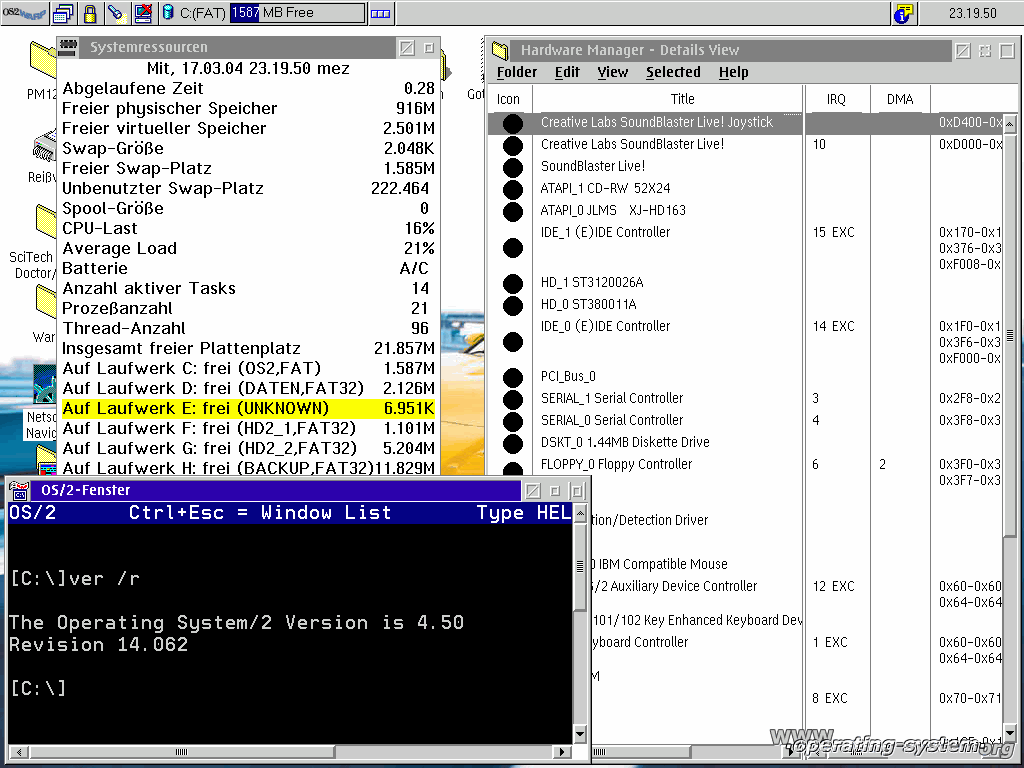Dec 092017
| Info on OS/2 2.1 service pack. | |||
|---|---|---|---|
| File Name | File Size | Zip Size | Zip Type |
| 21SPIN.TXT | 55016 | 12831 | deflated |
| 21SPRM.TXT | 61980 | 20113 | deflated |
Download File 21SP.ZIP Here
Contents of the 21SPIN.TXT file
From: [email protected] (Timothy F. Sipples)
Newsgroups: comp.os.os2.beta
Organization: Dept. of Econ., Univ. of Chicago
Reply-To: [email protected]
As some of you may have heard, IBM has begun public beta testing of
its first Service Pak for OS/2 2.1. Service Paks (also known as
Corrective Service Diskettes) are part of IBM's regular maintenance of
its software products, released periodically to address bugs and add
minor enhancements. They are available electronically, free of
charge, to all users of IBM software products.
Please note that this beta Service Pak is not widely available. It
can be downloaded from IBM's subscription OS/2 BBS in the United
States. (To subscribe to IBM's OS/2 BBS, consult the information
contained in your OS/2 2.1 box.) When the release-level OS/2 2.1
Service Pak is produced, it will be available from many other sources
(including Internet ftp sites). IBM does not recommend general use of
any beta software, including this beta Service Pak. It is intended
for testing only and not for "production" use.
In the meantime, some of you may wish to get a "sneak preview" of the
features found in the upcoming first Service Pak for OS/2 2.1. In
addition to fixing many outstanding bugs that have been reported, the
first Service Pak will include additional CD-ROM and printer device
drivers.
Here is a copy of the beta Service Pak installation instructions. In
the second part of this post, the README file is included.
----------
Installing OS/2 2.1 ServicePak Beta
Welcome to OS/2* 2.1. This document provides
you with information you need before you
install OS/2 2.1. It contains helpful hints
found in our testing as well as updates and
corrections to the "OS/2 2.1 Installation
Guide".
Use the information in conjunction with the
"OS/2 2.1 Installation Guide" and the "OS/2 2.1
Using the Operating System" manual.
****************Important!*****************
Do not install this BETA release on any PC
with 20 MB of RAM. This configuration will fail on
the Installation diskette.
If you are installing from CD-ROM or the ????
diskettes, you must install this BETA on a
partition that has OS/2 2.1 or OS/2 2.11 (this Beta)
currently installed.
Otherwise,
(1) If you are installing OS/2 2.1 over a
product release such as OS/2 1.x, OS/2
2.0, OS/2 2.0 with the Service Pak, DOS,
or DOS and Windows**, you do
not need to reformat the OS/2 partition.
If you choose to format the partition, your
hard disk will be erased and you will have
to re-install your application and pre-installed
utilities.
(2) If you are installing OS/2 2.1 over an
existing OS/2 2.0 system in which you
have application programs on the desktop,
you should not elect to migrate these
applications during your installation.
Your current application set will
continue to be available to you after
installation.
(3) If you have a version of the OS/2 2.1 beta
installed, you need to reformat the OS/2
partition. Installing OS/2 2.1 over a
previous beta version is not supported.
Do not use any OS/2 system files (such as
OS2.INI or OS2SYS.INI) from a previous
beta version.
If you have a DOS system with compression
activated, do one of the following:
1. Decompress the disk
2. Select a different partition
3. Format the disk
If you are installing OS/2 2.1 on a non-Micro Channel (MCA)
system, change the settings in your CMOS to the following:
o Turbo/System Speed should be OFF/Slow
o Caching (External) should be OFF
o ROM Shadowing (System and Video) should be OFF
These settings affect the way that OS/2 2.1 installs.
Failure to change these settings might result in OS/2 not
installing at all; installing and then booting to a Trap 2;
or what seems to be a good install and later have unexplainable
random Traps (from a few days to a few months later).
To improve system performance after you have installed OS/2,
all of the above settings can be changed back without causing
damage to OS/2.
CREATING DISKETTES FROM THE OS/2 CD
You use the LOADDSKF utility program to create
the diskettes. (LOADDSKF.EXE is in the
\DISKIMGS directory of the CD. LOADDSKF can be
run from either the DOS or OS/2 operating
system.)
In the following sections, you will see lists
of the product diskettes for OS/2 2.1 and the
actual diskette names as they exist on the CD.
For each diskette image file, use LOADDSKF to
expand the image to its own diskette. (Note
that you must use formatted diskettes for this
procedure.)
For example:
cddrive:\DISKIMGS\LOADDSKF cddrive:\DISKIMGS\OS2\size\disk_name d:
where:
cddrive is the drive letter of the CD-ROM
size is 35 for 3.5-inch diskettes or 525
for 5.25-inch diskettes
disk_name is the diskette image file name
(for example, DISK0.DSK, PMDD1.DSK.)
d is the drive letter of your diskette
drive (A: or B:)
After you create all the diskettes (20 for
3.5-inch diskettes or 24 for 5.25-inch
diskettes), insert the DISK0 diskette in drive
A:, restart your system, and follow the
instructions to install OS/2 2.1.
List of 3.5-Inch Diskette Images
DISKIMGS\OS2\35\DISK0.DSK -- INSTALLATION Diskette
DISKIMGS\OS2\35\DISK1_CD.DSK - CD-ROM Diskette 1
DISKIMGS\OS2\35\DISK1.DSK -- Diskette 1 of 13
DISKIMGS\OS2\35\DISK2.DSK -- Diskette 2 of 13
DISKIMGS\OS2\35\DISK3.DSK -- Diskette 3 of 13
DISKIMGS\OS2\35\DISK4.DSK -- Diskette 4 of 13
DISKIMGS\OS2\35\DISK5.DSK -- Diskette 5 of 13
DISKIMGS\OS2\35\DISK6.DSK -- Diskette 6 of 13
DISKIMGS\OS2\35\DISK7.DSK -- Diskette 7 of 13
DISKIMGS\OS2\35\DISK8.DSK -- Diskette 8 of 13
DISKIMGS\OS2\35\DISK9.DSK -- Diskette 9 of 13
DISKIMGS\OS2\35\DISK10.DSK -- Diskette 10 of 13
DISKIMGS\OS2\35\DISK11.DSK -- Diskette 11 of 13
DISKIMGS\OS2\35\DISK12.DSK -- Diskette 12 of 13
DISKIMGS\OS2\35\DISK13.DSK -- Diskette 13 of 13
DISKIMGS\OS2\35\PMDD1.DSK -- Printer Drivers Diskette 1 of 2
DISKIMGS\OS2\35\PMDD2.DSK -- Printer Drivers Diskette 2 of 2
DISKIMGS\OS2\35\DISP1.DSK -- Display Drivers Diskette 1 of 3
DISKIMGS\OS2\35\DISP2.DSK -- Display Drivers Diskette 2 of 3
DISKIMGS\OS2\35\DISP3.DSK -- Display Drivers Diskette 3 of 3
List of 5.25-Inch Diskette Images
DISKIMGS\OS2\525\DISK0.DSK - INSTALLATION Diskette
DISKIMGS\OS2\525\DISK1_CD.DSK - CD-ROM Diskette 1
DISKIMGS\OS2\525\DISK1.DSK - Diskette 1 of 16
DISKIMGS\OS2\525\DISK2.DSK - Diskette 2 of 16
DISKIMGS\OS2\525\DISK3.DSK - Diskette 3 of 16
DISKIMGS\OS2\525\DISK4.DSK - Diskette 4 of 16
DISKIMGS\OS2\525\DISK5.DSK - Diskette 5 of 16
DISKIMGS\OS2\525\DISK6.DSK - Diskette 6 of 16
DISKIMGS\OS2\525\DISK7.DSK - Diskette 7 of 16
DISKIMGS\OS2\525\DISK8.DSK - Diskette 8 of 16
DISKIMGS\OS2\525\DISK9.DSK - Diskette 9 of 16
DISKIMGS\OS2\525\DISK10.DSK - Diskette 10 of 16
DISKIMGS\OS2\525\DISK11.DSK - Diskette 11 of 16
DISKIMGS\OS2\525\DISK12.DSK - Diskette 12 of 16
DISKIMGS\OS2\525\DISK13.DSK - Diskette 13 of 16
DISKIMGS\OS2\525\DISK14.DSK - Diskette 14 of 16
DISKIMGS\OS2\525\DISK15.DSK - Diskette 15 of 16
DISKIMGS\OS2\525\DISK16.DSK - Diskette 16 of 16
DISKIMGS\OS2\525\PMDD1.DSK - Printer Drivers Diskette 1 of 3
DISKIMGS\OS2\525\PMDD2.DSK - Printer Drivers Diskette 2 of 3
DISKIMGS\OS2\525\PMDD3.DSK - Printer Drivers Diskette 3 of 3
DISKIMGS\OS2\525\DISP1.DSK - Display Drivers Diskette 1 of 3
DISKIMGS\OS2\525\DISP2.DSK - Display Drivers Diskette 2 of 3
DISKIMGS\OS2\525\DISP3.DSK - Display Drivers Diskette 3 of 3
If you want to create diskettes for the
Multimedia support that is part of OS/2 2.1,
note that the images are located in the
\DISKIMGS\MMPM2 directory. Use LOADDSKF to
expand each image to its own diskette. For
example:
cddrive:\DISKIMGS\LOADDSKF cddrive:\DISKIMGS\MMPM2\size\disk_name d:
where:
cddrive is the drive letter of the CD-ROM
size is 35 for 3.5-inch diskettes or 525
for 5.25-inch diskettes
disk_name is the diskette image file name
(for example, DISK1.DSK)
d is the drive letter of your diskette
drive (A: or B:)
NOTE: Use previously formatted diskettes for
the target (d:).
List of 3.5-Inch Multimedia Diskette Images
DISKIMGS\MMPM2\35\DISK1.DSK - Diskette 1 of 2
DISKIMGS\MMPM2\35\DISK2.DSK - Diskette 2 of 2
DISKIMGS\MMPM2\35\MMFIX.DSK - Fixes for Multimedia
List of 5.25-Inch Multimedia Diskette Images
DISKIMGS\MMPM2\525\DISK1.DSK - Diskette 1 of 3
DISKIMGS\MMPM2\525\DISK2.DSK - Diskette 2 of 3
DISKIMGS\MMPM2\525\DISK3.DSK- Diskette 3 of 3
INSTALLING MULTIMEDIA FIXES FROM DISKETTE
-----------------------------------------
After you install multimedia support, you must install the MMFIX
diskette.
1. From an OS/2 command prompt, type MINSTALL.
2. Select CSD and follow the instructions on the screen.
CREATING INSTALLATION DISKETTES FOR THE CD-ROM INSTALL
------------------------------------------------------
To create the two installation diskettes for the CD-ROM install from an
OS/2 command prompt, follow the instructions above to create the
INSTALLATION Diskette (DISK0.DSK) and CD-ROM Diskette 1 (DISK1_CD.DSK).
To proceed with the CD-ROM install:
Shutdown OS/2, and then insert INSTALLATION diskette in drive A
and press Ctrl-Alt-Del.
***************************************************************************
New drives supported in OS/2 2.1 ServicePak Beta
------------------------------------------------
Vendor CD-ROM Drive Model
---------------------------------
Creative Labs OmniCD
Chinon 431
Chinon 435
Chinon 535
IBM ISA CD-ROM
Mitsumi CRMC-LU005
Mitsumi CRMC-FX001
Mitsumi CRMC-FX001D
Panasonic CR-521
Panasonic CR-522
Panasonic CR-523
Panasonic CR-562
Panasonic CR-563
Sony CDU-31A
Sony CDU-7305
New SCSI drives certified to work in OS/2 2.1 or OS/2 2.1 ServicePak Beta
-------------------------------------------------------------------------
IBM Enhanced CD-ROM II
NEC MultiSpin 3Xe
NEC MultiSpin 3Xi
NEC MultiSpin 3Xp
Philips LMS CM215
Texel DM-3028
Texel DM-5028
SCSI-BASED CD-ROM SUPPORT
_________________________
The majority of SCSI-based CD-ROM drives and
adapters are supported by OS/2 2.1.
("SCSI-based" refers to the small computer
system interface (SCSI), a standard
input/output interface used by personal
computers.)
A complete list of the CD-ROM drives and SCSI
adapters tested on OS/2 2.1 can be found in the
"Hardware Support" chapter of the "OS/2 2.1
Using the Operating System" manual.
OBTAINING ADDITIONAL CD-ROM SUPPORT
If, after reviewing the list in "OS/2 2.1 Using
the Operating System", you find that your
CD-ROM drive or SCSI adapter is not supported
within the OS/2 product, you can contact the
manufacturer and obtain an OS/2 Adapter Device
Driver (.ADD) file. After you receive the .ADD
file, follow the instructions in the "Before
You Begin" section of the "OS/2 2.1
Installation Guide" to add this file to
Diskette 1.
As an alternative, you can create installation
diskettes from the diskette images that are on
the OS/2 CD, if you have DOS support for your
CD-ROM drive.
If support for your CD-ROM was not properly
installed during initial installation of OS/2
2.1, then you will need to use the Selective
Install program located in the System Setup
folder to reinstall the CD-ROM support
appropriate for your CD-ROM.
NON SCSI-BASED CD-ROM SUPPORT FOR SONY, PANASONIC and MITSUMI
_____________________________________________________________
In order for the Sony, Mitsumi and Panasonic non-SCSI CD-ROM drives
to be recognized by OS/2, the base I/O port address specified on the
CD-ROM's BASEDEV statement in config.sys must match the base
I/O port address specified on the CD-ROM's host adapter card.
NOTE: If you are installing OS/2 2.1 from CD-ROM, you may first be
required to modify the BASEDEV statement for your CD-ROM device
driver in the CONFIG.SYS file on the diskette labeled Diskette 1.
The section below indicates the required parameter switch settings
for each CD-ROM drive.
The following examples illustrate how the CD-ROM drives are attached to
the most common host adapters.
Modifying CONFIG.SYS for the Sony CDU-31A driver (SONY31A.ADD)
--------------------------------------------------------------
1. Sony CDU-31A CD-ROM drive attached to Sony CDB-334 host adapter:
The Sony CDB-334 host adapter supports base I/O port addresses of
320h, 330h, 340h or 360h. If the CDB-334 host adapter is set to
its default port address of 340h, the statement in config.sys does
not need to be modified and should appear as follows:
BASEDEV=SONY31A.ADD
If the CDB-334 host adapter is set to any port address other
than the default of 340h, the config.sys statement needs to be
modified. For example, if the Sony CDB-334 host adapter is set
to a base I/O port address of 360, the line in config.sys should be:
BASEDEV=SONY31A.ADD /A:0 /P:0360
2. Sony CDU-31A CD-ROM drive attached to Media Vision ProAudio
Spectrum-16 host adapter:
The line in config.sys needs to be modified and should appear
as follows:
BASEDEV=SONY31A.ADD /A:0 /AT:08
3. Sony CDU-31A CD-ROM drive attached to the Creative Labs Sound
Blaster Pro, Sound Blaster 16, or Sound Blaster 16 MultiCD
host adapter:
The port address specified on the BASEDEV statement in config.sys
should be 10h above the base I/O port address specified on the adapter
card. For example, if the Sound Blaster card is set for a base
I/O port address of 220h, the line in config.sys should be:
BASEDEV=SONY31A.ADD /A:0 /P:0230
Sony CD-ROM Device Driver Parameters
---------------------------------------
The parameters for the following CD-ROM adapter device drivers are
described in this section:
SONY31A.ADD
This device driver supports the following CD-ROM drives:
Sony CDU-31A
Sony CDU-7305
Parameter Definitions
---------------------
/A:n Identifies a specific adapter, n. The adapter is
specified as a single digit value which is zero based.
(i.e. The first adapter is specified as /A:0).
/AT:dd Sets the adapter type connected to the CD-ROM drive.
Supported values are:
00 = Sony CDB-334 (default)
08 = Media Vision ProAudio Spectrum-16
/P:nnnn Specifies the base I/O port address of the interface card.
This must be the same number as specified on the interface
card.
If this parameter is not specified, the default port
address for the host adapter is used. For the Sony
CDB-334 host adapter, the default is 0340. For the Media
Vision ProAudio Spectrum-16 card the default is 1F88.
/I:nn Specifies the interrupt request (IRQ) channel number.
This must match the IRQ value selected on the host
interface card. If this parameter is not specified,
the device driver will use software polling transfer.
Note: Some Sony host adapter cards did not ship with the
plastic jumper switch to select the IRQ channel on the IRQ
jumper block. You must obtain and install the plastic
jumper switch to enable the IRQ channel.
/V Verbose. The device driver will display the device driver
revision level and CD-ROM product identification
information at boot time.
Parameter Examples
------------------
1. Sony CDU-31A CD-ROM drive attached to Sony CDB-334 host adapter:
The Sony CDB-334 host adapter supports base I/O port addresses of
320h, 330h, 340h or 360h. If the CDB-334 host adapter is set to any
port address other than the default of 340h, the config.sys
statement needs to be modified. For example, if the Sony CDB-334
host adapter is set to a base I/O port address of 360, the line in
config.sys should be:
BASEDEV=SONY31A.ADD /A:0 /P:0360
2. Sony CDU-31A CD-ROM drive attached to Media Vision ProAudio
Spectrum-16 host adapter:
The line in config.sys should appear as follows:
BASEDEV=SONY31A.ADD /A:0 /AT:08
3. Sony CDU-31A CD-ROM drive attached to the Creative Labs Sound
Blaster Pro, Sound Blaster 16, or Sound Blaster 16 MultiCD
host adapter:
The port address specified on the BASEDEV statement in config.sys
should be 10h above the base I/O port address specified on the
adapter card. For example, if the Sound Blaster card is set for a
base I/O port address of 220h, the line in config.sys should be:
BASEDEV=SONY31A.ADD /A:0 /P:0230
4. To enable interrupt transfer mode, which improves performance,
the /I parameter must be specified. For example to enable
interrupt transfer mode for IRQ channel 5 at I/O port address
of 360h, the line in config.sys should appear as follows:
BASEDEV=SONY31A.ADD /A:0 /P:0360 /I:5
Modifying CONFIG.SYS for the Panasonic driver (SBCD2.ADD)
---------------------------------------------------------
The Panasonic device driver (SBCD2.ADD) supports the following
CD-ROM drives:
* Panasonic CR-521,522,523,562,563
* Creative Labs OmniCD
* IBM ISA CD-ROM drive
1. Panasonic, Creative Labs OmniCD or IBM ISA CD-ROM drive attached
to standard Panasonic or IBM CD-ROM host adapter:
The standard Panasonic or IBM host adapter supports base I/O port
addresses of 300h, 310h, 320h or 330h. For example, if the
adapter is set to a base I/O port address of 300, the line in
config.sys should be:
BASEDEV=SBCD2.ADD /P:300
2. Panasonic, Creative Labs OmniCD or IBM ISA CD-ROM drive attached
to Creative Labs Sound Blaster Pro, Sound Blaster 16, or Sound
Blaster 16 MultiCD.
For example, if the Sound Blaster card is set for a base I/O
address of 220h, the line in config.sys should be:
BASEDEV=SBCD2.ADD /P:220
3. Creative Labs OmniCD attached to standard Creative Labs
CD-ROM host adapter:
The standard Creative Labs host adapter supports base I/O port
addresses of 250h or 260h. For example, if the adapter is set
to a base I/O port address of 250, the line in config.sys should be:
BASEDEV=SBCD2.ADD /P:250 /T:2
Panasonic CD-ROM Device Driver Parameters
---------------------------------------
The parameters for the following CD-ROM adapter device drivers are
described in this section:
SBCD2.ADD
This device driver supports the following CD-ROM drives:
Creative Labs OmniCD
IBM ISA CD-ROM
Panasonic 521,522,523,562,563
Parameter Definitions
---------------------
/P:nnn Specifies the base I/O port address of the interface card.
This must be the same number as specified on the interface
card.
/T:x Sets the adapter type connected to the CD-ROM drive.
Supported value is:
2 = Creative Labs CD-ROM interface card (not Sound
Blaster)
/V Verbose. The device driver will display the device driver
revision level and CD-ROM product identification
information at boot time.
Parameter Examples
------------------
1. Panasonic, Creative Labs OmniCD or IBM ISA CD-ROM drive attached
to standard Panasonic or IBM ISA CD-ROM host adapter:
The standard Panasonic or IBM ISA host adapter supports base I/O
port addresses of 300h, 310h, 320h or 330h. For example, if the
adapter is set to a base I/O port address of 300, the line in
config.sys should be:
BASEDEV=SBCD2.ADD /P:300
2. Panasonic, Creative Labs OmniCD or IBM ISA CD-ROM drive attached
to Creative Labs Sound Blaster Pro, Sound Blaster 16, or Sound
Blaster 16 MultiCD.
For example, if the Sound Blaster card is set for a base I/O
address of 220h, the line in config.sys should be:
BASEDEV=SBCD2.ADD /P:220
3. Creative Labs OmniCD attached to standard Creative Labs
CD-ROM host adapter (not Sound Blaster) :
The standard Creative Labs host adapter supports base I/O port
addresses of 250h or 260h. For example, if the adapter is set
to a base I/O port address of 250, the line in config.sys should be:
BASEDEV=SBCD2.ADD /P:250 /T:2
Modifying CONFIG.SYS for the Mitsumi CD-ROM driver (MITFX001.ADD)
-----------------------------------------------------------------
1. Mitsumi CD-ROM drive attached to Mitsumi host adapter:
The Mitsumi host adapter supports I/O port address ranges
from 300h to 3FCh. If the Mitsumi host adapter is set
to a base I/O port address of either 300h, 310h, 340h, 360h
or 390h, the statement in config.sys does not need to be
modified and should appear as follows:
BASEDEV=MITFX001.ADD
If the Mitsumi host adapter is set to an address other than
those specified above, the BASEDEV statement needs to be modified.
For example, if the Mitsumi host adapter is set to a base
I/O port address of 320, the line in config.sys should be:
BASEDEV=MITFX001.ADD /P:320
2. Mitsumi CD-ROM drive attached to Creative Labs
Sound Blaster 16 MultiCD
For example, if the Mitsumi CD-ROM port on the Sound Blaster
16 MultiCD is set to I/O port address of 320, the line in
config.sys should be:
BASEDEV=MITFX001.ADD /P:320
Mitsumi CD-ROM Device Driver Parameters
---------------------------------------
The parameters for the following CD-ROM adapter device drivers are
described in this section:
MITFX001.ADD
This device driver supports the following CD-ROM drives:
Mitsumi CRMC-FX001D
Mitsumi CRMC-FX001
Mitsumi CRMC-LU005S
Mitsumi CRMC-LU002S
Parameter Definitions
---------------------
/P:nnn Specifies the base I/O port address of the interface card.
This must be the same number as specified on the interface
card.
/I:nn Specifies the interrupt request (IRQ) channel number.
This must match the IRQ value selected on the host
interface card. If this parameter is not specified,
the device driver will use software polling transfer.
/V Verbose. The device driver will display the device driver
revision level and CD-ROM product identification
information at boot time.
Parameter Examples
------------------
1. Mitsumi CD-ROM drive attached to Mitsumi host adapter:
If the Mitsumi host adapter is set to a base I/O port address
of 320, the line in config.sys should be:
BASEDEV=MITFX001.ADD /P:320
2. Mitsumi CD-ROM drive attached to Creative Labs Sound Blaster 16 MultiCD.
For example, if the Mitsumi CD-ROM port on the Sound Blaster
16 MultiCD is set to I/O port address of 320, the line in
config.sys should be:
BASEDEV=MITFX001.ADD /P:320
3. To enable interrupt transfer mode, which improves performance,
the /I parameter must be specified. For example to enable
interrupt transfer mode for IRQ channel 10 at I/O port address
of 320h, the line in config.sys should appear as follows:
BASEDEV=MITFX001.ADD /P:320 /I:10
HARDWARE CONSIDERATIONS
_______________________
If you have a Quantum hard card, you must make
a modification to the BASEDEV=IBM1S506.ADD line
in the CONFIG.SYS file of Diskette 1 before you
install OS/2 2.1. The BASEDEV statement should
be modified as follows:
BASEDEV=IBM1S506.ADD /A:1 /IRQ:11
(These are the default settings for the Quantum
hard card.)
If you have added a device driver statement to
the CONFIG.SYS file on diskette 1 and later
migrate your old CONFIG.SYS file, make sure
there are not two copies of this statement in
your file. If you have two copies of this
statement in your file, REM one statement out.
If you have a Logitech** TrackMan**, select one
of the two Logitech mouse choices during
installation.
INSTALLING OS/2 2.1 FROM A CD ON AN IBM THINKPAD ATTACHED TO A DOCKING STATION
______________________________________________________________________________
If you are installing OS/2 2.1 on an IBM*
ThinkPad* 700, 700C, 720, or 720C attached to a
3550 Docking Station, you need to replace the
ABIOS files on the OS/2 Installation Diskette
with files from the Reference Diskette. Do the
following:
1. Detach the ThinkPad from the Docking
Station.
2. Create a Reference Diskette (if you have
not already done so) by following the
documentation that came with the ThinkPad.
3. Make a copy of the OS/2 Installation
Diskette.
4. Insert the original OS/2 Installation
Diskette into drive A.
5. Turn on the computer. If it is already on,
press Ctrl+Alt+Del.
6. When you are prompted to do so, remove the
Installation Diskette, insert Diskette 1,
and press Enter.
7. When the Welcome screen is displayed, press
Esc to display the command prompt.
8. Insert the copy of the Installation
Diskette into drive A.
9. Type:
DEL *.BIO
and press Enter.
10. Remove the copy of the Installation
Diskette, and insert the Reference Diskette
you created in step 2 into drive A.
11. If your computer has more than one diskette
drive, insert the copy of the Installation
Diskette into drive B. Otherwise, in the
next two steps, you will be prompted to
insert diskettes into both drive A and
drive B. When you are asked to insert a
diskette into drive A, insert the Reference
Diskette. When you are asked to insert a
diskette into drive B, insert the copy of
the Installation Diskette.
12. Type:
COPY A:\*.BIO B:\
and press Enter.
13. Type:
COPY A:\ABIOS.SYS B:\
and press Enter.
14. Power off the ThinkPad and return it to the
Docking Station.
15. Restart the installation procedure by
inserting the copy of the Installation
Diskette into drive A.
INSTALLING OS/2 2.1 USING RIPL
______________________________
When installing OS/2 2.1 using the IBM LAN
Server 2.0 and 3.0 Remote Installation Program
Load (RIPL), the 2.1 version of RIPLINST.EXE is
dependent upon the 2.1 version of UNPACK.EXE.
Therefore, if you are using the 2.1 version of
RIPLINST.EXE on a client machine with OS/2
version 2.0 or lower, then you must copy the
UNPACK.EXE file to the client machine. To do
this, do the following:
1. Insert OS/2 2.1 Diskette 2 into drive A
2. At an OS/2 command prompt type:
copy a:\unpack.exe \os2\unpack.exe
After copying the file to the client
machine, you can now execute the 2.1
version of the RIPLINST.EXE program.
EXTENDED SERVICES (ES) 1.0
__________________________
o If you installed OS/2 2.1 on a system that
already had Extended Services installed,
replace the existing ESSTART.CMD file with
the ESSTART.BAK file that was installed by
OS/2 2.1. (The ESSTART.BAK file is located
in the OS2\INSTALL subdirectory.)
o If you are installing Extended Services
over OS/2 2.1 for the first time (that is,
there is no Extended Services on the
workstation), or if you are installing
Extended Services from diskettes, rename
the existing ESSTART.CMD file from the
Extended Services Diskette 1. Then, copy
the file ESSTART.BAK from the \OS\INSTALL
directory to Extended Services Diskette 1.
Finally, rename the ESSTART.BAK file
ESSTART.CMD, and begin the installation of
Extended Services.
VIDEO CONSIDERATIONS
____________________
The following information pertains to video
support for OS/2 2.1.
INSTALLING SUPER VGA (SVGA) SUPPORT
After the VGA installation is complete, follow
the procedure "Installing Support for Super VGA
(SVGA)" in Appendix A of the "OS/2 2.1
Installation Guide".
INSTALLATION ON SPECIFIC VIDEO ADAPTERS
In the "OS/2 2.1 Installation Guide",
instructions are given for configuring the
ATI** Graphics Ultra Pro. These instructions
state that the monitor type for 640 x 480 must
be configured to IBM DEFAULT. Note that this
setting might be referred to as 60Hz rather
than IBM DEFAULT.
The Radius XGA display adapter is supported on
PS/2* Models 35 and 40 and PS/ValuePoint* 486
systems. If you are using the display adapter
on a PS/ValuePoint system, the VPXGA.EXE
utility is required. For a copy of this
utility program, check your Radius installation
diskette or contact Radius.
The OS/2 2.1 operating system cannot restore
the state of a Sigma Legend** display adapter
after you switch sessions or video modes.
Also, the Sigma Legend video adapter might
cause the system to stop when using 1024 x 768
x 256 color mode. Use only 640 x 480 or 800 x
600 mode with this adapter.
S3 VIDEO ACCELERATOR DRIVER FOR OS/2 2.1
----------------------------------------
THIS VIDEO DEVICE DRIVER AND THE MAINTENANCE FIXES ARE DESIGNED TO BE USED WITH
THE OS/2 2.1 PRODUCT. YOU MUST BE A CURRENT LICENSEE OF OS/2 2.1 IN ORDER TO
USE THIS PRODUCT. THIS CODE IS GOVERNED BY THE TERMS AND CONDITIONS OF THE
OS/2 PROGRAM LICENSE AGREEMENT.
This package contains an OS/2* 2.1 video accelerator driver supporting the
86C801/86C805 and 86C928 chip sets from the S3** Corporation. These chip sets
are found on many leading video display adapters, including Actix**, Artist
Graphics**, Diamond Stealth**, Focus**, Metheus**, MiroMAGIC, Nth Graphics**,
Number Nine**, Orchid**, PCG**, Vermont**, Video 7**, Volante** and on the
system boards of leading hardware systems, such as those from the IBM*
Corporation and the Dell** Computer Corporation.
This package also contains:
o This README with instructions for installing the driver from a diskette or
using the Configuration Installation Distribution (CID) environment.
o Maintenance updates to OS/2 2.1 required for the successful operation of
the driver.
SUPPORTED FEATURES
------------------
This S3 video accelerator driver provides seamless support for accelerated
video graphics and advanced color resolutions when used with the minimum
required video memory. It conforms to the OS/2 2.1 32-bit flat memory model
and is designed to function as a 32-bit Presentation Manager* display driver
under the OS/2 2.1 32-bit graphics engine.
This video accelerator driver supports these resolutions and colors depths:
Number of Video Memory
Resolutions Colors Required
640x480 256 1MB
800x600 256 1MB
1024x768 256 1MB
1280x1024 256 2MB
640x480 65,536 1MB
800x600 65,536 1MB
1024x768 65,536 2MB
640x480 16,777,216 1MB
This S3 video accelerator driver supports the following number of
columns and rows in an OS/2 full-screen session:
Columns Rows
132 25
132 43
INSTALLATION INSTRUCTIONS
-------------------------
NOTES:
1. You must have OS/2 DOS Support installed in order to
install this driver.
2. The OS/2 ATTRIB command is used during installation. If you
elected not to install the OS/2 System Utility Programs or you
have deleted the ATTRIB, command you must use Selective Install to
restore the ATTRIB command before continuing.
3. If you previously installed SVGA support, return to VGA resolution
using the new SETVGA procedure found at the end of this README
before you install this driver.
INSTALLATION FROM DISKETTE
--------------------------
This video accelerator driver is compatible with OS/2 2.1. Do not install it
on previous versions of OS/2.
To install this S3 video accelerator driver from diskette:
1. Place this diskette into drive A (or any other diskette drive).
2. Open an OS/2 full-screen or OS/2 window session.
3. At the OS/2 command prompt, type the following command:
A:S3INST A: C:
where: A: is the diskette drive
C: is the drive where OS/2 2.1 is installed
This command will copy all necessary files to the OS/2 drive.
4. Remove the diskette from the diskette drive, perform a shutdown, and
then restart the system.
5. Open the "OS/2 System" folder.
6. Open the "System Setup" folder.
7. Open the "Display Driver Install" (DSPINSTL) object.
When the Display Driver Install window appears, "S3" should be the
default choice. Select "OK".
When the Monitor Configuration/Selection Utility window appears,
the "Install Using Defaults for Monitor Type" option is preselected.
You can accept this option or select the "Install Using Display Adapter
Utility Program" option.
NOTE: If you select the Install Using Display Adapter Utility
Program option, follow the instructions on your screen.
For additional information about this option, you can
refer to pages 114 and 115 in the "OS/2 2.1 Installation
Guide".
8. When the source directory pop-up window appears, insert the S3
Video Accelerator Driver diskette and select Install.
DSPINSTL determines the hardware configuration by creating the
SVGADATA.PMI file on the drive where the OS2 directory is located.
If the SVGADATA.PMI file has not been created, the adapter will not be
supported.
9. When the installation is complete, do the following:
a. Open "OS/2 System".
b. Open "System Setup".
c. Open the "System" object. The Screen page of the Settings
notebook lists all the supported resolutions for your
configuration.
d. Select a resolution; then, close the notebook.
10. Perform a shutdown; then, restart the system.
Note that during the installation of this driver a DISPLAY.LOG file is
created in the OS2\INSTALL directory. This file identifies the OS/2 2.1 system
files that were updated and indicates whether the installation was successful.
The contents of this file might be useful if you need to report an
installation problem to IBM.
COMPATIBILITY
---------------------------------------
This video accelerator driver is compatible with OS/2 2.1. Do not install it
on previous versions of OS/2.
IBM has tested many display adapters containing the S3 chips sets. Those
that have tested successfully are listed in this README file. However,
certain display adapters in combination with certain chip sets might not be
supported. IBM is continuing to test; therefore, support for additional
combinations is expected to be added over time.
S3 Adapters/Systems Chipsets
-----------------------------------------------
Actix GraphicsENGINE 32 801
640x480x256
800x600x256
1024x768x256
1280x1024x256
640x480x64K
800x600x64K
1024x768x64K
640x480x16M
Actix GraphicsENGINE 32 LB 805
640x480x256
800x600x256
1024x768x256
1280x1024x256
640x480x64K
800x600x64K
1024x768x64K
640x480x16M
Actix GraphicsENGINE ULTRA 928
640x480x256
800x600x256
1024x768x256
1280x1024x256
640x480x64K
800x600x64K
1024x768x64K
640x480x16M
Artist Graphics** Winsprint 928
640x480x256
800x600x256
1024x768x256
Diamond Stealth 24** 801
640x480x256
800x600x256
1024x768x256
1280x1024x256
640x480x64K
800x600x64K
1024x768x64K
640x480x16M
Diamond Stealth 24 LB** 805
640x480x256
800x600x256
1024x768x256
1280x1024x256
640x480x64K
800x600x64K
1024x768x64K
640x480x16M
Diamond Stealth Pro** 928
640x480x256
800x600x256
1024x768x256
1280x1024x256
640x480x64K
800x600x64K
1024x768x64K
640x480x16M
Diamond Stealth Pro LB** 928
640x480x256
800x600x256
1024x768x256
1280x1024x256
640x480x64K
800x600x64K
1024x768x64K
640x480x16M
Focus 2 The Max Truespeed 801
640x480x256
800x600x256
1024x768x256
1280x1024x256
640x480x64K
800x600x64K
1024x768x64K
640x480x16M
Metheus (Brooktree DAC) 928
640x480x256
800x600x256
1024x768x256
Metheus (AT&T** DAC) 928
640x480x256
800x600x256
1024x768x256
1280x1024x256
640x480x64K (BIOS 2.1 required)
800x600x64K (BIOS 2.1 required)
1024x768x64K (BIOS 2.1 required)
640x480x16M (BIOS 2.1 required)
MiroMAGIC S4 LB 928
640x480x256
800x600x256
1024x768x256
National Design Volante** Warp 10 LB 805
640x480x256
800x600x256
1024x768x256
640x480x64K
800x600x64K
640x480x16M
Nth Graphics** S3 Advantage 801
640x480x256
800x600x256
1024x768x256
1280x1024x256
640x480x64K
800x600x64K
1024x768x64K
640x480x16M
Nth Graphics S3 Advantage LB 805
640x480x256
800x600x256
1024x768x256
1280x1024x256
640x480x64K
800x600x64K
1024x768x64K
640x480x16M
Number Nine** #9** GXE (Brooktree DAC) 928
640x480x256
800x600x256
1024x768x256
Number Nine #9 GXE (AT&T DAC) 928
640x480x256
800x600x256
1024x768x256
Orchid Fahrenheit** 1280 Plus 801
640x480x256
800x600x256
1024x768x256
1280x1024x256
640x480x64K
800x600x64K
1024x768x64K
640x480x16M
Orchid Fahrenheit LB 805
640x480x256
800x600x256
1024x768x256
1280x1024x256
640x480x64K
800x600x64K
1024x768x64K
640x480x16M
PCG** Photon Torpedo 801
640x480x256
800x600x256
1024x768x256
1280x1024x256
640x480x64K
800x600x64K
640x480x16M
PCG Photon Torpedo LB 805
640x480x256
800x600x256
1024x768x256
1280x1024x256
640x480x64K
800x600x64K
640x480x16M
Vermont** 801 ISA 801
640x480x256
800x600x256
1024x768x256
1280x1024x256
640x480x64K
800x600x64K
1024x768x64K
640x480x16M
Video 7 Win.Pro** 801
640x480x256
800x600x256
1024x768x256
1280x1024x256
640x480x64K
800x600x64K
640x480x16M
IBM PS/ValuePoint* 805
640x480x256
800x600x256
1024x768x256
1280x1024x256
640x480x64K (BIOS L6ET53A required)
800x600x64K (BIOS L6ET53A required)
1024x768x64K (BIOS L6ET53A required)
640x480x16M (BIOS L6ET53A required)
Dell 805
640x480x256
800x600x256
1024x768x256
1280x1024x256
FUNCTIONAL RESTRICTIONS
-----------------------
o After Dark** for Windows** images that move from left to right do
not perform properly at 640x480x16M resolution.
o To avoid a General Protection fault while loading Ventura
Publisher** for Windows be sure it is in one of the 256 color
resolutions.
o To avoid a trap in Lotus** 1-2-3** for OS/2 do not attempt to run
the program at 16.7 million colors.
o WordPerfect** 5.1 and 5.2 for Windows produce a general protection
fault when the "Print Preview" option is selected while using
800x600x64K or 600x480x16 million color mode.
o Users of the software motion video feature of MMPM/2 should
expect satisfactory results in 256-color modes. However, in
64K-color modes, users of the feature will experience unusual
results. An OS/2 2.1 pervasive fix package will be available
electronically. The software motion video feature is not
supported in 16 million color modes.
In addition, the software motion video feature will take
advantage of a 1MB aperture on video adapters and systems where it
is available to improve the performance of video playback in
64K-color modes. For those systems with nonstandard locations,
the actual physical address of the aperture must be provided in
the following CONFIG.SYS statement:
SET VIDEO_APERTURE=xxxh
where "xxx" is a hexadecimal value in units of 1MB, representing
the actual physical address to map to the aperture. For example,
the IBM PS/ValuePoint Systems must have the statement:
SET VIDEO_APERTURE=400h
to use a physical address at 1GB.
INSTALLATION IN A CID ENVIRONMENT
----------------------------------
NOTES:
1. The server must contain a directory named S3_DRVS on the same
drive where the OS/2 2.1 diskettes reside. The S3_DRVS directory
must contain all of the files from the S3 Video Accelerator
Driver diskette.
2. OS/2 2.1 must have been successfully installed on the client
using the CID Method.
To install the S3 video accelerator driver using CID, use the following
information to modify your LCU command file.
NOTE: The following information is meant as a guide, your LCU command
file might be different.
/*****************************************************/
/* LCU PRODUCT DATA SECTION */
/*****************************************************/
.
.
.
x.s3video = 15
x.15.name='S3 Video'
x.15.statevar = 'CAS_' || x.15.name
x.15.instprog = 'x:\img\s3_drvs\S3INST.CMD',
' x:\img\s3_drvs ' || bootdrive || ' /cid'
x.15.rspdir = ''
x.15.default = ''
x.s3dspinstl = 16
x.16.name='S3 CID Dspinstl'
x.16.statevar = 'CAS_' || x.16.name
x.16.instprog = bootdrive || '\os2\install\DSPINSTL.EXE',
' /pk:SVGA',
' /sk:NONE',
' /s:x:\s3_drvs',
' /t:' || bootdrive,
' /mc:8'
x.16.rspdir = ''
x.16.default = ''
/*---------------------------------------------------*/
/* NUMBER OF PROGRAMS SET UP IN THE */
/* PRODUCT DATA SECTION */
/*---------------------------------------------------*/
NUM_INSTALL_PROGS = 16
/*****************************************************/
/* INSTALLATION SECTION */
/*****************************************************/
.
.
.
when OVERALL_STATE = 2 then do
if RunInstall(x.s3video) == BAD_RC then exit
Call CheckBoot
end
when OVERALL_STATE = 3 then do
if RunInstall(x.s3dspinstl) == BAD_RC then exit
Call CheckBoot
end
.
.
.
end
exit
/*****************************************************/
END OF LCU INFORMATION TO BE ADDED
/*****************************************************/
Following is an explanation of the line that is executed in the LCU
command file:
C:\OS2\INSTALL\DSPINSTL /PK:SVGA /SK:NONE /S:X:\ /T:C: /MC:8
/PK:SVGA where SVGA is the primary adapter key
/SK:NONE where NONE is the secondary adapter key
/S:X:\ where X:\ is the redirected source path
/T:C: where C: is the drive where OS/2 2.1 is installed
/MC:8 is the manufacturing code that distinguishes S3.
NOTE: After the S3 video accelerator driver has been successfully
installed on the client machine using the CID method and the client
machine is restarted, the default resolution will be 640x480x256.
NEW SETVGA PROCEDURE
--------------------
Use the following procedure instead of the SETVGA command to return to
VGA mode.
NOTE: If your display is out of sync, start OS/2 using the OS/2
Installation Diskette, insert Diskette 1 when prompted, then
press Esc to access a command prompt. Follow the instructions
below to reset your display mode.
o If you installed OS/2 from diskettes:
1. Be sure RSPDSPI.EXE is in the \OS2\INSTALL directory. If it is, go
to step 2. If it is not, insert Installation Diskette 8 and unpack
RSPDSPI.EXE with the following command:
C:\OS2\UNPACK A:\INSTAID C: /N:RSPDSPI.EXE
where: A: is the drive containing Installation Diskette 8
C: is the drive where OS/2 2.1 is installed
2. Type C:; then press Enter
3. Type CD C:\OS2\INSTALL; then press Enter
4. Type RSPDSPI /PK:VGA /SK:NONE /S:A:\ /T:C:; then press Enter
/T:C: where C: is the drive where OS/2 2.1 is installed
/S:A: where A: is the diskette drive you use to install
OS/2
o If you installed OS/2 from CD-ROM or a LAN:
1. Be sure RSPDSPI.EXE is in the \OS2\INSTALL directory. If it is, go
to step 2. If it is not, unpack RSPDSPI.EXE with the following
command:
C:\OS2\UNPACK E:\DISK_8\INSTAID C: /N:RSPDSPI.EXE
where: C: is the drive where OS/2 2.1 is installed
E: is the CD-ROM or LAN drive
2. Type C:; then press Enter
3. Type CD C:\OS2\INSTALL; then press Enter
4. Type RSPDSPI /PK:VGA /SK:NONE /S:E:\OS2SE21\ /T:C:; then press Enter
/T:C: where C: is the drive where OS/2 2.1 is installed
/S:E: where E: is the CD-ROM or LAN drive
Trademarks
----------
The following terms, denoted by an asterisk (*) in this file, are trademarks or
registered trademarks of IBM Corporation in the United States and/or other
countries:
IBM Presentation Manager
OS/2 PS/ValuePoint
The following terms, denoted by an asterisk (**) in this file, are trademarks
or registered trademarks of other companies as follows:
Trademark Owner
-------------------------------------------------------
Actix Actix Systems Corporation
After Dark Berkely Systems, Inc.
Artist Graphics Artist Graphics
AT&T American Telephone & Telegraph Company
Dell Dell Computer Corporation
Diamond Stealth Diamond Computer Systems, Inc.
Diamond Stealth 24 Diamond Computer Systems, Inc.
Diamond Stealth 24 LB Diamond Computer Systems, Inc.
Diamond Stealth Pro Diamond Computer Systems, Inc.
Diamond Stealth Pro LB Diamond Computer Systems, Inc.
Fahrenheit Orchid Technology, Inc.
Focus Information Builders, Inc
Lotus Lotus Development Corporation
Metheus Metheus Corporation
Nth Graphics Nth Graphics
Number Nine Number Nine Computer Corporation
Orchid Orchid Technology, Inc.
PCG Personal Computer Graphics Corporation
S3 S3 Incorporated
Ventura Publisher Ventura Software, Inc.
Vermont Vermont Microsystems
Video 7 Video Seven, Inc.
Video 7 Win.Pro Video Seven, Inc.
Volante National Design INc.
Windows MicroSoft Corporation
WordPerfect WordPerfect Corporation
1-2-3 Lotus Development Corporation
#9 Number Nine Computer Corporation
IBM DISCLAIMS ALL WARRANTIES, WHETHER EXPRESSED OR IMPLIED, INCLUDING WITHOUT
LIMITATION, WARRANTIES OF FITNESS AND MERCHANTABILITY WITH RESPECT TO THE
INFORMATION IN THIS DOCUMENT. BY FURNISHING THIS DOCUMENT, IBM GRANTS NO
LICENSES TO ANY RELATED PATENTS OR COPYRIGHTS.
THIS DRIVER IS COPYRIGHTED BY INTERNATIONAL BUSINESS MACHINES CORPORATION. ALL
APPROPRIATE RESTRICTIONS APPLY.
---------------------------------------------------------------------------
CORRECTION TO INSTALLATION GUIDE APPENDIX B
___________________________________________
Appendix B of the "OS/2 2.1 Installation Guide"
presents information on how to respond to
messages that begin with "TRAP". The
information in the appendix pertains only to
TRAP0002 messages.
TRADEMARKS
__________
The following terms, denoted by an asterisk (*)
in this README, are trademarks or registered
trademarks of the IBM Corporation in the United
States or other countries:
IBM
-----------------------------------------------
OS/2
-----------------------------------------------
PS/2
-----------------------------------------------
PS/ValuePoint
-----------------------------------------------
ThinkPad
-----------------------------------------------
XGA
-----------------------------------------------
The following terms, denoted by a double
asterisk (**) in this README, are trademarks of
other companies as follows:
Trademark: Owner:
--------------------------------------------------------------
Adaptec Adaptec, Inc.
--------------------------------------------------------------
ATI ATI Technologies, Inc.
--------------------------------------------------------------
Legend Sigma Designs Inc.
--------------------------------------------------------------
Logitech Logitech, Inc.
--------------------------------------------------------------
Panasonic Matsushita Electric Industrial Co., Ltd.
--------------------------------------------------------------
TrackMan Logitech, Inc.
--------------------------------------------------------------
Windows Microsoft Corporation
--------------------------------------------------------------
IBM DISCLAIMS ALL WARRANTIES, WHETHER EXPRESSED
OR IMPLIED, INCLUDING WITHOUT LIMITATION,
WARRANTIES OF FITNESS AND MERCHANTABILITY WITH
RESPECT TO THE INFORMATION IN THIS DOCUMENT.
BY FURNISHING THIS DOCUMENT, IBM GRANTS NO
LICENSES TO ANY RELATED PATENTS OR COPYRIGHTS.
--
Timothy F. Sipples | READ the OS/2 Frequently Asked Questions List
[email protected] | 2.1D, available from 192.153.46.2, anonymous
Dept. of Econ., Univ. | ftp, in /pub/os2/all/info/faq.
of Chicago, 60637 | OS/2: The World's Most Popular Way to 32 Bits!
Newsgroups: comp.os.os2.beta
Organization: Dept. of Econ., Univ. of Chicago
Reply-To: [email protected]
As some of you may have heard, IBM has begun public beta testing of
its first Service Pak for OS/2 2.1. Service Paks (also known as
Corrective Service Diskettes) are part of IBM's regular maintenance of
its software products, released periodically to address bugs and add
minor enhancements. They are available electronically, free of
charge, to all users of IBM software products.
Please note that this beta Service Pak is not widely available. It
can be downloaded from IBM's subscription OS/2 BBS in the United
States. (To subscribe to IBM's OS/2 BBS, consult the information
contained in your OS/2 2.1 box.) When the release-level OS/2 2.1
Service Pak is produced, it will be available from many other sources
(including Internet ftp sites). IBM does not recommend general use of
any beta software, including this beta Service Pak. It is intended
for testing only and not for "production" use.
In the meantime, some of you may wish to get a "sneak preview" of the
features found in the upcoming first Service Pak for OS/2 2.1. In
addition to fixing many outstanding bugs that have been reported, the
first Service Pak will include additional CD-ROM and printer device
drivers.
Here is a copy of the beta Service Pak installation instructions. In
the second part of this post, the README file is included.
----------
Installing OS/2 2.1 ServicePak Beta
Welcome to OS/2* 2.1. This document provides
you with information you need before you
install OS/2 2.1. It contains helpful hints
found in our testing as well as updates and
corrections to the "OS/2 2.1 Installation
Guide".
Use the information in conjunction with the
"OS/2 2.1 Installation Guide" and the "OS/2 2.1
Using the Operating System" manual.
****************Important!*****************
Do not install this BETA release on any PC
with 20 MB of RAM. This configuration will fail on
the Installation diskette.
If you are installing from CD-ROM or the ????
diskettes, you must install this BETA on a
partition that has OS/2 2.1 or OS/2 2.11 (this Beta)
currently installed.
Otherwise,
(1) If you are installing OS/2 2.1 over a
product release such as OS/2 1.x, OS/2
2.0, OS/2 2.0 with the Service Pak, DOS,
or DOS and Windows**, you do
not need to reformat the OS/2 partition.
If you choose to format the partition, your
hard disk will be erased and you will have
to re-install your application and pre-installed
utilities.
(2) If you are installing OS/2 2.1 over an
existing OS/2 2.0 system in which you
have application programs on the desktop,
you should not elect to migrate these
applications during your installation.
Your current application set will
continue to be available to you after
installation.
(3) If you have a version of the OS/2 2.1 beta
installed, you need to reformat the OS/2
partition. Installing OS/2 2.1 over a
previous beta version is not supported.
Do not use any OS/2 system files (such as
OS2.INI or OS2SYS.INI) from a previous
beta version.
If you have a DOS system with compression
activated, do one of the following:
1. Decompress the disk
2. Select a different partition
3. Format the disk
If you are installing OS/2 2.1 on a non-Micro Channel (MCA)
system, change the settings in your CMOS to the following:
o Turbo/System Speed should be OFF/Slow
o Caching (External) should be OFF
o ROM Shadowing (System and Video) should be OFF
These settings affect the way that OS/2 2.1 installs.
Failure to change these settings might result in OS/2 not
installing at all; installing and then booting to a Trap 2;
or what seems to be a good install and later have unexplainable
random Traps (from a few days to a few months later).
To improve system performance after you have installed OS/2,
all of the above settings can be changed back without causing
damage to OS/2.
CREATING DISKETTES FROM THE OS/2 CD
You use the LOADDSKF utility program to create
the diskettes. (LOADDSKF.EXE is in the
\DISKIMGS directory of the CD. LOADDSKF can be
run from either the DOS or OS/2 operating
system.)
In the following sections, you will see lists
of the product diskettes for OS/2 2.1 and the
actual diskette names as they exist on the CD.
For each diskette image file, use LOADDSKF to
expand the image to its own diskette. (Note
that you must use formatted diskettes for this
procedure.)
For example:
cddrive:\DISKIMGS\LOADDSKF cddrive:\DISKIMGS\OS2\size\disk_name d:
where:
cddrive is the drive letter of the CD-ROM
size is 35 for 3.5-inch diskettes or 525
for 5.25-inch diskettes
disk_name is the diskette image file name
(for example, DISK0.DSK, PMDD1.DSK.)
d is the drive letter of your diskette
drive (A: or B:)
After you create all the diskettes (20 for
3.5-inch diskettes or 24 for 5.25-inch
diskettes), insert the DISK0 diskette in drive
A:, restart your system, and follow the
instructions to install OS/2 2.1.
List of 3.5-Inch Diskette Images
DISKIMGS\OS2\35\DISK0.DSK -- INSTALLATION Diskette
DISKIMGS\OS2\35\DISK1_CD.DSK - CD-ROM Diskette 1
DISKIMGS\OS2\35\DISK1.DSK -- Diskette 1 of 13
DISKIMGS\OS2\35\DISK2.DSK -- Diskette 2 of 13
DISKIMGS\OS2\35\DISK3.DSK -- Diskette 3 of 13
DISKIMGS\OS2\35\DISK4.DSK -- Diskette 4 of 13
DISKIMGS\OS2\35\DISK5.DSK -- Diskette 5 of 13
DISKIMGS\OS2\35\DISK6.DSK -- Diskette 6 of 13
DISKIMGS\OS2\35\DISK7.DSK -- Diskette 7 of 13
DISKIMGS\OS2\35\DISK8.DSK -- Diskette 8 of 13
DISKIMGS\OS2\35\DISK9.DSK -- Diskette 9 of 13
DISKIMGS\OS2\35\DISK10.DSK -- Diskette 10 of 13
DISKIMGS\OS2\35\DISK11.DSK -- Diskette 11 of 13
DISKIMGS\OS2\35\DISK12.DSK -- Diskette 12 of 13
DISKIMGS\OS2\35\DISK13.DSK -- Diskette 13 of 13
DISKIMGS\OS2\35\PMDD1.DSK -- Printer Drivers Diskette 1 of 2
DISKIMGS\OS2\35\PMDD2.DSK -- Printer Drivers Diskette 2 of 2
DISKIMGS\OS2\35\DISP1.DSK -- Display Drivers Diskette 1 of 3
DISKIMGS\OS2\35\DISP2.DSK -- Display Drivers Diskette 2 of 3
DISKIMGS\OS2\35\DISP3.DSK -- Display Drivers Diskette 3 of 3
List of 5.25-Inch Diskette Images
DISKIMGS\OS2\525\DISK0.DSK - INSTALLATION Diskette
DISKIMGS\OS2\525\DISK1_CD.DSK - CD-ROM Diskette 1
DISKIMGS\OS2\525\DISK1.DSK - Diskette 1 of 16
DISKIMGS\OS2\525\DISK2.DSK - Diskette 2 of 16
DISKIMGS\OS2\525\DISK3.DSK - Diskette 3 of 16
DISKIMGS\OS2\525\DISK4.DSK - Diskette 4 of 16
DISKIMGS\OS2\525\DISK5.DSK - Diskette 5 of 16
DISKIMGS\OS2\525\DISK6.DSK - Diskette 6 of 16
DISKIMGS\OS2\525\DISK7.DSK - Diskette 7 of 16
DISKIMGS\OS2\525\DISK8.DSK - Diskette 8 of 16
DISKIMGS\OS2\525\DISK9.DSK - Diskette 9 of 16
DISKIMGS\OS2\525\DISK10.DSK - Diskette 10 of 16
DISKIMGS\OS2\525\DISK11.DSK - Diskette 11 of 16
DISKIMGS\OS2\525\DISK12.DSK - Diskette 12 of 16
DISKIMGS\OS2\525\DISK13.DSK - Diskette 13 of 16
DISKIMGS\OS2\525\DISK14.DSK - Diskette 14 of 16
DISKIMGS\OS2\525\DISK15.DSK - Diskette 15 of 16
DISKIMGS\OS2\525\DISK16.DSK - Diskette 16 of 16
DISKIMGS\OS2\525\PMDD1.DSK - Printer Drivers Diskette 1 of 3
DISKIMGS\OS2\525\PMDD2.DSK - Printer Drivers Diskette 2 of 3
DISKIMGS\OS2\525\PMDD3.DSK - Printer Drivers Diskette 3 of 3
DISKIMGS\OS2\525\DISP1.DSK - Display Drivers Diskette 1 of 3
DISKIMGS\OS2\525\DISP2.DSK - Display Drivers Diskette 2 of 3
DISKIMGS\OS2\525\DISP3.DSK - Display Drivers Diskette 3 of 3
If you want to create diskettes for the
Multimedia support that is part of OS/2 2.1,
note that the images are located in the
\DISKIMGS\MMPM2 directory. Use LOADDSKF to
expand each image to its own diskette. For
example:
cddrive:\DISKIMGS\LOADDSKF cddrive:\DISKIMGS\MMPM2\size\disk_name d:
where:
cddrive is the drive letter of the CD-ROM
size is 35 for 3.5-inch diskettes or 525
for 5.25-inch diskettes
disk_name is the diskette image file name
(for example, DISK1.DSK)
d is the drive letter of your diskette
drive (A: or B:)
NOTE: Use previously formatted diskettes for
the target (d:).
List of 3.5-Inch Multimedia Diskette Images
DISKIMGS\MMPM2\35\DISK1.DSK - Diskette 1 of 2
DISKIMGS\MMPM2\35\DISK2.DSK - Diskette 2 of 2
DISKIMGS\MMPM2\35\MMFIX.DSK - Fixes for Multimedia
List of 5.25-Inch Multimedia Diskette Images
DISKIMGS\MMPM2\525\DISK1.DSK - Diskette 1 of 3
DISKIMGS\MMPM2\525\DISK2.DSK - Diskette 2 of 3
DISKIMGS\MMPM2\525\DISK3.DSK- Diskette 3 of 3
INSTALLING MULTIMEDIA FIXES FROM DISKETTE
-----------------------------------------
After you install multimedia support, you must install the MMFIX
diskette.
1. From an OS/2 command prompt, type MINSTALL.
2. Select CSD and follow the instructions on the screen.
CREATING INSTALLATION DISKETTES FOR THE CD-ROM INSTALL
------------------------------------------------------
To create the two installation diskettes for the CD-ROM install from an
OS/2 command prompt, follow the instructions above to create the
INSTALLATION Diskette (DISK0.DSK) and CD-ROM Diskette 1 (DISK1_CD.DSK).
To proceed with the CD-ROM install:
Shutdown OS/2, and then insert INSTALLATION diskette in drive A
and press Ctrl-Alt-Del.
***************************************************************************
New drives supported in OS/2 2.1 ServicePak Beta
------------------------------------------------
Vendor CD-ROM Drive Model
---------------------------------
Creative Labs OmniCD
Chinon 431
Chinon 435
Chinon 535
IBM ISA CD-ROM
Mitsumi CRMC-LU005
Mitsumi CRMC-FX001
Mitsumi CRMC-FX001D
Panasonic CR-521
Panasonic CR-522
Panasonic CR-523
Panasonic CR-562
Panasonic CR-563
Sony CDU-31A
Sony CDU-7305
New SCSI drives certified to work in OS/2 2.1 or OS/2 2.1 ServicePak Beta
-------------------------------------------------------------------------
IBM Enhanced CD-ROM II
NEC MultiSpin 3Xe
NEC MultiSpin 3Xi
NEC MultiSpin 3Xp
Philips LMS CM215
Texel DM-3028
Texel DM-5028
SCSI-BASED CD-ROM SUPPORT
_________________________
The majority of SCSI-based CD-ROM drives and
adapters are supported by OS/2 2.1.
("SCSI-based" refers to the small computer
system interface (SCSI), a standard
input/output interface used by personal
computers.)
A complete list of the CD-ROM drives and SCSI
adapters tested on OS/2 2.1 can be found in the
"Hardware Support" chapter of the "OS/2 2.1
Using the Operating System" manual.
OBTAINING ADDITIONAL CD-ROM SUPPORT
If, after reviewing the list in "OS/2 2.1 Using
the Operating System", you find that your
CD-ROM drive or SCSI adapter is not supported
within the OS/2 product, you can contact the
manufacturer and obtain an OS/2 Adapter Device
Driver (.ADD) file. After you receive the .ADD
file, follow the instructions in the "Before
You Begin" section of the "OS/2 2.1
Installation Guide" to add this file to
Diskette 1.
As an alternative, you can create installation
diskettes from the diskette images that are on
the OS/2 CD, if you have DOS support for your
CD-ROM drive.
If support for your CD-ROM was not properly
installed during initial installation of OS/2
2.1, then you will need to use the Selective
Install program located in the System Setup
folder to reinstall the CD-ROM support
appropriate for your CD-ROM.
NON SCSI-BASED CD-ROM SUPPORT FOR SONY, PANASONIC and MITSUMI
_____________________________________________________________
In order for the Sony, Mitsumi and Panasonic non-SCSI CD-ROM drives
to be recognized by OS/2, the base I/O port address specified on the
CD-ROM's BASEDEV statement in config.sys must match the base
I/O port address specified on the CD-ROM's host adapter card.
NOTE: If you are installing OS/2 2.1 from CD-ROM, you may first be
required to modify the BASEDEV statement for your CD-ROM device
driver in the CONFIG.SYS file on the diskette labeled Diskette 1.
The section below indicates the required parameter switch settings
for each CD-ROM drive.
The following examples illustrate how the CD-ROM drives are attached to
the most common host adapters.
Modifying CONFIG.SYS for the Sony CDU-31A driver (SONY31A.ADD)
--------------------------------------------------------------
1. Sony CDU-31A CD-ROM drive attached to Sony CDB-334 host adapter:
The Sony CDB-334 host adapter supports base I/O port addresses of
320h, 330h, 340h or 360h. If the CDB-334 host adapter is set to
its default port address of 340h, the statement in config.sys does
not need to be modified and should appear as follows:
BASEDEV=SONY31A.ADD
If the CDB-334 host adapter is set to any port address other
than the default of 340h, the config.sys statement needs to be
modified. For example, if the Sony CDB-334 host adapter is set
to a base I/O port address of 360, the line in config.sys should be:
BASEDEV=SONY31A.ADD /A:0 /P:0360
2. Sony CDU-31A CD-ROM drive attached to Media Vision ProAudio
Spectrum-16 host adapter:
The line in config.sys needs to be modified and should appear
as follows:
BASEDEV=SONY31A.ADD /A:0 /AT:08
3. Sony CDU-31A CD-ROM drive attached to the Creative Labs Sound
Blaster Pro, Sound Blaster 16, or Sound Blaster 16 MultiCD
host adapter:
The port address specified on the BASEDEV statement in config.sys
should be 10h above the base I/O port address specified on the adapter
card. For example, if the Sound Blaster card is set for a base
I/O port address of 220h, the line in config.sys should be:
BASEDEV=SONY31A.ADD /A:0 /P:0230
Sony CD-ROM Device Driver Parameters
---------------------------------------
The parameters for the following CD-ROM adapter device drivers are
described in this section:
SONY31A.ADD
This device driver supports the following CD-ROM drives:
Sony CDU-31A
Sony CDU-7305
Parameter Definitions
---------------------
/A:n Identifies a specific adapter, n. The adapter is
specified as a single digit value which is zero based.
(i.e. The first adapter is specified as /A:0).
/AT:dd Sets the adapter type connected to the CD-ROM drive.
Supported values are:
00 = Sony CDB-334 (default)
08 = Media Vision ProAudio Spectrum-16
/P:nnnn Specifies the base I/O port address of the interface card.
This must be the same number as specified on the interface
card.
If this parameter is not specified, the default port
address for the host adapter is used. For the Sony
CDB-334 host adapter, the default is 0340. For the Media
Vision ProAudio Spectrum-16 card the default is 1F88.
/I:nn Specifies the interrupt request (IRQ) channel number.
This must match the IRQ value selected on the host
interface card. If this parameter is not specified,
the device driver will use software polling transfer.
Note: Some Sony host adapter cards did not ship with the
plastic jumper switch to select the IRQ channel on the IRQ
jumper block. You must obtain and install the plastic
jumper switch to enable the IRQ channel.
/V Verbose. The device driver will display the device driver
revision level and CD-ROM product identification
information at boot time.
Parameter Examples
------------------
1. Sony CDU-31A CD-ROM drive attached to Sony CDB-334 host adapter:
The Sony CDB-334 host adapter supports base I/O port addresses of
320h, 330h, 340h or 360h. If the CDB-334 host adapter is set to any
port address other than the default of 340h, the config.sys
statement needs to be modified. For example, if the Sony CDB-334
host adapter is set to a base I/O port address of 360, the line in
config.sys should be:
BASEDEV=SONY31A.ADD /A:0 /P:0360
2. Sony CDU-31A CD-ROM drive attached to Media Vision ProAudio
Spectrum-16 host adapter:
The line in config.sys should appear as follows:
BASEDEV=SONY31A.ADD /A:0 /AT:08
3. Sony CDU-31A CD-ROM drive attached to the Creative Labs Sound
Blaster Pro, Sound Blaster 16, or Sound Blaster 16 MultiCD
host adapter:
The port address specified on the BASEDEV statement in config.sys
should be 10h above the base I/O port address specified on the
adapter card. For example, if the Sound Blaster card is set for a
base I/O port address of 220h, the line in config.sys should be:
BASEDEV=SONY31A.ADD /A:0 /P:0230
4. To enable interrupt transfer mode, which improves performance,
the /I parameter must be specified. For example to enable
interrupt transfer mode for IRQ channel 5 at I/O port address
of 360h, the line in config.sys should appear as follows:
BASEDEV=SONY31A.ADD /A:0 /P:0360 /I:5
Modifying CONFIG.SYS for the Panasonic driver (SBCD2.ADD)
---------------------------------------------------------
The Panasonic device driver (SBCD2.ADD) supports the following
CD-ROM drives:
* Panasonic CR-521,522,523,562,563
* Creative Labs OmniCD
* IBM ISA CD-ROM drive
1. Panasonic, Creative Labs OmniCD or IBM ISA CD-ROM drive attached
to standard Panasonic or IBM CD-ROM host adapter:
The standard Panasonic or IBM host adapter supports base I/O port
addresses of 300h, 310h, 320h or 330h. For example, if the
adapter is set to a base I/O port address of 300, the line in
config.sys should be:
BASEDEV=SBCD2.ADD /P:300
2. Panasonic, Creative Labs OmniCD or IBM ISA CD-ROM drive attached
to Creative Labs Sound Blaster Pro, Sound Blaster 16, or Sound
Blaster 16 MultiCD.
For example, if the Sound Blaster card is set for a base I/O
address of 220h, the line in config.sys should be:
BASEDEV=SBCD2.ADD /P:220
3. Creative Labs OmniCD attached to standard Creative Labs
CD-ROM host adapter:
The standard Creative Labs host adapter supports base I/O port
addresses of 250h or 260h. For example, if the adapter is set
to a base I/O port address of 250, the line in config.sys should be:
BASEDEV=SBCD2.ADD /P:250 /T:2
Panasonic CD-ROM Device Driver Parameters
---------------------------------------
The parameters for the following CD-ROM adapter device drivers are
described in this section:
SBCD2.ADD
This device driver supports the following CD-ROM drives:
Creative Labs OmniCD
IBM ISA CD-ROM
Panasonic 521,522,523,562,563
Parameter Definitions
---------------------
/P:nnn Specifies the base I/O port address of the interface card.
This must be the same number as specified on the interface
card.
/T:x Sets the adapter type connected to the CD-ROM drive.
Supported value is:
2 = Creative Labs CD-ROM interface card (not Sound
Blaster)
/V Verbose. The device driver will display the device driver
revision level and CD-ROM product identification
information at boot time.
Parameter Examples
------------------
1. Panasonic, Creative Labs OmniCD or IBM ISA CD-ROM drive attached
to standard Panasonic or IBM ISA CD-ROM host adapter:
The standard Panasonic or IBM ISA host adapter supports base I/O
port addresses of 300h, 310h, 320h or 330h. For example, if the
adapter is set to a base I/O port address of 300, the line in
config.sys should be:
BASEDEV=SBCD2.ADD /P:300
2. Panasonic, Creative Labs OmniCD or IBM ISA CD-ROM drive attached
to Creative Labs Sound Blaster Pro, Sound Blaster 16, or Sound
Blaster 16 MultiCD.
For example, if the Sound Blaster card is set for a base I/O
address of 220h, the line in config.sys should be:
BASEDEV=SBCD2.ADD /P:220
3. Creative Labs OmniCD attached to standard Creative Labs
CD-ROM host adapter (not Sound Blaster) :
The standard Creative Labs host adapter supports base I/O port
addresses of 250h or 260h. For example, if the adapter is set
to a base I/O port address of 250, the line in config.sys should be:
BASEDEV=SBCD2.ADD /P:250 /T:2
Modifying CONFIG.SYS for the Mitsumi CD-ROM driver (MITFX001.ADD)
-----------------------------------------------------------------
1. Mitsumi CD-ROM drive attached to Mitsumi host adapter:
The Mitsumi host adapter supports I/O port address ranges
from 300h to 3FCh. If the Mitsumi host adapter is set
to a base I/O port address of either 300h, 310h, 340h, 360h
or 390h, the statement in config.sys does not need to be
modified and should appear as follows:
BASEDEV=MITFX001.ADD
If the Mitsumi host adapter is set to an address other than
those specified above, the BASEDEV statement needs to be modified.
For example, if the Mitsumi host adapter is set to a base
I/O port address of 320, the line in config.sys should be:
BASEDEV=MITFX001.ADD /P:320
2. Mitsumi CD-ROM drive attached to Creative Labs
Sound Blaster 16 MultiCD
For example, if the Mitsumi CD-ROM port on the Sound Blaster
16 MultiCD is set to I/O port address of 320, the line in
config.sys should be:
BASEDEV=MITFX001.ADD /P:320
Mitsumi CD-ROM Device Driver Parameters
---------------------------------------
The parameters for the following CD-ROM adapter device drivers are
described in this section:
MITFX001.ADD
This device driver supports the following CD-ROM drives:
Mitsumi CRMC-FX001D
Mitsumi CRMC-FX001
Mitsumi CRMC-LU005S
Mitsumi CRMC-LU002S
Parameter Definitions
---------------------
/P:nnn Specifies the base I/O port address of the interface card.
This must be the same number as specified on the interface
card.
/I:nn Specifies the interrupt request (IRQ) channel number.
This must match the IRQ value selected on the host
interface card. If this parameter is not specified,
the device driver will use software polling transfer.
/V Verbose. The device driver will display the device driver
revision level and CD-ROM product identification
information at boot time.
Parameter Examples
------------------
1. Mitsumi CD-ROM drive attached to Mitsumi host adapter:
If the Mitsumi host adapter is set to a base I/O port address
of 320, the line in config.sys should be:
BASEDEV=MITFX001.ADD /P:320
2. Mitsumi CD-ROM drive attached to Creative Labs Sound Blaster 16 MultiCD.
For example, if the Mitsumi CD-ROM port on the Sound Blaster
16 MultiCD is set to I/O port address of 320, the line in
config.sys should be:
BASEDEV=MITFX001.ADD /P:320
3. To enable interrupt transfer mode, which improves performance,
the /I parameter must be specified. For example to enable
interrupt transfer mode for IRQ channel 10 at I/O port address
of 320h, the line in config.sys should appear as follows:
BASEDEV=MITFX001.ADD /P:320 /I:10
HARDWARE CONSIDERATIONS
_______________________
If you have a Quantum hard card, you must make
a modification to the BASEDEV=IBM1S506.ADD line
in the CONFIG.SYS file of Diskette 1 before you
install OS/2 2.1. The BASEDEV statement should
be modified as follows:
BASEDEV=IBM1S506.ADD /A:1 /IRQ:11
(These are the default settings for the Quantum
hard card.)
If you have added a device driver statement to
the CONFIG.SYS file on diskette 1 and later
migrate your old CONFIG.SYS file, make sure
there are not two copies of this statement in
your file. If you have two copies of this
statement in your file, REM one statement out.
If you have a Logitech** TrackMan**, select one
of the two Logitech mouse choices during
installation.
INSTALLING OS/2 2.1 FROM A CD ON AN IBM THINKPAD ATTACHED TO A DOCKING STATION
______________________________________________________________________________
If you are installing OS/2 2.1 on an IBM*
ThinkPad* 700, 700C, 720, or 720C attached to a
3550 Docking Station, you need to replace the
ABIOS files on the OS/2 Installation Diskette
with files from the Reference Diskette. Do the
following:
1. Detach the ThinkPad from the Docking
Station.
2. Create a Reference Diskette (if you have
not already done so) by following the
documentation that came with the ThinkPad.
3. Make a copy of the OS/2 Installation
Diskette.
4. Insert the original OS/2 Installation
Diskette into drive A.
5. Turn on the computer. If it is already on,
press Ctrl+Alt+Del.
6. When you are prompted to do so, remove the
Installation Diskette, insert Diskette 1,
and press Enter.
7. When the Welcome screen is displayed, press
Esc to display the command prompt.
8. Insert the copy of the Installation
Diskette into drive A.
9. Type:
DEL *.BIO
and press Enter.
10. Remove the copy of the Installation
Diskette, and insert the Reference Diskette
you created in step 2 into drive A.
11. If your computer has more than one diskette
drive, insert the copy of the Installation
Diskette into drive B. Otherwise, in the
next two steps, you will be prompted to
insert diskettes into both drive A and
drive B. When you are asked to insert a
diskette into drive A, insert the Reference
Diskette. When you are asked to insert a
diskette into drive B, insert the copy of
the Installation Diskette.
12. Type:
COPY A:\*.BIO B:\
and press Enter.
13. Type:
COPY A:\ABIOS.SYS B:\
and press Enter.
14. Power off the ThinkPad and return it to the
Docking Station.
15. Restart the installation procedure by
inserting the copy of the Installation
Diskette into drive A.
INSTALLING OS/2 2.1 USING RIPL
______________________________
When installing OS/2 2.1 using the IBM LAN
Server 2.0 and 3.0 Remote Installation Program
Load (RIPL), the 2.1 version of RIPLINST.EXE is
dependent upon the 2.1 version of UNPACK.EXE.
Therefore, if you are using the 2.1 version of
RIPLINST.EXE on a client machine with OS/2
version 2.0 or lower, then you must copy the
UNPACK.EXE file to the client machine. To do
this, do the following:
1. Insert OS/2 2.1 Diskette 2 into drive A
2. At an OS/2 command prompt type:
copy a:\unpack.exe \os2\unpack.exe
After copying the file to the client
machine, you can now execute the 2.1
version of the RIPLINST.EXE program.
EXTENDED SERVICES (ES) 1.0
__________________________
o If you installed OS/2 2.1 on a system that
already had Extended Services installed,
replace the existing ESSTART.CMD file with
the ESSTART.BAK file that was installed by
OS/2 2.1. (The ESSTART.BAK file is located
in the OS2\INSTALL subdirectory.)
o If you are installing Extended Services
over OS/2 2.1 for the first time (that is,
there is no Extended Services on the
workstation), or if you are installing
Extended Services from diskettes, rename
the existing ESSTART.CMD file from the
Extended Services Diskette 1. Then, copy
the file ESSTART.BAK from the \OS\INSTALL
directory to Extended Services Diskette 1.
Finally, rename the ESSTART.BAK file
ESSTART.CMD, and begin the installation of
Extended Services.
VIDEO CONSIDERATIONS
____________________
The following information pertains to video
support for OS/2 2.1.
INSTALLING SUPER VGA (SVGA) SUPPORT
After the VGA installation is complete, follow
the procedure "Installing Support for Super VGA
(SVGA)" in Appendix A of the "OS/2 2.1
Installation Guide".
INSTALLATION ON SPECIFIC VIDEO ADAPTERS
In the "OS/2 2.1 Installation Guide",
instructions are given for configuring the
ATI** Graphics Ultra Pro. These instructions
state that the monitor type for 640 x 480 must
be configured to IBM DEFAULT. Note that this
setting might be referred to as 60Hz rather
than IBM DEFAULT.
The Radius XGA display adapter is supported on
PS/2* Models 35 and 40 and PS/ValuePoint* 486
systems. If you are using the display adapter
on a PS/ValuePoint system, the VPXGA.EXE
utility is required. For a copy of this
utility program, check your Radius installation
diskette or contact Radius.
The OS/2 2.1 operating system cannot restore
the state of a Sigma Legend** display adapter
after you switch sessions or video modes.
Also, the Sigma Legend video adapter might
cause the system to stop when using 1024 x 768
x 256 color mode. Use only 640 x 480 or 800 x
600 mode with this adapter.
S3 VIDEO ACCELERATOR DRIVER FOR OS/2 2.1
----------------------------------------
THIS VIDEO DEVICE DRIVER AND THE MAINTENANCE FIXES ARE DESIGNED TO BE USED WITH
THE OS/2 2.1 PRODUCT. YOU MUST BE A CURRENT LICENSEE OF OS/2 2.1 IN ORDER TO
USE THIS PRODUCT. THIS CODE IS GOVERNED BY THE TERMS AND CONDITIONS OF THE
OS/2 PROGRAM LICENSE AGREEMENT.
This package contains an OS/2* 2.1 video accelerator driver supporting the
86C801/86C805 and 86C928 chip sets from the S3** Corporation. These chip sets
are found on many leading video display adapters, including Actix**, Artist
Graphics**, Diamond Stealth**, Focus**, Metheus**, MiroMAGIC, Nth Graphics**,
Number Nine**, Orchid**, PCG**, Vermont**, Video 7**, Volante** and on the
system boards of leading hardware systems, such as those from the IBM*
Corporation and the Dell** Computer Corporation.
This package also contains:
o This README with instructions for installing the driver from a diskette or
using the Configuration Installation Distribution (CID) environment.
o Maintenance updates to OS/2 2.1 required for the successful operation of
the driver.
SUPPORTED FEATURES
------------------
This S3 video accelerator driver provides seamless support for accelerated
video graphics and advanced color resolutions when used with the minimum
required video memory. It conforms to the OS/2 2.1 32-bit flat memory model
and is designed to function as a 32-bit Presentation Manager* display driver
under the OS/2 2.1 32-bit graphics engine.
This video accelerator driver supports these resolutions and colors depths:
Number of Video Memory
Resolutions Colors Required
640x480 256 1MB
800x600 256 1MB
1024x768 256 1MB
1280x1024 256 2MB
640x480 65,536 1MB
800x600 65,536 1MB
1024x768 65,536 2MB
640x480 16,777,216 1MB
This S3 video accelerator driver supports the following number of
columns and rows in an OS/2 full-screen session:
Columns Rows
132 25
132 43
INSTALLATION INSTRUCTIONS
-------------------------
NOTES:
1. You must have OS/2 DOS Support installed in order to
install this driver.
2. The OS/2 ATTRIB command is used during installation. If you
elected not to install the OS/2 System Utility Programs or you
have deleted the ATTRIB, command you must use Selective Install to
restore the ATTRIB command before continuing.
3. If you previously installed SVGA support, return to VGA resolution
using the new SETVGA procedure found at the end of this README
before you install this driver.
INSTALLATION FROM DISKETTE
--------------------------
This video accelerator driver is compatible with OS/2 2.1. Do not install it
on previous versions of OS/2.
To install this S3 video accelerator driver from diskette:
1. Place this diskette into drive A (or any other diskette drive).
2. Open an OS/2 full-screen or OS/2 window session.
3. At the OS/2 command prompt, type the following command:
A:S3INST A: C:
where: A: is the diskette drive
C: is the drive where OS/2 2.1 is installed
This command will copy all necessary files to the OS/2 drive.
4. Remove the diskette from the diskette drive, perform a shutdown, and
then restart the system.
5. Open the "OS/2 System" folder.
6. Open the "System Setup" folder.
7. Open the "Display Driver Install" (DSPINSTL) object.
When the Display Driver Install window appears, "S3" should be the
default choice. Select "OK".
When the Monitor Configuration/Selection Utility window appears,
the "Install Using Defaults for Monitor Type" option is preselected.
You can accept this option or select the "Install Using Display Adapter
Utility Program" option.
NOTE: If you select the Install Using Display Adapter Utility
Program option, follow the instructions on your screen.
For additional information about this option, you can
refer to pages 114 and 115 in the "OS/2 2.1 Installation
Guide".
8. When the source directory pop-up window appears, insert the S3
Video Accelerator Driver diskette and select Install.
DSPINSTL determines the hardware configuration by creating the
SVGADATA.PMI file on the drive where the OS2 directory is located.
If the SVGADATA.PMI file has not been created, the adapter will not be
supported.
9. When the installation is complete, do the following:
a. Open "OS/2 System".
b. Open "System Setup".
c. Open the "System" object. The Screen page of the Settings
notebook lists all the supported resolutions for your
configuration.
d. Select a resolution; then, close the notebook.
10. Perform a shutdown; then, restart the system.
Note that during the installation of this driver a DISPLAY.LOG file is
created in the OS2\INSTALL directory. This file identifies the OS/2 2.1 system
files that were updated and indicates whether the installation was successful.
The contents of this file might be useful if you need to report an
installation problem to IBM.
COMPATIBILITY
---------------------------------------
This video accelerator driver is compatible with OS/2 2.1. Do not install it
on previous versions of OS/2.
IBM has tested many display adapters containing the S3 chips sets. Those
that have tested successfully are listed in this README file. However,
certain display adapters in combination with certain chip sets might not be
supported. IBM is continuing to test; therefore, support for additional
combinations is expected to be added over time.
S3 Adapters/Systems Chipsets
-----------------------------------------------
Actix GraphicsENGINE 32 801
640x480x256
800x600x256
1024x768x256
1280x1024x256
640x480x64K
800x600x64K
1024x768x64K
640x480x16M
Actix GraphicsENGINE 32 LB 805
640x480x256
800x600x256
1024x768x256
1280x1024x256
640x480x64K
800x600x64K
1024x768x64K
640x480x16M
Actix GraphicsENGINE ULTRA 928
640x480x256
800x600x256
1024x768x256
1280x1024x256
640x480x64K
800x600x64K
1024x768x64K
640x480x16M
Artist Graphics** Winsprint 928
640x480x256
800x600x256
1024x768x256
Diamond Stealth 24** 801
640x480x256
800x600x256
1024x768x256
1280x1024x256
640x480x64K
800x600x64K
1024x768x64K
640x480x16M
Diamond Stealth 24 LB** 805
640x480x256
800x600x256
1024x768x256
1280x1024x256
640x480x64K
800x600x64K
1024x768x64K
640x480x16M
Diamond Stealth Pro** 928
640x480x256
800x600x256
1024x768x256
1280x1024x256
640x480x64K
800x600x64K
1024x768x64K
640x480x16M
Diamond Stealth Pro LB** 928
640x480x256
800x600x256
1024x768x256
1280x1024x256
640x480x64K
800x600x64K
1024x768x64K
640x480x16M
Focus 2 The Max Truespeed 801
640x480x256
800x600x256
1024x768x256
1280x1024x256
640x480x64K
800x600x64K
1024x768x64K
640x480x16M
Metheus (Brooktree DAC) 928
640x480x256
800x600x256
1024x768x256
Metheus (AT&T** DAC) 928
640x480x256
800x600x256
1024x768x256
1280x1024x256
640x480x64K (BIOS 2.1 required)
800x600x64K (BIOS 2.1 required)
1024x768x64K (BIOS 2.1 required)
640x480x16M (BIOS 2.1 required)
MiroMAGIC S4 LB 928
640x480x256
800x600x256
1024x768x256
National Design Volante** Warp 10 LB 805
640x480x256
800x600x256
1024x768x256
640x480x64K
800x600x64K
640x480x16M
Nth Graphics** S3 Advantage 801
640x480x256
800x600x256
1024x768x256
1280x1024x256
640x480x64K
800x600x64K
1024x768x64K
640x480x16M
Nth Graphics S3 Advantage LB 805
640x480x256
800x600x256
1024x768x256
1280x1024x256
640x480x64K
800x600x64K
1024x768x64K
640x480x16M
Number Nine** #9** GXE (Brooktree DAC) 928
640x480x256
800x600x256
1024x768x256
Number Nine #9 GXE (AT&T DAC) 928
640x480x256
800x600x256
1024x768x256
Orchid Fahrenheit** 1280 Plus 801
640x480x256
800x600x256
1024x768x256
1280x1024x256
640x480x64K
800x600x64K
1024x768x64K
640x480x16M
Orchid Fahrenheit LB 805
640x480x256
800x600x256
1024x768x256
1280x1024x256
640x480x64K
800x600x64K
1024x768x64K
640x480x16M
PCG** Photon Torpedo 801
640x480x256
800x600x256
1024x768x256
1280x1024x256
640x480x64K
800x600x64K
640x480x16M
PCG Photon Torpedo LB 805
640x480x256
800x600x256
1024x768x256
1280x1024x256
640x480x64K
800x600x64K
640x480x16M
Vermont** 801 ISA 801
640x480x256
800x600x256
1024x768x256
1280x1024x256
640x480x64K
800x600x64K
1024x768x64K
640x480x16M
Video 7 Win.Pro** 801
640x480x256
800x600x256
1024x768x256
1280x1024x256
640x480x64K
800x600x64K
640x480x16M
IBM PS/ValuePoint* 805
640x480x256
800x600x256
1024x768x256
1280x1024x256
640x480x64K (BIOS L6ET53A required)
800x600x64K (BIOS L6ET53A required)
1024x768x64K (BIOS L6ET53A required)
640x480x16M (BIOS L6ET53A required)
Dell 805
640x480x256
800x600x256
1024x768x256
1280x1024x256
FUNCTIONAL RESTRICTIONS
-----------------------
o After Dark** for Windows** images that move from left to right do
not perform properly at 640x480x16M resolution.
o To avoid a General Protection fault while loading Ventura
Publisher** for Windows be sure it is in one of the 256 color
resolutions.
o To avoid a trap in Lotus** 1-2-3** for OS/2 do not attempt to run
the program at 16.7 million colors.
o WordPerfect** 5.1 and 5.2 for Windows produce a general protection
fault when the "Print Preview" option is selected while using
800x600x64K or 600x480x16 million color mode.
o Users of the software motion video feature of MMPM/2 should
expect satisfactory results in 256-color modes. However, in
64K-color modes, users of the feature will experience unusual
results. An OS/2 2.1 pervasive fix package will be available
electronically. The software motion video feature is not
supported in 16 million color modes.
In addition, the software motion video feature will take
advantage of a 1MB aperture on video adapters and systems where it
is available to improve the performance of video playback in
64K-color modes. For those systems with nonstandard locations,
the actual physical address of the aperture must be provided in
the following CONFIG.SYS statement:
SET VIDEO_APERTURE=xxxh
where "xxx" is a hexadecimal value in units of 1MB, representing
the actual physical address to map to the aperture. For example,
the IBM PS/ValuePoint Systems must have the statement:
SET VIDEO_APERTURE=400h
to use a physical address at 1GB.
INSTALLATION IN A CID ENVIRONMENT
----------------------------------
NOTES:
1. The server must contain a directory named S3_DRVS on the same
drive where the OS/2 2.1 diskettes reside. The S3_DRVS directory
must contain all of the files from the S3 Video Accelerator
Driver diskette.
2. OS/2 2.1 must have been successfully installed on the client
using the CID Method.
To install the S3 video accelerator driver using CID, use the following
information to modify your LCU command file.
NOTE: The following information is meant as a guide, your LCU command
file might be different.
/*****************************************************/
/* LCU PRODUCT DATA SECTION */
/*****************************************************/
.
.
.
x.s3video = 15
x.15.name='S3 Video'
x.15.statevar = 'CAS_' || x.15.name
x.15.instprog = 'x:\img\s3_drvs\S3INST.CMD',
' x:\img\s3_drvs ' || bootdrive || ' /cid'
x.15.rspdir = ''
x.15.default = ''
x.s3dspinstl = 16
x.16.name='S3 CID Dspinstl'
x.16.statevar = 'CAS_' || x.16.name
x.16.instprog = bootdrive || '\os2\install\DSPINSTL.EXE',
' /pk:SVGA',
' /sk:NONE',
' /s:x:\s3_drvs',
' /t:' || bootdrive,
' /mc:8'
x.16.rspdir = ''
x.16.default = ''
/*---------------------------------------------------*/
/* NUMBER OF PROGRAMS SET UP IN THE */
/* PRODUCT DATA SECTION */
/*---------------------------------------------------*/
NUM_INSTALL_PROGS = 16
/*****************************************************/
/* INSTALLATION SECTION */
/*****************************************************/
.
.
.
when OVERALL_STATE = 2 then do
if RunInstall(x.s3video) == BAD_RC then exit
Call CheckBoot
end
when OVERALL_STATE = 3 then do
if RunInstall(x.s3dspinstl) == BAD_RC then exit
Call CheckBoot
end
.
.
.
end
exit
/*****************************************************/
END OF LCU INFORMATION TO BE ADDED
/*****************************************************/
Following is an explanation of the line that is executed in the LCU
command file:
C:\OS2\INSTALL\DSPINSTL /PK:SVGA /SK:NONE /S:X:\ /T:C: /MC:8
/PK:SVGA where SVGA is the primary adapter key
/SK:NONE where NONE is the secondary adapter key
/S:X:\ where X:\ is the redirected source path
/T:C: where C: is the drive where OS/2 2.1 is installed
/MC:8 is the manufacturing code that distinguishes S3.
NOTE: After the S3 video accelerator driver has been successfully
installed on the client machine using the CID method and the client
machine is restarted, the default resolution will be 640x480x256.
NEW SETVGA PROCEDURE
--------------------
Use the following procedure instead of the SETVGA command to return to
VGA mode.
NOTE: If your display is out of sync, start OS/2 using the OS/2
Installation Diskette, insert Diskette 1 when prompted, then
press Esc to access a command prompt. Follow the instructions
below to reset your display mode.
o If you installed OS/2 from diskettes:
1. Be sure RSPDSPI.EXE is in the \OS2\INSTALL directory. If it is, go
to step 2. If it is not, insert Installation Diskette 8 and unpack
RSPDSPI.EXE with the following command:
C:\OS2\UNPACK A:\INSTAID C: /N:RSPDSPI.EXE
where: A: is the drive containing Installation Diskette 8
C: is the drive where OS/2 2.1 is installed
2. Type C:; then press Enter
3. Type CD C:\OS2\INSTALL; then press Enter
4. Type RSPDSPI /PK:VGA /SK:NONE /S:A:\ /T:C:; then press Enter
/T:C: where C: is the drive where OS/2 2.1 is installed
/S:A: where A: is the diskette drive you use to install
OS/2
o If you installed OS/2 from CD-ROM or a LAN:
1. Be sure RSPDSPI.EXE is in the \OS2\INSTALL directory. If it is, go
to step 2. If it is not, unpack RSPDSPI.EXE with the following
command:
C:\OS2\UNPACK E:\DISK_8\INSTAID C: /N:RSPDSPI.EXE
where: C: is the drive where OS/2 2.1 is installed
E: is the CD-ROM or LAN drive
2. Type C:; then press Enter
3. Type CD C:\OS2\INSTALL; then press Enter
4. Type RSPDSPI /PK:VGA /SK:NONE /S:E:\OS2SE21\ /T:C:; then press Enter
/T:C: where C: is the drive where OS/2 2.1 is installed
/S:E: where E: is the CD-ROM or LAN drive
Trademarks
----------
The following terms, denoted by an asterisk (*) in this file, are trademarks or
registered trademarks of IBM Corporation in the United States and/or other
countries:
IBM Presentation Manager
OS/2 PS/ValuePoint
The following terms, denoted by an asterisk (**) in this file, are trademarks
or registered trademarks of other companies as follows:
Trademark Owner
-------------------------------------------------------
Actix Actix Systems Corporation
After Dark Berkely Systems, Inc.
Artist Graphics Artist Graphics
AT&T American Telephone & Telegraph Company
Dell Dell Computer Corporation
Diamond Stealth Diamond Computer Systems, Inc.
Diamond Stealth 24 Diamond Computer Systems, Inc.
Diamond Stealth 24 LB Diamond Computer Systems, Inc.
Diamond Stealth Pro Diamond Computer Systems, Inc.
Diamond Stealth Pro LB Diamond Computer Systems, Inc.
Fahrenheit Orchid Technology, Inc.
Focus Information Builders, Inc
Lotus Lotus Development Corporation
Metheus Metheus Corporation
Nth Graphics Nth Graphics
Number Nine Number Nine Computer Corporation
Orchid Orchid Technology, Inc.
PCG Personal Computer Graphics Corporation
S3 S3 Incorporated
Ventura Publisher Ventura Software, Inc.
Vermont Vermont Microsystems
Video 7 Video Seven, Inc.
Video 7 Win.Pro Video Seven, Inc.
Volante National Design INc.
Windows MicroSoft Corporation
WordPerfect WordPerfect Corporation
1-2-3 Lotus Development Corporation
#9 Number Nine Computer Corporation
IBM DISCLAIMS ALL WARRANTIES, WHETHER EXPRESSED OR IMPLIED, INCLUDING WITHOUT
LIMITATION, WARRANTIES OF FITNESS AND MERCHANTABILITY WITH RESPECT TO THE
INFORMATION IN THIS DOCUMENT. BY FURNISHING THIS DOCUMENT, IBM GRANTS NO
LICENSES TO ANY RELATED PATENTS OR COPYRIGHTS.
THIS DRIVER IS COPYRIGHTED BY INTERNATIONAL BUSINESS MACHINES CORPORATION. ALL
APPROPRIATE RESTRICTIONS APPLY.
---------------------------------------------------------------------------
CORRECTION TO INSTALLATION GUIDE APPENDIX B
___________________________________________
Appendix B of the "OS/2 2.1 Installation Guide"
presents information on how to respond to
messages that begin with "TRAP". The
information in the appendix pertains only to
TRAP0002 messages.
TRADEMARKS
__________
The following terms, denoted by an asterisk (*)
in this README, are trademarks or registered
trademarks of the IBM Corporation in the United
States or other countries:
IBM
-----------------------------------------------
OS/2
-----------------------------------------------
PS/2
-----------------------------------------------
PS/ValuePoint
-----------------------------------------------
ThinkPad
-----------------------------------------------
XGA
-----------------------------------------------
The following terms, denoted by a double
asterisk (**) in this README, are trademarks of
other companies as follows:
Trademark: Owner:
--------------------------------------------------------------
Adaptec Adaptec, Inc.
--------------------------------------------------------------
ATI ATI Technologies, Inc.
--------------------------------------------------------------
Legend Sigma Designs Inc.
--------------------------------------------------------------
Logitech Logitech, Inc.
--------------------------------------------------------------
Panasonic Matsushita Electric Industrial Co., Ltd.
--------------------------------------------------------------
TrackMan Logitech, Inc.
--------------------------------------------------------------
Windows Microsoft Corporation
--------------------------------------------------------------
IBM DISCLAIMS ALL WARRANTIES, WHETHER EXPRESSED
OR IMPLIED, INCLUDING WITHOUT LIMITATION,
WARRANTIES OF FITNESS AND MERCHANTABILITY WITH
RESPECT TO THE INFORMATION IN THIS DOCUMENT.
BY FURNISHING THIS DOCUMENT, IBM GRANTS NO
LICENSES TO ANY RELATED PATENTS OR COPYRIGHTS.
--
Timothy F. Sipples | READ the OS/2 Frequently Asked Questions List
[email protected] | 2.1D, available from 192.153.46.2, anonymous
Dept. of Econ., Univ. | ftp, in /pub/os2/all/info/faq.
of Chicago, 60637 | OS/2: The World's Most Popular Way to 32 Bits!
December 9, 2017
Add comments