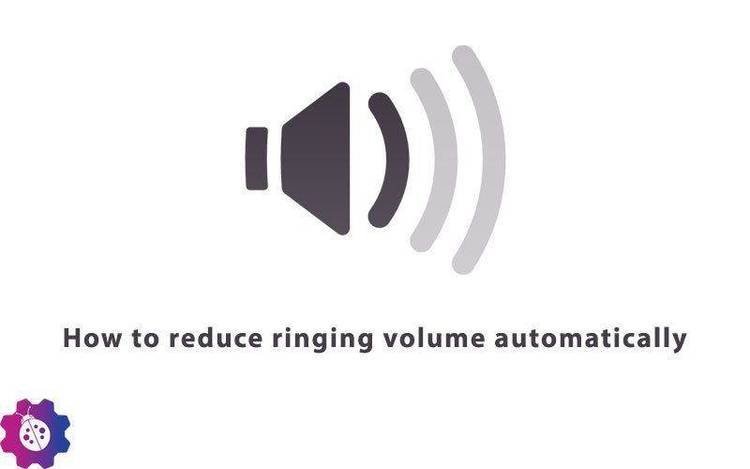Dec 062017
| PC Magazine vol. 10 number 14 – WINCOLOR for Windows 3.0. | |||
|---|---|---|---|
| File Name | File Size | Zip Size | Zip Type |
| CALENDAR.WPM | 12542 | 2826 | deflated |
| DEB2SCR.COM | 135 | 135 | stored |
| DEB2SCR.SCR | 3003 | 871 | deflated |
| FIELDSIZ.PRG | 1232 | 668 | deflated |
| MWC.BAT | 54 | 39 | deflated |
| SHUFFLE.PAS | 1009 | 512 | deflated |
| SHUFFLE2.PAS | 874 | 459 | deflated |
| TRYVECS.CPP | 3369 | 998 | deflated |
| TRYVECS.EXE | 51256 | 26520 | deflated |
| WINCOLOR.BAS | 102142 | 18012 | deflated |
| WINCOLOR.C | 30178 | 6695 | deflated |
| WINCOLOR.DOC | 3993 | 1762 | deflated |
| WINCOLOR.EXE | 19968 | 8166 | deflated |
| WINCOLOR.ICO | 766 | 199 | deflated |
| WINCOLOR.RC | 11213 | 2035 | deflated |
| WINCOLOR.RES | 4295 | 1895 | deflated |
Download File VOL10N14.ZIP Here
Contents of the WINCOLOR.DOC file
WINCOLOR.EXE
Richard Hale Shaw August, 1991 (Utilities)
Purpose: WINCOLOR is the answer to all of Windows 3.0 Control Panel
limitations. It lets you change all Windows' component colors you can change
and view the impact of your modifications as you make them.
Format: INSERT 1(14)--1 line
WIN WINCOLOR
Remarks: The Work Area, initially white, is used for the color you are
presently mixing and/or using. This color can be modified at any time by
adjusting the Red, Green, and Blue sliders, each of which inceases the value
of its respective color from 000 (off) to 255 (full on). When all three
colors are at maximum the result is white.
The two Selected Color boxes show both the dithered and the pure forms
of the currently selected color. For reasons known only to Microsoft, the ten
Windows components labelled in red in Figure 1 use only pure colors (which
appear in the right-hand Selected Color box). The remaining nine elements use
the dithered shades. The 36 initially-white Custom Color squares are like
their counterparts in the Control Panel color facility: you can use them as a
palette on which to store any colors you wish.
The four groups (Window, Menu, Misc., and Button) of labelled
rectangles each contain the current color of a Windows element. Thus, the
first rectangle in the Window section shows the color of window text and the
rectangle below it contains the window frame color. Note that the items in
the Misc. group refer to components used throughout Windows: Grayed Text is
for the listing of disabled (unselectable) items; the desktop background is
the color of the desktop if you don't have a bitmap loaded. The application
workspace is the color of surface on which child windows reside in a Multiple
Document Interface (MDI) application such as the Program Manager.
Changing the color of a Windows component could hardly be easier. You
select a color from any visible box--from the Work Area, one of the Custom
Color rectangles, or a Windows component rectangle--by clicking on it with the
left mouse button. The Selected Color boxes change to reflect your current
choice. You paint the selected color, again onto any box, by right-clicking
on it with the mouse. That's all there's to it--assuming, of course, that
you haven't swapped your mouse buttons!
To paint a color into the Work Area there's even a short-cut
alternative to the left-click, move, right-click procedure: just left-double-
click on the desired color. As you modify the colors in the Work Area with
the horizontal scroll bars the Selected Color squares will track the changes.
When you see what you want, simply right click on the labeled component box
you want to assume that color.
When you're ready to see what a particular color combination looks
like overall, press the Set button. Set changes the color of all Windows
components to reflect those displayed in WINCOLOR's component rectangles.
Even WINCOLOR's component colors will change.
If you like the colors you've chosen and want to use them in the
future, press Save. Save updates the color settings in WINCOLOR's private
profile, WINCO-LOR.INI. (This file is created in your Win-dows directory when
you install WINCO-LOR.) If you don't like the decor you've selected, press the
Restore button. This resets your Windows colors to those in ef-fect when
WINCOLOR first came up (if you've haven't previously saved any chang-es) or to
those you last saved in WINCO-LOR.INI. Note: Pressing Save will not make the
color changes permanent in the Windows interface because the color set-tings
are not saved to your WIN.INI file. To do that, you'll have to select the Up-
date WIN.INI option, discussed later on.
A summary of WINCOLOR's commands and operations can be invoked via the
Help button.
Richard Hale Shaw August, 1991 (Utilities)
Purpose: WINCOLOR is the answer to all of Windows 3.0 Control Panel
limitations. It lets you change all Windows' component colors you can change
and view the impact of your modifications as you make them.
Format: INSERT 1(14)--1 line
WIN WINCOLOR
Remarks: The Work Area, initially white, is used for the color you are
presently mixing and/or using. This color can be modified at any time by
adjusting the Red, Green, and Blue sliders, each of which inceases the value
of its respective color from 000 (off) to 255 (full on). When all three
colors are at maximum the result is white.
The two Selected Color boxes show both the dithered and the pure forms
of the currently selected color. For reasons known only to Microsoft, the ten
Windows components labelled in red in Figure 1 use only pure colors (which
appear in the right-hand Selected Color box). The remaining nine elements use
the dithered shades. The 36 initially-white Custom Color squares are like
their counterparts in the Control Panel color facility: you can use them as a
palette on which to store any colors you wish.
The four groups (Window, Menu, Misc., and Button) of labelled
rectangles each contain the current color of a Windows element. Thus, the
first rectangle in the Window section shows the color of window text and the
rectangle below it contains the window frame color. Note that the items in
the Misc. group refer to components used throughout Windows: Grayed Text is
for the listing of disabled (unselectable) items; the desktop background is
the color of the desktop if you don't have a bitmap loaded. The application
workspace is the color of surface on which child windows reside in a Multiple
Document Interface (MDI) application such as the Program Manager.
Changing the color of a Windows component could hardly be easier. You
select a color from any visible box--from the Work Area, one of the Custom
Color rectangles, or a Windows component rectangle--by clicking on it with the
left mouse button. The Selected Color boxes change to reflect your current
choice. You paint the selected color, again onto any box, by right-clicking
on it with the mouse. That's all there's to it--assuming, of course, that
you haven't swapped your mouse buttons!
To paint a color into the Work Area there's even a short-cut
alternative to the left-click, move, right-click procedure: just left-double-
click on the desired color. As you modify the colors in the Work Area with
the horizontal scroll bars the Selected Color squares will track the changes.
When you see what you want, simply right click on the labeled component box
you want to assume that color.
When you're ready to see what a particular color combination looks
like overall, press the Set button. Set changes the color of all Windows
components to reflect those displayed in WINCOLOR's component rectangles.
Even WINCOLOR's component colors will change.
If you like the colors you've chosen and want to use them in the
future, press Save. Save updates the color settings in WINCOLOR's private
profile, WINCO-LOR.INI. (This file is created in your Win-dows directory when
you install WINCO-LOR.) If you don't like the decor you've selected, press the
Restore button. This resets your Windows colors to those in ef-fect when
WINCOLOR first came up (if you've haven't previously saved any chang-es) or to
those you last saved in WINCO-LOR.INI. Note: Pressing Save will not make the
color changes permanent in the Windows interface because the color set-tings
are not saved to your WIN.INI file. To do that, you'll have to select the Up-
date WIN.INI option, discussed later on.
A summary of WINCOLOR's commands and operations can be invoked via the
Help button.
December 6, 2017
Add comments