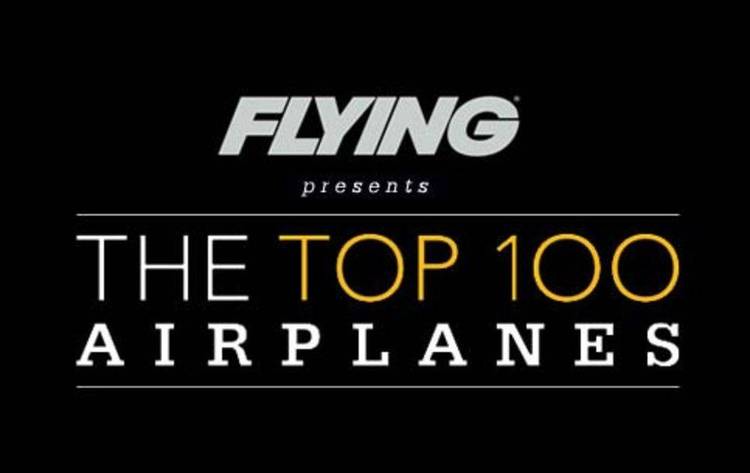Dec 122017
| Excellent map file editor for Chuck Yeager’s Advanced Flight Simulator/Trainer. Design your own world. | |||
|---|---|---|---|
| File Name | File Size | Zip Size | Zip Type |
| AFTMAPED.EXE | 74225 | 46100 | deflated |
| AFTMAPED.TXT | 18558 | 6329 | deflated |
Download File AFTMAP.ZIP Here
Contents of the AFTMAPED.TXT file
* AFTMAPED *
Map File Editor for
Chuck Yeager's Advanced Flight Simulator/Trainer
by Electronic Arts
COPYRIGHT (c) 1988 Bill Crow
Release A.00.00 4/23/88
Bill Crow
1681 Grizilo Drive
San Jose, CA 95124
CompuServe: [76703,632]
MCI Mail: BCROW
THE REQUISITE LEGAL STUFF
The files in this ARChive are for use with Electronic Art's "Chuck
Yeager's Advanced Flight Trainer" and "Chuck Yeager's Advanced Flight
Simulator" for PC compatibles. Users are free to use this for any
non-commercial purpose, and distribute it to others as long as the
complete ARChive file is distributed, including this documentation.
The ARChive file may be uploaded to other non-commercial bulletin
boards, and may be distributed via public domain software libraries,
as long as no fees are charged other than a reasonable disc
duplication fee. Any other use of the material in this ARChive file
requires the express written consent of the author.
THE AUTHOR MAKES NO WARRANTY OF ANY KIND WITH REGARD TO THIS
MATERIAL, INCLUDING, BUT NOT LIMITED TO, THE IMPLIED
WARRANTIES OF MERCHANTABILITY AND FITNESS FOR A PARTICULAR
PURPOSE. THE AUTHOR SHALL NOT BE LIABLE FOR ERRORS CONTAINED
HERIN OR FOR INCIDENTAL OR CONSEQUENTIAL DAMAGES IN
CONNECTION WITH THE FURNISHING, PERFORMANCE, OR USE OF THIS
MATERIAL.
CONTRIBUTING TO THE CAUSE
This software is copyrighted by the author. You are free to use it
for any non-commercial purpose. There is no required registration or
license fees. It's free! There is also no restriction on what you do
with the new or modified mapfiles you create with this program.
If you like AFTMAPED, and you would like to encourage me to continue
to improve this program, and work on other related tools and utilities,
you are welcome to send me a contribution of $20.00 to the address
listed above. In return for your $20.00, I'll send you the Microsoft
QuickBASIC 4.0 source code to the latest version of AFTMAPED, laserset
documentation, and additional documentation and utilities that I have
created while working and playing with AFT.
SUPPORT
If you have questions, comments, bug reports or enhancement requests
for AFTMAPED, leave me an electronic message on CompuServe either via
EasyPlex or in the message area of the HP Forum (GO HP). I'll do my
best to respond to reported errors with updated versions uploaded to
CompuServe.
INTRODUCTION
Chuck Yeager's Advanced Flight Trainer (a.k.a. Chuck Yeager's Advanced
Flight Simulator) has to be one of the best pieces of entertainment
software I have ever found. Not only is it a a tour-de-force of
graphics animation and flight dynamics simulation, its design allows
for lots of customization and expansion. As many have discovered the
aircraft specification files (.FLY) and the race course definition
files (.RAC) are easily modifiable with a simple ASCII editor. The
program also allows you to create your own stunts for training and
formation flying. Also, when flying the races, your own best flights
are saved and used to control the competitive airplanes in subsequent
races.
The one thing that I wanted to be able to change, but could not, was
the scenery and obstacles available. While AFT provides a good
variety of obstacles and scenery variations, I had my own ideas about
how I would like to arrange buildings, gates, runways, mountains and
other scenery components to create my own special environment.
All the information to control the specific scenery is contained in
the sixteen MAPxx files. These are binary files, and not editable
with a standard ASCII editor. However, after several hours spent with
DEBUG, I was able to decode the formats of the MAPxx files and start
creating my own scenery. While it was possible to do so using DEBUG,
it was a slow, tedious and error-prone procedure. So, I created
AFTMAPED, an editor to display, print and edit the contents of the AFT
MAPxx files.
THE AFT WORLD
The AFT world is 40 miles square, made up of sixteen 10x10 mile
squares. Each of the MAPxx files corresponds to one square as
follows:
+-----------+-----------+-----------+-----------+
| | | | |
| | | | |
| MAP21 | MAP31 | MAP01 | MAP11 |
| | | | |
| | | | |
+-----------+-----------+-----------+-----------+
| | | | | N
| | | | | |
| MAP20 | MAP30 | MAP00 | MAP10 | W -+- E
| | | | | |
| | | | | S
+-----------+-----------+-----------+-----------+
| | | | |
| | | | |
| MAP23 | MAP33 | MAP03 | MAP13 |
| | | | |
| | | | |
+-----------+-----------+-----------+-----------+
| | | | |
| | | | |
| MAP22 | MAP32 | MAP02 | MAP12 |
| | | | |
| | | | |
+-----------+-----------+-----------+-----------+
The world "wraps around" in both dimensions. If you fly off any edge,
you reappear at the same point on the opposite edge. For example, if
you leave the home airport and fly North for forty miles, you will be
right back where you started.
The home airport (where all flights begin) is located in the lower
left corner of MAP00, near the center of the world. Actually, the
balloon to the southwest of the airport is in the exact lower left
corner of MAP00.
INSIDE THE MAPxx FILE
Each MAPxx is 256 bytes in size. It contains a list of up to 85
3-byte object definition records. Each 3-byte record consists of an
object code, X coordinate and Y coordinate. There are 31 usable
object codes, described in more detail in the tables that follow.
The X and Y coordinates can be any integer value from 0 through 255.
(0,0) specifies the lower left (Southwest) corner of the square, and
(255,255) is almost at the upper right (Northeast) corner. The X
value specifies the East-West longitudinal position and the Y
coordinate specifies the North-South latitudinal position. Since the
10x10 mile square is divided into 256 steps in each direction, each
addressable step represents approximately 200 feet. (206' 3" to be
precise.) By the way, the spots displayed on the ground are spaced
approximately 100 feet apart (103' 1.5" for those who really care),
meaning that there are 2 spots for every addressable step. In other
words, two objects cannot be placed any closer together than 2 spots
in either dimension. All objects are placed on the ground (at 0'
elevation) with the exception of one of the balloons, which is fixed
at 300' elevation.
STARTING AFTMAPED
Before editing a map file, make a copy! Whatever you do, don't edit
the files on your original AFT diskette. Copy the files to another
diskette or to your hard disc. I have AFT installed on a hard disc,
and before I started any editing, I made copies of all the MAPxx files
using the following MS-DOS command:
COPY MAP??. MAP??.SAV
Then if I ever accidentally corrupt a MAPxx file, I can copy the
corresponding MAPxx.SAV file without having to go back to the original
program diskette.
Start AFTMAPED with the following command:
[d:][path]AFTMAPED [mapfile]
If AFTMAPED is in your current directory or in a directory specified
your current PATH, there is no need to specify the drive and path.
If you are using MS-DOS 2.x, you CANNOT specify the drive and path, so
you must place AFTMAPED in the current directory or in a directory
specified by your current PATH.
If you do not specify a mapfile as a command line argument, you will
be prompted for the file. If the file does not exist, you will be
asked if you want to create a new file. If for any reason AFTMAPED
cannot open the specified file, an appropriate error will be displayed
and you will be prompted for another mapfile filename.
If a mapfile is specified on the command line, AFTMAPED will
terminate, returning to the MS-DOS command prompt when you exit from
the map list. However, if the mapfile is specified when AFTMAPED
prompts for the filename, exiting from the map list will return you to
the mapfile prompt to select another file.
If you press without entering a filename at the mapfile
prompt, AFTMAPED will exit, returning to the MS-DOS command prompt.
THE AFTMAPED DISPLAY
The primary display for AFTMAPED is a list of mapfile records,
starting with the first twenty. A typical display looks like this:
IDX OBJ DESCRIPTION X Y FILE
1 [30] Balloon, Green, at 300' [ 0] [ 0] 00: 01 00 00
2 23 Mountain, Large White Pyramid 64 64 03: 1F 40 40
3 23 Mountain, Large White Pyramid 192 192 06: 1F C0 C0
4 23 Mountain, Large White Pyramid 64 192 09: 1F 40 C0
5 23 Mountain, Large White Pyramid 192 64 0C: 1F C0 40
6 3 Building, Small White 5 6 0F: 37 05 06
7 4 Building, Large White 14 5 12: 3F 0E 05
8 2 Building, Green Blockhouse 17 8 15: 05 11 08
9 1 Building, Blue House w/Roof 1 4 18: 03 01 04
10 1 Building, Blue House w/Roof 1 10 1B: 03 01 0A
11 5 Hangar, N/S, Blue/White 2 4 1E: 11 02 04
12 5 Hangar, N/S, Blue/White 3 4 21: 11 03 04
13 5 Hangar, N/S, Blue/White 4 4 24: 11 04 04
14 7 Wall, N/S, Black/White 0 7 27: 0B 00 07
15 7 Wall, N/S, Black/White 18 2 2A: 0B 12 02
16 7 Wall, N/S, Black/White 18 7 2D: 0B 12 07
17 9 Runway, N/S, Blue/Green 1 7 30: 15 01 07
18 9 Runway, N/S, Blue/Green 4 7 33: 15 04 07
19 11 Runway, E/W, Blue/Green 4 4 36: 19 04 04
20 11 Runway, E/W, Blue/Green 4 7 39: 19 04 07
For each record, the following information is displayed:
IDX: The integer object index within this file.
OBJ: The integer object code, in decimal.
DESCRIPTION: A brief description of the scenery object.
X: The X coordinate (longitude), in decimal.
Y: The Y coordinate (latitude), in decimal.
FILE: The hexidecimal offset and contents for this
record as it is actually stored in the mapfile.
SCENERY OBJECTS
Here is a table of the scenery objects available, and their decimal
object codes, as used in AFTMAPED. The colors listed in the
description are based on AFT's default RGB color settings with a CGA
or EGA display. These colors will be different when using a different
display or palette setting. See the description of the "D" command
later in this document to instruct AFTMAPED to list alternate color
combinations.
OBJ
CODE DESCRIPTION
---- -----------------------------
1 Building, Blue House w/Roof
2 Building, Green Blockhouse
3 Building, Small White
4 Building, Large White
5 Hangar, N/S, Blue/White
6 Gate, N/S, Blue/White
7 Wall, N/S, Black/White
8 Wall, N/S, Blue/White
9 Runway, N/S, Blue/Green
10 Runway, SW/NE, Blue/Green
11 Runway, E/W, Blue/Green
12 Runway, NW/SE, Blue/Green
13 Runway, N/S, Black
14 Runway, SW/NE, Black
15 Runway, E/W, Black
16 Runway, NW/SE, Black
17 River, N/S, Blue/Black
18 River, SW/NE, Blue/Black
19 River, E/W, Blue/Black
20 River, NW/SE, Blue/Black
21 Lake, Blue/Black Hexagon
22 Mountain, Small White Pyramid
23 Mountain, Large White Pyramid
24 Mountain, E/W Green Wedge
25 Field, Blue/Green on Black
26 Field, Blue/Black on Green
27 Field, Blue/Green on White
28 Field, Blue/Black
29 Field, Blu/Grn/Blk, Raised
30 Balloon, Green, at 300'
31 Balloon, Green, on Ground
NAVIGATING IN THE AFTMAPED DISPLAY
The current record is always indicated by a highlight line, and
brackets surrounding the object code and coordinate values. You can
change the current record, and display additional records in the file
using the following single-key commands:
Up Arrow: Move back one record.
Down Arrow: Move forward one record.
Pg Up: Move back one page (20 records).
Pg Dn: Move forward one page (20 records).
Home: Move to the first record in the list.
End: Move to the last record in the list.
EDITING COMMANDS
The following single-key commands are used to change the contents of
the mapfile, based on the current record selected.
E: Edit the current record.
You are prompted at the bottom of the display to
enter new decimal values for the object code and
X and Y coordinates. Pressing without
providing a new value will leave the current value
unchanged.
Del: Cut the current record.
The current record is "cut" from the list, but
preserved in a temporary "clipboard". It can be
restored using the Ins key.
Ins: Paste a new record at the current position.
The record contained on the temporary "clipboard"
(from a previous Cut command) is inserted at the
current record position, moving all subsequent
records down one position. If there has been no
previous Cut command, a blank record is inserted.
The blank record will serve as a placeholder until
it is edited with the E command. If blank records
are left in the file, they will be ignored by AFT.
OTHER COMMANDS
The following single-key commands can be used any time the object list
is displayed (other than while editing the current record):
H: HELP - Displays a brief description of all commands.
O: OBJECT LIST - Displays a list of the different
objects available, including the object code, hex
file code and object description. This is a useful
reference, since objects must be specified by their
object code when editing a record.
D: DISPLAY - Changes the colors listed in the object
descriptions based on what type of display is used when
running AFT. By default, the colors listed are based
on AFT's default RGB setting with a CGA or EGA display.
AFTMAPED can also display the descriptions based on the
colors that are shown when running AFT using the "New
Palette" choice from the "SYS" menu and an EGA display,
or when connected to a monochrome display using a
Hercules Graphics Adapter. The display color mapping
currently selected is indicated by the code displayed
in brackets in the lower-right of the object list:
[CGA] - "RGB" with a CGA or EGA display
[EGA] - "New Palette" with an EGA display
[MDA] - Hercules display
NOTE: This command does not change the values stored
in the file. It only changes the descriptions that
AFTMAPED shows, to more accurately reflect what is
displayed when running AFT.
S: SAVE - The current map list is saved to the file.
Q: QUIT - The current map list is saved to the file
and AFTMAPED prompts for a new file (if no file was
specified on the command line) or exits.
Esc: The current map list is discarded and AFTMAPED
prompts for a new file (if no file was specified on
the command line) or exits.
P: The current map list is listed to LPT1.
C: Temporarily suspend AFTMAPED and access the MS-DOS
command prompt. This is very handy to rename the
file you are currently editing if you want to save
the changed version in memory without losing the
previous file. Use the MS-DOS EXIT command to
return to AFTMAPED.
ADDITIONAL TECHNICAL NOTES
While it is possible to pack the 85 objects stored in a mapfile in a
close region of the ten mile square, some care must be exersized. The
more three dimensional objects located in a close reason, the slower
the simulator will operate. Placing several mountains or buildings
close togther may slow operation to an unacceptable level. Use three
dimensional objects judicially, and spread scenery objects throughout
the ten mile square. Keep this in mind as you design your ultimate
scenery environment!
AFTMAPED allows you to insert and delete records while editing a file.
While editing, you can create up to 170 records -- twice the number
that can be saved. However, when saving the file, only the first 85
records will be recorded. If there are less than 85 records, the
remaining bytes in the file will be filled with nulls, which AFT
interprets as the end of file.
-##- END OF DOCUMENTATION FILE -##-
Map File Editor for
Chuck Yeager's Advanced Flight Simulator/Trainer
by Electronic Arts
COPYRIGHT (c) 1988 Bill Crow
Release A.00.00 4/23/88
Bill Crow
1681 Grizilo Drive
San Jose, CA 95124
CompuServe: [76703,632]
MCI Mail: BCROW
THE REQUISITE LEGAL STUFF
The files in this ARChive are for use with Electronic Art's "Chuck
Yeager's Advanced Flight Trainer" and "Chuck Yeager's Advanced Flight
Simulator" for PC compatibles. Users are free to use this for any
non-commercial purpose, and distribute it to others as long as the
complete ARChive file is distributed, including this documentation.
The ARChive file may be uploaded to other non-commercial bulletin
boards, and may be distributed via public domain software libraries,
as long as no fees are charged other than a reasonable disc
duplication fee. Any other use of the material in this ARChive file
requires the express written consent of the author.
THE AUTHOR MAKES NO WARRANTY OF ANY KIND WITH REGARD TO THIS
MATERIAL, INCLUDING, BUT NOT LIMITED TO, THE IMPLIED
WARRANTIES OF MERCHANTABILITY AND FITNESS FOR A PARTICULAR
PURPOSE. THE AUTHOR SHALL NOT BE LIABLE FOR ERRORS CONTAINED
HERIN OR FOR INCIDENTAL OR CONSEQUENTIAL DAMAGES IN
CONNECTION WITH THE FURNISHING, PERFORMANCE, OR USE OF THIS
MATERIAL.
CONTRIBUTING TO THE CAUSE
This software is copyrighted by the author. You are free to use it
for any non-commercial purpose. There is no required registration or
license fees. It's free! There is also no restriction on what you do
with the new or modified mapfiles you create with this program.
If you like AFTMAPED, and you would like to encourage me to continue
to improve this program, and work on other related tools and utilities,
you are welcome to send me a contribution of $20.00 to the address
listed above. In return for your $20.00, I'll send you the Microsoft
QuickBASIC 4.0 source code to the latest version of AFTMAPED, laserset
documentation, and additional documentation and utilities that I have
created while working and playing with AFT.
SUPPORT
If you have questions, comments, bug reports or enhancement requests
for AFTMAPED, leave me an electronic message on CompuServe either via
EasyPlex or in the message area of the HP Forum (GO HP). I'll do my
best to respond to reported errors with updated versions uploaded to
CompuServe.
INTRODUCTION
Chuck Yeager's Advanced Flight Trainer (a.k.a. Chuck Yeager's Advanced
Flight Simulator) has to be one of the best pieces of entertainment
software I have ever found. Not only is it a a tour-de-force of
graphics animation and flight dynamics simulation, its design allows
for lots of customization and expansion. As many have discovered the
aircraft specification files (.FLY) and the race course definition
files (.RAC) are easily modifiable with a simple ASCII editor. The
program also allows you to create your own stunts for training and
formation flying. Also, when flying the races, your own best flights
are saved and used to control the competitive airplanes in subsequent
races.
The one thing that I wanted to be able to change, but could not, was
the scenery and obstacles available. While AFT provides a good
variety of obstacles and scenery variations, I had my own ideas about
how I would like to arrange buildings, gates, runways, mountains and
other scenery components to create my own special environment.
All the information to control the specific scenery is contained in
the sixteen MAPxx files. These are binary files, and not editable
with a standard ASCII editor. However, after several hours spent with
DEBUG, I was able to decode the formats of the MAPxx files and start
creating my own scenery. While it was possible to do so using DEBUG,
it was a slow, tedious and error-prone procedure. So, I created
AFTMAPED, an editor to display, print and edit the contents of the AFT
MAPxx files.
THE AFT WORLD
The AFT world is 40 miles square, made up of sixteen 10x10 mile
squares. Each of the MAPxx files corresponds to one square as
follows:
+-----------+-----------+-----------+-----------+
| | | | |
| | | | |
| MAP21 | MAP31 | MAP01 | MAP11 |
| | | | |
| | | | |
+-----------+-----------+-----------+-----------+
| | | | | N
| | | | | |
| MAP20 | MAP30 | MAP00 | MAP10 | W -+- E
| | | | | |
| | | | | S
+-----------+-----------+-----------+-----------+
| | | | |
| | | | |
| MAP23 | MAP33 | MAP03 | MAP13 |
| | | | |
| | | | |
+-----------+-----------+-----------+-----------+
| | | | |
| | | | |
| MAP22 | MAP32 | MAP02 | MAP12 |
| | | | |
| | | | |
+-----------+-----------+-----------+-----------+
The world "wraps around" in both dimensions. If you fly off any edge,
you reappear at the same point on the opposite edge. For example, if
you leave the home airport and fly North for forty miles, you will be
right back where you started.
The home airport (where all flights begin) is located in the lower
left corner of MAP00, near the center of the world. Actually, the
balloon to the southwest of the airport is in the exact lower left
corner of MAP00.
INSIDE THE MAPxx FILE
Each MAPxx is 256 bytes in size. It contains a list of up to 85
3-byte object definition records. Each 3-byte record consists of an
object code, X coordinate and Y coordinate. There are 31 usable
object codes, described in more detail in the tables that follow.
The X and Y coordinates can be any integer value from 0 through 255.
(0,0) specifies the lower left (Southwest) corner of the square, and
(255,255) is almost at the upper right (Northeast) corner. The X
value specifies the East-West longitudinal position and the Y
coordinate specifies the North-South latitudinal position. Since the
10x10 mile square is divided into 256 steps in each direction, each
addressable step represents approximately 200 feet. (206' 3" to be
precise.) By the way, the spots displayed on the ground are spaced
approximately 100 feet apart (103' 1.5" for those who really care),
meaning that there are 2 spots for every addressable step. In other
words, two objects cannot be placed any closer together than 2 spots
in either dimension. All objects are placed on the ground (at 0'
elevation) with the exception of one of the balloons, which is fixed
at 300' elevation.
STARTING AFTMAPED
Before editing a map file, make a copy! Whatever you do, don't edit
the files on your original AFT diskette. Copy the files to another
diskette or to your hard disc. I have AFT installed on a hard disc,
and before I started any editing, I made copies of all the MAPxx files
using the following MS-DOS command:
COPY MAP??. MAP??.SAV
Then if I ever accidentally corrupt a MAPxx file, I can copy the
corresponding MAPxx.SAV file without having to go back to the original
program diskette.
Start AFTMAPED with the following command:
[d:][path]AFTMAPED [mapfile]
If AFTMAPED is in your current directory or in a directory specified
your current PATH, there is no need to specify the drive and path.
If you are using MS-DOS 2.x, you CANNOT specify the drive and path, so
you must place AFTMAPED in the current directory or in a directory
specified by your current PATH.
If you do not specify a mapfile as a command line argument, you will
be prompted for the file. If the file does not exist, you will be
asked if you want to create a new file. If for any reason AFTMAPED
cannot open the specified file, an appropriate error will be displayed
and you will be prompted for another mapfile filename.
If a mapfile is specified on the command line, AFTMAPED will
terminate, returning to the MS-DOS command prompt when you exit from
the map list. However, if the mapfile is specified when AFTMAPED
prompts for the filename, exiting from the map list will return you to
the mapfile prompt to select another file.
If you press
prompt, AFTMAPED will exit, returning to the MS-DOS command prompt.
THE AFTMAPED DISPLAY
The primary display for AFTMAPED is a list of mapfile records,
starting with the first twenty. A typical display looks like this:
IDX OBJ DESCRIPTION X Y FILE
1 [30] Balloon, Green, at 300' [ 0] [ 0] 00: 01 00 00
2 23 Mountain, Large White Pyramid 64 64 03: 1F 40 40
3 23 Mountain, Large White Pyramid 192 192 06: 1F C0 C0
4 23 Mountain, Large White Pyramid 64 192 09: 1F 40 C0
5 23 Mountain, Large White Pyramid 192 64 0C: 1F C0 40
6 3 Building, Small White 5 6 0F: 37 05 06
7 4 Building, Large White 14 5 12: 3F 0E 05
8 2 Building, Green Blockhouse 17 8 15: 05 11 08
9 1 Building, Blue House w/Roof 1 4 18: 03 01 04
10 1 Building, Blue House w/Roof 1 10 1B: 03 01 0A
11 5 Hangar, N/S, Blue/White 2 4 1E: 11 02 04
12 5 Hangar, N/S, Blue/White 3 4 21: 11 03 04
13 5 Hangar, N/S, Blue/White 4 4 24: 11 04 04
14 7 Wall, N/S, Black/White 0 7 27: 0B 00 07
15 7 Wall, N/S, Black/White 18 2 2A: 0B 12 02
16 7 Wall, N/S, Black/White 18 7 2D: 0B 12 07
17 9 Runway, N/S, Blue/Green 1 7 30: 15 01 07
18 9 Runway, N/S, Blue/Green 4 7 33: 15 04 07
19 11 Runway, E/W, Blue/Green 4 4 36: 19 04 04
20 11 Runway, E/W, Blue/Green 4 7 39: 19 04 07
For each record, the following information is displayed:
IDX: The integer object index within this file.
OBJ: The integer object code, in decimal.
DESCRIPTION: A brief description of the scenery object.
X: The X coordinate (longitude), in decimal.
Y: The Y coordinate (latitude), in decimal.
FILE: The hexidecimal offset and contents for this
record as it is actually stored in the mapfile.
SCENERY OBJECTS
Here is a table of the scenery objects available, and their decimal
object codes, as used in AFTMAPED. The colors listed in the
description are based on AFT's default RGB color settings with a CGA
or EGA display. These colors will be different when using a different
display or palette setting. See the description of the "D" command
later in this document to instruct AFTMAPED to list alternate color
combinations.
OBJ
CODE DESCRIPTION
---- -----------------------------
1 Building, Blue House w/Roof
2 Building, Green Blockhouse
3 Building, Small White
4 Building, Large White
5 Hangar, N/S, Blue/White
6 Gate, N/S, Blue/White
7 Wall, N/S, Black/White
8 Wall, N/S, Blue/White
9 Runway, N/S, Blue/Green
10 Runway, SW/NE, Blue/Green
11 Runway, E/W, Blue/Green
12 Runway, NW/SE, Blue/Green
13 Runway, N/S, Black
14 Runway, SW/NE, Black
15 Runway, E/W, Black
16 Runway, NW/SE, Black
17 River, N/S, Blue/Black
18 River, SW/NE, Blue/Black
19 River, E/W, Blue/Black
20 River, NW/SE, Blue/Black
21 Lake, Blue/Black Hexagon
22 Mountain, Small White Pyramid
23 Mountain, Large White Pyramid
24 Mountain, E/W Green Wedge
25 Field, Blue/Green on Black
26 Field, Blue/Black on Green
27 Field, Blue/Green on White
28 Field, Blue/Black
29 Field, Blu/Grn/Blk, Raised
30 Balloon, Green, at 300'
31 Balloon, Green, on Ground
NAVIGATING IN THE AFTMAPED DISPLAY
The current record is always indicated by a highlight line, and
brackets surrounding the object code and coordinate values. You can
change the current record, and display additional records in the file
using the following single-key commands:
Up Arrow: Move back one record.
Down Arrow: Move forward one record.
Pg Up: Move back one page (20 records).
Pg Dn: Move forward one page (20 records).
Home: Move to the first record in the list.
End: Move to the last record in the list.
EDITING COMMANDS
The following single-key commands are used to change the contents of
the mapfile, based on the current record selected.
E: Edit the current record.
You are prompted at the bottom of the display to
enter new decimal values for the object code and
X and Y coordinates. Pressing
providing a new value will leave the current value
unchanged.
Del: Cut the current record.
The current record is "cut" from the list, but
preserved in a temporary "clipboard". It can be
restored using the Ins key.
Ins: Paste a new record at the current position.
The record contained on the temporary "clipboard"
(from a previous Cut command) is inserted at the
current record position, moving all subsequent
records down one position. If there has been no
previous Cut command, a blank record is inserted.
The blank record will serve as a placeholder until
it is edited with the E command. If blank records
are left in the file, they will be ignored by AFT.
OTHER COMMANDS
The following single-key commands can be used any time the object list
is displayed (other than while editing the current record):
H: HELP - Displays a brief description of all commands.
O: OBJECT LIST - Displays a list of the different
objects available, including the object code, hex
file code and object description. This is a useful
reference, since objects must be specified by their
object code when editing a record.
D: DISPLAY - Changes the colors listed in the object
descriptions based on what type of display is used when
running AFT. By default, the colors listed are based
on AFT's default RGB setting with a CGA or EGA display.
AFTMAPED can also display the descriptions based on the
colors that are shown when running AFT using the "New
Palette" choice from the "SYS" menu and an EGA display,
or when connected to a monochrome display using a
Hercules Graphics Adapter. The display color mapping
currently selected is indicated by the code displayed
in brackets in the lower-right of the object list:
[CGA] - "RGB" with a CGA or EGA display
[EGA] - "New Palette" with an EGA display
[MDA] - Hercules display
NOTE: This command does not change the values stored
in the file. It only changes the descriptions that
AFTMAPED shows, to more accurately reflect what is
displayed when running AFT.
S: SAVE - The current map list is saved to the file.
Q: QUIT - The current map list is saved to the file
and AFTMAPED prompts for a new file (if no file was
specified on the command line) or exits.
Esc: The current map list is discarded and AFTMAPED
prompts for a new file (if no file was specified on
the command line) or exits.
P: The current map list is listed to LPT1.
C: Temporarily suspend AFTMAPED and access the MS-DOS
command prompt. This is very handy to rename the
file you are currently editing if you want to save
the changed version in memory without losing the
previous file. Use the MS-DOS EXIT command to
return to AFTMAPED.
ADDITIONAL TECHNICAL NOTES
While it is possible to pack the 85 objects stored in a mapfile in a
close region of the ten mile square, some care must be exersized. The
more three dimensional objects located in a close reason, the slower
the simulator will operate. Placing several mountains or buildings
close togther may slow operation to an unacceptable level. Use three
dimensional objects judicially, and spread scenery objects throughout
the ten mile square. Keep this in mind as you design your ultimate
scenery environment!
AFTMAPED allows you to insert and delete records while editing a file.
While editing, you can create up to 170 records -- twice the number
that can be saved. However, when saving the file, only the first 85
records will be recorded. If there are less than 85 records, the
remaining bytes in the file will be filled with nulls, which AFT
interprets as the end of file.
-##- END OF DOCUMENTATION FILE -##-
December 12, 2017
Add comments