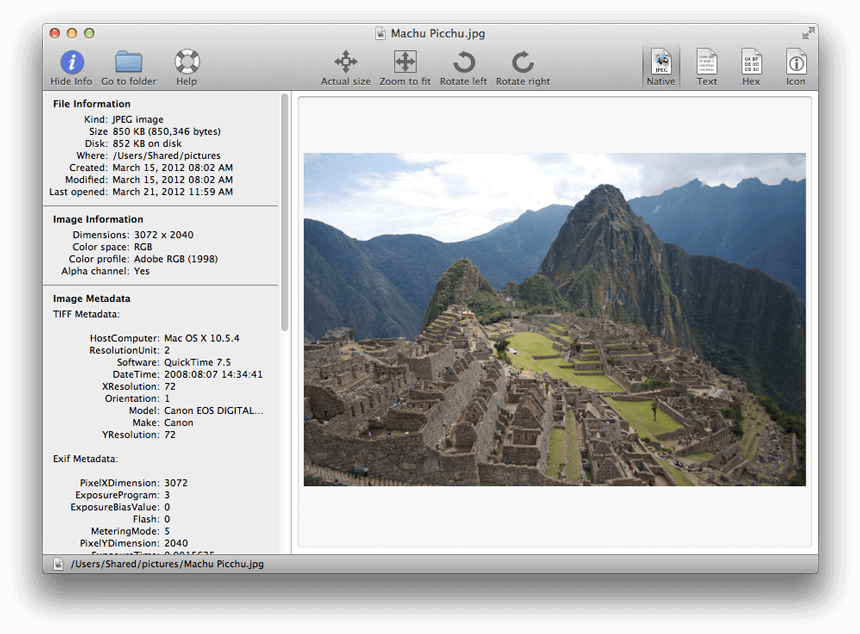Dec 092017
| MAC picture viewer. | |||
|---|---|---|---|
| File Name | File Size | Zip Size | Zip Type |
| ALLMAC.CFG | 92 | 15 | deflated |
| ALLMAC.COM | 33469 | 7191 | deflated |
| ALLMAC.DOC | 10588 | 3818 | deflated |
Download File ALLMAC.ZIP Here
Contents of the ALLMAC.DOC file
ALLMAC
Copywrite 1987
By: FRANK SCHWEIGER
4/27/87
The BEST READMAC format Picture Processing program.
ALLMAC is another READMAC format Picture Processing program which has
many advantages over other READMAC Processing program that are available in
the Public Domain.
1. Automatic support of five different video controller/monitors.
A. CGA controller with Medium Res. monitor.
B. EGA controller with Medium Res. monitor.
C. EGA controller with EGD monitor.
D. EGA controller with Monochrome monitor.
E. Monochrome controller with Monochrome monitor (cannot display
the picture, but can print and EDIT).
F. Hercules MGA NOT supported at this time (but may be in the future).
2. Support of eight different printers.
A. EPSON.
B. Panasonic/Super 5
C. Apple DMP/NEC 8023
D. Gemini 10
E. IBM Graphics Printer (full page, normal aspect ratio)
F. C.Itoh 8510
G. Toshiba P321
H. HP Laserjet
3. Picture EDITING capability.
4. File directory which can be used to select the file to display or
save.
5. Small "photograph" of picture displayed on main screen.
6. Written in assembly language for efficient operation.
To start the program simply type ALLMAC. If this is the first time ALLMAC
has been run, it will ask you to define your printer. It will save your
printer definition in a file called ALLMAC.CFG, and subsequent executions will
not have to ask for your printer.
ALLMAC is smart enough to know if you are on an AT or compatible, and will
change your keyboard scan rate while in edit mode so scanning accross the
picture will be faster. When exiting from ALLMAC it will set your keyboard
scan rate to default. If you have previously changed your scan rate, and don't
want ALLMAC to change it, execute ALLMAC with a /D option (ALLMAC /D), and
ALLMAC will not change the scan rate.
ALLMAC's main screen is broken down into four sections.
1. On the left side of the screen is the legend, which describes the keys
that are available and what they do.
2. On the right side of the screen is a compressed "photograph" of the
picture that is loaded.
3. On the extreme right side of the screen is the name of the picture
(obtained from the picture file itself).
4. On the bottom right of the screen is the filename of the picture that
is loaded.
Following is a brief description of the main screen keys and what they do:
1. "D" Displays a directory of all file which match the specified file
specification. That is ALL this key does. You CANNOT Load or Write
from this directory. There is limited cursor key movement allowed
while in the directory to allow you to display all of your files if
you have more than is displayed on one screen. If you scan up or down
past the end of the directory, the highlighted file will move to the
right or left to the first or last file in the directory. Use the ESC
key to return to the main screen.
2. "E" Will put you in EDIT mode. Use the ESC key to return to the main
screen. EDIT mode will be described later in this document.
3. "F" Will allow you to change the file specification used to display
filenames in the directory. Initially it will be set to "*.*". You
should set it to "*.PIC" or "*.MAC" or "*.??C" or whatever else you
have named your picture files. Note that the directory displays
filenames only (no extensions), so if your filespec is "*.??C" and
you have multiple files with the same filename (but different
extensions) they may both be displayed as the same filename in the
directory (AARDVARK.PIC and AARDVARK.MAC both fit the filespec so
the directory will display two AARDVARK's).
4. "L" Will load a picture. Initially it will ask you to enter the
filename of the picture or ENTER for the directory. At this time you
have three options:
1. Enter the COMPLETE filespec of the picture file (AARDVARK.PIC)
in which case that will be the file loaded.
2. Enter just the filename (AARDVARK) in which case the directory
will be searched for the FIRST match, and that will be the file
that is loaded. Be careful if you have multiple files with the
same filename, The lowest alphabetically (including the exten-
sion) will be the one selected.
3. Press ENTER to display the directory. With this directory display
you can move the highlight bar to any file and press ENTER to
load that file. Again if you have multiple files with the same
filename, you can only load the first alphabetically (even if
you place the highlight bar over the second (or third) file.
This is a program restriction, and ideally you should never have
multiple files with the same filename and different extensions
while using ALLMAC. Use option #1 if you do have multiple files
with the same filename.
5. "P" Will print the picture that is loaded.
6. "S" Will allow you to reconfigure your printer.
7. "V" Will display the picture in its normal size. The full picture is
576 dots wide by 720 dots high. The full 576 dots in width will be
displayed, and you will have to scroll the screen to see all 720 dots
in length. On a Medium Res monitor (which only display 200 dots high)
this will cause a very poor aspect ratio, which is a hardware restric-
tion and cannot be avoided. The best way to see the entire picture is
to print it. Use the ESC key to return to the main screen.
8. "W" Will save a picture to a disk file. The options and restrictions
are identical to Load.
9. "HOME", "PG UP", "END" and "PG DN" allow you to change the thresholds
used in compressing the "photograph". During the 8:1 compression, some
data is necessarily lost. Using the default thresholds, with some
pictures, entire lines may dissapear. Use these keys to regain some
lost details in the "photograph". Note that the compression takes a few
seconds to perform, so just push these keys once and then wait for the
"photograph" to change. These changes affect ONLY the "photograph",
there is no change in the actual picture. There are only five or six
threshold steps, and assuming you start in the middle, there are only
two or three steps you can go in any direction, so pushing these keys
100 times will have no affect after the first two or three pushes.
EDIT MODE:
ALLMAC's editing capabilities are very simple. The editor was designed
to allow very simple editing jobs. Unless you are a real masochist you would
not want to do any large editing jobs with ALLMAC. The editor works in TEXT
mode, so even monochrome users can edit their pictures.
First some basics:
1. A full READMAC picture is 576 dots wide by 720 dots high.
2. Due to the TEXT mode restriction, EDIT mode can only display 72 dots
wide by 48 dots high at any one time.
3. In EDIT mode you can only see 1/8 of the width of the picture and
1/15 of the height of the picture (or 1/120 of the whole picture) at
any one time.
4. If the picture has large areas of white (or black), entire EDIT mode
screens may be white (or black).
To edit a picture, first load it (from the main screen), and then enter
EDIT mode. Use the cursor keys to move the cursor to the area of the picture
you want to edit (if you can find it). Use the space bar to "flip" the desired
bits. Use the ESC key to return to the main screen where you can save the
edited picture to a file.
As you can see, the ALLMAC editor is not going to rival PCPAINT+ or any
other comercial picture program, but lets see them edit a picture on a mono-
chrome controller and monitor.
And now a word about "donations". If you enjoy this program, and can
afford it, a $5.00 donation would be much appreciated. The source code for
ALLMAC is over 5300 LINES of code. A $5.00 donation is less than 1 penny for
every 10 lines of code. Would you write a program for 10 lines for a penny??
I have no delusions about getting rich with the donations I receive, but any
donations will help keep my wife off my back for spending hundreds of hours
on the computer, ignoring her. If I got 20 donations, I could take her out to
dinner or buy her a new dress, or buy me some more computer equipment
(heh heh). I have also written some games and some utility programs. Anyone
who sends in a donation will receive a diskette of my other programs and be
entered on my mailing list for the future.
This program is provided "as is" without warranty of any
kind, either expressed or implied, including, but not
limited to the implied warranties of merchantability or
fitness for a particular purpose. The entire risk as to the
results and performance of the program is assumed by the
user. Should the program prove defective, the user assumes
the entire cost of all necessary servicing, repair or
correction.
This program is donated to the PUBLIC DOMAIN, for NON-COMMERCIAL use,
and may be freely copied for NON-COMMERCIAL use without any restrictions.
COMMERCIAL use without prior written consent of the author is PROHIBITED.
Comments, suggestions or donations (I should be so lucky) may be
forwarded to:
Frank Schweiger
10083 Heytesbury Ln.
Sandy, Ut. 84092
December 9, 2017
Add comments