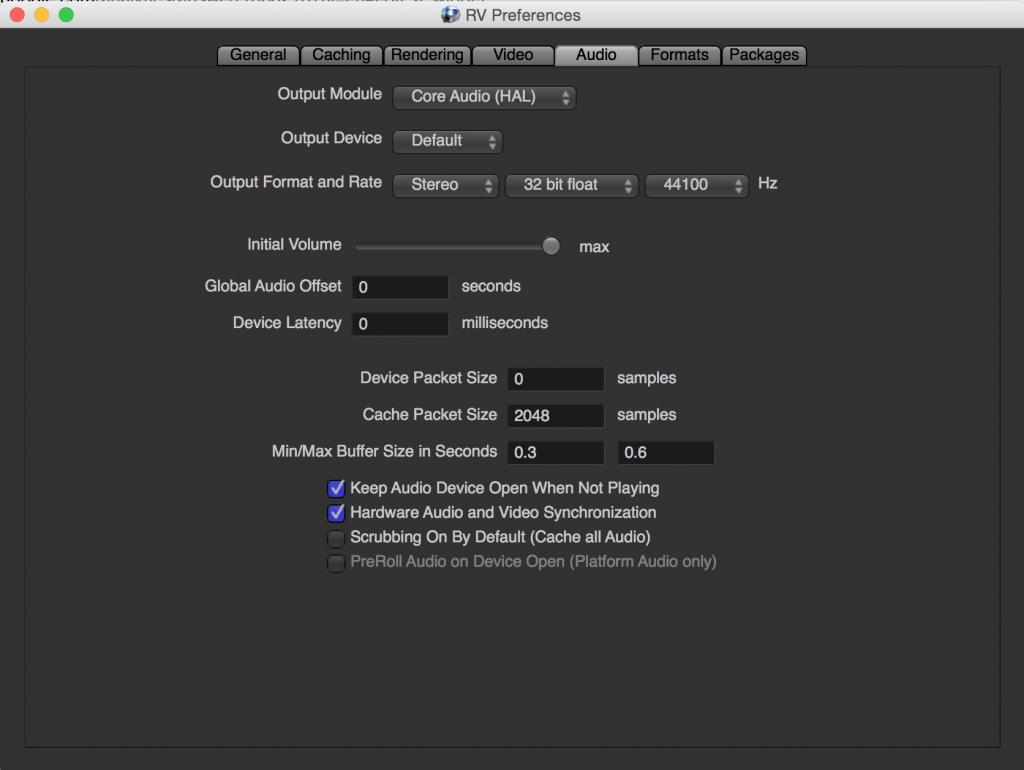Dec 272017
| AutoCOM ver 1.0 – Use in conjunction with {COMMO} 4.32. Allows unattended BBS sessions; upload, download, collect mail, etc. | |||
|---|---|---|---|
| File Name | File Size | Zip Size | Zip Type |
| AUTOCM10.DOC | 6358 | 2576 | deflated |
| AUTOCOM.EXE | 43069 | 24039 | deflated |
| SOURCE1.MAC | 2330 | 865 | deflated |
| SOURCE2.MAC | 1388 | 490 | deflated |
Download File AUTOCM10.ZIP Here
Contents of the AUTOCM10.DOC file
************ AUTOCOM! ************
Automated file downloader and script launcher for {COMMO}
By Randy Scott
Version 1.0
{COMMO} is a copyrighted program by Fred Brucker.
The name {COMMO} is also a trademark owned by Fred Brucker.
Without {COMMO}, this program would have no purpose. Thanks to Fred for
this outstanding communications program.
Thanks to Mike Smedley for his excellent C library CXL,
and to Doug Maclean for the file viewer I've added as an option.
-------------------------------------------------------------------------
Autocom is not freeware or public domain. If you continue to use Autocom
after 30 days, you are expected to register with the author.
The registration is $10. The registration will entitle you to all
future upgrades.
Send registration and comments to:
Randy Scott
5248 Hubbert St.
Oceanside, Ca. 92056
I can be reached for support at:
The Filebank
619-728-4318
or in the Commo conference in RelayNet.
-------------------------------------------------------------------------
What necessary to run AUTOCOM ?
A registered copy of {COMMO}, version 4.32 or newer.
256K memory.
A valid ZMODEM macro contained in the commo.mac file.
Autocom has been tested on RBBS and PC BOARD BBS's. With minor
modifications to the macros, it should work on most common BBS packages
you will see.
-----------------------------------------------------------------------
Getting started...
1. Make a new entry in the commo.fon directory with a different name for
the BBS you'd like to call. Make the name different than any other
entries you may have. You may have as many AUTOCOM entries in your
directory as you wish.
2. Make sure you put your valid password in the appropriate field.
3. Also, put the name "{MAN}" in the macro field.
4. Copy all AUTOCOM files into the {COMMO} directory.
5. Make sure your default protocol on the BBS is set to Zmodem.
If you can't do this, you can edit source2.mac, download command
to indicate the proper keystrokes to select zmodem for each transfer.
------------------------------------------------------------------------
That's all there is to it. Now you're ready to start-up AUTOCOM.
The AUTOCOM set-up screen is where you'll tell AUTOCOM a little bit about
yourself, and your BBS, so it can build a macro to log on. Once you enter
this information, AUTOCOM will remember it.
If you wish to call immediately, you should leave the time and date at
default, which should be the current time/date. You may change either, to
delay start-up of {COMMO}. You may delay execution for up to one year.
If you enter the current date, but a time earlier than current, AUTOCOM
will assume you mean now, rather than one year from now.
The additional macro field allows you to enter the name of a macro which
you write, that will get control when AUTOCOM is done. This is intended
for a mail macro, but could be used for most anything. The macro must be
contained in commo.mac, or an error will result. Remember, you are
already logged on to the bbs, at the main board when this macro gets
control. This macro must end with following command which will return to
autocom, and log off the BBS :
{macload autotemp.mac,hng}
On the right side of the set-up screen is where you enter the names
of files you'd like to download. Make sure these are valid names.
AUTOCOM will assume *.zip, unless you specify otherwise. Use a period
to specify no extension. Also, make sure you have sufficient time on
the BBS to allow for all requested files.
Autocom will inform you if the macros completed successfully or not. You
will have the option to view the capture file at the end of Autocom, to
review the results of the last call.
You must select an additional macro, or at least one file to download,
or AUTOCOM will exit due to no work requested.
When you are satisfied with the AUTOCOM screen, push F10 to accept.
AUTOCOM will call {COMMO}, and run the generated macros. When the macros
are through executing, {COMMO} and AUTOCOM will exit. If the BBS is busy
when AUTOCOM calls it, AUTOCOM will dial 5 times, then wait 15 minutes
before trying again. It will continue this loop until successful.
-----------------------------------------------------------------------
General stuff :
1. One neat thing about AUTOCOM, is that it searches your commo.mac file
to find your Zmodem macro. This means that you specify where your files
will go and how the protocol will operate. Simply make sure there is a
{.z.} tag on the correct macro, and AUTOCOM will know what to do with it.
2. AUTOCOM works by combining the contents of source1.mac with the macro
fragments contained in source2.mac, and creating the file autotemp.mac
which gets control when {COMMO} is called. You may edit either source
file to change the behavior of Autocom. The macros contained in
source1.mac are the generic macros that don't change very much. The
fragments contained in source2.mac are selectively added to
information you put on the Autocom set-up screen to create the
constantly changing autotemp.mac. If you edit source2.mac, you must
follow the rules outlined in that file. All changes must remain on the
same line as they are now. You can extend the line to 255 characters
if you wish, but don't change the current line format. Be sure you end
the `effective' line with a #, to show Autocom where the actual end of
the data is.
3. There are currently two command line parameters: /s and /m
/s will cause AUTOCOM to pause and display the autotemp.mac file
before calling {COMMO}. This is useful for troubleshooting
macro problems.
/m will set AUTOCOM to monochrome if you have a B+W monitor on a color
card. AUTOCOM should work properly on a system with no color card
without this parameter.
4. AUTOCOM starts up a capture file named autocom.cap. You may view this
file to see what happened on your last AUTOCOM call. It is deleted at
the start of each session. AUTOCOM places a time stamp at the
beginning and end of the file, so you know exactly when you were
connected.
December 27, 2017
Add comments