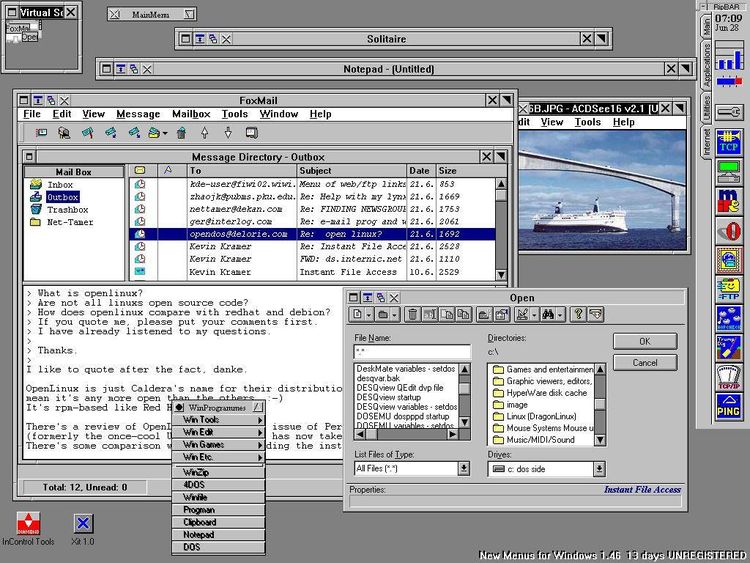Dec 142017
| Nested Menu windows for DESQview! vers 1.1 from CI$. | |||
|---|---|---|---|
| File Name | File Size | Zip Size | Zip Type |
| DVAPMENU.DOC | 9761 | 3393 | deflated |
| DVAPMENU.EXE | 16624 | 8791 | deflated |
| EX-PIF.DVP | 416 | 96 | deflated |
| EXAMPLES.MDF | 400 | 199 | deflated |
| FRUIT.DVP | 416 | 70 | deflated |
| FRUIT.EXE | 26659 | 11959 | deflated |
| HELLO.DVP | 416 | 76 | deflated |
| HELLO.EXE | 5824 | 3530 | deflated |
| POINT.DVP | 416 | 68 | deflated |
| POINT.EXE | 26492 | 11852 | deflated |
| QMODEM.DMP | 3209 | 1661 | deflated |
| REQUEST.DVP | 416 | 70 | deflated |
| REQUEST.EXE | 28575 | 12935 | deflated |
| SERVER.DVP | 416 | 71 | deflated |
| SERVER.EXE | 30960 | 14087 | deflated |
| SNAKES.DVP | 416 | 73 | deflated |
| SNAKES.EXE | 30202 | 13660 | deflated |
| TPCREAD.ME | 199 | 165 | deflated |
| WASHER.DVP | 416 | 73 | deflated |
| WASHER.EXE | 31264 | 14160 | deflated |
Download File DV-MEN.ZIP Here
Contents of the DVAPMENU.DOC file
N---+----1----+----2----+----3----+----4----+----5----+----6----+----7----R----8----+----9----+---10----+---11----+---12----+---13----+---14----+---15----+---16
DESQview Application Program Menu
Gregory Stewart
April 22, 1989
Version 1.1
The DESQview Application Program Menu program (DVAPMENU) provides
nested menu support for the DESQview environment. It is invoked from
the DESQview Open Window menu, reads a menu definition file and
displays a program selection menu which looks very much like the
DESQview Open Window menu. Programs are started from this panel by
selecting them via mouse or keyboard in the same manner as from the
Open Window menu.
| Version 1.1 adds support to for positioning the Application Program
| Menu on the screen, and prompting for application program
| parameters. See the :MENU WINPOS and :ITEM PARM parameters for
| additional information.
INSTALLING THE DEMONSTRATION PROGRAMS:
The DVAPMENU package consists of this documentation, the menu program
DVAPMENU.EXE, a sample menu definition file EXAMPLES.MDF, example
programs, and DESQview Program Information Files (DVPs) for the menu
program and the example programs.
To install and run the examples, put all of the files into a directory
on your hard drive. Then run Add a Program from the DESQview Open
Window menu. When Add a Program comes up, select "Other" from the top
of the menu. Specify the drive and subdirectory into which you copied
the files. Add a Program should find the EX-PIF.DVP file in the
directory and will display "DVAPMENU Examples" as a selectable program
to Add. Select the program, hit the Enter key to add it and keep
hitting Enter until the item is added to your menu. Then you may run
DVAPMENU Examples as you would any other installed program.
CREATING A DVAPMENU MENU DEFINITION FILE
The menu definition file (MDF) is a text file that defines the
application menu. It contains two types of statements, and each
statement can contain one or more keywords and keyword values. An
example of a MDF, illustrating all of the supported keywords, is shown
below:
{ DESQview Data Base sub-menu }
:Menu title='Data base'
autoend=y { exit after selection }
winpos=dvp { position according to DVP }
:Item id=C9 desc='1989 checkbook'
dvp=c:\dv\pcfdb.dvp
path=d:\pcfdb
parm=/drive,c,/file,cb89,/path,\data\cb89
:Item id=B9 desc='1989 budget'
dvp=c:\dv\budg89.dvp
path=d:\pcfdb
parm=/drive,c,/file,bu89,/path,\data\cb89
:Item id=AD desc='Name & address'
dvp=c:\dv\address.dvp
:Item id=DB desc='Other data bases'
dvp=c:\dv\pcfdb.dvp
path=d:\pcfdb
parm=? { prompt for parameters }
The first line is a comment. Comments can appear anywhere, and are
enclosed in brackets.
The second line starts the menu definition. The :MENU tag must be the
first tag in the file. It contains three parameters, TITLE, AUTOEND,
and WINPOS.
The TITLE parameter specifies the title that goes at the top of the
menu. If the title contains a blank, it must be enclosed in single
quotes.
The AUTOEND parameter indicates whether the menu program should end
after initiating a selected program. If it is not automatically ended,
then either the ESC key or mouse button 2 can be used to end it.
| The WINPOS parameter indicates that the Starting Row and Starting
| Column parameters in the DESQview program information file (DVP)
| should be used to position the application menu on the screen. If this
| paramter is omitted, the application menu is positioned in the upper
| right hand corner of the screen.
The :ITEM tag defines an application entry on the menu. There may be
up to twenty :ITEM tags per MDF. Valid parameters are ID, DESC, DVP,
PATH, and PARM.
The ID parameter defines a two-keystroke sequence used to select the
application from the menu. An application may also be selected by
mouse button 1.
The DESC parameter specifies an application description that goes on
the menu. If the description contains a blank, it must be enclosed in
single quotes.
the DVP parameter specifies the file name of the DESQview Program
Information File. If the DVP files are not in DVAPMENU's current
directory, then the file names must contain the pathname as specified
above. Refer to 'Creating a DVP file' below for additional
information.
The PATH parameter specifies the directory that is to be made current
when the application program is started. There are three ways to set
the application's current directory: if the DIRECTORY field in the DVP
is not blank (contains a directory specification), the application
starts in the PIF-specified directory; if the DIRECTORY field in the
DVP is blank, and the PATH parameter is specified, the application
starts in the directory indicated by the PATH parameter; if the
DIRECTORY field in the DVP is blank, and the PATH parameter is NOT
specified, the application is started in DVAPMENU's current directory.
The PARM parameter specifies the parameters that are to be passed to
the application program. In order for these parameters to be passed to
the application program, the PARAMETERS field in the DVP must contain
the single character '?'. If the PARAMETERS field in the DVP does NOT
contain the single character '?', then the application will receive
the parameters specified in the DVP.
| The parameters can be directly specified on the PARM parameter, or
| they can be prompted for in a pop-up window. If the parameters
| specified on the PARM parameter contain a blank, they must be enclosed
| in single quotes. If the PARM parameter in the MDF contains a single
| '?', then a pop-up window is provided for you to type the parameters
| to be passed to the program.
CREATING A DESQVIEW PROGRAM INFORMATION FILE:
If you want to use DVAPMENU for nested menus, then you probably don't
want the applications to appear on the DESQview Open Window menu. To
do this, you must perform the following steps:
1) ADD the application program to the DESQview Open Window menu via
the DESQview Add a Program (AP) function.
2) COPY the xx-PIF.DVP file created by Add a Program to another file.
If you don't want it to appear on the Add a Program panel, call it
something other than xx-PIF.DVP. In the demonstration above, only
DVAPMENU Examples appears on the Add a Program display, because
only its DVP has a name of the form EX-PIF.DVP.
3) DELETE the application program from the DESQview Open Window menu
via the DESQview Delete a Program (DP) function.
A word of caution: make sure you have the DVP set up the way you want
it before deleting it from the DESQview Open Window menu. The DESQview
Change a Program (CP) function appears to only work on programs on the
Open Window menu, and it is a cumbersome procedure to get it back on
the menu. However, it can be done. You have to rename the DVP file to
a name of the form xx-PIF.DVP, use Add a Program (AP) to add it back
to the Open Window menu, change it via Change a Program (CP), then go
through steps 2 and 3 above to get it off the menu again.
ADDING NESTED MENUS TO THE DESQVIEW OPEN WINDOW MENU
The easiest way that I have found to add nested menus to the Open
Window menu is to use Change a Program on an existing nested menu
entry, change the KEYS USED TO OPEN MENU field, and change the
PARAMETERS field to point it to a different Menu Definition file. If
you installed the demonstration programs above, you can use Change a
Program on the EX entry.
Here's the complete information that goes in to the Program
Information File for DVAPMENU. This example is for the DATABASES
nested menu used in the Menu Definition File example above:
Change a Program
Program Name............: >Data base menu
Keys to Use on Open Menu: DB Memory Size (in K): 32
Program...: c:\dv\dvapmenu.exe
Parameters: c:\dv\database.mdf
Directory.:
Options:
Writes text directly to screen.......: [N]
Displays graphics information........: [N]
Virtualize text/graphics (Y,N,T).....: [N]
Uses serial ports (Y,N,1,2)..........: [N]
Requires floppy diskette.............: [N]
Change a Program Advanced Options
System Memory (in K).......: 1 Maximum Program Memory Size (in K)..:
Script Buffer Size.......: 0 Maximum Expanded Memory Size (in K):
Text Pages: 1 Graphics Pages: 0 Initial Mode: Interrupts: to
Window Position:
Maximum Height: 25 Starting Height: 0 Starting Row...: 0
Maximum Width.: 80 Starting Width.: 0 Starting Column: 80
Shared Program
Pathname..:
Data......:
Close on exit (Y,N,blank)......: [Y] Uses its own colors..............: [N]
Allow Close Window command.....: [Y] Runs in background (Y,N,blank)...: [Y]
Uses math coprocessor..........: [N] Keyboard conflict (0-4)..........: [0]
Share CPU when foreground......: [Y] Share EGA when foreground/zoomed.: [Y]
Can be swapped out (Y,N,blank).: [ ] Protection level (0-3)...........: [0]
DESQview Application Program Menu
Gregory Stewart
April 22, 1989
Version 1.1
The DESQview Application Program Menu program (DVAPMENU) provides
nested menu support for the DESQview environment. It is invoked from
the DESQview Open Window menu, reads a menu definition file and
displays a program selection menu which looks very much like the
DESQview Open Window menu. Programs are started from this panel by
selecting them via mouse or keyboard in the same manner as from the
Open Window menu.
| Version 1.1 adds support to for positioning the Application Program
| Menu on the screen, and prompting for application program
| parameters. See the :MENU WINPOS and :ITEM PARM parameters for
| additional information.
INSTALLING THE DEMONSTRATION PROGRAMS:
The DVAPMENU package consists of this documentation, the menu program
DVAPMENU.EXE, a sample menu definition file EXAMPLES.MDF, example
programs, and DESQview Program Information Files (DVPs) for the menu
program and the example programs.
To install and run the examples, put all of the files into a directory
on your hard drive. Then run Add a Program from the DESQview Open
Window menu. When Add a Program comes up, select "Other" from the top
of the menu. Specify the drive and subdirectory into which you copied
the files. Add a Program should find the EX-PIF.DVP file in the
directory and will display "DVAPMENU Examples" as a selectable program
to Add. Select the program, hit the Enter key to add it and keep
hitting Enter until the item is added to your menu. Then you may run
DVAPMENU Examples as you would any other installed program.
CREATING A DVAPMENU MENU DEFINITION FILE
The menu definition file (MDF) is a text file that defines the
application menu. It contains two types of statements, and each
statement can contain one or more keywords and keyword values. An
example of a MDF, illustrating all of the supported keywords, is shown
below:
{ DESQview Data Base sub-menu }
:Menu title='Data base'
autoend=y { exit after selection }
winpos=dvp { position according to DVP }
:Item id=C9 desc='1989 checkbook'
dvp=c:\dv\pcfdb.dvp
path=d:\pcfdb
parm=/drive,c,/file,cb89,/path,\data\cb89
:Item id=B9 desc='1989 budget'
dvp=c:\dv\budg89.dvp
path=d:\pcfdb
parm=/drive,c,/file,bu89,/path,\data\cb89
:Item id=AD desc='Name & address'
dvp=c:\dv\address.dvp
:Item id=DB desc='Other data bases'
dvp=c:\dv\pcfdb.dvp
path=d:\pcfdb
parm=? { prompt for parameters }
The first line is a comment. Comments can appear anywhere, and are
enclosed in brackets.
The second line starts the menu definition. The :MENU tag must be the
first tag in the file. It contains three parameters, TITLE, AUTOEND,
and WINPOS.
The TITLE parameter specifies the title that goes at the top of the
menu. If the title contains a blank, it must be enclosed in single
quotes.
The AUTOEND parameter indicates whether the menu program should end
after initiating a selected program. If it is not automatically ended,
then either the ESC key or mouse button 2 can be used to end it.
| The WINPOS parameter indicates that the Starting Row and Starting
| Column parameters in the DESQview program information file (DVP)
| should be used to position the application menu on the screen. If this
| paramter is omitted, the application menu is positioned in the upper
| right hand corner of the screen.
The :ITEM tag defines an application entry on the menu. There may be
up to twenty :ITEM tags per MDF. Valid parameters are ID, DESC, DVP,
PATH, and PARM.
The ID parameter defines a two-keystroke sequence used to select the
application from the menu. An application may also be selected by
mouse button 1.
The DESC parameter specifies an application description that goes on
the menu. If the description contains a blank, it must be enclosed in
single quotes.
the DVP parameter specifies the file name of the DESQview Program
Information File. If the DVP files are not in DVAPMENU's current
directory, then the file names must contain the pathname as specified
above. Refer to 'Creating a DVP file' below for additional
information.
The PATH parameter specifies the directory that is to be made current
when the application program is started. There are three ways to set
the application's current directory: if the DIRECTORY field in the DVP
is not blank (contains a directory specification), the application
starts in the PIF-specified directory; if the DIRECTORY field in the
DVP is blank, and the PATH parameter is specified, the application
starts in the directory indicated by the PATH parameter; if the
DIRECTORY field in the DVP is blank, and the PATH parameter is NOT
specified, the application is started in DVAPMENU's current directory.
The PARM parameter specifies the parameters that are to be passed to
the application program. In order for these parameters to be passed to
the application program, the PARAMETERS field in the DVP must contain
the single character '?'. If the PARAMETERS field in the DVP does NOT
contain the single character '?', then the application will receive
the parameters specified in the DVP.
| The parameters can be directly specified on the PARM parameter, or
| they can be prompted for in a pop-up window. If the parameters
| specified on the PARM parameter contain a blank, they must be enclosed
| in single quotes. If the PARM parameter in the MDF contains a single
| '?', then a pop-up window is provided for you to type the parameters
| to be passed to the program.
CREATING A DESQVIEW PROGRAM INFORMATION FILE:
If you want to use DVAPMENU for nested menus, then you probably don't
want the applications to appear on the DESQview Open Window menu. To
do this, you must perform the following steps:
1) ADD the application program to the DESQview Open Window menu via
the DESQview Add a Program (AP) function.
2) COPY the xx-PIF.DVP file created by Add a Program to another file.
If you don't want it to appear on the Add a Program panel, call it
something other than xx-PIF.DVP. In the demonstration above, only
DVAPMENU Examples appears on the Add a Program display, because
only its DVP has a name of the form EX-PIF.DVP.
3) DELETE the application program from the DESQview Open Window menu
via the DESQview Delete a Program (DP) function.
A word of caution: make sure you have the DVP set up the way you want
it before deleting it from the DESQview Open Window menu. The DESQview
Change a Program (CP) function appears to only work on programs on the
Open Window menu, and it is a cumbersome procedure to get it back on
the menu. However, it can be done. You have to rename the DVP file to
a name of the form xx-PIF.DVP, use Add a Program (AP) to add it back
to the Open Window menu, change it via Change a Program (CP), then go
through steps 2 and 3 above to get it off the menu again.
ADDING NESTED MENUS TO THE DESQVIEW OPEN WINDOW MENU
The easiest way that I have found to add nested menus to the Open
Window menu is to use Change a Program on an existing nested menu
entry, change the KEYS USED TO OPEN MENU field, and change the
PARAMETERS field to point it to a different Menu Definition file. If
you installed the demonstration programs above, you can use Change a
Program on the EX entry.
Here's the complete information that goes in to the Program
Information File for DVAPMENU. This example is for the DATABASES
nested menu used in the Menu Definition File example above:
Change a Program
Program Name............: >Data base menu
Keys to Use on Open Menu: DB Memory Size (in K): 32
Program...: c:\dv\dvapmenu.exe
Parameters: c:\dv\database.mdf
Directory.:
Options:
Writes text directly to screen.......: [N]
Displays graphics information........: [N]
Virtualize text/graphics (Y,N,T).....: [N]
Uses serial ports (Y,N,1,2)..........: [N]
Requires floppy diskette.............: [N]
Change a Program Advanced Options
System Memory (in K).......: 1 Maximum Program Memory Size (in K)..:
Script Buffer Size.......: 0 Maximum Expanded Memory Size (in K):
Text Pages: 1 Graphics Pages: 0 Initial Mode: Interrupts: to
Window Position:
Maximum Height: 25 Starting Height: 0 Starting Row...: 0
Maximum Width.: 80 Starting Width.: 0 Starting Column: 80
Shared Program
Pathname..:
Data......:
Close on exit (Y,N,blank)......: [Y] Uses its own colors..............: [N]
Allow Close Window command.....: [Y] Runs in background (Y,N,blank)...: [Y]
Uses math coprocessor..........: [N] Keyboard conflict (0-4)..........: [0]
Share CPU when foreground......: [Y] Share EGA when foreground/zoomed.: [Y]
Can be swapped out (Y,N,blank).: [ ] Protection level (0-3)...........: [0]
December 14, 2017
Add comments