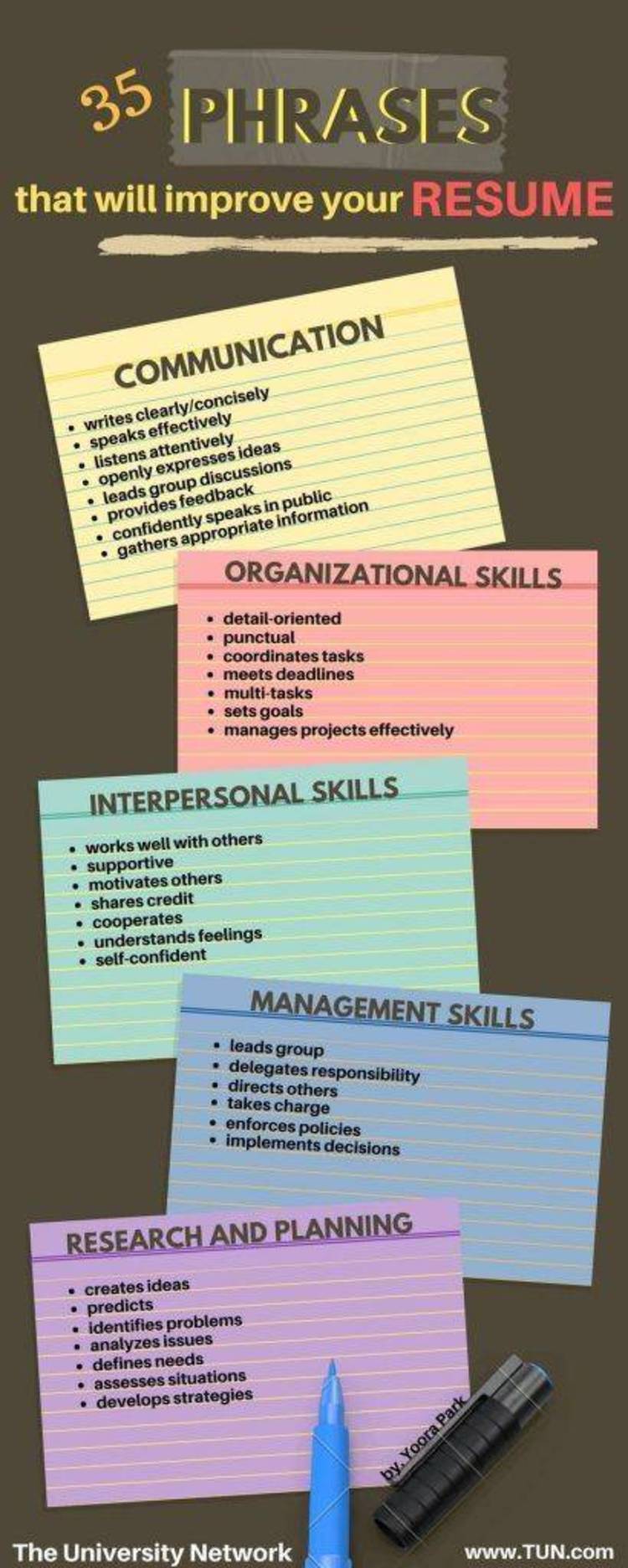Dec 172017
| Resume Professional 1.6 – put together a professional looking resume and cover letter – optional mouse support – mouse NOT required. | |||
|---|---|---|---|
| File Name | File Size | Zip Size | Zip Type |
| RESUME.CFG | 20 | 18 | deflated |
| RESUME.DOC | 18311 | 6062 | deflated |
| RESUME.EXE | 114208 | 49332 | deflated |
Download File RES-PRO.ZIP Here
Contents of the RESUME.DOC file
*************************************************************************
* *
* Resume Professional *
* ShareWare Version 1.6 *
* *
* Copyright (c) 1991 by Richard C. Leinecker *
* *
*************************************************************************
ABOUT THIS PROGRAM
This program is shareware. It was written with great care and took an
enormous amount of time. That means you should register if you use it.
If you've tried much shareware, you'll have to agree that Resume
Professional is a cut above most others. It was written in C and
Assembly and every effort was made to give you to best program
possible. If you register you'll not only guarantee high-quality
shareware in the future, but you'll get two extra programs: Contact
Tracker, a program that tracks correspondance and phone calls; and
The Electronic Resume Maker, a program that creates disk based
resume presentations.
SYSTEM REQUIREMENTS
Resume Professional will run on any system that has at least 256K of
available RAM. A graphics card or color monitor are not necessary.
If you want to print your resume then you'll need a printer.
PROGRAM INFORMATION AND REGISTRATION FORM
If you want information about the registered version of Resume Professional,
which includes two other programs, select the Bonus Program entry from the
Desk pulldown or press F2. This gives you information about this version of
the program. Then you'll be asked if you want to print out the registration
form. The registration form will give you a description of the Resume
Professional bonus programs and you can decide whether or not to register.
There are also several other valuable programs listed on the registration
form that you can purchase.
THE PULLDOWN MENUS
The pulldown menus can be accessed with the keyboard or a mouse. To use
the keyboard, start by pressing the Alt key. You will see the Hotkeys
in a different color when you hold the Alt key down. Press any of these
keys with the Alt key down to drop one of the menus. Let go of the Alt key
and use the up- and down-cursor keys followed by Enter, or press one of
the Hotkeys that appear in a different color. To pull a menu with a mouse
hold the left button down while pointing to your choice. While holding
the button down drag the mouse until the desired selection is highlighted.
THE DESK PULLDOWN MENU ENTRIES
Bonus Programs: This gives you information about the bonus programs
you'll get if you register and optionally lets you print out a registration
form. You can also see a list of other fine programs that are available.
Program Information: This gives you information about the program, the
author, the copyright, and other items of interest about its creation.
Quit: This lets you quit the program and return to DOS.
Colors: This lets you set most of the colors that the program uses.
Printer Port: This lets you set the printer port that you want to use.
It will default to LPT1 so if that is the active port for your system
then you won't have to use this option.
THE EDIT PULLDOWN MENU ENTRIES
Education: This gives you a dialog box for entering information about your
educational experience and background.
Objectives: This gives you a dialog box for entering your objectives.
Personal Data: This gives you a dialog box for entering your personal data.
References: This gives you a dialog box for entering your references.
Work: This gives you a dialog box for entering your work history and
previous employers.
You may decide to omit any of the above five categories. If you do, these
items will not appear on your resume.
The Dialog Box Buttons:
Each of the data entry dialog boxes has six buttons. The Delete button will
delete the currently displayed dialog from the list. The Add button will add
another entry to the currently displayed category. (You can't add another
entry to the personal data list.) The Cancel button exits the data entry
dialog box and doesn't save the very last set of information that you
entered. The Ok button accepts the information that you've edited and
returns to the main screen. The Previous button lets you go the the previous
entry in the list for the currently selected category. The Next button lets
you go to the next entry in the list for the currently selected category.
Using the Dialog Boxes:
To enter data in the fields, just type what you want from the keyboard.
You can use the insert, delete, left-, and right-cursor keys to help you
edit them. If you press Escape the current field will be cleared. You can
use the up- and down-cursor keys to move from field to field, or click the
left mouse button on the field you want to edit. You can see the Hotkeys
for the bottom buttons by pressing the alt key. You can choose any of the
buttons by holding down the Alt key and pressing one of the hot keys, or
you can click on them with the left mouse button.
Copy: This copies the highlighted block in a text window to the clipboard.
Cut: This cuts the highlighted block from the text window and places it in
the clipboard.
Paste: This inserts the contents of the clipboard into the text window where
the cursor is located.
THE FILE PULLDOWN MENU ENTRIES
ASCII: This lets you save your resume as an ASCII file. Be careful, though,
Resume Professional has its own special format so you can only reload this
file into the Cover Letter window.
Load: This lets you load in a Resume Professional resume file. You can only
use this option to load one of the special Resume Professional files.
New: This clears the current resume so you can start over.
Print: This prints the current resume to the printer. If your printer is
connected to anything besides LPT1 then you should use the Printer Port
entry from the Desk pulldown to set the output port.
Save: This lets you save your resume to disk as a special Resume Professional
file.
Save As: This lets you save your resume with a different filename.
THE LETTER PULLDOWN MENU ENTRIES
Hide: This hides the Cover Letter window from view.
Load: This lets you load an ASCII file into the Cover Letter buffer.
New: This clears the Cover Letter buffer so that you can start a letter
all over.
Print: This prints your cover letter to a printer. If your printer is
connected to anything besides LPT1 then you should use the Printer Port
entry from the Desk pulldown to set the output port.
Save: This lets you save your Cover Letter as an ASCII file.
View: This causes the Cover Letter window to become visible if it is not
active. If it is behind the Resume window this option will not cause it to
come to the fore.
THE RESUME PULLDOWN MENU ENTRIES
Hide: This hides the Resume window from view.
Order: This lets you set the order in which your resume items will appear.
Setting the Resume Order:
You may decide the you want to change the order in which the information
appears in your resume. To do this, select the Order entry from the Resume
menu. You can use the mouse to drag the items around and place them where
you want them. You will notice that the items are numbered from 1 to 5 to
the left. You will see that one of them is selected because it is a
different color. To select a different item, press the corresponding
number. To move the selected item with the keyboard, press the selected
number then move it around with the cursor keys. When it is in the
postition you want, press Enter.
View: This causes the Resume Letter window to become visible if it is not
active. If it is behind the Cover Lettter window this option will not cause
it to come to the fore.
THE HELP PULLDOWN MENU ENTRIES
Help: This gives you a menu of online help items that you can read.
Print: This prints the RESUME.DOC file to your printer.
Read: This lets you read the RESUME.DOC file.
EDITING INSIDE OF THE WINDOWS
To edit, just type the text you want. Use the delete or backspace keys to
remove text. You can mark a block by clicking the left mouse button at
the start of the block and holding it down until you have highlighted
the block. You can use F4 to mark the start and end of a block. To copy,
select the Copy option from the menu or press Ctrl-M. To cut, select the
Cut option from the menu or press Ctrl-X. To paste, position the cursor
then select the Paste option from the menu or press Ctrl-P. Wait until you
have entered all of your resume information with the Dialog boxes before
editing your resume in the window since each entry in a dialog box causes
the resume to be recreated in the ASCII resume buffer.
USING THE FILE SELECTOR
When the file selector first appears you will see the current path
displayed toward the top of the box. That tells you what drive and
directory you are currently accessing. If you want to select a file in
the current directory you can just type in the file name and press Enter.
You can also double click on the file name with the left mouse button or
use the up- and down-cursor keys to scroll through the directory entries.
To change drives click on one of the drive specifiers at the top of the
file list. To back up one directory double click on the dots that are
just below the drive specifiers. Select a directory with a double click.
THE RESUME PROFESSIONAL WINDOWS
These windows can be resized and moved any time. To move them
hold the left mouse button down while pointing to the top bar
(or hold down the left Shift key and use the cursor keys). To
size them point to the bottom right corner and hold down the right
mouse button while you resize the window (or hold down the right
Shift key and use the cursor keys). To make them full-sized
click on the upper right corner (or press Ctrl-Z). To close them
click on the upper left corner (or press Ctrl-H). You can activate
the window underneath by clicking the left mouse button on it (or
press Ctrl-C for the cover letter or Ctrl-R for the resume).
REGISTRATION INCENTIVES
Resume Professional 2.0 and the Bonus Programs
----------------------------------------------
The Resume Professional bonus programs pack a powerful punch if you are trying
to find a job, make an important contact, or climb the ladder of success.
Resume Professional 2.0
Resume Professional 2.0 is an enhanced version of the shareware version.
Contact Tracker
Contact Tracker is an easy-to-use program that keeps track of your contacts.
It alerts you when you need to make calls and send correspondance, keeps a
log of phone numbers and addresses, and even prints letters, envelopes, and
labels.
You can install this program as memory resident so that it will pop up with
a single keypress. That way you will always be prepared to update the
database even if you are running another program when that important call comes
in. And if you want, Contact Tracker will even dial phone numbers for you.
The Electronic Resume Maker
When a paper resume just will not do, try an electronic one. The Electronic
Resume Maker gives you a powerful editor program and a flexible presentation
program that makes it a snap to create professional and interactive presentations.
Use this high tech tool to advance past the others.
You will be able to present yourself with colorful screens and take advantage of
a wide variety of special effects. You can call up a menu so that viewers can
see what they are most interested in.
Value Packed!
These programs are worth much more than their $20.00 price.
OTHER PROGRAMS THAT ARE AVAILABLE
Puzzle Master Genius Edition
This program will challenge, entertain, and stimulate you for hours.
It includes everything that the shareware version of Puzzle Master
has, but adds six more exciting games. Besides the six extra games, you get
a disk full of jigsaw puzzle pictures. The registration fee is $20. 256K of RAM and any monitor
are required.
You'll get Concentration, the classic game where memories are put to
the test; Deduction, a terrific game where you have to rely on deductive
logic to win; Fusion, a game similar to Tetris but much more fun; Logical
Connections, a game of interactive symbolic logic; Maze Master, a maze game
where you race against the clock to reach the end of the maze; and Networks,
a game of complex networks that you have to trace.
Besides the extra games that are part of the full-blown program, registered
users get a full-sized manual, free updates for 12 months, and an extra disk
of jigsaw puzzles.
StarBlaster
Take off for another galaxy in this educational math program that makes
learning math fun. Registered users receive three other educational games
and a printed manual. The registration fee is $15. 384K of RAM and a CGA
or EGA monitor required.
TurboPaint Professional
Create your own puzzle art with this exceptional paint program. With
TurboPaint, you can load and save IFF, GIF, or PCX files in Hercules, CGA,
EGA, or VGA/MCGA. The registered version also includes Tandy 16-color
support, printer output, multiple pages, color cycling, and EMS support. It
comes with four disks including an art disk, a clip art disk, a font disk, a
screen capture program, and a slideshow program. With a registration fee of
$20, this program is a steal. 512K of RAM and a graphics monitor required.
DiskTool
This is the highest quality collection of disk utilites you'll find. You can
use this program to edit disk files or sectors, optimize your drives, backup
your drives, or unerase a file that was accidentally deleted. DiskTool was
written in C and assembly language and is of the highest quality. It has been
thoroughly tested and performs flawlessly.
Since this program includes what you get in several commercial programs and
is of equal or better quality, it's fair to compare their prices. If you
bought this same collection off the shelf in your local computer store, you'd
pay at least $125. The registration price is $25. The program requires 256K
of free RAM and any monitor.
Sounds Good
Create sounds for your programs with this package. Not only do you get a
high quality sound editor, but you get a library of routines that work
with QuickBASIC, C or Pascal. The sound routines are interrupt driven. That
means all the programmer has to do is load the sounds, get them started,
then continue with execution of other portions of the program. No more trial
and error timing loops, just run the editor to get that perfect sound and get
the professional edge. Registration price is $15. 256K of RAM required.
Card Shark
If you think you're good at casino-style card games, you've just got to get
this game. It includes Blackjack, Poker (seven card stud, five card
stud, and no-peekie), Solitaire, and Bacarat. The program's dazzling
graphics and sound will make you think you're right there in Atlantic City or
Vegas. The program supports CGA, EGA, Tandy 16-color, and MCGA (VGA) modes.
And if you're a real pro Card Shark gives you all the options to
simulate the real thing. You can play with as many as four other players,
sit in any position, set the table limits, and in blackjack decide how
may decks to play with. You can save your bankroll to disk and pick up
where you left off later. For the ultimate in fun and authentic experience,
this game is the answer. Registration price is $20. 512K of RAM and a CGA,
EGA, TAndy 16-color, or MCGA (VGA) graphics card are required.
|----------------------------------------------------------------------|
| Resume Professional Order Form |
|----------------------------------------------------------------------|
Resume Professional 2.0 and the Bonus Programs $20.OO ______
Puzzle Master Genius Edition $20.OO ______
TurboPaint Professional $20.00 ______
StarBlaster $15.00 ______
Sounds Good $15.00 ______
Card Shark $20.00 ______
DiskTool $25.00 ______
6 Jigsaw disks are available for $5.00 each or $20.00 for all 6
( ) Planets ( ) Stars ( ) NASA ( ) Pets ( ) Nature ( ) Art ______
If you buy more than one program you get a discount
If You Order Two Programs Subtract $2.00 ______
If You Order Three Programs Subtract $6.00 ______
If You Order Four Programs Subtract $12.00 ______
If You Order Five Programs Subtract $15.00 ______
If You Order Six OR More Programs Subtract $24.00 ______
Shipping and Handling for U.S.A and Canada Orders $2.00 ______
Foreign orders add $5.00 ______
Total $ ______
Specify disk type ( ) 5 1/4-inch ( ) 3 1/2-inch
Specify graphics type ( ) Hercules ( ) CGA ( ) EGA ( ) VGA
Name: __________________________________________________________
Street: ________________________________________________________
City: _______________________ State: ___________ Zip __________
Computer System: _______________________________________________
Where did you acquire this version of Resume Professional?_____________
Richard C. Leinecker
Make checks payable to: P.O. Box 2567
Reidsville, NC 27323-2567
December 17, 2017
Add comments