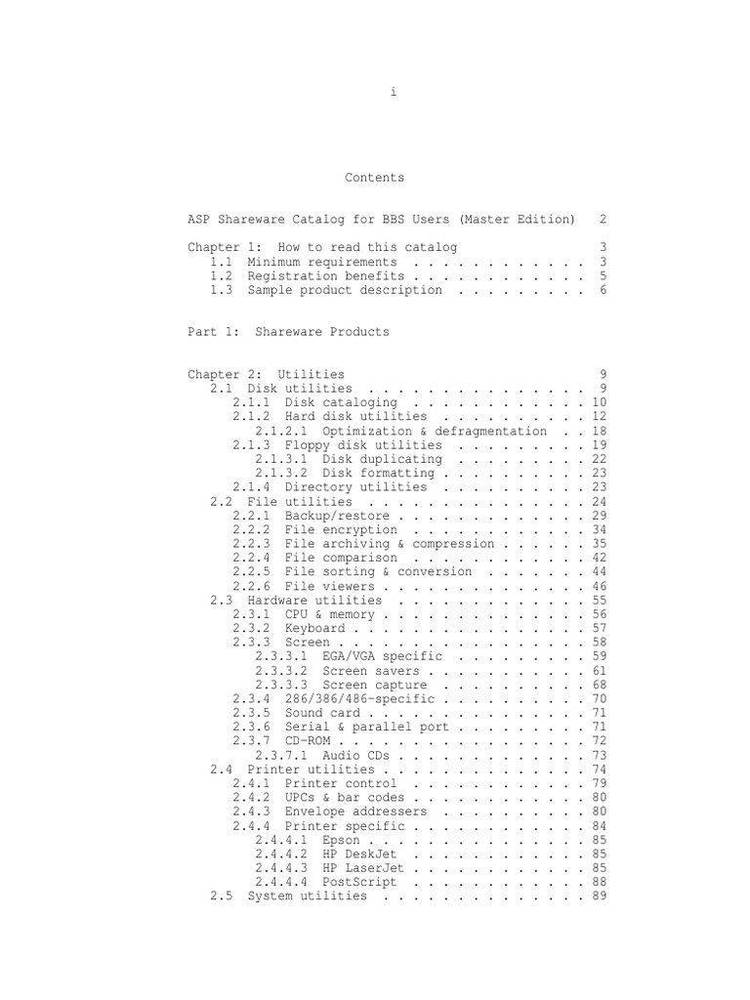Dec 142017
Full Description of File
PC-File 7.0 Easy to use database, 1993 version.
Files PCF70A-C are required, File PCF70D
contains the User's Guide in ASCII format.
ASP.
New in Version 7: Spell checker, multiple views.
Files PCF70A-C are required, File PCF70D
contains the User's Guide in ASCII format.
ASP.
New in Version 7: Spell checker, multiple views.
| PCFile:DB version 7.0 — Shareware database system using dBase III+ databases. Part 1 of 4. | |||
|---|---|---|---|
| File Name | File Size | Zip Size | Zip Type |
| EDUCATE.DOC | 2958 | 1165 | deflated |
| FILE_ID.DIZ | 199 | 160 | deflated |
| INSTALL.COM | 7006 | 6742 | deflated |
| LICENSE.DOC | 8643 | 2823 | deflated |
| PATHINFO.DOC | 1502 | 371 | deflated |
| PCF0.311 | 295200 | 294256 | deflated |
| READ.ME | 14668 | 4893 | deflated |
| README.1ST | 4762 | 1892 | deflated |
| SYSOP.DOC | 4799 | 1851 | deflated |
| VENDOR.DOC | 9325 | 3282 | deflated |
Download File PCF70A.ZIP Here
Contents of the READ.ME file
PC-File 7.0 Easy to use database, 1993 version.
Files PCF70A-C are required, File PCF70D
contains the User's Guide in ASCII format.
ASP.
New in Version 7: Spell checker, multiple views.
***************************************************************************
IMPORTANT INFORMATION FOR PC-FILE 7 USERS
***************************************************************************
This file contains the following information:
* NOTES ON COMPATIBILITY
* INSTALLATION INFORMATION
* INSTRUCTIONS FOR PRINTING THIS FILE
* OTHER FILES INCLUDED WITH PC-FILE 7
* CONVERTING DATA FILES FROM PREVIOUS VERSIONS
* NOTES AND UNDOCUMENTED FEATURES
* HINTS & TIPS ON USING PC-FILE 7
* UNDOCUMENTED ERROR AND INFORMATION MESSAGES
* USER GUIDE ERRATTA
NOTES ON COMPATIBILITY
----------------------
PC-File 7 does not run under most DOS 2.x versions. In order to use
PC-File 7 you must be running DOS 3.x or later.
We recommend you upgrade to DOS 5.0 or later. If you are using DOS 5.0 or
later, we recommend you that optimize your system's performance using
the memory managers and disk caching program supplied with these versions
of DOS. In most cases, this will improve the performance of PC-File. Refer
to the "Optimizing Your System" chapter in the DOS manual for details.
INSTALLATION INFORMATION
------------------------
A minimum of 3.0 megabytes of available disk space is required in order to
install all files included with PC-File 7. This includes some work space
required to decompress the files. You must install PC-File 7 to a hard
disk. The INSTALL program does not support installing to a floppy drive.
Refer to the User Guide for instructions on installing PC-File 7.
INSTRUCTIONS FOR PRINTING THIS FILE
-----------------------------------
1. Determine which port your printer is connected to. Many printers are
connected to LPT1.
2. At a DOS prompt, type:
COPY READ.ME LPT1
and press ENTER. If your printer is connected to a port other than LPT1,
substitute that port for LPT1 in the above example. Note: This procedure
does not work when printing to a PostScript printer.
You may also be able to print this file from your word processing program.
First, load this file into your word processing program, format the file if
desired, then use your word processing program's command to print the file.
OTHER FILES INCLUDED WITH PC-FILE 7
-------------------------------------
There are some other files on your disk worth noting:
CARD - PC-File 7 Quick Reference Card: A file which summarizes
all the basic PC-File keystrokes and commands. You can
print this file for use as a quick reference.
FCONVERT.COM - The program used to convert older PC-File databases
(databases created with PC-File III, PC-File/R &
PC-File+) into the dBASE format.
MSHERC.COM - Needed to display graphs on computers with Hercules
compatible monitors.
NAMES2.* - The database used in the Tutorial.
PCF.PIF - A PIF file for using PC-File 7 in graphics mode under
Windows 3.0 and 3.1
PCFCHAR.PIF - A PIF file for using PC-File 7 in character mode under
Windows 3.0 and 3.1
PCG2.EXE - The program PC-File uses to create graphs.
PCLABEL.EXE - The utility program used to print multi-up mailing labels.
RESPONSE - A user feedback survey. Please use this to provide
suggestions and comments about PC-File 7.
PCF.DIC - The dictionary file for the spell checker.
PCFLOGO.IMG - The file containing the paper clip image that is displayed
when PC-File first starts. This file can be deleted
without affecting the performance of PC-File.
Sample files - The files used in all of the examples in the User Guide
are included. If you install sample files, these files
are installed in a \..\SAMPLES directory below the
directory you selected to install in. For example, if
you chose to install in the default \PCF7 directory, the
sample files will be in \PCF7\SAMPLES directory. Use
these files as a learning tool for some of the more
sophisticated features of PC-File 7.
Note: The PCFSMALL.HLP file that was included with PC-File 6.0 is no longer
included. This file was necessary when running PC-File 6.0 from a
720K floppy disk. The main PC-File 7 program file, PCF.EXE, will
not fit on a 720K floppy, for this reason this version of the program
cannot be run from a 720K floppy disk. It is possible to run PC-File
7 from a 1.2MB or 1.44MB floppy disk which can fit both the PCF.EXE
and the standard PCF.HLP file.
CONVERTING DATA FILES FROM PREVIOUS VERSIONS
--------------------------------------------
Databases created with PC-File 6.5, PC-File 6.0, PC-File 5.0 and PC-File:dB
are compatible with PC-File 7 and do not need to be converted.
However, ButtonWare's Technical Support department has determined that many
PC-File:dB databases contain errors which can cause problems with PC-File
7. If you encounter problems with PC-File:dB databases, we recommend
that you:
1) Make a backup copy of your database.
2) Pack the database (see pages 500-502 of the PC-File 7 User Guide for
details).
3) Repair the database (see pages 506-507 of the PC-File 7 User Guide for
details).
Please contact ButtonWare's Technical Support department, if you continue
to have problems accessing databases created with previous versions of
PC-File.
Reports, letters and graph files created with PC-File 6.5, PC-File 6.0,
PC-File 5.0, PC-File:dB are compatible with PC-File 7 as well, and do not
need to be converted.
Reports, letters and graph files created with PC-File+ are fully compatible
except for references to numeric fields. References to numeric fields
contained a number sign (#) in the field name. You must edit your reports
and letters using the Language report writer or Letter writer to remove
number signs in field name references. To make this change in your graph
files you will need to use a text editor.
If your databases were set up with PC-File 5.01 or earlier, your macros
(smart keys) need to be entirely redefined--PC-File 7 uses different menu
commands and a different "macro language" from those versions of PC-File.
Macros set up with PC-File 6.5 and PC-File 6.0 might have to be redefined
to accommodate changes to some program areas:
Changes added in PC-File 7 that may affect macros:
Defining and Redefining have been completely redesigned. The options on
the Views menu are entirely new. Some of the steps for defining simple
indexes have changed. The ability to "map" fields was added to importing
dBASE files. Several of the "Hot Keys" have changed -- refer to the list
on pages 113-114 of the User Guide.
Changes added in PC-File 6.5 that may affect macros:
Any macro that uses CTRL-C or the Calculator selection on the Tools menu
will have to be redefined to accommodate changes to the pop-up calculator.
Also, macros which run reports with subtotal sections have to be changed
slightly to accommodate the new dialog box that appears after choosing OK
from the Print Options dialog box.
We have included a program called FCONVERT.COM, which you use to convert
databases created with PC-File+ (versions 1.0, 2.0 or 3.0), PC-File/R or
PC-File III (versions 3.0 or 4.0). To convert databases, type FCONVERT and
press ENTER. Answer the questions appropriately. The conversion process
creates a new database, which is ready to be used by PC-File 7. See pages
15-16 of the User Guide for details.
NOTE: PC-File/R and PC-File III provided a data encryption feature. If
you have used this feature, you must remove encryption using PC-File/R
or PC-File III before using FCONVERT to convert your database. Refer to
the section "Security (Encyphered) Databases" in Chapter 3.0 of your
PC-File/R or PC-File III manual for details on how remove encryption.
UNDOCUMENTED FEATURES
---------------------
** Now, snapshot definitions can be deleted. To delete a snapshot
definition: Select the snapshot number to define. When the file
selection dialog requesting which report file to use displays, press ESC
or choose Cancel. This signals PC-File that you want to delete the
snapshot definition rather than assign a file to the snapshot.
** To use a relational lookup in a Language report and remove trailing
spaces enter the relational lookup in this format:
(@Match1,Database2,Match2,Answer2)>
** To use a relational lookup in a letter and remove trailing spaces enter
the relational lookup in this format:
.[(@Match1,Database2,Match2,Answer2)>]
** You can now do a Global Search as part of a Formula Search, using the
new GLOBALSEARCH(string) function. For example, you could find all
your local members this way: (GLOBALSEARCH("member")&city="Seattle")
HINTS & TIPS ON USING PC-FILE 7
---------------------------------
** When configuring PC-File for your printer, if your dot matrix printer
is not listed, we recommend you select the Epson printer. The majority
of dot matrix printers use Epson emulation. If your laser printer is
not listed, we recommend you select Laserjet. The HP Laserjet is the
most common emulation for laser printers.
** The Bar Code Height dialog box that displays when formatting reports
to print bar codes refers to increments of 1/10 of an inch. However,
the actual printed bar code heights will vary somewhat from printer
to printer. If you are working with a situation where the height of
the bar code printed is critical, we recommend that you experiment
with this option to get the best results. This also applies to the
"Height" number used when formatting bar codes with the report
Language Format. See pages 327-342 of the PC-File 7 User Guide for
more details on bar code printing.
ButtonWare's Technical Support department publishes "tech notes" on a
variety of topics. These include helpful information about creating
advanced applications and about solving specific problems using PC-File.
If you would like to receive "tech notes" on a particular subject, or if
you would like to receive a list of available "tech notes", please contact
the Technical Support department at 900-454-8000, or fax your request to
206-454-1838. Tech notes are also available to download from our Technical
Support BBS at 206-454-7875.
UNDOCUMENTED ERROR AND INFORMATION MESSAGES
-------------------------------------------
** This database already has an index
with that name. You must use a
different one.
[ OK ] [Cancel]
This error message displays if you try to save a new index using the same
name as one of the current indexes. Choose OK, then enter a different name.
** View names must be unique.
Please enter a different name.
[ OK ] [Cancel]
This error message displays if you try to save a new custom view using the
same name as one of the current views. Choose OK, then enter a different
name.
** Not enough room to show field name
[ OK ] [Cancel]
This error message displays in the Record View designer if you turn on the
Show Name option for a field that too close to left edge of screen. The
Show Name option will be turned off. Move the field to right until there
is enough room to display the name, then modify the field's definition and
turn Show Name on again.
** Field FIELD_NAME failed this validation:
Validate Range
Low: High:
This problem will have to be fixed
before the record can be saved.
You can go back and fix it now,
or fix it later.
[N ] Now
[L ] Later
[Cancel]
This information message displays when entering or modifying a record as
you leave the a field, if the Validate Range field attribute has been
defined for the field. You must choose Now and enter a value within the
range defined by the values that follow "Low:" and "High:" Or choose Later
and correct the problem before leaving the record.
** This record is invalid because of:
Validate Range
Low: High:
You will have to correct this error
before the record can be saved. Or
you can cancel your changes instead.
[ OK ]
This information message displays when entering or modifying a record as
the record is saved, if the Validate Range field attribute has been defined
for a field. You must enter a value within the range defined by the values
that follow "Low:" and "High:" before you can leave the record.
** Field FIELD_NAME failed this validation:
Must Answer
This problem will have to be fixed
before the record can be saved.
You can go back and fix it now,
or fix it later.
[N ] Now
[L ] Later
[Cancel]
This information message displays when entering or modifying a record as
you leave the a field, if the Must Answer field attribute has been defined
for the field. You must choose Now and enter something for the field, or
choose Later and correct the problem before leaving the record.
** This record is invalid because of:
Must Answer
You will have to correct this error
before the record can be saved. Or
you can cancel your changes instead.
[ OK ]
This information message displays when entering or modifying a record as
the record is saved, if the Must Answer field attribute has been defined
for the field. You must enter something for the field, or cancel your
changes to the record.
USER GUIDE ERRATTA
------------------
Page 177 - The example string calculation for "Joining Two Fields"
should be TRIM(FIRSTNAME);" ";LASTNAME. This calculation will trim
trailing spaces from the FIRSTNAME field, add a single space, followed
by the LASTNAME field. An example result of this calculation would be:
"Jane Smith" The example in the User Guide does not trim spaces and
would produce something like: "Jane Smith."
Also, the User Guide does not mention that you can type any calculation
up to 65 characters long and have the result "mapped" to the field.
Refer to Chapter 17 for details on PC-File calculations.
Files PCF70A-C are required, File PCF70D
contains the User's Guide in ASCII format.
ASP.
New in Version 7: Spell checker, multiple views.
***************************************************************************
IMPORTANT INFORMATION FOR PC-FILE 7 USERS
***************************************************************************
This file contains the following information:
* NOTES ON COMPATIBILITY
* INSTALLATION INFORMATION
* INSTRUCTIONS FOR PRINTING THIS FILE
* OTHER FILES INCLUDED WITH PC-FILE 7
* CONVERTING DATA FILES FROM PREVIOUS VERSIONS
* NOTES AND UNDOCUMENTED FEATURES
* HINTS & TIPS ON USING PC-FILE 7
* UNDOCUMENTED ERROR AND INFORMATION MESSAGES
* USER GUIDE ERRATTA
NOTES ON COMPATIBILITY
----------------------
PC-File 7 does not run under most DOS 2.x versions. In order to use
PC-File 7 you must be running DOS 3.x or later.
We recommend you upgrade to DOS 5.0 or later. If you are using DOS 5.0 or
later, we recommend you that optimize your system's performance using
the memory managers and disk caching program supplied with these versions
of DOS. In most cases, this will improve the performance of PC-File. Refer
to the "Optimizing Your System" chapter in the DOS manual for details.
INSTALLATION INFORMATION
------------------------
A minimum of 3.0 megabytes of available disk space is required in order to
install all files included with PC-File 7. This includes some work space
required to decompress the files. You must install PC-File 7 to a hard
disk. The INSTALL program does not support installing to a floppy drive.
Refer to the User Guide for instructions on installing PC-File 7.
INSTRUCTIONS FOR PRINTING THIS FILE
-----------------------------------
1. Determine which port your printer is connected to. Many printers are
connected to LPT1.
2. At a DOS prompt, type:
COPY READ.ME LPT1
and press ENTER. If your printer is connected to a port other than LPT1,
substitute that port for LPT1 in the above example. Note: This procedure
does not work when printing to a PostScript printer.
You may also be able to print this file from your word processing program.
First, load this file into your word processing program, format the file if
desired, then use your word processing program's command to print the file.
OTHER FILES INCLUDED WITH PC-FILE 7
-------------------------------------
There are some other files on your disk worth noting:
CARD - PC-File 7 Quick Reference Card: A file which summarizes
all the basic PC-File keystrokes and commands. You can
print this file for use as a quick reference.
FCONVERT.COM - The program used to convert older PC-File databases
(databases created with PC-File III, PC-File/R &
PC-File+) into the dBASE format.
MSHERC.COM - Needed to display graphs on computers with Hercules
compatible monitors.
NAMES2.* - The database used in the Tutorial.
PCF.PIF - A PIF file for using PC-File 7 in graphics mode under
Windows 3.0 and 3.1
PCFCHAR.PIF - A PIF file for using PC-File 7 in character mode under
Windows 3.0 and 3.1
PCG2.EXE - The program PC-File uses to create graphs.
PCLABEL.EXE - The utility program used to print multi-up mailing labels.
RESPONSE - A user feedback survey. Please use this to provide
suggestions and comments about PC-File 7.
PCF.DIC - The dictionary file for the spell checker.
PCFLOGO.IMG - The file containing the paper clip image that is displayed
when PC-File first starts. This file can be deleted
without affecting the performance of PC-File.
Sample files - The files used in all of the examples in the User Guide
are included. If you install sample files, these files
are installed in a \..\SAMPLES directory below the
directory you selected to install in. For example, if
you chose to install in the default \PCF7 directory, the
sample files will be in \PCF7\SAMPLES directory. Use
these files as a learning tool for some of the more
sophisticated features of PC-File 7.
Note: The PCFSMALL.HLP file that was included with PC-File 6.0 is no longer
included. This file was necessary when running PC-File 6.0 from a
720K floppy disk. The main PC-File 7 program file, PCF.EXE, will
not fit on a 720K floppy, for this reason this version of the program
cannot be run from a 720K floppy disk. It is possible to run PC-File
7 from a 1.2MB or 1.44MB floppy disk which can fit both the PCF.EXE
and the standard PCF.HLP file.
CONVERTING DATA FILES FROM PREVIOUS VERSIONS
--------------------------------------------
Databases created with PC-File 6.5, PC-File 6.0, PC-File 5.0 and PC-File:dB
are compatible with PC-File 7 and do not need to be converted.
However, ButtonWare's Technical Support department has determined that many
PC-File:dB databases contain errors which can cause problems with PC-File
7. If you encounter problems with PC-File:dB databases, we recommend
that you:
1) Make a backup copy of your database.
2) Pack the database (see pages 500-502 of the PC-File 7 User Guide for
details).
3) Repair the database (see pages 506-507 of the PC-File 7 User Guide for
details).
Please contact ButtonWare's Technical Support department, if you continue
to have problems accessing databases created with previous versions of
PC-File.
Reports, letters and graph files created with PC-File 6.5, PC-File 6.0,
PC-File 5.0, PC-File:dB are compatible with PC-File 7 as well, and do not
need to be converted.
Reports, letters and graph files created with PC-File+ are fully compatible
except for references to numeric fields. References to numeric fields
contained a number sign (#) in the field name. You must edit your reports
and letters using the Language report writer or Letter writer to remove
number signs in field name references. To make this change in your graph
files you will need to use a text editor.
If your databases were set up with PC-File 5.01 or earlier, your macros
(smart keys) need to be entirely redefined--PC-File 7 uses different menu
commands and a different "macro language" from those versions of PC-File.
Macros set up with PC-File 6.5 and PC-File 6.0 might have to be redefined
to accommodate changes to some program areas:
Changes added in PC-File 7 that may affect macros:
Defining and Redefining have been completely redesigned. The options on
the Views menu are entirely new. Some of the steps for defining simple
indexes have changed. The ability to "map" fields was added to importing
dBASE files. Several of the "Hot Keys" have changed -- refer to the list
on pages 113-114 of the User Guide.
Changes added in PC-File 6.5 that may affect macros:
Any macro that uses CTRL-C or the Calculator selection on the Tools menu
will have to be redefined to accommodate changes to the pop-up calculator.
Also, macros which run reports with subtotal sections have to be changed
slightly to accommodate the new dialog box that appears after choosing OK
from the Print Options dialog box.
We have included a program called FCONVERT.COM, which you use to convert
databases created with PC-File+ (versions 1.0, 2.0 or 3.0), PC-File/R or
PC-File III (versions 3.0 or 4.0). To convert databases, type FCONVERT and
press ENTER. Answer the questions appropriately. The conversion process
creates a new database, which is ready to be used by PC-File 7. See pages
15-16 of the User Guide for details.
NOTE: PC-File/R and PC-File III provided a data encryption feature. If
you have used this feature, you must remove encryption using PC-File/R
or PC-File III before using FCONVERT to convert your database. Refer to
the section "Security (Encyphered) Databases" in Chapter 3.0 of your
PC-File/R or PC-File III manual for details on how remove encryption.
UNDOCUMENTED FEATURES
---------------------
** Now, snapshot definitions can be deleted. To delete a snapshot
definition: Select the snapshot number to define. When the file
selection dialog requesting which report file to use displays, press ESC
or choose Cancel. This signals PC-File that you want to delete the
snapshot definition rather than assign a file to the snapshot.
** To use a relational lookup in a Language report and remove trailing
spaces enter the relational lookup in this format:
(@Match1,Database2,Match2,Answer2)>
** To use a relational lookup in a letter and remove trailing spaces enter
the relational lookup in this format:
.[(@Match1,Database2,Match2,Answer2)>]
** You can now do a Global Search as part of a Formula Search, using the
new GLOBALSEARCH(string) function. For example, you could find all
your local members this way: (GLOBALSEARCH("member")&city="Seattle")
HINTS & TIPS ON USING PC-FILE 7
---------------------------------
** When configuring PC-File for your printer, if your dot matrix printer
is not listed, we recommend you select the Epson printer. The majority
of dot matrix printers use Epson emulation. If your laser printer is
not listed, we recommend you select Laserjet. The HP Laserjet is the
most common emulation for laser printers.
** The Bar Code Height dialog box that displays when formatting reports
to print bar codes refers to increments of 1/10 of an inch. However,
the actual printed bar code heights will vary somewhat from printer
to printer. If you are working with a situation where the height of
the bar code printed is critical, we recommend that you experiment
with this option to get the best results. This also applies to the
"Height" number used when formatting bar codes with the report
Language Format. See pages 327-342 of the PC-File 7 User Guide for
more details on bar code printing.
ButtonWare's Technical Support department publishes "tech notes" on a
variety of topics. These include helpful information about creating
advanced applications and about solving specific problems using PC-File.
If you would like to receive "tech notes" on a particular subject, or if
you would like to receive a list of available "tech notes", please contact
the Technical Support department at 900-454-8000, or fax your request to
206-454-1838. Tech notes are also available to download from our Technical
Support BBS at 206-454-7875.
UNDOCUMENTED ERROR AND INFORMATION MESSAGES
-------------------------------------------
** This database already has an index
with that name. You must use a
different one.
[ OK ] [Cancel]
This error message displays if you try to save a new index using the same
name as one of the current indexes. Choose OK, then enter a different name.
** View names must be unique.
Please enter a different name.
[ OK ] [Cancel]
This error message displays if you try to save a new custom view using the
same name as one of the current views. Choose OK, then enter a different
name.
** Not enough room to show field name
[ OK ] [Cancel]
This error message displays in the Record View designer if you turn on the
Show Name option for a field that too close to left edge of screen. The
Show Name option will be turned off. Move the field to right until there
is enough room to display the name, then modify the field's definition and
turn Show Name on again.
** Field FIELD_NAME failed this validation:
Validate Range
Low:
This problem will have to be fixed
before the record can be saved.
You can go back and fix it now,
or fix it later.
[N ] Now
[L ] Later
[Cancel]
This information message displays when entering or modifying a record as
you leave the a field, if the Validate Range field attribute has been
defined for the field. You must choose Now and enter a value within the
range defined by the values that follow "Low:" and "High:" Or choose Later
and correct the problem before leaving the record.
** This record is invalid because of:
Validate Range
Low:
You will have to correct this error
before the record can be saved. Or
you can cancel your changes instead.
[ OK ]
This information message displays when entering or modifying a record as
the record is saved, if the Validate Range field attribute has been defined
for a field. You must enter a value within the range defined by the values
that follow "Low:" and "High:" before you can leave the record.
** Field FIELD_NAME failed this validation:
Must Answer
This problem will have to be fixed
before the record can be saved.
You can go back and fix it now,
or fix it later.
[N ] Now
[L ] Later
[Cancel]
This information message displays when entering or modifying a record as
you leave the a field, if the Must Answer field attribute has been defined
for the field. You must choose Now and enter something for the field, or
choose Later and correct the problem before leaving the record.
** This record is invalid because of:
Must Answer
You will have to correct this error
before the record can be saved. Or
you can cancel your changes instead.
[ OK ]
This information message displays when entering or modifying a record as
the record is saved, if the Must Answer field attribute has been defined
for the field. You must enter something for the field, or cancel your
changes to the record.
USER GUIDE ERRATTA
------------------
Page 177 - The example string calculation for "Joining Two Fields"
should be TRIM(FIRSTNAME);" ";LASTNAME. This calculation will trim
trailing spaces from the FIRSTNAME field, add a single space, followed
by the LASTNAME field. An example result of this calculation would be:
"Jane Smith" The example in the User Guide does not trim spaces and
would produce something like: "Jane Smith."
Also, the User Guide does not mention that you can type any calculation
up to 65 characters long and have the result "mapped" to the field.
Refer to Chapter 17 for details on PC-File calculations.
Contents of the README.1ST file
PC-File 7.0 Easy to use database, 1993 version.
Files PCF70A-C are required, File PCF70D
contains the User's Guide in ASCII format.
ASP.
New in Version 7: Spell checker, multiple views.
***************************************************************************
IMPORTANT INFORMATION FOR PC-FILE 7 USERS
***************************************************************************
This file contains the following information:
* NOTES ON COMPATIBILITY
* INSTALLATION INFORMATION
* INSTRUCTIONS FOR PRINTING THIS FILE
* OTHER FILES INCLUDED WITH PC-FILE 7
* CONVERTING DATA FILES FROM PREVIOUS VERSIONS
* NOTES AND UNDOCUMENTED FEATURES
* HINTS & TIPS ON USING PC-FILE 7
* UNDOCUMENTED ERROR AND INFORMATION MESSAGES
* USER GUIDE ERRATTA
NOTES ON COMPATIBILITY
----------------------
PC-File 7 does not run under most DOS 2.x versions. In order to use
PC-File 7 you must be running DOS 3.x or later.
We recommend you upgrade to DOS 5.0 or later. If you are using DOS 5.0 or
later, we recommend you that optimize your system's performance using
the memory managers and disk caching program supplied with these versions
of DOS. In most cases, this will improve the performance of PC-File. Refer
to the "Optimizing Your System" chapter in the DOS manual for details.
INSTALLATION INFORMATION
------------------------
A minimum of 3.0 megabytes of available disk space is required in order to
install all files included with PC-File 7. This includes some work space
required to decompress the files. You must install PC-File 7 to a hard
disk. The INSTALL program does not support installing to a floppy drive.
Refer to the User Guide for instructions on installing PC-File 7.
INSTRUCTIONS FOR PRINTING THIS FILE
-----------------------------------
1. Determine which port your printer is connected to. Many printers are
connected to LPT1.
2. At a DOS prompt, type:
COPY READ.ME LPT1
and press ENTER. If your printer is connected to a port other than LPT1,
substitute that port for LPT1 in the above example. Note: This procedure
does not work when printing to a PostScript printer.
You may also be able to print this file from your word processing program.
First, load this file into your word processing program, format the file if
desired, then use your word processing program's command to print the file.
OTHER FILES INCLUDED WITH PC-FILE 7
-------------------------------------
There are some other files on your disk worth noting:
CARD - PC-File 7 Quick Reference Card: A file which summarizes
all the basic PC-File keystrokes and commands. You can
print this file for use as a quick reference.
FCONVERT.COM - The program used to convert older PC-File databases
(databases created with PC-File III, PC-File/R &
PC-File+) into the dBASE format.
MSHERC.COM - Needed to display graphs on computers with Hercules
compatible monitors.
NAMES2.* - The database used in the Tutorial.
PCF.PIF - A PIF file for using PC-File 7 in graphics mode under
Windows 3.0 and 3.1
PCFCHAR.PIF - A PIF file for using PC-File 7 in character mode under
Windows 3.0 and 3.1
PCG2.EXE - The program PC-File uses to create graphs.
PCLABEL.EXE - The utility program used to print multi-up mailing labels.
RESPONSE - A user feedback survey. Please use this to provide
suggestions and comments about PC-File 7.
PCF.DIC - The dictionary file for the spell checker.
PCFLOGO.IMG - The file containing the paper clip image that is displayed
when PC-File first starts. This file can be deleted
without affecting the performance of PC-File.
Sample files - The files used in all of the examples in the User Guide
are included. If you install sample files, these files
are installed in a \..\SAMPLES directory below the
directory you selected to install in. For example, if
you chose to install in the default \PCF7 directory, the
sample files will be in \PCF7\SAMPLES directory. Use
these files as a learning tool for some of the more
sophisticated features of PC-File 7.
Note: The PCFSMALL.HLP file that was included with PC-File 6.0 is no longer
included. This file was necessary when running PC-File 6.0 from a
720K floppy disk. The main PC-File 7 program file, PCF.EXE, will
not fit on a 720K floppy, for this reason this version of the program
cannot be run from a 720K floppy disk. It is possible to run PC-File
7 from a 1.2MB or 1.44MB floppy disk which can fit both the PCF.EXE
and the standard PCF.HLP file.
CONVERTING DATA FILES FROM PREVIOUS VERSIONS
--------------------------------------------
Databases created with PC-File 6.5, PC-File 6.0, PC-File 5.0 and PC-File:dB
are compatible with PC-File 7 and do not need to be converted.
However, ButtonWare's Technical Support department has determined that many
PC-File:dB databases contain errors which can cause problems with PC-File
7. If you encounter problems with PC-File:dB databases, we recommend
that you:
1) Make a backup copy of your database.
2) Pack the database (see pages 500-502 of the PC-File 7 User Guide for
details).
3) Repair the database (see pages 506-507 of the PC-File 7 User Guide for
details).
Please contact ButtonWare's Technical Support department, if you continue
to have problems accessing databases created with previous versions of
PC-File.
Reports, letters and graph files created with PC-File 6.5, PC-File 6.0,
PC-File 5.0, PC-File:dB are compatible with PC-File 7 as well, and do not
need to be converted.
Reports, letters and graph files created with PC-File+ are fully compatible
except for references to numeric fields. References to numeric fields
contained a number sign (#) in the field name. You must edit your reports
and letters using the Language report writer or Letter writer to remove
number signs in field name references. To make this change in your graph
files you will need to use a text editor.
If your databases were set up with PC-File 5.01 or earlier, your macros
(smart keys) need to be entirely redefined--PC-File 7 uses different menu
commands and a different "macro language" from those versions of PC-File.
Macros set up with PC-File 6.5 and PC-File 6.0 might have to be redefined
to accommodate changes to some program areas:
Changes added in PC-File 7 that may affect macros:
Defining and Redefining have been completely redesigned. The options on
the Views menu are entirely new. Some of the steps for defining simple
indexes have changed. The ability to "map" fields was added to importing
dBASE files. Several of the "Hot Keys" have changed -- refer to the list
on pages 113-114 of the User Guide.
Changes added in PC-File 6.5 that may affect macros:
Any macro that uses CTRL-C or the Calculator selection on the Tools menu
will have to be redefined to accommodate changes to the pop-up calculator.
Also, macros which run reports with subtotal sections have to be changed
slightly to accommodate the new dialog box that appears after choosing OK
from the Print Options dialog box.
We have included a program called FCONVERT.COM, which you use to convert
databases created with PC-File+ (versions 1.0, 2.0 or 3.0), PC-File/R or
PC-File III (versions 3.0 or 4.0). To convert databases, type FCONVERT and
press ENTER. Answer the questions appropriately. The conversion process
creates a new database, which is ready to be used by PC-File 7. See pages
15-16 of the User Guide for details.
NOTE: PC-File/R and PC-File III provided a data encryption feature. If
you have used this feature, you must remove encryption using PC-File/R
or PC-File III before using FCONVERT to convert your database. Refer to
the section "Security (Encyphered) Databases" in Chapter 3.0 of your
PC-File/R or PC-File III manual for details on how remove encryption.
UNDOCUMENTED FEATURES
---------------------
** Now, snapshot definitions can be deleted. To delete a snapshot
definition: Select the snapshot number to define. When the file
selection dialog requesting which report file to use displays, press ESC
or choose Cancel. This signals PC-File that you want to delete the
snapshot definition rather than assign a file to the snapshot.
** To use a relational lookup in a Language report and remove trailing
spaces enter the relational lookup in this format:
(@Match1,Database2,Match2,Answer2)>
** To use a relational lookup in a letter and remove trailing spaces enter
the relational lookup in this format:
.[(@Match1,Database2,Match2,Answer2)>]
** You can now do a Global Search as part of a Formula Search, using the
new GLOBALSEARCH(string) function. For example, you could find all
your local members this way: (GLOBALSEARCH("member")&city="Seattle")
HINTS & TIPS ON USING PC-FILE 7
---------------------------------
** When configuring PC-File for your printer, if your dot matrix printer
is not listed, we recommend you select the Epson printer. The majority
of dot matrix printers use Epson emulation. If your laser printer is
not listed, we recommend you select Laserjet. The HP Laserjet is the
most common emulation for laser printers.
** The Bar Code Height dialog box that displays when formatting reports
to print bar codes refers to increments of 1/10 of an inch. However,
the actual printed bar code heights will vary somewhat from printer
to printer. If you are working with a situation where the height of
the bar code printed is critical, we recommend that you experiment
with this option to get the best results. This also applies to the
"Height" number used when formatting bar codes with the report
Language Format. See pages 327-342 of the PC-File 7 User Guide for
more details on bar code printing.
ButtonWare's Technical Support department publishes "tech notes" on a
variety of topics. These include helpful information about creating
advanced applications and about solving specific problems using PC-File.
If you would like to receive "tech notes" on a particular subject, or if
you would like to receive a list of available "tech notes", please contact
the Technical Support department at 900-454-8000, or fax your request to
206-454-1838. Tech notes are also available to download from our Technical
Support BBS at 206-454-7875.
UNDOCUMENTED ERROR AND INFORMATION MESSAGES
-------------------------------------------
** This database already has an index
with that name. You must use a
different one.
[ OK ] [Cancel]
This error message displays if you try to save a new index using the same
name as one of the current indexes. Choose OK, then enter a different name.
** View names must be unique.
Please enter a different name.
[ OK ] [Cancel]
This error message displays if you try to save a new custom view using the
same name as one of the current views. Choose OK, then enter a different
name.
** Not enough room to show field name
[ OK ] [Cancel]
This error message displays in the Record View designer if you turn on the
Show Name option for a field that too close to left edge of screen. The
Show Name option will be turned off. Move the field to right until there
is enough room to display the name, then modify the field's definition and
turn Show Name on again.
** Field FIELD_NAME failed this validation:
Validate Range
Low: High:
This problem will have to be fixed
before the record can be saved.
You can go back and fix it now,
or fix it later.
[N ] Now
[L ] Later
[Cancel]
This information message displays when entering or modifying a record as
you leave the a field, if the Validate Range field attribute has been
defined for the field. You must choose Now and enter a value within the
range defined by the values that follow "Low:" and "High:" Or choose Later
and correct the problem before leaving the record.
** This record is invalid because of:
Validate Range
Low: High:
You will have to correct this error
before the record can be saved. Or
you can cancel your changes instead.
[ OK ]
This information message displays when entering or modifying a record as
the record is saved, if the Validate Range field attribute has been defined
for a field. You must enter a value within the range defined by the values
that follow "Low:" and "High:" before you can leave the record.
** Field FIELD_NAME failed this validation:
Must Answer
This problem will have to be fixed
before the record can be saved.
You can go back and fix it now,
or fix it later.
[N ] Now
[L ] Later
[Cancel]
This information message displays when entering or modifying a record as
you leave the a field, if the Must Answer field attribute has been defined
for the field. You must choose Now and enter something for the field, or
choose Later and correct the problem before leaving the record.
** This record is invalid because of:
Must Answer
You will have to correct this error
before the record can be saved. Or
you can cancel your changes instead.
[ OK ]
This information message displays when entering or modifying a record as
the record is saved, if the Must Answer field attribute has been defined
for the field. You must enter something for the field, or cancel your
changes to the record.
USER GUIDE ERRATTA
------------------
Page 177 - The example string calculation for "Joining Two Fields"
should be TRIM(FIRSTNAME);" ";LASTNAME. This calculation will trim
trailing spaces from the FIRSTNAME field, add a single space, followed
by the LASTNAME field. An example result of this calculation would be:
"Jane Smith" The example in the User Guide does not trim spaces and
would produce something like: "Jane Smith."
Also, the User Guide does not mention that you can type any calculation
up to 65 characters long and have the result "mapped" to the field.
Refer to Chapter 17 for details on PC-File calculations. PC-File 7.0
README.1ST
------------------------------------------------------------------
COPYRIGHT INFORMATION
LIST OF FILES
INSTALLATION INSTRUCTIONS
------------------------------------------------------------------
PC-File 7.0 is shareware. The exclusive copyrights to this program
are held by ButtonWare and Jim Button.
Please refer to the following files on Disk 1 for the limited license
to copy:
VENDOR.DOC Information for Shareware Distributors, Disk
Vendors and Computer Clubs.
SYSOP.DOC Information for Bulletin Board SYSOP's.
EDUCATE.DOC Information for Classroom and Training Use.
LICENSE.DOC Information for Individuals.
These files must be included on Disk 1:
INSTALL.COM
README.1ST
VENDOR.DOC
SYSOP.DOC
EDUCATE.DOC
LICENSE.DOC
FILD_ID.DIZ
PCF0.111 or PCF0.11A
To see a complete list of files that must be included with this
package for distribution, please INSTALL the program (described
below) and check the file called PACKING.LST.
TO INSTALL
NOTE: 3 mb of hard disk space is required during the install. To use
PC-File, you must have at least 450K of RAM and DOS version 3.0 or
later.
If installing from a floppy disk, put DISK 1 in Drive A or B and at
the prompt type
A:INSTALL or
B:INSTALL
The program will give you instructions from there on. Install will
copy an archived file to your disk. This file will then be un-
archived and, after all files are on your hard disk, the archived
file will be erased.
The install program will create a subdirectory if one does not
already exist.
If installing from a hard disk, you must either install to the same
subdirectory where you copied the files or to a different drive.
Install will not work from one subdirectory on the hard disk to
another subdirectory on the same drive.
After installation, please read the READ.ME file as well as the other
important files listed in the READ.ME file.
+----------------------------+
| WHAT IS SHAREWARE? |
+----------------------------+
Welcome to the Shareware revolution. This remarkable method of
software distribution was co-pioneered in 1982 by Jim Button and
Andrew Fluegelman. It has become a major force in the computer
industry, helping to reduce software prices and eliminate copy
protection schemes.
You are encouraged to copy the PC-File Shareware diskette(s) and
share them freely with others. You have the luxury of trying out the
complete programs, at your own pace and in the comfort of your own
home or workplace. This is not a disabled or demo copy, but the
complete fully-functional working version of the program.
After you have used PC-File for a reasonable evaluation period (not
to exceed 60 days) you must either stop using it or buy a licensed
copy from ButtonWare or from an authorized dealer.
Why pay at all?
* You receive the most current copy of the program
* Bound printed manuals (over 650 pages with screen shots)
* The option of purchasing pre-defined applications
* Notification of updates and new products
* Inexpensive updates (typically 1/3 the retail price)
* Periodic special price offers (for our registered users only)
* Your input and ideas help shape future products
* A sense of pride and ownership, by having honestly participated
in the Shareware revolution
* The satisfaction of helping to keep software prices down, by
supporting a distribution method which doesn't depend on
expensive advertising campaigns
At ButtonWare, we are committed to the continued development of
useful, friendly (easy to use), inexpensive software. Your payment is
very important. It helps to fund the creation of new software
programs and encourages the Shareware approach to software
distribution. In essence, your payment is a vote for this program and
for this method of software sales.
Sincerely,
Jim Button
Founder and president.
___ end of readme.1st _______________________________________________
Files PCF70A-C are required, File PCF70D
contains the User's Guide in ASCII format.
ASP.
New in Version 7: Spell checker, multiple views.
***************************************************************************
IMPORTANT INFORMATION FOR PC-FILE 7 USERS
***************************************************************************
This file contains the following information:
* NOTES ON COMPATIBILITY
* INSTALLATION INFORMATION
* INSTRUCTIONS FOR PRINTING THIS FILE
* OTHER FILES INCLUDED WITH PC-FILE 7
* CONVERTING DATA FILES FROM PREVIOUS VERSIONS
* NOTES AND UNDOCUMENTED FEATURES
* HINTS & TIPS ON USING PC-FILE 7
* UNDOCUMENTED ERROR AND INFORMATION MESSAGES
* USER GUIDE ERRATTA
NOTES ON COMPATIBILITY
----------------------
PC-File 7 does not run under most DOS 2.x versions. In order to use
PC-File 7 you must be running DOS 3.x or later.
We recommend you upgrade to DOS 5.0 or later. If you are using DOS 5.0 or
later, we recommend you that optimize your system's performance using
the memory managers and disk caching program supplied with these versions
of DOS. In most cases, this will improve the performance of PC-File. Refer
to the "Optimizing Your System" chapter in the DOS manual for details.
INSTALLATION INFORMATION
------------------------
A minimum of 3.0 megabytes of available disk space is required in order to
install all files included with PC-File 7. This includes some work space
required to decompress the files. You must install PC-File 7 to a hard
disk. The INSTALL program does not support installing to a floppy drive.
Refer to the User Guide for instructions on installing PC-File 7.
INSTRUCTIONS FOR PRINTING THIS FILE
-----------------------------------
1. Determine which port your printer is connected to. Many printers are
connected to LPT1.
2. At a DOS prompt, type:
COPY READ.ME LPT1
and press ENTER. If your printer is connected to a port other than LPT1,
substitute that port for LPT1 in the above example. Note: This procedure
does not work when printing to a PostScript printer.
You may also be able to print this file from your word processing program.
First, load this file into your word processing program, format the file if
desired, then use your word processing program's command to print the file.
OTHER FILES INCLUDED WITH PC-FILE 7
-------------------------------------
There are some other files on your disk worth noting:
CARD - PC-File 7 Quick Reference Card: A file which summarizes
all the basic PC-File keystrokes and commands. You can
print this file for use as a quick reference.
FCONVERT.COM - The program used to convert older PC-File databases
(databases created with PC-File III, PC-File/R &
PC-File+) into the dBASE format.
MSHERC.COM - Needed to display graphs on computers with Hercules
compatible monitors.
NAMES2.* - The database used in the Tutorial.
PCF.PIF - A PIF file for using PC-File 7 in graphics mode under
Windows 3.0 and 3.1
PCFCHAR.PIF - A PIF file for using PC-File 7 in character mode under
Windows 3.0 and 3.1
PCG2.EXE - The program PC-File uses to create graphs.
PCLABEL.EXE - The utility program used to print multi-up mailing labels.
RESPONSE - A user feedback survey. Please use this to provide
suggestions and comments about PC-File 7.
PCF.DIC - The dictionary file for the spell checker.
PCFLOGO.IMG - The file containing the paper clip image that is displayed
when PC-File first starts. This file can be deleted
without affecting the performance of PC-File.
Sample files - The files used in all of the examples in the User Guide
are included. If you install sample files, these files
are installed in a \..\SAMPLES directory below the
directory you selected to install in. For example, if
you chose to install in the default \PCF7 directory, the
sample files will be in \PCF7\SAMPLES directory. Use
these files as a learning tool for some of the more
sophisticated features of PC-File 7.
Note: The PCFSMALL.HLP file that was included with PC-File 6.0 is no longer
included. This file was necessary when running PC-File 6.0 from a
720K floppy disk. The main PC-File 7 program file, PCF.EXE, will
not fit on a 720K floppy, for this reason this version of the program
cannot be run from a 720K floppy disk. It is possible to run PC-File
7 from a 1.2MB or 1.44MB floppy disk which can fit both the PCF.EXE
and the standard PCF.HLP file.
CONVERTING DATA FILES FROM PREVIOUS VERSIONS
--------------------------------------------
Databases created with PC-File 6.5, PC-File 6.0, PC-File 5.0 and PC-File:dB
are compatible with PC-File 7 and do not need to be converted.
However, ButtonWare's Technical Support department has determined that many
PC-File:dB databases contain errors which can cause problems with PC-File
7. If you encounter problems with PC-File:dB databases, we recommend
that you:
1) Make a backup copy of your database.
2) Pack the database (see pages 500-502 of the PC-File 7 User Guide for
details).
3) Repair the database (see pages 506-507 of the PC-File 7 User Guide for
details).
Please contact ButtonWare's Technical Support department, if you continue
to have problems accessing databases created with previous versions of
PC-File.
Reports, letters and graph files created with PC-File 6.5, PC-File 6.0,
PC-File 5.0, PC-File:dB are compatible with PC-File 7 as well, and do not
need to be converted.
Reports, letters and graph files created with PC-File+ are fully compatible
except for references to numeric fields. References to numeric fields
contained a number sign (#) in the field name. You must edit your reports
and letters using the Language report writer or Letter writer to remove
number signs in field name references. To make this change in your graph
files you will need to use a text editor.
If your databases were set up with PC-File 5.01 or earlier, your macros
(smart keys) need to be entirely redefined--PC-File 7 uses different menu
commands and a different "macro language" from those versions of PC-File.
Macros set up with PC-File 6.5 and PC-File 6.0 might have to be redefined
to accommodate changes to some program areas:
Changes added in PC-File 7 that may affect macros:
Defining and Redefining have been completely redesigned. The options on
the Views menu are entirely new. Some of the steps for defining simple
indexes have changed. The ability to "map" fields was added to importing
dBASE files. Several of the "Hot Keys" have changed -- refer to the list
on pages 113-114 of the User Guide.
Changes added in PC-File 6.5 that may affect macros:
Any macro that uses CTRL-C or the Calculator selection on the Tools menu
will have to be redefined to accommodate changes to the pop-up calculator.
Also, macros which run reports with subtotal sections have to be changed
slightly to accommodate the new dialog box that appears after choosing OK
from the Print Options dialog box.
We have included a program called FCONVERT.COM, which you use to convert
databases created with PC-File+ (versions 1.0, 2.0 or 3.0), PC-File/R or
PC-File III (versions 3.0 or 4.0). To convert databases, type FCONVERT and
press ENTER. Answer the questions appropriately. The conversion process
creates a new database, which is ready to be used by PC-File 7. See pages
15-16 of the User Guide for details.
NOTE: PC-File/R and PC-File III provided a data encryption feature. If
you have used this feature, you must remove encryption using PC-File/R
or PC-File III before using FCONVERT to convert your database. Refer to
the section "Security (Encyphered) Databases" in Chapter 3.0 of your
PC-File/R or PC-File III manual for details on how remove encryption.
UNDOCUMENTED FEATURES
---------------------
** Now, snapshot definitions can be deleted. To delete a snapshot
definition: Select the snapshot number to define. When the file
selection dialog requesting which report file to use displays, press ESC
or choose Cancel. This signals PC-File that you want to delete the
snapshot definition rather than assign a file to the snapshot.
** To use a relational lookup in a Language report and remove trailing
spaces enter the relational lookup in this format:
(@Match1,Database2,Match2,Answer2)>
** To use a relational lookup in a letter and remove trailing spaces enter
the relational lookup in this format:
.[(@Match1,Database2,Match2,Answer2)>]
** You can now do a Global Search as part of a Formula Search, using the
new GLOBALSEARCH(string) function. For example, you could find all
your local members this way: (GLOBALSEARCH("member")&city="Seattle")
HINTS & TIPS ON USING PC-FILE 7
---------------------------------
** When configuring PC-File for your printer, if your dot matrix printer
is not listed, we recommend you select the Epson printer. The majority
of dot matrix printers use Epson emulation. If your laser printer is
not listed, we recommend you select Laserjet. The HP Laserjet is the
most common emulation for laser printers.
** The Bar Code Height dialog box that displays when formatting reports
to print bar codes refers to increments of 1/10 of an inch. However,
the actual printed bar code heights will vary somewhat from printer
to printer. If you are working with a situation where the height of
the bar code printed is critical, we recommend that you experiment
with this option to get the best results. This also applies to the
"Height" number used when formatting bar codes with the report
Language Format. See pages 327-342 of the PC-File 7 User Guide for
more details on bar code printing.
ButtonWare's Technical Support department publishes "tech notes" on a
variety of topics. These include helpful information about creating
advanced applications and about solving specific problems using PC-File.
If you would like to receive "tech notes" on a particular subject, or if
you would like to receive a list of available "tech notes", please contact
the Technical Support department at 900-454-8000, or fax your request to
206-454-1838. Tech notes are also available to download from our Technical
Support BBS at 206-454-7875.
UNDOCUMENTED ERROR AND INFORMATION MESSAGES
-------------------------------------------
** This database already has an index
with that name. You must use a
different one.
[ OK ] [Cancel]
This error message displays if you try to save a new index using the same
name as one of the current indexes. Choose OK, then enter a different name.
** View names must be unique.
Please enter a different name.
[ OK ] [Cancel]
This error message displays if you try to save a new custom view using the
same name as one of the current views. Choose OK, then enter a different
name.
** Not enough room to show field name
[ OK ] [Cancel]
This error message displays in the Record View designer if you turn on the
Show Name option for a field that too close to left edge of screen. The
Show Name option will be turned off. Move the field to right until there
is enough room to display the name, then modify the field's definition and
turn Show Name on again.
** Field FIELD_NAME failed this validation:
Validate Range
Low:
This problem will have to be fixed
before the record can be saved.
You can go back and fix it now,
or fix it later.
[N ] Now
[L ] Later
[Cancel]
This information message displays when entering or modifying a record as
you leave the a field, if the Validate Range field attribute has been
defined for the field. You must choose Now and enter a value within the
range defined by the values that follow "Low:" and "High:" Or choose Later
and correct the problem before leaving the record.
** This record is invalid because of:
Validate Range
Low:
You will have to correct this error
before the record can be saved. Or
you can cancel your changes instead.
[ OK ]
This information message displays when entering or modifying a record as
the record is saved, if the Validate Range field attribute has been defined
for a field. You must enter a value within the range defined by the values
that follow "Low:" and "High:" before you can leave the record.
** Field FIELD_NAME failed this validation:
Must Answer
This problem will have to be fixed
before the record can be saved.
You can go back and fix it now,
or fix it later.
[N ] Now
[L ] Later
[Cancel]
This information message displays when entering or modifying a record as
you leave the a field, if the Must Answer field attribute has been defined
for the field. You must choose Now and enter something for the field, or
choose Later and correct the problem before leaving the record.
** This record is invalid because of:
Must Answer
You will have to correct this error
before the record can be saved. Or
you can cancel your changes instead.
[ OK ]
This information message displays when entering or modifying a record as
the record is saved, if the Must Answer field attribute has been defined
for the field. You must enter something for the field, or cancel your
changes to the record.
USER GUIDE ERRATTA
------------------
Page 177 - The example string calculation for "Joining Two Fields"
should be TRIM(FIRSTNAME);" ";LASTNAME. This calculation will trim
trailing spaces from the FIRSTNAME field, add a single space, followed
by the LASTNAME field. An example result of this calculation would be:
"Jane Smith" The example in the User Guide does not trim spaces and
would produce something like: "Jane Smith."
Also, the User Guide does not mention that you can type any calculation
up to 65 characters long and have the result "mapped" to the field.
Refer to Chapter 17 for details on PC-File calculations. PC-File 7.0
README.1ST
------------------------------------------------------------------
COPYRIGHT INFORMATION
LIST OF FILES
INSTALLATION INSTRUCTIONS
------------------------------------------------------------------
PC-File 7.0 is shareware. The exclusive copyrights to this program
are held by ButtonWare and Jim Button.
Please refer to the following files on Disk 1 for the limited license
to copy:
VENDOR.DOC Information for Shareware Distributors, Disk
Vendors and Computer Clubs.
SYSOP.DOC Information for Bulletin Board SYSOP's.
EDUCATE.DOC Information for Classroom and Training Use.
LICENSE.DOC Information for Individuals.
These files must be included on Disk 1:
INSTALL.COM
README.1ST
VENDOR.DOC
SYSOP.DOC
EDUCATE.DOC
LICENSE.DOC
FILD_ID.DIZ
PCF0.111 or PCF0.11A
To see a complete list of files that must be included with this
package for distribution, please INSTALL the program (described
below) and check the file called PACKING.LST.
TO INSTALL
NOTE: 3 mb of hard disk space is required during the install. To use
PC-File, you must have at least 450K of RAM and DOS version 3.0 or
later.
If installing from a floppy disk, put DISK 1 in Drive A or B and at
the prompt type
A:INSTALL
B:INSTALL
The program will give you instructions from there on. Install will
copy an archived file to your disk. This file will then be un-
archived and, after all files are on your hard disk, the archived
file will be erased.
The install program will create a subdirectory if one does not
already exist.
If installing from a hard disk, you must either install to the same
subdirectory where you copied the files or to a different drive.
Install will not work from one subdirectory on the hard disk to
another subdirectory on the same drive.
After installation, please read the READ.ME file as well as the other
important files listed in the READ.ME file.
+----------------------------+
| WHAT IS SHAREWARE? |
+----------------------------+
Welcome to the Shareware revolution. This remarkable method of
software distribution was co-pioneered in 1982 by Jim Button and
Andrew Fluegelman. It has become a major force in the computer
industry, helping to reduce software prices and eliminate copy
protection schemes.
You are encouraged to copy the PC-File Shareware diskette(s) and
share them freely with others. You have the luxury of trying out the
complete programs, at your own pace and in the comfort of your own
home or workplace. This is not a disabled or demo copy, but the
complete fully-functional working version of the program.
After you have used PC-File for a reasonable evaluation period (not
to exceed 60 days) you must either stop using it or buy a licensed
copy from ButtonWare or from an authorized dealer.
Why pay at all?
* You receive the most current copy of the program
* Bound printed manuals (over 650 pages with screen shots)
* The option of purchasing pre-defined applications
* Notification of updates and new products
* Inexpensive updates (typically 1/3 the retail price)
* Periodic special price offers (for our registered users only)
* Your input and ideas help shape future products
* A sense of pride and ownership, by having honestly participated
in the Shareware revolution
* The satisfaction of helping to keep software prices down, by
supporting a distribution method which doesn't depend on
expensive advertising campaigns
At ButtonWare, we are committed to the continued development of
useful, friendly (easy to use), inexpensive software. Your payment is
very important. It helps to fund the creation of new software
programs and encourages the Shareware approach to software
distribution. In essence, your payment is a vote for this program and
for this method of software sales.
Sincerely,
Jim Button
Founder and president.
___ end of readme.1st _______________________________________________
December 14, 2017
Add comments