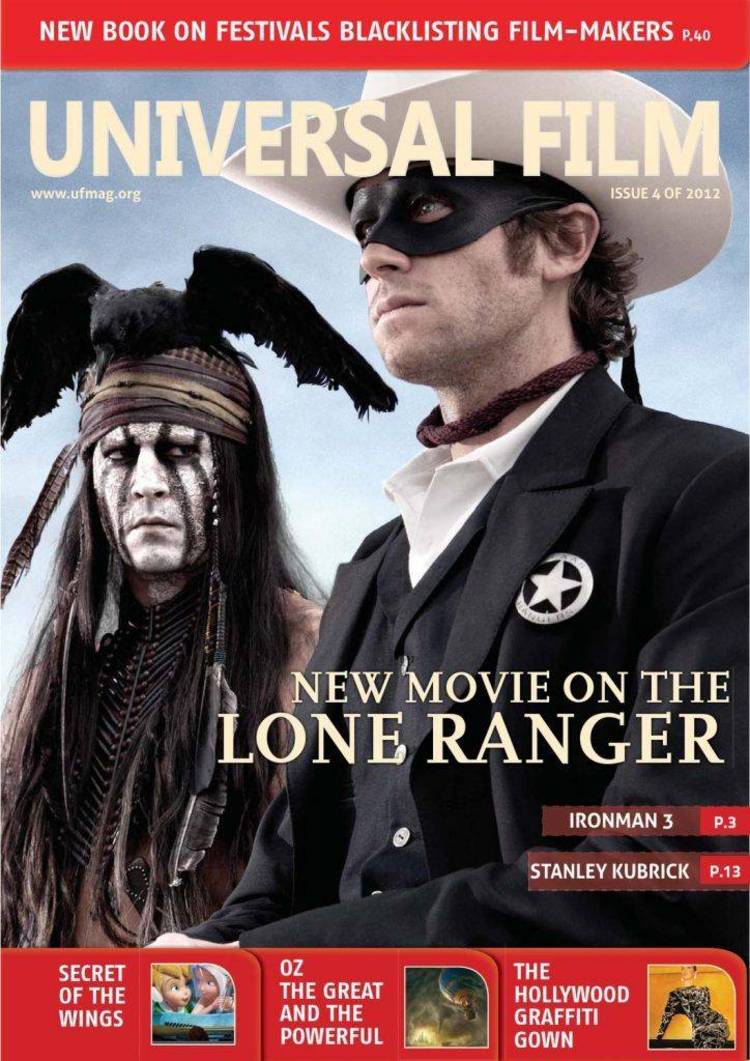Dec 262017
| Wordperfect Magazine source — October 1990. | |||
|---|---|---|---|
| File Name | File Size | Zip Size | Zip Type |
| ALTA.WPM | 108 | 82 | deflated |
| ALTL.WPM | 139 | 95 | deflated |
| ALTN.WPM | 102 | 69 | deflated |
| ALTS.WPM | 104 | 75 | deflated |
| COMMANDS.WPK | 1887 | 953 | deflated |
| EDIT.STY | 1558 | 549 | deflated |
| FRACTION.WPK | 2397 | 1059 | deflated |
| FRACTION.WPM | 122 | 95 | deflated |
| GOTO.WPK | 829 | 570 | deflated |
| MONITOR.WPM | 481 | 242 | deflated |
| README.TXT | 10297 | 3260 | deflated |
| README.WP | 12277 | 3978 | deflated |
| ROLL.PRI | 2898 | 859 | deflated |
| ROLL.SEC | 949 | 310 | deflated |
| SYMBOL.WPK | 2377 | 1102 | deflated |
| SYMBOL.WPM | 115 | 89 | deflated |
| VARDRA.WPM | 276 | 143 | deflated |
Download File WPMG9010.ZIP Here
Contents of the README.TXT file
INSTRUCTIONS FOR OCTOBER 1990 DISK OF THE MONTH
NOTE: The following macros (files with the extension .WPM) must be copied
into the directory where your other macro files are kept. WARNING! If you
already have macros with the same name, you must rename the macros found on
this disk before they are copied onto your hard drive or your original macros
will be overwritten. Some of these files are styles (files with the extension
.STY). For 5.1, copy the style files into the directory specified in Setup
(Shift-F1), (6) Location of Files, (5) Style Files. For 5.0, copy the styles
files into your default directory. All other document files should be copied
to your default directory.
Included on this disk are the following files that work for 5.0 and 5.1 where
specified:
ALTS.WPM (5.0/5.1 macro) - This macro will retrieve the style library,
EDIT.STY (see below). To invoke the macro, press (Alt-S). The cursor
will be on the Styles menu ready for you to make a selection. (See
"Getting Started with Styles," October '90, p63.)
EDIT.STY (5.0/5.1 style library) - This style library contains four styles,
BASIC.STY, DOUBLE.STY, HANGING.STY and TITLE.STY. They are saved under
one filename, EDIT.STY. The Basic style formats a letter with 1.5"
margins, a 12-point font and a date code. The Double style formats text
with a double indent and a 10-point font. The Hanging style formats text
in a double spaced hanging indent. The Title style inserts an 18-point
font and centers the text. Pressing (Enter) will turn the title style
off. To retrieve these styles, either press (Alt-S) (see above), or
press Style (Alt-F8), (7) Retrieve, type edit.sty and press (Enter). To
select, highlight the desired style and press (Enter). To edit the
styles, retrieve EDIT.STY, highlight the appropriate style, press (4)
Edit and (4) Codes. Make the desired changes and press Exit (F7) twice.
At the Styles menu press (6) Save, type edit.sty, press (Enter) and
answer (Y) to replace. (See "Getting Started with Styles," October '90,
p63.)
ROLL.PRI (5.1 primary file) - This is a primary file using tables and merge.
The table will expand according to the size of your secondary file. This
file contains the necessary merge codes to create a roll or roster when
merged with a secondary file. To merge, press Merge/Sort (Ctrl-F9), (1)
Merge, enter roll.pri as the primary file and roll.sec (see below) as the
secondary file. The merged document, a table with a name in each row,
will appear on the screen. Save this document with a new name. To edit
this file, press Retrieve (Shift-F10), type roll.pri and press (Enter).
Make the necessary changes, then Save (F10) and replace the file. (See
"Rolls and Rosters with Tables and Merge," October, '90 p80.)
ROLL.SEC (5.1 secondary file) - This is a sample secondary file to be merged
with ROLL.PRI. To insert your choice of names, press Retrieve (Shift-
F10), type roll.sec and press (Enter). After making the desired changes,
Save (F10) and replace the file. To merge, press Merge/Sort (Ctrl-F9),
(1) Merge, enter roll.pri as the primary file and roll.sec as the
secondary file. The merged document, a table with a name in each row,
will appear on the screen. Save (F10) this document with a new name.
(See "Rolls and Rosters with Tables and Merge," October, '90 p80.)
FRACTION.WPM (5.1 macro) - This macro automatically selects the Fraction
keyboard (see below). To invoke this macro, press Macro (Alt-F10), type
fraction and press (Enter). (See "Tuning Your Keyboard," October '90
p61.)
FRACTION.WPK (5.1 macro) - The Fraction keyboard includes both common
fractions, such as one-half, two-thirds, and one-eighth, as well as left
arrow, right arrow, down arrow, etc. See Table 1 in this article for a
complete description of the new key definitions. To select this keyboard,
invoke the Fraction macro (see above) or press Setup (Shift-F1), (5)
Keyboard Layout, highlight FRACTION and press (1) Select. Be sure this
keyboard is stored in the directory indicated in Setup (Shift-F1), (6)
Location of Files and (2) Keyboard/Macro Files. (See "Tuning Your
Keyboard," October '90 p61.)
SYMBOL.WPM (5.1 macro) - This macro automatically selects the Symbol keyboard
(see below). To invoke this macro, press Macro (Alt-F10), type symbol and
press (Enter). (See "Tuning Your Keyboard," October '90 p61.)
SYMBOL.WPK (5.1 keyboard layout) - The Symbol keyboard offers 26 common
characters not included on the normal keyboard. Among the symbols
included are the large bullet, small bullet, cent, dash, check mark,
musical note, solid diamond and trademark. To select this keyboard,
invoke the Symbol macro (see above) or press Setup (Shift-F1), (5)
Keyboard Layout, highlight SYMBOL and press (1) Select. Be sure this
keyboard is stored in the directory indicated in Setup (Shift-F1), (6)
Location of Files and (2) Keyboard/Macro Files. (See "Tuning Your
Keyboard," October '90 p61.)
VARDRA.WPM (5.0/5.1 macro) - This macro automatically assigns commonly-used
phrases to ten variables. You'll need to edit this macro to customize.
To do so, press Macro Define (Ctrl-F10), type vardra and press (Enter).
Press (2) Edit and in 5.0, (2) Action. Type in the words or phrases that
you want to assign between the two {Enter} commands on each line. In
5.0, delete the first {Enter} on each line. Press Exit (F7) once in 5.1
and twice in 5.0 to save the macro. To invoke the macro, press Macro
(Alt-F10), type vardra and press (Enter). To use the variables, press the
Alt key and 0-9 simultaneously. (See "Tips," October '90 p93.)
ALTN.WPM (5.0/5.1 macro) - This macro creates a numbered list that increments
by one each time the macro is invoked. First, assign variable one to
zero. To do so, press Macro Commands (Ctrl-Pg Up) and type 1 for the
variable. In 5.1, press (Enter). At the Value: prompt, type 0 and press
(Enter). To invoke the macro, press (Alt-N). To edit the macro, press
Macro Define (Ctrl-F10), (Alt-N), (2) Edit and in 5.0, (2) Action. In
5.0, delete the {Enter} command at the end of line one. Press Exit (F7)
once in 5.1 and twice in 5.0 to save the macro. (See "Tips," October '90
p93.)
ALTL.WPM (5.1 macro) - This macro creates a fancy horizontal graphic line. To
use this macro, place your cursor on the desired line and press (Alt-L).
You can see this line in Print (Shift-F7), (6) View Document. (See
"Tips," October '90 p93.)
ALTA.WPM (5.0/5.1 macro) - This macro bolds and underlines the same word. To
use this macro, place your cursor anywhere on the appropriate word and
press (Alt-A). (See "Tips," October '90 p93.)
GOTO.WPK (5.0/5.1 keyboard) - This keyboard remaps the "5" key on the numeric
keypad to Go To (Ctrl-Home). To select this keyboard, press Setup
(Shift-F1), (5) Keyboard Layout or in 5.0, (6) Keyboard Layout, highlight
GOTO and press (1) Select. To use Go To (Ctrl-Home), press (5) on the
keypad. Be sure this keyboard is stored in the directory indicated in
Setup (Shift-F1), (6) Location of Files and (2) Keyboard/Macro Files, or
in 5.0, (7) Location of Files and (3) Keyboard/Macro Files. (See "Tips,"
October '90 p93.)
COMMANDS.WPK (5.1 keyboard) - This keyboard speeds up the making of
programmable macros. To select this keyboard, press Setup (Shift-F1),
(5) Keyboard Layout, highlight COMMANDS, press (1) Select, then Exit
(F7). Be sure this keyboard is stored in the directory indicated in
Setup (Shift-F1), (6) Location of Files and (2) Keyboard/Macro Files.
In the Macro Editor, you can press the following keys, and the
accompanying command will appear, along with the correct number of tildes
for the command:
KEY COMMAND
Ctrl-A {ASSIGN}
Ctrl-B {BELL}
Ctrl-C {CANCEL OFF}
Ctrl-D {DISPLAY ON}
Ctrl-E {END IF}
Ctrl-F {FOR}
Ctrl-G {GO}
Ctrl-I {IF}
Ctrl-K {KTON}
Ctrl-L {LABEL}
Ctrl-M {MID}
Ctrl-N {NEST}
Ctrl-O {ON CANCEL}
Ctrl-P {PAUSE}
Ctrl-Q {QUIT}
Ctrl-R {RETURN}
Ctrl-S {SYSTEM}
Ctrl-T {TEXT}
Ctrl-W {WAIT}
You may wish to print this list for future reference. You can
temporarily turn off the COMMANDS keyboard by pressing CTRL-6, then turn
it back on again by pressing CTRL-6 twice. That may be helpful to you if
you need to insert a control character (e.g., {}) into a macro. (See
"Macro-Making Macros," October '90 p15.)
MONITOR.WPM (5.1 format) - This macro monitors everything you type, keeping
track of your two most recent keystrokes at all times. If you press two
hyphens(--) it deletes them and inserts an em-dash (), which is more
typographically correct. The macro will also replace two spaces with a
single space, to correct the common problem of pressing (Space Bar) twice
after the end of sentences. Finally, if you press your period key twice,
the macro will insert ellipses points with hard spaces between them, so
that the ellipses points cannot be broken up at a line break. To invoke
this macro, press Macro (Alt-F10), type monitor and press (Enter). To
turn the macro off, press (Ctrl-Break). (See "Macro-Making Macros,"
October '90 p15.)
NOTE: The following macros (files with the extension .WPM) must be copied
into the directory where your other macro files are kept. WARNING! If you
already have macros with the same name, you must rename the macros found on
this disk before they are copied onto your hard drive or your original macros
will be overwritten. Some of these files are styles (files with the extension
.STY). For 5.1, copy the style files into the directory specified in Setup
(Shift-F1), (6) Location of Files, (5) Style Files. For 5.0, copy the styles
files into your default directory. All other document files should be copied
to your default directory.
Included on this disk are the following files that work for 5.0 and 5.1 where
specified:
ALTS.WPM (5.0/5.1 macro) - This macro will retrieve the style library,
EDIT.STY (see below). To invoke the macro, press (Alt-S). The cursor
will be on the Styles menu ready for you to make a selection. (See
"Getting Started with Styles," October '90, p63.)
EDIT.STY (5.0/5.1 style library) - This style library contains four styles,
BASIC.STY, DOUBLE.STY, HANGING.STY and TITLE.STY. They are saved under
one filename, EDIT.STY. The Basic style formats a letter with 1.5"
margins, a 12-point font and a date code. The Double style formats text
with a double indent and a 10-point font. The Hanging style formats text
in a double spaced hanging indent. The Title style inserts an 18-point
font and centers the text. Pressing (Enter) will turn the title style
off. To retrieve these styles, either press (Alt-S) (see above), or
press Style (Alt-F8), (7) Retrieve, type edit.sty and press (Enter). To
select, highlight the desired style and press (Enter). To edit the
styles, retrieve EDIT.STY, highlight the appropriate style, press (4)
Edit and (4) Codes. Make the desired changes and press Exit (F7) twice.
At the Styles menu press (6) Save, type edit.sty, press (Enter) and
answer (Y) to replace. (See "Getting Started with Styles," October '90,
p63.)
ROLL.PRI (5.1 primary file) - This is a primary file using tables and merge.
The table will expand according to the size of your secondary file. This
file contains the necessary merge codes to create a roll or roster when
merged with a secondary file. To merge, press Merge/Sort (Ctrl-F9), (1)
Merge, enter roll.pri as the primary file and roll.sec (see below) as the
secondary file. The merged document, a table with a name in each row,
will appear on the screen. Save this document with a new name. To edit
this file, press Retrieve (Shift-F10), type roll.pri and press (Enter).
Make the necessary changes, then Save (F10) and replace the file. (See
"Rolls and Rosters with Tables and Merge," October, '90 p80.)
ROLL.SEC (5.1 secondary file) - This is a sample secondary file to be merged
with ROLL.PRI. To insert your choice of names, press Retrieve (Shift-
F10), type roll.sec and press (Enter). After making the desired changes,
Save (F10) and replace the file. To merge, press Merge/Sort (Ctrl-F9),
(1) Merge, enter roll.pri as the primary file and roll.sec as the
secondary file. The merged document, a table with a name in each row,
will appear on the screen. Save (F10) this document with a new name.
(See "Rolls and Rosters with Tables and Merge," October, '90 p80.)
FRACTION.WPM (5.1 macro) - This macro automatically selects the Fraction
keyboard (see below). To invoke this macro, press Macro (Alt-F10), type
fraction and press (Enter). (See "Tuning Your Keyboard," October '90
p61.)
FRACTION.WPK (5.1 macro) - The Fraction keyboard includes both common
fractions, such as one-half, two-thirds, and one-eighth, as well as left
arrow, right arrow, down arrow, etc. See Table 1 in this article for a
complete description of the new key definitions. To select this keyboard,
invoke the Fraction macro (see above) or press Setup (Shift-F1), (5)
Keyboard Layout, highlight FRACTION and press (1) Select. Be sure this
keyboard is stored in the directory indicated in Setup (Shift-F1), (6)
Location of Files and (2) Keyboard/Macro Files. (See "Tuning Your
Keyboard," October '90 p61.)
SYMBOL.WPM (5.1 macro) - This macro automatically selects the Symbol keyboard
(see below). To invoke this macro, press Macro (Alt-F10), type symbol and
press (Enter). (See "Tuning Your Keyboard," October '90 p61.)
SYMBOL.WPK (5.1 keyboard layout) - The Symbol keyboard offers 26 common
characters not included on the normal keyboard. Among the symbols
included are the large bullet, small bullet, cent, dash, check mark,
musical note, solid diamond and trademark. To select this keyboard,
invoke the Symbol macro (see above) or press Setup (Shift-F1), (5)
Keyboard Layout, highlight SYMBOL and press (1) Select. Be sure this
keyboard is stored in the directory indicated in Setup (Shift-F1), (6)
Location of Files and (2) Keyboard/Macro Files. (See "Tuning Your
Keyboard," October '90 p61.)
VARDRA.WPM (5.0/5.1 macro) - This macro automatically assigns commonly-used
phrases to ten variables. You'll need to edit this macro to customize.
To do so, press Macro Define (Ctrl-F10), type vardra and press (Enter).
Press (2) Edit and in 5.0, (2) Action. Type in the words or phrases that
you want to assign between the two {Enter} commands on each line. In
5.0, delete the first {Enter} on each line. Press Exit (F7) once in 5.1
and twice in 5.0 to save the macro. To invoke the macro, press Macro
(Alt-F10), type vardra and press (Enter). To use the variables, press the
Alt key and 0-9 simultaneously. (See "Tips," October '90 p93.)
ALTN.WPM (5.0/5.1 macro) - This macro creates a numbered list that increments
by one each time the macro is invoked. First, assign variable one to
zero. To do so, press Macro Commands (Ctrl-Pg Up) and type 1 for the
variable. In 5.1, press (Enter). At the Value: prompt, type 0 and press
(Enter). To invoke the macro, press (Alt-N). To edit the macro, press
Macro Define (Ctrl-F10), (Alt-N), (2) Edit and in 5.0, (2) Action. In
5.0, delete the {Enter} command at the end of line one. Press Exit (F7)
once in 5.1 and twice in 5.0 to save the macro. (See "Tips," October '90
p93.)
ALTL.WPM (5.1 macro) - This macro creates a fancy horizontal graphic line. To
use this macro, place your cursor on the desired line and press (Alt-L).
You can see this line in Print (Shift-F7), (6) View Document. (See
"Tips," October '90 p93.)
ALTA.WPM (5.0/5.1 macro) - This macro bolds and underlines the same word. To
use this macro, place your cursor anywhere on the appropriate word and
press (Alt-A). (See "Tips," October '90 p93.)
GOTO.WPK (5.0/5.1 keyboard) - This keyboard remaps the "5" key on the numeric
keypad to Go To (Ctrl-Home). To select this keyboard, press Setup
(Shift-F1), (5) Keyboard Layout or in 5.0, (6) Keyboard Layout, highlight
GOTO and press (1) Select. To use Go To (Ctrl-Home), press (5) on the
keypad. Be sure this keyboard is stored in the directory indicated in
Setup (Shift-F1), (6) Location of Files and (2) Keyboard/Macro Files, or
in 5.0, (7) Location of Files and (3) Keyboard/Macro Files. (See "Tips,"
October '90 p93.)
COMMANDS.WPK (5.1 keyboard) - This keyboard speeds up the making of
programmable macros. To select this keyboard, press Setup (Shift-F1),
(5) Keyboard Layout, highlight COMMANDS, press (1) Select, then Exit
(F7). Be sure this keyboard is stored in the directory indicated in
Setup (Shift-F1), (6) Location of Files and (2) Keyboard/Macro Files.
In the Macro Editor, you can press the following keys, and the
accompanying command will appear, along with the correct number of tildes
for the command:
KEY COMMAND
Ctrl-A {ASSIGN}
Ctrl-B {BELL}
Ctrl-C {CANCEL OFF}
Ctrl-D {DISPLAY ON}
Ctrl-E {END IF}
Ctrl-F {FOR}
Ctrl-G {GO}
Ctrl-I {IF}
Ctrl-K {KTON}
Ctrl-L {LABEL}
Ctrl-M {MID}
Ctrl-N {NEST}
Ctrl-O {ON CANCEL}
Ctrl-P {PAUSE}
Ctrl-Q {QUIT}
Ctrl-R {RETURN}
Ctrl-S {SYSTEM}
Ctrl-T {TEXT}
Ctrl-W {WAIT}
You may wish to print this list for future reference. You can
temporarily turn off the COMMANDS keyboard by pressing CTRL-6, then turn
it back on again by pressing CTRL-6 twice. That may be helpful to you if
you need to insert a control character (e.g., {}) into a macro. (See
"Macro-Making Macros," October '90 p15.)
MONITOR.WPM (5.1 format) - This macro monitors everything you type, keeping
track of your two most recent keystrokes at all times. If you press two
hyphens(--) it deletes them and inserts an em-dash (), which is more
typographically correct. The macro will also replace two spaces with a
single space, to correct the common problem of pressing (Space Bar) twice
after the end of sentences. Finally, if you press your period key twice,
the macro will insert ellipses points with hard spaces between them, so
that the ellipses points cannot be broken up at a line break. To invoke
this macro, press Macro (Alt-F10), type monitor and press (Enter). To
turn the macro off, press (Ctrl-Break). (See "Macro-Making Macros,"
October '90 p15.)
December 26, 2017
Add comments