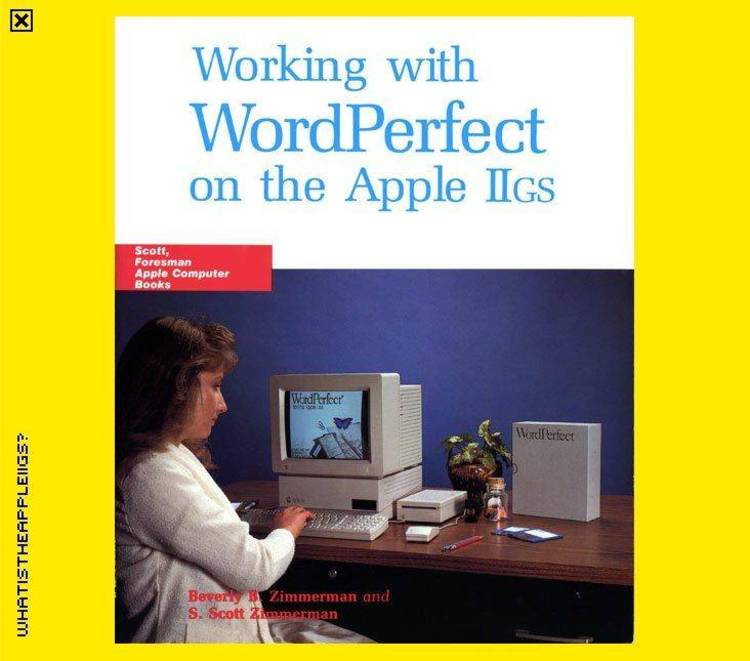Jan 062018
| Wordperfect Magazine diskette January 1990. | |||
|---|---|---|---|
| File Name | File Size | Zip Size | Zip Type |
| ALTA.WPM | 123 | 85 | deflated |
| ALTB.WPM | 104 | 75 | deflated |
| ALTC.WPM | 389 | 210 | deflated |
| ALTF.WPM | 167 | 110 | deflated |
| ALTH.WPM | 190 | 142 | deflated |
| ALTM.WPM | 113 | 78 | deflated |
| ALTN.WPM | 107 | 78 | deflated |
| ALTS.WPM | 106 | 76 | deflated |
| APR.WPG | 2291 | 1791 | deflated |
| AUG.WPG | 3927 | 3187 | deflated |
| BS.WPM | 111 | 80 | deflated |
| CALENDAR.2 | 3673 | 1363 | deflated |
| CALENDAR.TBL | 4309 | 1809 | deflated |
| CONTACTS.STR | 3072 | 1211 | deflated |
| DEC.WPG | 2023 | 1658 | deflated |
| FEB.WPG | 2087 | 1930 | deflated |
| HEARTS.WPG | 1593 | 1404 | deflated |
| JAN.WPG | 3715 | 2898 | deflated |
| JUL.WPG | 4977 | 4224 | deflated |
| JUN.WPG | 1369 | 1076 | deflated |
| LETTERS.STY | 1504 | 554 | deflated |
| LISTS.STY | 1497 | 411 | deflated |
| LS.WPM | 109 | 76 | deflated |
| MAR.WPG | 6945 | 5174 | deflated |
| MAY.WPG | 1629 | 1297 | deflated |
| MEMO.WP | 1943 | 832 | deflated |
| NOV.WPG | 3313 | 2651 | deflated |
| OCT.WPG | 3599 | 2918 | deflated |
| PLNNER51.WPM | 192 | 134 | deflated |
| README.TXT | 12555 | 3726 | deflated |
| README.WP5 | 21102 | 6371 | deflated |
| SEP.WPG | 2241 | 1684 | deflated |
| SS.WPM | 109 | 77 | deflated |
Download File WPMG0190.ZIP Here
Contents of the README.TXT file
INSTRUCTIONS FOR JANUARY 1990 DISK-OF-THE-MONTH
NOTE: All the following macros must be copied into the directory where your
other macro files are kept. WARNING! If you already have macros with the same
name, you must rename the macros found on this disk before they are copied onto
your hard drive or your original macros will be overwritten.
Included on this disk are the following files, which can be used in 5.0 or 5.1
where specified:
ALTF.WPM (5.0 macro) - This macro formats your text so the margins and paper
size match those of a daily scheduler (such as the Franklin Planner).
Press (Alt-F) before typing text to be printed on your daily schedulers.
(See "Hawaii 5.0," January '90, page 47.)
PLNNER51.WPM (5.1 macro) - This macro is for use in 5.1. It formats your text
so the margins and paper size match those of a daily scheduler (such as
the Franklin Planner). Before invoking this macro, press Format (Shift-
F8), (2) Page, (7) Paper Size, (2) Add, (9) Other. Type planner (or other
desired name) and press (Enter). Press (1) Paper Size, (6) Half Sheet.
If you want your printer to manually feed this form, press (5) Location,
(3) Manual, (4) Prompt to Load, (N) for No. Press Exit (F7) three times.
Press Macro (Alt-F10), type plnner51 and press (Enter) before typing text
to be printed on your daily schedulers. (See "Hawaii 5.0," January '90,
page 47.)
ALTH.WPM (5.0 and 5.1 macro) - This macro creates a User-defined graphics box
(containing your specific heading) on the left side of your document.
Place the cursor on the line above where you want the heading. The text
to the right of the box automatically indents around the box. (See "Tips
of the Trade," January '90, page 71.)
MEMO.WP (5.0 and 5.1 file) - This is a WordPerfect file that contains a generic
memo and works in conjunction with ALTM.WPM. To customize it for your own
company or business, press Retrieve (Shift-F10) and change the company
name. Press Save (F10) and answer (Y) Yes to replace the original file.
Save this in your default directory.
ALTM.WPM (5.0 and 5.1 macro) - This macro merges MEMO.WP (a standard memo) to
the screen. Type the appropriate information, then press (F9) to go to
the next item. (In 5.1 you will not see the next item until after you
press (F9).) If you are using 5.0, this macro assumes MEMO.WP is located
in your C:\WP50 directory. If it is located in another directory, you
must edit the macro by pressing Macro Define (Ctrl-F10), press (Alt-M),
(2) Edit and (2) Action. Delete the C:\WP50 on the first line and change
it to the directory where your MEMO.WP file is located. Press Exit (F7)
twice to return to your document screen. If you are using 5.1, copy
ALTM.WPM to your macros directory and MEMO.WP to your default directory.
You must edit the macro (as described above), except do not press 2
(Action). Delete the C:\WP50 on the first line, change it to the
directory where MEMO.WP is located and press Exit (F7) once. Note: If
the word *Merging* still appears on your screen after the merge is
completed, press (F9) to clear the message. (See "Hawaii 5.0," January
'90, page 47.)
LISTS.STY (5.0 and 5.1 styles) - This style library contains seven styles for
making three types of lists: numbered, bulleted and step-by-step. These
styles are to be used with the LS.WPM and ALTN.WPM (numbered list style),
BS.WPM and ALTB.WPM (bulleted list style), SS.WPM and ALTS.WPM (step list
style). The following is a list of the seven styles:
ListStart Start numbered list
ListNext Next item in numbered list
BullStart Start bulleted list
BullNext Next item in bulleted list
StepStart Start step list
StepNext Next item in step list
Triple Triple space after a list.
To create a document that uses a list, press Style (Alt-F8), (7) Retrieve,
type LISTS.STY (include the full pathname if it is not stored in your (F5)
default directory), press (Enter), and press Exit (F7). At the location
in your document where you want the list to begin, press Macro (Alt-F10),
type LS (ListStart), BS (BullStart), or SS (StepStart) to start a
numbered, bulleted, or step list, then press (Enter). Type the first item
on the list and press (Alt-N) for ListNext, (Alt-B) for BullNext, or (Alt-
S) for StepNext. Type the next item on the list. Repeat these steps
until you have typed all the items on the list. If you delete, add or
move an item in your list, WordPerfect will automatically keep the list
numbers in the proper order. (See "Creating Magical Lists," January '90,
page 15.)
You must retrieve LISTS.STY before invoking the following six macros. This
is a more complete explanation of the macros mentioned above.
LS.WPM (5.0 or 5.1 macro) - This macro will insert the ListStart style into
your document. This style formats your document for creating a numbered
list. ListStart is in the LISTS.STY style library explained above. (See
"Creating Magical Lists," January '90, page 17.)
ALTN.WPM (5.0 or 5.1 macro) - This macro inserts the ListNext style into your
document. This style prepares your document for the next item on your
numbered list. ListNext is in the LISTS.STY style library explained
above. (See "Creating Magical Lists," January '90, page 17.)
BS.WPM (5.0 or 5.1 macro) - This macro inserts the BullStart style into your
document. This style formats your document for creating a bulleted list.
BullStart is in the LISTS.STY style library explained above. (See
"Creating Magical Lists," January '90, page 17.)
ALTB.WPM (5.0 or 5.1 macro) - This macro inserts the BullNext style into your
document. This style formats your document for the next item on your
bulleted list. BullNext is in the LISTS.STY style library explained
above. (See "Creating Magical Lists," January '90, page 17.)
SS.WPM (5.0 or 5.1 macro) - This macro inserts the StepStart style into your
document. This style formats your document for creating a step-by-step
list. StepStart is in the LISTS.STY style library explained above. (See
"Creating Magical Lists," January '90, page 17.)
ALTS.WPM (5.0 or 5.1 macro) - This macro inserts the StepNext style into your
document. This style formats your document for the next item on your
step-by-step list. StepNext is in the LISTS.STY style library explained
above. (See "Creating Magical Lists," January '90, page 17.)
LETTERS.STY (5.0 or 5.1 styles) - This style library contains two styles,
Letterhead and Paragraph. The letterhead style automatically inserts the
date and positions your cursor two lines below. The Paragraph Style
formats the body of the letter by inserting two blank lines and an indent
in your document after you have pressed (Enter). To begin your letter
press Style (Alt-F8), (7) Retrieve and type LETTERS.STY (include the full
pathname if it is not stored in your (F5) default directory). Highlight
"Letterhead" and press (1) On and begin your letter. To type the body of
the letter, place the cursor in the appropriate location and press Style
(Alt-F8), highlight the Paragraph Style and press (1) On. When you're
ready to go to the next paragraph, press (Enter). Type as many paragraphs
as you wish, then press Style (Alt-F8), (2) Off. (See "Changing Styles,"
January '90, page 66.)
ALTC.WPM (5.1 macro) - This macro is for 5.1 use only. It numbers the days of
the month for CALENDAR.TBL. Retrieve CALENDAR.TBL, place your cursor on
the first day of the month, and press (Alt-C). A prompt will ask how many
days are in the month. Type in the correct number and press (Enter). The
macro will then number the days. (See "Creative Calendars," January '90,
page 53.)
CALENDAR.TBL (5.1 file) - This file is for 5.1 use only. The calendar has been
created using the Tables feature. Retrieve CALENDAR.TBL, press Graphics
(Alt-F9), (4) User-defined Box, (2) Edit, type 1 and press (Enter). At
this menu, press (1) Filename and type in the path for the desired graphic
(twelve graphics are included on this disk) and press (Enter). If you
forget the filename, press List Files (F5), type in the pathname to the
directory where the graphic files are located, press (Enter), highlight
the desired graphic and press (1) Retrieve. Then press Exit (F7) to return
to the document screen. Press (Down Arrow) to center your cursor in the
second cell. Type in the name of the appropriate month. Next, move the
cursor to the first day of the month and invoke the Alt-C macro to number
the days. Print (Shift-F7), (6) View Document will allow you to see the
finished product. (See "Creative Calendars," January '90, page 53.)
CALENDAR.2 (5.1 file) - This file was created to accomodate the ALT-C macro for
months that have 31 days and begin on Friday and those months that have
30/31 days and begin on Saturday. To use this file, retrieve CALENDAR.2,
press Graphics (Alt-F9), (4) User-defined Box, (2) Edit, type 1 and press
(Enter). At this menu, press (1) Filename and type in the path for the
desired graphic (twelve graphics are included on this disk) and press
(Enter). If you forget the filename, press List (F5), type in the
pathname to the directory where the graphic files are located, press
(Enter), highlight the desired graphic and press (1) Retrieve. Then press
Exit (F7) to return to the document screen. Press (Down Arrow) to center
your cursor in the second cell. Type in the name of the appropriate
month. Next, move the cursor to the first day of the month and invoke the
Alt-C macro to number the days. Print (Shift-F7), (6) View Document will
allow you to see the finished product. (See "Creative Calendars," January
'90, page 53.)
The following graphics are included on this disk for use with
CALENDAR.TBL:
JAN.WPG
FEB.WPG (also HEARTS.WPG)
MAR.WPG
APR.WPG
MAY.WPG
JUN.WPG
JUL.WPG
AUG.WPG
SEP.WPG
OCT.WPG
NOV.WPG
DEC.WPG
The following database structure file is for use in DataPerfect only:
CONTACTS.STR (DataPerfect) - Copy CONTACTS.STR to your database subdirectory or
floppy. (As with all databases, it is best to set up a separate
subdirectory or floppy for each database application.) Enter DataPerfect,
press (2) Change Directory and type in directory pathname where
CONTACTS.STR is stored. Highlight the CONTACT database and press (Enter).
The program will ask you to re-create the .TXX file. Press (1). Follow
the same procedure for the .IND file, then press (Enter) to enter the
CONTACT database. (Although this database is easy to use, for full use of
this application, a knowledge of DataPerfect is necessary.) Indexes have
been established to facilitate lookups within the Business Name, Last Name
and Code fields. No reports have been set up.
To enter data into the database, press (F9) to create a new record. Type
the information into the appropriate fields and press (F10) to save.
Repeat this process for all desired records. To look up a particular
record, press (Enter) until the Business Name, Last Name or Code field is
highlighted, then press Up Arrow (). An alphabetized list will display.
Use the Up Arrow (), Down Arrow (), PgUp, and PgDn keys to move through
this list, or type the name you wish to find and the program will move
directly to that record or to the nearest possible match.
For more information on modifying this database, consult your DataPerfect
Manual. (See "Organizing Client Files," January '90, page 34.)
NOTE: All the following macros must be copied into the directory where your
other macro files are kept. WARNING! If you already have macros with the same
name, you must rename the macros found on this disk before they are copied onto
your hard drive or your original macros will be overwritten.
Included on this disk are the following files, which can be used in 5.0 or 5.1
where specified:
ALTF.WPM (5.0 macro) - This macro formats your text so the margins and paper
size match those of a daily scheduler (such as the Franklin Planner).
Press (Alt-F) before typing text to be printed on your daily schedulers.
(See "Hawaii 5.0," January '90, page 47.)
PLNNER51.WPM (5.1 macro) - This macro is for use in 5.1. It formats your text
so the margins and paper size match those of a daily scheduler (such as
the Franklin Planner). Before invoking this macro, press Format (Shift-
F8), (2) Page, (7) Paper Size, (2) Add, (9) Other. Type planner (or other
desired name) and press (Enter). Press (1) Paper Size, (6) Half Sheet.
If you want your printer to manually feed this form, press (5) Location,
(3) Manual, (4) Prompt to Load, (N) for No. Press Exit (F7) three times.
Press Macro (Alt-F10), type plnner51 and press (Enter) before typing text
to be printed on your daily schedulers. (See "Hawaii 5.0," January '90,
page 47.)
ALTH.WPM (5.0 and 5.1 macro) - This macro creates a User-defined graphics box
(containing your specific heading) on the left side of your document.
Place the cursor on the line above where you want the heading. The text
to the right of the box automatically indents around the box. (See "Tips
of the Trade," January '90, page 71.)
MEMO.WP (5.0 and 5.1 file) - This is a WordPerfect file that contains a generic
memo and works in conjunction with ALTM.WPM. To customize it for your own
company or business, press Retrieve (Shift-F10) and change the company
name. Press Save (F10) and answer (Y) Yes to replace the original file.
Save this in your default directory.
ALTM.WPM (5.0 and 5.1 macro) - This macro merges MEMO.WP (a standard memo) to
the screen. Type the appropriate information, then press (F9) to go to
the next item. (In 5.1 you will not see the next item until after you
press (F9).) If you are using 5.0, this macro assumes MEMO.WP is located
in your C:\WP50 directory. If it is located in another directory, you
must edit the macro by pressing Macro Define (Ctrl-F10), press (Alt-M),
(2) Edit and (2) Action. Delete the C:\WP50 on the first line and change
it to the directory where your MEMO.WP file is located. Press Exit (F7)
twice to return to your document screen. If you are using 5.1, copy
ALTM.WPM to your macros directory and MEMO.WP to your default directory.
You must edit the macro (as described above), except do not press 2
(Action). Delete the C:\WP50 on the first line, change it to the
directory where MEMO.WP is located and press Exit (F7) once. Note: If
the word *Merging* still appears on your screen after the merge is
completed, press (F9) to clear the message. (See "Hawaii 5.0," January
'90, page 47.)
LISTS.STY (5.0 and 5.1 styles) - This style library contains seven styles for
making three types of lists: numbered, bulleted and step-by-step. These
styles are to be used with the LS.WPM and ALTN.WPM (numbered list style),
BS.WPM and ALTB.WPM (bulleted list style), SS.WPM and ALTS.WPM (step list
style). The following is a list of the seven styles:
ListStart Start numbered list
ListNext Next item in numbered list
BullStart Start bulleted list
BullNext Next item in bulleted list
StepStart Start step list
StepNext Next item in step list
Triple Triple space after a list.
To create a document that uses a list, press Style (Alt-F8), (7) Retrieve,
type LISTS.STY (include the full pathname if it is not stored in your (F5)
default directory), press (Enter), and press Exit (F7). At the location
in your document where you want the list to begin, press Macro (Alt-F10),
type LS (ListStart), BS (BullStart), or SS (StepStart) to start a
numbered, bulleted, or step list, then press (Enter). Type the first item
on the list and press (Alt-N) for ListNext, (Alt-B) for BullNext, or (Alt-
S) for StepNext. Type the next item on the list. Repeat these steps
until you have typed all the items on the list. If you delete, add or
move an item in your list, WordPerfect will automatically keep the list
numbers in the proper order. (See "Creating Magical Lists," January '90,
page 15.)
You must retrieve LISTS.STY before invoking the following six macros. This
is a more complete explanation of the macros mentioned above.
LS.WPM (5.0 or 5.1 macro) - This macro will insert the ListStart style into
your document. This style formats your document for creating a numbered
list. ListStart is in the LISTS.STY style library explained above. (See
"Creating Magical Lists," January '90, page 17.)
ALTN.WPM (5.0 or 5.1 macro) - This macro inserts the ListNext style into your
document. This style prepares your document for the next item on your
numbered list. ListNext is in the LISTS.STY style library explained
above. (See "Creating Magical Lists," January '90, page 17.)
BS.WPM (5.0 or 5.1 macro) - This macro inserts the BullStart style into your
document. This style formats your document for creating a bulleted list.
BullStart is in the LISTS.STY style library explained above. (See
"Creating Magical Lists," January '90, page 17.)
ALTB.WPM (5.0 or 5.1 macro) - This macro inserts the BullNext style into your
document. This style formats your document for the next item on your
bulleted list. BullNext is in the LISTS.STY style library explained
above. (See "Creating Magical Lists," January '90, page 17.)
SS.WPM (5.0 or 5.1 macro) - This macro inserts the StepStart style into your
document. This style formats your document for creating a step-by-step
list. StepStart is in the LISTS.STY style library explained above. (See
"Creating Magical Lists," January '90, page 17.)
ALTS.WPM (5.0 or 5.1 macro) - This macro inserts the StepNext style into your
document. This style formats your document for the next item on your
step-by-step list. StepNext is in the LISTS.STY style library explained
above. (See "Creating Magical Lists," January '90, page 17.)
LETTERS.STY (5.0 or 5.1 styles) - This style library contains two styles,
Letterhead and Paragraph. The letterhead style automatically inserts the
date and positions your cursor two lines below. The Paragraph Style
formats the body of the letter by inserting two blank lines and an indent
in your document after you have pressed (Enter). To begin your letter
press Style (Alt-F8), (7) Retrieve and type LETTERS.STY (include the full
pathname if it is not stored in your (F5) default directory). Highlight
"Letterhead" and press (1) On and begin your letter. To type the body of
the letter, place the cursor in the appropriate location and press Style
(Alt-F8), highlight the Paragraph Style and press (1) On. When you're
ready to go to the next paragraph, press (Enter). Type as many paragraphs
as you wish, then press Style (Alt-F8), (2) Off. (See "Changing Styles,"
January '90, page 66.)
ALTC.WPM (5.1 macro) - This macro is for 5.1 use only. It numbers the days of
the month for CALENDAR.TBL. Retrieve CALENDAR.TBL, place your cursor on
the first day of the month, and press (Alt-C). A prompt will ask how many
days are in the month. Type in the correct number and press (Enter). The
macro will then number the days. (See "Creative Calendars," January '90,
page 53.)
CALENDAR.TBL (5.1 file) - This file is for 5.1 use only. The calendar has been
created using the Tables feature. Retrieve CALENDAR.TBL, press Graphics
(Alt-F9), (4) User-defined Box, (2) Edit, type 1 and press (Enter). At
this menu, press (1) Filename and type in the path for the desired graphic
(twelve graphics are included on this disk) and press (Enter). If you
forget the filename, press List Files (F5), type in the pathname to the
directory where the graphic files are located, press (Enter), highlight
the desired graphic and press (1) Retrieve. Then press Exit (F7) to return
to the document screen. Press (Down Arrow) to center your cursor in the
second cell. Type in the name of the appropriate month. Next, move the
cursor to the first day of the month and invoke the Alt-C macro to number
the days. Print (Shift-F7), (6) View Document will allow you to see the
finished product. (See "Creative Calendars," January '90, page 53.)
CALENDAR.2 (5.1 file) - This file was created to accomodate the ALT-C macro for
months that have 31 days and begin on Friday and those months that have
30/31 days and begin on Saturday. To use this file, retrieve CALENDAR.2,
press Graphics (Alt-F9), (4) User-defined Box, (2) Edit, type 1 and press
(Enter). At this menu, press (1) Filename and type in the path for the
desired graphic (twelve graphics are included on this disk) and press
(Enter). If you forget the filename, press List (F5), type in the
pathname to the directory where the graphic files are located, press
(Enter), highlight the desired graphic and press (1) Retrieve. Then press
Exit (F7) to return to the document screen. Press (Down Arrow) to center
your cursor in the second cell. Type in the name of the appropriate
month. Next, move the cursor to the first day of the month and invoke the
Alt-C macro to number the days. Print (Shift-F7), (6) View Document will
allow you to see the finished product. (See "Creative Calendars," January
'90, page 53.)
The following graphics are included on this disk for use with
CALENDAR.TBL:
JAN.WPG
FEB.WPG (also HEARTS.WPG)
MAR.WPG
APR.WPG
MAY.WPG
JUN.WPG
JUL.WPG
AUG.WPG
SEP.WPG
OCT.WPG
NOV.WPG
DEC.WPG
The following database structure file is for use in DataPerfect only:
CONTACTS.STR (DataPerfect) - Copy CONTACTS.STR to your database subdirectory or
floppy. (As with all databases, it is best to set up a separate
subdirectory or floppy for each database application.) Enter DataPerfect,
press (2) Change Directory and type in directory pathname where
CONTACTS.STR is stored. Highlight the CONTACT database and press (Enter).
The program will ask you to re-create the .TXX file. Press (1). Follow
the same procedure for the .IND file, then press (Enter) to enter the
CONTACT database. (Although this database is easy to use, for full use of
this application, a knowledge of DataPerfect is necessary.) Indexes have
been established to facilitate lookups within the Business Name, Last Name
and Code fields. No reports have been set up.
To enter data into the database, press (F9) to create a new record. Type
the information into the appropriate fields and press (F10) to save.
Repeat this process for all desired records. To look up a particular
record, press (Enter) until the Business Name, Last Name or Code field is
highlighted, then press Up Arrow (). An alphabetized list will display.
Use the Up Arrow (), Down Arrow (), PgUp, and PgDn keys to move through
this list, or type the name you wish to find and the program will move
directly to that record or to the nearest possible match.
For more information on modifying this database, consult your DataPerfect
Manual. (See "Organizing Client Files," January '90, page 34.)
January 6, 2018
Add comments