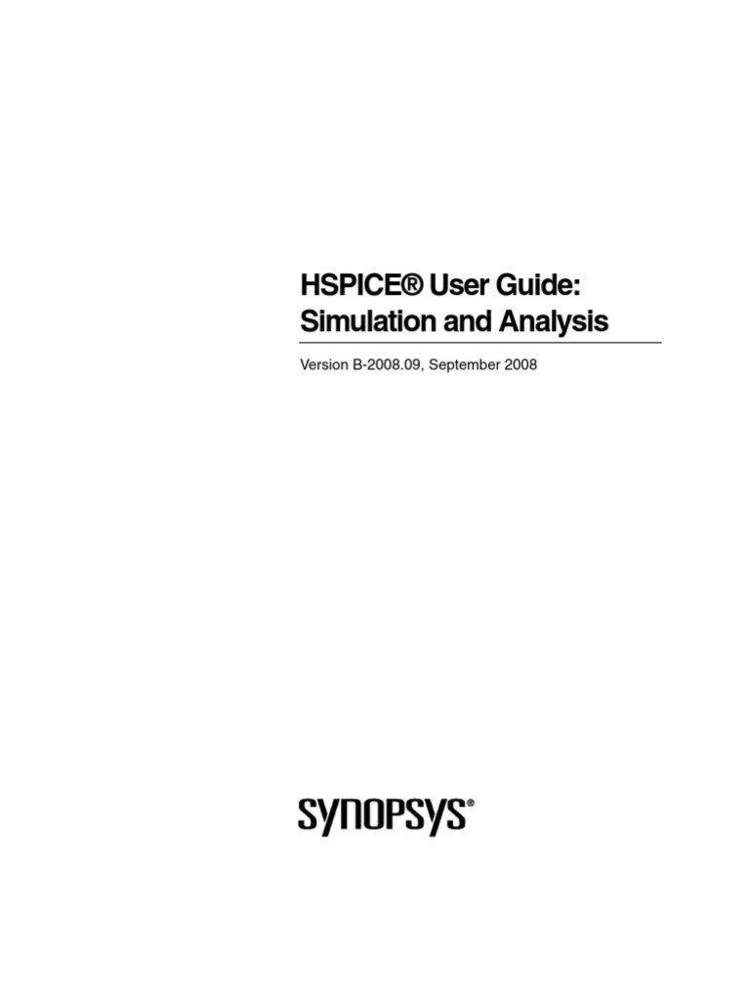Dec 142017
Full Description of File
SCFILE Version 1.3 is a FAST and easy way to
view text files of all sizes in Windows.
Provides HIGH SPEED text searching, full
color and font control, as well as
selective highlighting of text based on
content. Requires VBRUN300.DLL and Windows 3.1.
view text files of all sizes in Windows.
Provides HIGH SPEED text searching, full
color and font control, as well as
selective highlighting of text based on
content. Requires VBRUN300.DLL and Windows 3.1.
| SCFILE Version 1.3 is a FAST and easy way to view text files of all sizes in Windows. Provides HIGH SPEED text searching, full color and font control, as well as selective highlighting of text based on content. Requires VB | |||
|---|---|---|---|
| File Name | File Size | Zip Size | Zip Type |
| BIGBAR.VBX | 15728 | 8696 | deflated |
| DDESH.DLL | 6240 | 3826 | deflated |
| FDDC.VBX | 7152 | 3456 | deflated |
| FILETPIC.DLL | 21904 | 12167 | deflated |
| FILE_ID.DIZ | 261 | 199 | deflated |
| README.TXT | 2283 | 1145 | deflated |
| README.WRI | 12672 | 4768 | deflated |
| SCFILE.EXE | 55319 | 19492 | deflated |
| SCFILE.HLP | 23361 | 11009 | deflated |
| SCFILER.EXE | 9761 | 3194 | deflated |
Download File SCFILE.ZIP Here
Contents of the README.WRI file
SCFILE Version 1.3 is a FAST and easy way to
view text files of all sizes in Windows.
Provides HIGH SPEED text searching, full
color and font control, as well as
selective highlighting of text based on
content. Requires VBRUN300.DLL and Windows 3.1.
1(X__`abcSCFILE V1.3
Copyright 1993 Software Assist Corporation
All Rights Reserved
NOTICE:
This copy of SCFILE is distributed as Shareware. You are free to use it for up to thirty (30) days without charge. If, after 30 days, you still wish to utilize SCFILE, you are expected to register your usage with Software Assist Corporation. The registration fee is $20 US. Click on Register from the main screen to enter and print the registration document. Note that it is illegal to continue using an unregistered version of SCFILE beyond your thirty day trial period. Until that time, use away!
SCFILE and all of its components are distributed "as is". You must satisfy yourself as to their usability in your situation. Neither Software Assist Corporation or the author accept any responsibility for any consequences resulting from their use.
What is SCFILE?
One thing missing from the standard Windows environment is the ability to quickly browse large text files. Probably, in going back to the days when Windows was conceived, the designers did not envision multi-megabyte files existing on laptop computers. Well, they're there. With SCFILE, you can not only view any text file you can store, you can very rapidly search files for text strings. SCFILE also provides the facility to copy selected portions of files either to the Windows clipboard or to other files. SCFILE does not pretend to be a word processor or a text editor and thus does not carry any of the associated baggage. It is simply an easy way to quickly view, search through and extract from the text files you deal with on a daily basis.
Although SCFILE is highly tuned towards dealing with very large text files, its selective highlighting and clipping capabilities make it ideal for working with smaller files as well.
System Requirements
Microsoft Windows 3.1 or above.
Microsoft Windows for Workgroups (optional).
VBRUN300.DLL
Windows supported mouse.
SCFILE utilizes several facilities which first became available with Windows 3.1. It will not function on a Windows 3.0 or below system.
A portion of SCFILE and SCFILER was developed using Microsoft Visual Basic Version 3.0. Thus the requirement for VBRUN300.DLL. If you do not have this DLL, it can be obtained from the Compuserve MSBASIC forum libraries as well as many other forums and disk distributors. This file is also distributed as part of the registered version of SCFILE.
The remote control facilities of SCFILE and SCFILER utilize the NetDDE capabilities of Windows for Workgroups. If you do not intend to utilize SCFILER, you do not need Windows for Workgroups.
Most of SCFILE is keyboard aware. The copy function, however, requires the use of a mouse to indicate the beginning and ending of what you want to copy.
Installation
Non-Registered Copy
You have already unzipped the file if you are viewing this document.
Copy SCFILE.EXE, SCFILER.EXE, and SCFILE.HLP to the directory you want to run SCFILE from. \SCFILE13 sounds like a good choice to me.
Copy DDESH.DLL, FILETPIC.DLL, FDDC.VBX, and BIGBAR.VBX to a directory on the Windows path. This is usually \WINDOWS\SYSTEM\.
If you have not already installed VBRUN300.DLL for another application, you must obtain this DLL and install it into your \WINDOWS\SYSTEM\ directory or some other directory on your Windows path.
Optionally add a Program Manager item for SCFILE.EXE and SCFILER.EXE. Note that SCFILER is only necessary if you wish to use the remote control features of SCFILE.
Regiserted Copy
Insert the distribution diskette and run SETUP.EXE.
SETUP will copy the required DLLs into your Windows system directory. These files include:
- VBRUN300.DLL (if you have an older version)
- VER.DLL.
- DDESH.DLL (supports NetDDE functions)
- DDEML.DLL (supports DDE for Visual Basic version 2)
- FILETPIC.DLL (main DLL supporting SCFILE)
- FDDC.VBX (supports drag and drop from File Manager)
- BIGBAR.VBX (supports SCFILE's unique scroll bar)
All remaining files (.EXE files and source) will be copied into a directory you choose. By default, this directory is C:\SCFILE13.
A Program Manager group will be created containing SCFILE, SCFILER, and a Winhelp icon for viewing the help file that describes the DLL resident functions (DLLFUNCS.HLP).
If you wish to install SCFILE by hand (many people do not trust install programs), copy the DLLs and VBXs to your \WINDOWS\SYSTEM directory. Copy the rest of the files to \SCFILE13 (or wherever you choose to install it). Create your group and add the group entries for the .EXE files and the DLLFUNCS.HLP.
Some Not So Obvious Ways to Open a File
There are a number of ways to open files for viewing with SCFILE. Every time I think I have the document up to date, I add another way. All I will list here are the ones which may not be so obvious.
Passing the name of a file as a command argument
You can supply the name of a file to be opened by SCFILE as a command argument. This will cause SCFILE to display the file as soon as SCFILE initializes.
Dropping files on SCFILE from File Manager
With the SCFILE form visible or iconicized, you can drag a file from File Manager and drop it onto SCFILE. This will cause SCFILE to open the file. The FDDC.VBX is a custom control for supporting this function. You can apply this to your own Visual Basic applications.
Associating a file extension with the SCFILE application
If you associate a file extension with the SCFILE application through File Manager, you can open the file for viewing by double clicking on the file from within File Manager.
Viewing a previously viewed file
SCFILE will keep track of the last 5 files you have viewed (if you Save Settings on Exit) and list them under the File menu item. If you open a file from this list, SCFILE will reposition you to where you were when you last looked at the file.
See SCFILE.HLP for further information.
Extracting Portions of a File
Once a file is opened for viewing, the CopyTo menu item becomes enabled. By default, extracts are sent to the Windows clipboard. To change this and send your extract to another file, click on the Destination sub-menu item. You will be presented with a dialog from which you can select either the clipboard or a file. If you select file, you will be presented with a normal file selection dialog from which you can enter the name of the file you want to append your extracts to.
When extracting to the clipboard, each extract will clear the clipboard. When extracting to a file, the file is appended to. If the file already exists, a carriage return and line feed are appended prior to the extracted text.
Once you have established your CopyTo destination, extracting text is a two step process. This is the only operation within SCFILE that requires the use of a mouse. Click on the first line of text you want to extract. The line will then be outlined with a broken rectangle. If you make a mistake and select the wrong line, pull down the CopyTo menu and click on Unmark. This will undo your selection.
With the first (or last) line outlined, click on the last (or first) line of text you want to extract. That's it. Your extract has been completed. If you are extracting a large portion of a file, you may notice a "Copying to ..." box appear next to your cursor while the extract is taking place. Otherwise, the only indication you will receive of the extract is the cursor will briefly (or for awhile if you are extracting a large portion of the file) change to an hour glass and your viewing screen will be cleared and repainted.
Controlling SCFILE From Another Workstation
Why would you want to do this? Well, there may be a number of reasons. The reason I chose to add the capability was to allow me to view code or documentation on one workstation while working on another without having to keep changing back and forth to scroll.
To activate remote control, pull down the File menu item and select Share Control. SCFILE will create a DDEShare entry for itself in the local workstation allowing another workstation to create a NetDDE link with it. You can still control SCFILE from the local workstation.
From the remote workstation, execute SCFILER. You will be presented with a list of all the machines currently on the network. Select the machine that is running SCFILE. SCFILER will then establish the NetDDE link to SCFILE. With the SCFILER window having focus, just press any of the scrolling keys you would press for SCFILE and watch the SCFILE application change your viewing position. You can also end the SCFILE application from SCFILER by pulling down the File menu and selecting Close Remote.
Note that the SCFILER window does not have to be open to control SCFILE. It can be in an iconic state. It just needs to have the keyboard focus.
What you CAN do with a registered copy:
You may examine and modify the Visual Basic source code in any way you like. Please understand that Software Assist is not obliged to support any modification you make.
You may distribute your modified Visual Basic application as well as the supporting DLLs.
You may distribute the .VBX files located in the \RUNTIME sub-directory of your registered disk.
What you CANNOT do with a registered copy:
You cannot expect Software Assist to support, in any way, any of your users.
You cannot document the internal use of the supporting DLLs (FILETPIC, DDESH), in any way, in any application you distribute nor may you distribute the DLLFUNCS.HLP files supplied with your registered copy.
If FILETPIC.DLL, DDESH.DLL, FDDC.VBX, BIGBAR.VBX, or DLLFUNCS.HLP are to be utilized by mutiple people concurrently for development, it is expected that each person will register a copy of SCFILE.
You cannot distribute the development capable copies of FDDC.VBX or BIGBAR.VBX installed by SETUP. Distribute the copies stored within the \RUNTIME sub-directory of your diskette instead.
Gary Garrison
Software Assist Corporation
75 Maryland Avenue South
Golden Valley MN 55426-1544
(612) 541-0144
CompuServe ID: 76400,3555
May 24, 1993
NOTE THAT WINDOWS AND VISUAL BASIC ARE TRADEMARKS OF MICROSOFT COPORATION.name of the file you want to append your extracts to.
When extracting to the clipboard, each extract will clear the cliwsplhd`[QWRMIXws
o
kdgvcx_[KW\SOKXwsokSg}c_[{WSOKXwsokgc_[WSOKXQw|sokgch"_m"["W"S&#OQ#KXQ#$w$s'o(kgch"_m"["W"S&#OQ#KX
dfhvx\^^
IK\*T$&XZQSy{79MOQ~ ""$#$#&#(#Q###Y$[$$$$9%;%&&&&'''''''''
((*(,(:(<((;%&&&&''''f=/2p898(st of all the machines cu(/(Select the machine that is running SCFILE. SCFILER will then establish the NetDDE link to SCFILE. With tS,us, just press any of the scrolling keys you would press for SCFILE and watch the SCFILE application Arialviewing position. You can also end the SCFILE application from SCFILER by pulling down the File menu and selecting
view text files of all sizes in Windows.
Provides HIGH SPEED text searching, full
color and font control, as well as
selective highlighting of text based on
content. Requires VBRUN300.DLL and Windows 3.1.
1(X__`abcSCFILE V1.3
Copyright 1993 Software Assist Corporation
All Rights Reserved
NOTICE:
This copy of SCFILE is distributed as Shareware. You are free to use it for up to thirty (30) days without charge. If, after 30 days, you still wish to utilize SCFILE, you are expected to register your usage with Software Assist Corporation. The registration fee is $20 US. Click on Register from the main screen to enter and print the registration document. Note that it is illegal to continue using an unregistered version of SCFILE beyond your thirty day trial period. Until that time, use away!
SCFILE and all of its components are distributed "as is". You must satisfy yourself as to their usability in your situation. Neither Software Assist Corporation or the author accept any responsibility for any consequences resulting from their use.
What is SCFILE?
One thing missing from the standard Windows environment is the ability to quickly browse large text files. Probably, in going back to the days when Windows was conceived, the designers did not envision multi-megabyte files existing on laptop computers. Well, they're there. With SCFILE, you can not only view any text file you can store, you can very rapidly search files for text strings. SCFILE also provides the facility to copy selected portions of files either to the Windows clipboard or to other files. SCFILE does not pretend to be a word processor or a text editor and thus does not carry any of the associated baggage. It is simply an easy way to quickly view, search through and extract from the text files you deal with on a daily basis.
Although SCFILE is highly tuned towards dealing with very large text files, its selective highlighting and clipping capabilities make it ideal for working with smaller files as well.
System Requirements
Microsoft Windows 3.1 or above.
Microsoft Windows for Workgroups (optional).
VBRUN300.DLL
Windows supported mouse.
SCFILE utilizes several facilities which first became available with Windows 3.1. It will not function on a Windows 3.0 or below system.
A portion of SCFILE and SCFILER was developed using Microsoft Visual Basic Version 3.0. Thus the requirement for VBRUN300.DLL. If you do not have this DLL, it can be obtained from the Compuserve MSBASIC forum libraries as well as many other forums and disk distributors. This file is also distributed as part of the registered version of SCFILE.
The remote control facilities of SCFILE and SCFILER utilize the NetDDE capabilities of Windows for Workgroups. If you do not intend to utilize SCFILER, you do not need Windows for Workgroups.
Most of SCFILE is keyboard aware. The copy function, however, requires the use of a mouse to indicate the beginning and ending of what you want to copy.
Installation
Non-Registered Copy
You have already unzipped the file if you are viewing this document.
Copy SCFILE.EXE, SCFILER.EXE, and SCFILE.HLP to the directory you want to run SCFILE from. \SCFILE13 sounds like a good choice to me.
Copy DDESH.DLL, FILETPIC.DLL, FDDC.VBX, and BIGBAR.VBX to a directory on the Windows path. This is usually \WINDOWS\SYSTEM\.
If you have not already installed VBRUN300.DLL for another application, you must obtain this DLL and install it into your \WINDOWS\SYSTEM\ directory or some other directory on your Windows path.
Optionally add a Program Manager item for SCFILE.EXE and SCFILER.EXE. Note that SCFILER is only necessary if you wish to use the remote control features of SCFILE.
Regiserted Copy
Insert the distribution diskette and run SETUP.EXE.
SETUP will copy the required DLLs into your Windows system directory. These files include:
- VBRUN300.DLL (if you have an older version)
- VER.DLL.
- DDESH.DLL (supports NetDDE functions)
- DDEML.DLL (supports DDE for Visual Basic version 2)
- FILETPIC.DLL (main DLL supporting SCFILE)
- FDDC.VBX (supports drag and drop from File Manager)
- BIGBAR.VBX (supports SCFILE's unique scroll bar)
All remaining files (.EXE files and source) will be copied into a directory you choose. By default, this directory is C:\SCFILE13.
A Program Manager group will be created containing SCFILE, SCFILER, and a Winhelp icon for viewing the help file that describes the DLL resident functions (DLLFUNCS.HLP).
If you wish to install SCFILE by hand (many people do not trust install programs), copy the DLLs and VBXs to your \WINDOWS\SYSTEM directory. Copy the rest of the files to \SCFILE13 (or wherever you choose to install it). Create your group and add the group entries for the .EXE files and the DLLFUNCS.HLP.
Some Not So Obvious Ways to Open a File
There are a number of ways to open files for viewing with SCFILE. Every time I think I have the document up to date, I add another way. All I will list here are the ones which may not be so obvious.
Passing the name of a file as a command argument
You can supply the name of a file to be opened by SCFILE as a command argument. This will cause SCFILE to display the file as soon as SCFILE initializes.
Dropping files on SCFILE from File Manager
With the SCFILE form visible or iconicized, you can drag a file from File Manager and drop it onto SCFILE. This will cause SCFILE to open the file. The FDDC.VBX is a custom control for supporting this function. You can apply this to your own Visual Basic applications.
Associating a file extension with the SCFILE application
If you associate a file extension with the SCFILE application through File Manager, you can open the file for viewing by double clicking on the file from within File Manager.
Viewing a previously viewed file
SCFILE will keep track of the last 5 files you have viewed (if you Save Settings on Exit) and list them under the File menu item. If you open a file from this list, SCFILE will reposition you to where you were when you last looked at the file.
See SCFILE.HLP for further information.
Extracting Portions of a File
Once a file is opened for viewing, the CopyTo menu item becomes enabled. By default, extracts are sent to the Windows clipboard. To change this and send your extract to another file, click on the Destination sub-menu item. You will be presented with a dialog from which you can select either the clipboard or a file. If you select file, you will be presented with a normal file selection dialog from which you can enter the name of the file you want to append your extracts to.
When extracting to the clipboard, each extract will clear the clipboard. When extracting to a file, the file is appended to. If the file already exists, a carriage return and line feed are appended prior to the extracted text.
Once you have established your CopyTo destination, extracting text is a two step process. This is the only operation within SCFILE that requires the use of a mouse. Click on the first line of text you want to extract. The line will then be outlined with a broken rectangle. If you make a mistake and select the wrong line, pull down the CopyTo menu and click on Unmark. This will undo your selection.
With the first (or last) line outlined, click on the last (or first) line of text you want to extract. That's it. Your extract has been completed. If you are extracting a large portion of a file, you may notice a "Copying to ..." box appear next to your cursor while the extract is taking place. Otherwise, the only indication you will receive of the extract is the cursor will briefly (or for awhile if you are extracting a large portion of the file) change to an hour glass and your viewing screen will be cleared and repainted.
Controlling SCFILE From Another Workstation
Why would you want to do this? Well, there may be a number of reasons. The reason I chose to add the capability was to allow me to view code or documentation on one workstation while working on another without having to keep changing back and forth to scroll.
To activate remote control, pull down the File menu item and select Share Control. SCFILE will create a DDEShare entry for itself in the local workstation allowing another workstation to create a NetDDE link with it. You can still control SCFILE from the local workstation.
From the remote workstation, execute SCFILER. You will be presented with a list of all the machines currently on the network. Select the machine that is running SCFILE. SCFILER will then establish the NetDDE link to SCFILE. With the SCFILER window having focus, just press any of the scrolling keys you would press for SCFILE and watch the SCFILE application change your viewing position. You can also end the SCFILE application from SCFILER by pulling down the File menu and selecting Close Remote.
Note that the SCFILER window does not have to be open to control SCFILE. It can be in an iconic state. It just needs to have the keyboard focus.
What you CAN do with a registered copy:
You may examine and modify the Visual Basic source code in any way you like. Please understand that Software Assist is not obliged to support any modification you make.
You may distribute your modified Visual Basic application as well as the supporting DLLs.
You may distribute the .VBX files located in the \RUNTIME sub-directory of your registered disk.
What you CANNOT do with a registered copy:
You cannot expect Software Assist to support, in any way, any of your users.
You cannot document the internal use of the supporting DLLs (FILETPIC, DDESH), in any way, in any application you distribute nor may you distribute the DLLFUNCS.HLP files supplied with your registered copy.
If FILETPIC.DLL, DDESH.DLL, FDDC.VBX, BIGBAR.VBX, or DLLFUNCS.HLP are to be utilized by mutiple people concurrently for development, it is expected that each person will register a copy of SCFILE.
You cannot distribute the development capable copies of FDDC.VBX or BIGBAR.VBX installed by SETUP. Distribute the copies stored within the \RUNTIME sub-directory of your diskette instead.
Gary Garrison
Software Assist Corporation
75 Maryland Avenue South
Golden Valley MN 55426-1544
(612) 541-0144
CompuServe ID: 76400,3555
May 24, 1993
NOTE THAT WINDOWS AND VISUAL BASIC ARE TRADEMARKS OF MICROSOFT COPORATION.name of the file you want to append your extracts to.
When extracting to the clipboard, each extract will clear the cliwsplhd`[QWRMIXws
o
kdgvcx_[KW\SOKXwsokSg}c_[{WSOKXwsokgc_[WSOKXQw|sokgch"_m"["W"S&#OQ#KXQ#$w$s'o(kgch"_m"["W"S&#OQ#KX
dfhvx\^^
IK\*T$&XZQSy{79MOQ~ ""$#$#&#(#Q###Y$[$$$$9%;%&&&&'''''''''
((*(,(:(<((;%&&&&''''f=/2p898(st of all the machines cu(/(Select the machine that is running SCFILE. SCFILER will then establish the NetDDE link to SCFILE. With tS,us, just press any of the scrolling keys you would press for SCFILE and watch the SCFILE application Arialviewing position. You can also end the SCFILE application from SCFILER by pulling down the File menu and selecting
Contents of the README.TXT file
SCFILE Version 1.3 is a FAST and easy way to
view text files of all sizes in Windows.
Provides HIGH SPEED text searching, full
color and font control, as well as
selective highlighting of text based on
content. Requires VBRUN300.DLL and Windows 3.1.
1(X__`abcSCFILE V1.3
Copyright 1993 Software Assist Corporation
All Rights Reserved
NOTICE:
This copy of SCFILE is distributed as Shareware. You are free to use it for up to thirty (30) days without charge. If, after 30 days, you still wish to utilize SCFILE, you are expected to register your usage with Software Assist Corporation. The registration fee is $20 US. Click on Register from the main screen to enter and print the registration document. Note that it is illegal to continue using an unregistered version of SCFILE beyond your thirty day trial period. Until that time, use away!
SCFILE and all of its components are distributed "as is". You must satisfy yourself as to their usability in your situation. Neither Software Assist Corporation or the author accept any responsibility for any consequences resulting from their use.
What is SCFILE?
One thing missing from the standard Windows environment is the ability to quickly browse large text files. Probably, in going back to the days when Windows was conceived, the designers did not envision multi-megabyte files existing on laptop computers. Well, they're there. With SCFILE, you can not only view any text file you can store, you can very rapidly search files for text strings. SCFILE also provides the facility to copy selected portions of files either to the Windows clipboard or to other files. SCFILE does not pretend to be a word processor or a text editor and thus does not carry any of the associated baggage. It is simply an easy way to quickly view, search through and extract from the text files you deal with on a daily basis.
Although SCFILE is highly tuned towards dealing with very large text files, its selective highlighting and clipping capabilities make it ideal for working with smaller files as well.
System Requirements
Microsoft Windows 3.1 or above.
Microsoft Windows for Workgroups (optional).
VBRUN300.DLL
Windows supported mouse.
SCFILE utilizes several facilities which first became available with Windows 3.1. It will not function on a Windows 3.0 or below system.
A portion of SCFILE and SCFILER was developed using Microsoft Visual Basic Version 3.0. Thus the requirement for VBRUN300.DLL. If you do not have this DLL, it can be obtained from the Compuserve MSBASIC forum libraries as well as many other forums and disk distributors. This file is also distributed as part of the registered version of SCFILE.
The remote control facilities of SCFILE and SCFILER utilize the NetDDE capabilities of Windows for Workgroups. If you do not intend to utilize SCFILER, you do not need Windows for Workgroups.
Most of SCFILE is keyboard aware. The copy function, however, requires the use of a mouse to indicate the beginning and ending of what you want to copy.
Installation
Non-Registered Copy
You have already unzipped the file if you are viewing this document.
Copy SCFILE.EXE, SCFILER.EXE, and SCFILE.HLP to the directory you want to run SCFILE from. \SCFILE13 sounds like a good choice to me.
Copy DDESH.DLL, FILETPIC.DLL, FDDC.VBX, and BIGBAR.VBX to a directory on the Windows path. This is usually \WINDOWS\SYSTEM\.
If you have not already installed VBRUN300.DLL for another application, you must obtain this DLL and install it into your \WINDOWS\SYSTEM\ directory or some other directory on your Windows path.
Optionally add a Program Manager item for SCFILE.EXE and SCFILER.EXE. Note that SCFILER is only necessary if you wish to use the remote control features of SCFILE.
Regiserted Copy
Insert the distribution diskette and run SETUP.EXE.
SETUP will copy the required DLLs into your Windows system directory. These files include:
- VBRUN300.DLL (if you have an older version)
- VER.DLL.
- DDESH.DLL (supports NetDDE functions)
- DDEML.DLL (supports DDE for Visual Basic version 2)
- FILETPIC.DLL (main DLL supporting SCFILE)
- FDDC.VBX (supports drag and drop from File Manager)
- BIGBAR.VBX (supports SCFILE's unique scroll bar)
All remaining files (.EXE files and source) will be copied into a directory you choose. By default, this directory is C:\SCFILE13.
A Program Manager group will be created containing SCFILE, SCFILER, and a Winhelp icon for viewing the help file that describes the DLL resident functions (DLLFUNCS.HLP).
If you wish to install SCFILE by hand (many people do not trust install programs), copy the DLLs and VBXs to your \WINDOWS\SYSTEM directory. Copy the rest of the files to \SCFILE13 (or wherever you choose to install it). Create your group and add the group entries for the .EXE files and the DLLFUNCS.HLP.
Some Not So Obvious Ways to Open a File
There are a number of ways to open files for viewing with SCFILE. Every time I think I have the document up to date, I add another way. All I will list here are the ones which may not be so obvious.
Passing the name of a file as a command argument
You can supply the name of a file to be opened by SCFILE as a command argument. This will cause SCFILE to display the file as soon as SCFILE initializes.
Dropping files on SCFILE from File Manager
With the SCFILE form visible or iconicized, you can drag a file from File Manager and drop it onto SCFILE. This will cause SCFILE to open the file. The FDDC.VBX is a custom control for supporting this function. You can apply this to your own Visual Basic applications.
Associating a file extension with the SCFILE application
If you associate a file extension with the SCFILE application through File Manager, you can open the file for viewing by double clicking on the file from within File Manager.
Viewing a previously viewed file
SCFILE will keep track of the last 5 files you have viewed (if you Save Settings on Exit) and list them under the File menu item. If you open a file from this list, SCFILE will reposition you to where you were when you last looked at the file.
See SCFILE.HLP for further information.
Extracting Portions of a File
Once a file is opened for viewing, the CopyTo menu item becomes enabled. By default, extracts are sent to the Windows clipboard. To change this and send your extract to another file, click on the Destination sub-menu item. You will be presented with a dialog from which you can select either the clipboard or a file. If you select file, you will be presented with a normal file selection dialog from which you can enter the name of the file you want to append your extracts to.
When extracting to the clipboard, each extract will clear the clipboard. When extracting to a file, the file is appended to. If the file already exists, a carriage return and line feed are appended prior to the extracted text.
Once you have established your CopyTo destination, extracting text is a two step process. This is the only operation within SCFILE that requires the use of a mouse. Click on the first line of text you want to extract. The line will then be outlined with a broken rectangle. If you make a mistake and select the wrong line, pull down the CopyTo menu and click on Unmark. This will undo your selection.
With the first (or last) line outlined, click on the last (or first) line of text you want to extract. That's it. Your extract has been completed. If you are extracting a large portion of a file, you may notice a "Copying to ..." box appear next to your cursor while the extract is taking place. Otherwise, the only indication you will receive of the extract is the cursor will briefly (or for awhile if you are extracting a large portion of the file) change to an hour glass and your viewing screen will be cleared and repainted.
Controlling SCFILE From Another Workstation
Why would you want to do this? Well, there may be a number of reasons. The reason I chose to add the capability was to allow me to view code or documentation on one workstation while working on another without having to keep changing back and forth to scroll.
To activate remote control, pull down the File menu item and select Share Control. SCFILE will create a DDEShare entry for itself in the local workstation allowing another workstation to create a NetDDE link with it. You can still control SCFILE from the local workstation.
From the remote workstation, execute SCFILER. You will be presented with a list of all the machines currently on the network. Select the machine that is running SCFILE. SCFILER will then establish the NetDDE link to SCFILE. With the SCFILER window having focus, just press any of the scrolling keys you would press for SCFILE and watch the SCFILE application change your viewing position. You can also end the SCFILE application from SCFILER by pulling down the File menu and selecting Close Remote.
Note that the SCFILER window does not have to be open to control SCFILE. It can be in an iconic state. It just needs to have the keyboard focus.
What you CAN do with a registered copy:
You may examine and modify the Visual Basic source code in any way you like. Please understand that Software Assist is not obliged to support any modification you make.
You may distribute your modified Visual Basic application as well as the supporting DLLs.
You may distribute the .VBX files located in the \RUNTIME sub-directory of your registered disk.
What you CANNOT do with a registered copy:
You cannot expect Software Assist to support, in any way, any of your users.
You cannot document the internal use of the supporting DLLs (FILETPIC, DDESH), in any way, in any application you distribute nor may you distribute the DLLFUNCS.HLP files supplied with your registered copy.
If FILETPIC.DLL, DDESH.DLL, FDDC.VBX, BIGBAR.VBX, or DLLFUNCS.HLP are to be utilized by mutiple people concurrently for development, it is expected that each person will register a copy of SCFILE.
You cannot distribute the development capable copies of FDDC.VBX or BIGBAR.VBX installed by SETUP. Distribute the copies stored within the \RUNTIME sub-directory of your diskette instead.
Gary Garrison
Software Assist Corporation
75 Maryland Avenue South
Golden Valley MN 55426-1544
(612) 541-0144
CompuServe ID: 76400,3555
May 24, 1993
NOTE THAT WINDOWS AND VISUAL BASIC ARE TRADEMARKS OF MICROSOFT COPORATION.name of the file you want to append your extracts to.
When extracting to the clipboard, each extract will clear the cliwsplhd`[QWRMIXws
o
kdgvcx_[KW\SOKXwsokSg}c_[{WSOKXwsokgc_[WSOKXQw|sokgch"_m"["W"S&#OQ#KXQ#$w$s'o(kgch"_m"["W"S&#OQ#KX
dfhvx\^^
IK\*T$&XZQSy{79MOQ~ ""$#$#&#(#Q###Y$[$$$$9%;%&&&&'''''''''
((*(,(:(<((;%&&&&''''f=/2p898(st of all the machines cu(/(Select the machine that is running SCFILE. SCFILER will then establish the NetDDE link to SCFILE. With tS,us, just press any of the scrolling keys you would press for SCFILE and watch the SCFILE application Arialviewing position. You can also end the SCFILE application from SCFILER by pulling down the File menu and selecting SCFILE V1.3
Copyright 1993 Software Assist Corporation
All Rights Reserved
NOTICE:
This copy of SCFILE is distributed as Shareware. You are free to
use it for up to thirty (30) days without charge. If, after 30
days, you still wish to utilize SCFILE, you are expected to
register your usage with Software Assist Corporation. The
registration fee is $20 US. Click on Register from the main
screen to enter and print the registration document. Note that
it is illegal to continue using an unregistered version of
SCFILE beyond your thirty day trial period. Until that time,
use away!
SCFILE and all of its components are distributed "as is". You
must satisfy yourself as to their usability in your situation.
Neither Software Assist Corporation or the author accept any
responsibility for any consequences resulting from their use.
Installation
Non-Registered Copy
You have already unzipped the file if you are viewing this
document.
Copy SCFILE.EXE, SCFILER.EXE, and SCFILE.HLP to the directory
you want to run SCFILE from. \SCFILE13 sounds like a good
choice to me.
Copy DDESH.DLL, FILETPIC.DLL, FDDC.VBX, and BIGBAR.VBX to a
directory on the Windows path. This is usually
\WINDOWS\SYSTEM\.
If you have not already installed VBRUN300.DLL for another
application, you must obtain this DLL and install it into
your \WINDOWS\SYSTEM\ directory or some other directory on
your Windows path.
Optionally add a Program Manager item for SCFILE.EXE and
SCFILER.EXE.
Note that SCFILER is only necessary if you wish to use the
remote control features of SCFILE.
NOTE: VBRUN300.DLL can be obtained on CompuServe in the
MSBASIC library 5. It is called VBRUN3.ZIP. At the time of
this publication it was zipped with PKZIP version 2.04.
PKZIP is a product of PKWare. It can be obtained in its
commercial version from most software suppliers and as
shareware on most networks. VBRUN300.DLL is also
distributed by most major disk vendors. If you are having
difficulty obtaining either VBRUN300.DLL or PKZIP, please
feel free to contact Software Assist.
Gary Garrison
Software Assist Corporation
75 Maryland Avenue South
Golden Valley MN 55426-1544
(612) 541-0144
CompuServe ID: 76400,3555
view text files of all sizes in Windows.
Provides HIGH SPEED text searching, full
color and font control, as well as
selective highlighting of text based on
content. Requires VBRUN300.DLL and Windows 3.1.
1(X__`abcSCFILE V1.3
Copyright 1993 Software Assist Corporation
All Rights Reserved
NOTICE:
This copy of SCFILE is distributed as Shareware. You are free to use it for up to thirty (30) days without charge. If, after 30 days, you still wish to utilize SCFILE, you are expected to register your usage with Software Assist Corporation. The registration fee is $20 US. Click on Register from the main screen to enter and print the registration document. Note that it is illegal to continue using an unregistered version of SCFILE beyond your thirty day trial period. Until that time, use away!
SCFILE and all of its components are distributed "as is". You must satisfy yourself as to their usability in your situation. Neither Software Assist Corporation or the author accept any responsibility for any consequences resulting from their use.
What is SCFILE?
One thing missing from the standard Windows environment is the ability to quickly browse large text files. Probably, in going back to the days when Windows was conceived, the designers did not envision multi-megabyte files existing on laptop computers. Well, they're there. With SCFILE, you can not only view any text file you can store, you can very rapidly search files for text strings. SCFILE also provides the facility to copy selected portions of files either to the Windows clipboard or to other files. SCFILE does not pretend to be a word processor or a text editor and thus does not carry any of the associated baggage. It is simply an easy way to quickly view, search through and extract from the text files you deal with on a daily basis.
Although SCFILE is highly tuned towards dealing with very large text files, its selective highlighting and clipping capabilities make it ideal for working with smaller files as well.
System Requirements
Microsoft Windows 3.1 or above.
Microsoft Windows for Workgroups (optional).
VBRUN300.DLL
Windows supported mouse.
SCFILE utilizes several facilities which first became available with Windows 3.1. It will not function on a Windows 3.0 or below system.
A portion of SCFILE and SCFILER was developed using Microsoft Visual Basic Version 3.0. Thus the requirement for VBRUN300.DLL. If you do not have this DLL, it can be obtained from the Compuserve MSBASIC forum libraries as well as many other forums and disk distributors. This file is also distributed as part of the registered version of SCFILE.
The remote control facilities of SCFILE and SCFILER utilize the NetDDE capabilities of Windows for Workgroups. If you do not intend to utilize SCFILER, you do not need Windows for Workgroups.
Most of SCFILE is keyboard aware. The copy function, however, requires the use of a mouse to indicate the beginning and ending of what you want to copy.
Installation
Non-Registered Copy
You have already unzipped the file if you are viewing this document.
Copy SCFILE.EXE, SCFILER.EXE, and SCFILE.HLP to the directory you want to run SCFILE from. \SCFILE13 sounds like a good choice to me.
Copy DDESH.DLL, FILETPIC.DLL, FDDC.VBX, and BIGBAR.VBX to a directory on the Windows path. This is usually \WINDOWS\SYSTEM\.
If you have not already installed VBRUN300.DLL for another application, you must obtain this DLL and install it into your \WINDOWS\SYSTEM\ directory or some other directory on your Windows path.
Optionally add a Program Manager item for SCFILE.EXE and SCFILER.EXE. Note that SCFILER is only necessary if you wish to use the remote control features of SCFILE.
Regiserted Copy
Insert the distribution diskette and run SETUP.EXE.
SETUP will copy the required DLLs into your Windows system directory. These files include:
- VBRUN300.DLL (if you have an older version)
- VER.DLL.
- DDESH.DLL (supports NetDDE functions)
- DDEML.DLL (supports DDE for Visual Basic version 2)
- FILETPIC.DLL (main DLL supporting SCFILE)
- FDDC.VBX (supports drag and drop from File Manager)
- BIGBAR.VBX (supports SCFILE's unique scroll bar)
All remaining files (.EXE files and source) will be copied into a directory you choose. By default, this directory is C:\SCFILE13.
A Program Manager group will be created containing SCFILE, SCFILER, and a Winhelp icon for viewing the help file that describes the DLL resident functions (DLLFUNCS.HLP).
If you wish to install SCFILE by hand (many people do not trust install programs), copy the DLLs and VBXs to your \WINDOWS\SYSTEM directory. Copy the rest of the files to \SCFILE13 (or wherever you choose to install it). Create your group and add the group entries for the .EXE files and the DLLFUNCS.HLP.
Some Not So Obvious Ways to Open a File
There are a number of ways to open files for viewing with SCFILE. Every time I think I have the document up to date, I add another way. All I will list here are the ones which may not be so obvious.
Passing the name of a file as a command argument
You can supply the name of a file to be opened by SCFILE as a command argument. This will cause SCFILE to display the file as soon as SCFILE initializes.
Dropping files on SCFILE from File Manager
With the SCFILE form visible or iconicized, you can drag a file from File Manager and drop it onto SCFILE. This will cause SCFILE to open the file. The FDDC.VBX is a custom control for supporting this function. You can apply this to your own Visual Basic applications.
Associating a file extension with the SCFILE application
If you associate a file extension with the SCFILE application through File Manager, you can open the file for viewing by double clicking on the file from within File Manager.
Viewing a previously viewed file
SCFILE will keep track of the last 5 files you have viewed (if you Save Settings on Exit) and list them under the File menu item. If you open a file from this list, SCFILE will reposition you to where you were when you last looked at the file.
See SCFILE.HLP for further information.
Extracting Portions of a File
Once a file is opened for viewing, the CopyTo menu item becomes enabled. By default, extracts are sent to the Windows clipboard. To change this and send your extract to another file, click on the Destination sub-menu item. You will be presented with a dialog from which you can select either the clipboard or a file. If you select file, you will be presented with a normal file selection dialog from which you can enter the name of the file you want to append your extracts to.
When extracting to the clipboard, each extract will clear the clipboard. When extracting to a file, the file is appended to. If the file already exists, a carriage return and line feed are appended prior to the extracted text.
Once you have established your CopyTo destination, extracting text is a two step process. This is the only operation within SCFILE that requires the use of a mouse. Click on the first line of text you want to extract. The line will then be outlined with a broken rectangle. If you make a mistake and select the wrong line, pull down the CopyTo menu and click on Unmark. This will undo your selection.
With the first (or last) line outlined, click on the last (or first) line of text you want to extract. That's it. Your extract has been completed. If you are extracting a large portion of a file, you may notice a "Copying to ..." box appear next to your cursor while the extract is taking place. Otherwise, the only indication you will receive of the extract is the cursor will briefly (or for awhile if you are extracting a large portion of the file) change to an hour glass and your viewing screen will be cleared and repainted.
Controlling SCFILE From Another Workstation
Why would you want to do this? Well, there may be a number of reasons. The reason I chose to add the capability was to allow me to view code or documentation on one workstation while working on another without having to keep changing back and forth to scroll.
To activate remote control, pull down the File menu item and select Share Control. SCFILE will create a DDEShare entry for itself in the local workstation allowing another workstation to create a NetDDE link with it. You can still control SCFILE from the local workstation.
From the remote workstation, execute SCFILER. You will be presented with a list of all the machines currently on the network. Select the machine that is running SCFILE. SCFILER will then establish the NetDDE link to SCFILE. With the SCFILER window having focus, just press any of the scrolling keys you would press for SCFILE and watch the SCFILE application change your viewing position. You can also end the SCFILE application from SCFILER by pulling down the File menu and selecting Close Remote.
Note that the SCFILER window does not have to be open to control SCFILE. It can be in an iconic state. It just needs to have the keyboard focus.
What you CAN do with a registered copy:
You may examine and modify the Visual Basic source code in any way you like. Please understand that Software Assist is not obliged to support any modification you make.
You may distribute your modified Visual Basic application as well as the supporting DLLs.
You may distribute the .VBX files located in the \RUNTIME sub-directory of your registered disk.
What you CANNOT do with a registered copy:
You cannot expect Software Assist to support, in any way, any of your users.
You cannot document the internal use of the supporting DLLs (FILETPIC, DDESH), in any way, in any application you distribute nor may you distribute the DLLFUNCS.HLP files supplied with your registered copy.
If FILETPIC.DLL, DDESH.DLL, FDDC.VBX, BIGBAR.VBX, or DLLFUNCS.HLP are to be utilized by mutiple people concurrently for development, it is expected that each person will register a copy of SCFILE.
You cannot distribute the development capable copies of FDDC.VBX or BIGBAR.VBX installed by SETUP. Distribute the copies stored within the \RUNTIME sub-directory of your diskette instead.
Gary Garrison
Software Assist Corporation
75 Maryland Avenue South
Golden Valley MN 55426-1544
(612) 541-0144
CompuServe ID: 76400,3555
May 24, 1993
NOTE THAT WINDOWS AND VISUAL BASIC ARE TRADEMARKS OF MICROSOFT COPORATION.name of the file you want to append your extracts to.
When extracting to the clipboard, each extract will clear the cliwsplhd`[QWRMIXws
o
kdgvcx_[KW\SOKXwsokSg}c_[{WSOKXwsokgc_[WSOKXQw|sokgch"_m"["W"S&#OQ#KXQ#$w$s'o(kgch"_m"["W"S&#OQ#KX
dfhvx\^^
IK\*T$&XZQSy{79MOQ~ ""$#$#&#(#Q###Y$[$$$$9%;%&&&&'''''''''
((*(,(:(<((;%&&&&''''f=/2p898(st of all the machines cu(/(Select the machine that is running SCFILE. SCFILER will then establish the NetDDE link to SCFILE. With tS,us, just press any of the scrolling keys you would press for SCFILE and watch the SCFILE application Arialviewing position. You can also end the SCFILE application from SCFILER by pulling down the File menu and selecting SCFILE V1.3
Copyright 1993 Software Assist Corporation
All Rights Reserved
NOTICE:
This copy of SCFILE is distributed as Shareware. You are free to
use it for up to thirty (30) days without charge. If, after 30
days, you still wish to utilize SCFILE, you are expected to
register your usage with Software Assist Corporation. The
registration fee is $20 US. Click on Register from the main
screen to enter and print the registration document. Note that
it is illegal to continue using an unregistered version of
SCFILE beyond your thirty day trial period. Until that time,
use away!
SCFILE and all of its components are distributed "as is". You
must satisfy yourself as to their usability in your situation.
Neither Software Assist Corporation or the author accept any
responsibility for any consequences resulting from their use.
Installation
Non-Registered Copy
You have already unzipped the file if you are viewing this
document.
Copy SCFILE.EXE, SCFILER.EXE, and SCFILE.HLP to the directory
you want to run SCFILE from. \SCFILE13 sounds like a good
choice to me.
Copy DDESH.DLL, FILETPIC.DLL, FDDC.VBX, and BIGBAR.VBX to a
directory on the Windows path. This is usually
\WINDOWS\SYSTEM\.
If you have not already installed VBRUN300.DLL for another
application, you must obtain this DLL and install it into
your \WINDOWS\SYSTEM\ directory or some other directory on
your Windows path.
Optionally add a Program Manager item for SCFILE.EXE and
SCFILER.EXE.
Note that SCFILER is only necessary if you wish to use the
remote control features of SCFILE.
NOTE: VBRUN300.DLL can be obtained on CompuServe in the
MSBASIC library 5. It is called VBRUN3.ZIP. At the time of
this publication it was zipped with PKZIP version 2.04.
PKZIP is a product of PKWare. It can be obtained in its
commercial version from most software suppliers and as
shareware on most networks. VBRUN300.DLL is also
distributed by most major disk vendors. If you are having
difficulty obtaining either VBRUN300.DLL or PKZIP, please
feel free to contact Software Assist.
Gary Garrison
Software Assist Corporation
75 Maryland Avenue South
Golden Valley MN 55426-1544
(612) 541-0144
CompuServe ID: 76400,3555
December 14, 2017
Add comments