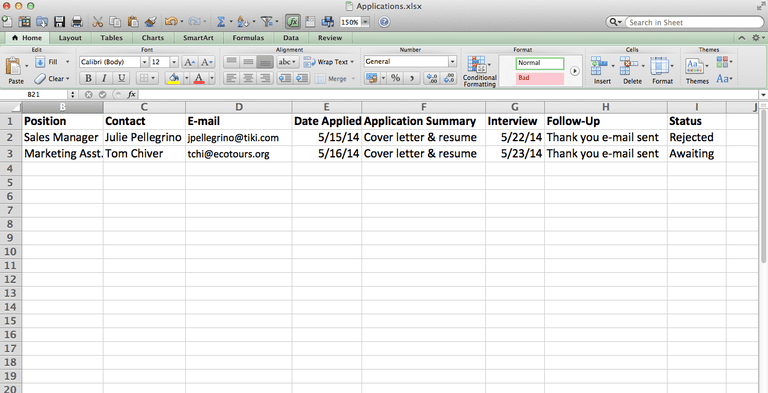Dec 132017
| RESUME is a simple database that tracks resumes sent out by a job seeker. Useful if you collect unemployment. | |||
|---|---|---|---|
| File Name | File Size | Zip Size | Zip Type |
| CONTACT.DBF | 610 | 172 | deflated |
| CONTACT.DBT | 516 | 11 | deflated |
| RESUME.DOC | 6458 | 2765 | deflated |
| RESUME.EXE | 327040 | 143976 | deflated |
Download File RESUME1.ZIP Here
Contents of the RESUME.DOC file
RESUME Version 1.0
June 1990 -
I recently had to search for a job and needed a method to track the
resumes that I had sent out and the results of those resumes. To
accomplish this I developed a simple Clipper application using the
Genifer (Ver 2.0) code generator and the SUPER Function library
(available on many dBase oriented BBS's).
Although the program is self explanatory, I've decided to add this
small help file to assist you in using the program. It's not
intended to be a full programming project (I spent about 3 hours
developing it) so you'll have to discover some of the features
on your own.
To begin with, you should have 4 files as part of this program.
1. RESUME.EXE The executable program file.
2. RESUME.DOC This instruction file.
3. CONTACT.DBF The database file.
4. CONTACT.DBT Memo file for database.
I do not suggest that you run this program from a 360k floppy as you
will almost certainly run out of room with just a few records. The
program will create the necessary index (sorting order for the data-
base) files when it is started for the first time or whenever the
index files are not present at startup. The index files have a file
extension of .NTX and are COMPANY.NTX, ZIP.NTX (each used by the
RESUME program), POSITION.NTX and DATE.NTX (included for those of you
who might like to use them for other purposes like R&R Report Writer).
STARTING the PROGRAM =
Copy the 4 program files files to their own subdirectory and start
the program by entering the word RESUME at the prompt. Your first
message should be that the program is creating your necessary index
files since they do not exist yet. (TIP: If your index files ever
get corrupted and you get a message that the database is empty even
though you know that their are records in there, just erase all of
the files with an NTX extension and restart the program).
MAIN MENU=
The main menu will come up automatically and present you with 5
choices.
CONTACT DATABASE
FORM LETTERS
MAILING LABELS
REPORTS
QUIT to DOS
You can use the arrow keys the move the bar up and down to place it on
your choice of action and press enter or you can access your choice by
pressing the first letter of the choice (i.e., F for FORM LETTERS or
Q for QUIT).
CONTACT DATABASE=
This is where you store ALL information about a job. When you first
access this database (or if your index files get corrupted) you will
see a message saying 'Database empty, add records ?' and you will
answer Y (the default, for YES) if your database is empty (or N if your
index files are corrupted). A screen will appear to allow you
to enter the information in a "fill in the blank" style that is
pretty self explanatory. I would suggest however, that, once your
information is filled out on the screen and you've saved it, that
you take a few moments to review the "lotus style" menu across the
bottom of the screen. Press H for HELP to display information
about each of these menu functions. A few of the usual choices are:
Add - this is how you would add a new job to the database.
Modify- change the currently displayed record.
Delete- delete the currently displayed record.
Begin - display the first record in the database.
End - display the last record in the database.
Tally - count the records in the database.
Quit - go back to the main menu.
Next - display the next record.
Prev - display the previous record.
List - display all records at once (scrollable with
all arrow keys).
Filt - display a subset of database matching filter
FILTERING=
Filter probably requires some additional explanation. Let's say that
you'd like to look at all of the jobs that you applied for in the
state of MICHIGAN where you sent a resume. Press F for filter and
a question appears on the bottom of the screen asking if you want
to 'Set the filter, cancel or quit ?', you'd SET the filer by pressing
S. Now the screen will blank out the information and allow you to
enter information that you'd like to search all records for an
EXACT match. For our example, leave fields blank by pressing enter
to advance to the next field until you get to the STATE field, the
enter MI (for MICHIGAN) and advance to the 'Sent Resume' field and
enter a Y (for Yes). Keep pressing enter to clear all of the other
fields until you get to the end of the screen. The program will
then go to the 1st record that EXACTLY MATCHES state = MI and sent
resume = Y, you can then List, Tally, Next, End, etc. and the only
records displayed will be exact matches to your filter criteria.
In addition, the FILTER ON message will appear in the upper right
corner of the screen. (TIP: DO NOT enter or delete records with
the filter on, duplicate checking will not work properly if some
records are filtered out, you'll also corrupt your indexes).
You can remove the filter by choosing F (filter) from the bottom
menu and then choosing C (cancel) from 'Set the filter, cancel or
quit ?' (the FILTER ON message will disappear) or by choosing Q
(Quit) from the bottom menu.
FORM LETTERS=
Pretty self explanatory with a little practice. However, I've
added the ability to set up a query whereby only some of the
records in the database will be used. The first question you're
asked is to 'Select ALL or SOME records' if you'd like SOME, just
follow the prompts to construct a query. You can save the query
condition and form letter for later use.
MAILING LABELS=
Just like form letters but with an extra question thrown in about
printing in COMPANY or ZIP CODE sequence.
REPORTS=
Just like mailing labels.
There are quite a few thing you'll be able to keep track of with this
program and if I had more time to spend on it I would document it
more completely (don't you just hate under documented programs ?).
But I tried to spend what time I did have adding features to the
program and making it easy to use.
I'd be happy to answer any questions about the program if you contact
me via Compuserv Mail.
Good luck with your job search !!!
Dennis Courtney
Compuserv [76357,3314]
December 13, 2017
Add comments