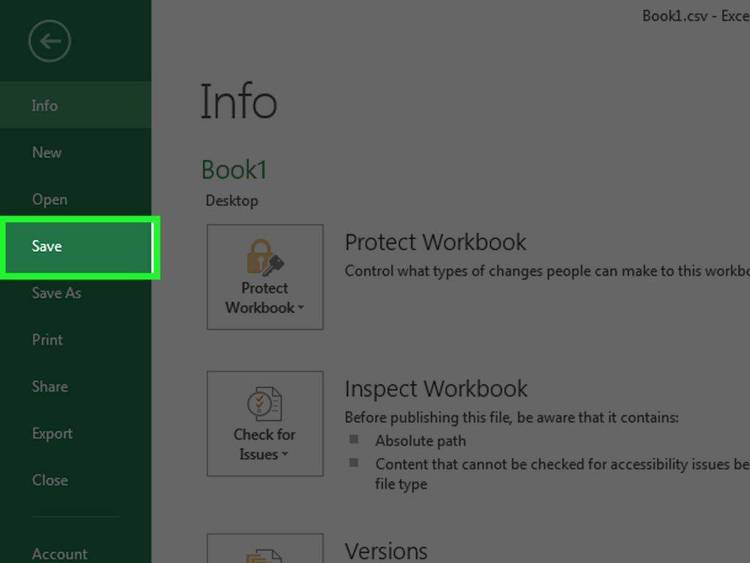Dec 182017
| This program is a stand alone database that can store up to 500 names, numbers and addresses. Version 2.5. | |||
|---|---|---|---|
| File Name | File Size | Zip Size | Zip Type |
| COMA.BAT | 52 | 46 | deflated |
| COMB.BAT | 52 | 46 | deflated |
| LPTA.BAT | 23 | 23 | stored |
| LPTB.BAT | 28 | 28 | stored |
| NOTE.EXE | 22046 | 12940 | deflated |
| NOTEPAD.HLP | 872 | 390 | deflated |
| PHONE.DOC | 16815 | 4562 | deflated |
| PHONE.EXE | 46242 | 22610 | deflated |
| PHONEHLP.EXE | 23348 | 11621 | deflated |
Download File PHONEBK.ZIP Here
Contents of the PHONE.DOC file
Phone / Address Directory
version 2.5 update
written by
Tad Lewis
Computer Services etc..
P.O. Box 452
Severn, MD 21144
September 19, 1990
UPDATE: 12/26/90
-- Table of Contents
SUBJECT PAGE
------- ----
Introduction ............................. 1
Data Storage Type ..................... 1
Files Contained in this package ....... 1
Menus .................................... 2 - 4
Main .................................. 2
Display ............................... 2
Edit .................................. 2
Print ................................. 3
Sort .................................. 3
Search ................................ 3
Work .................................. 4
NotePad ............................... 4
Moving through menus ..................... 5
Printer Compatibility .................... 6
Future Plans ............................. 6
-- Introduction page 1
This program is a stand alone database that can store up to 500 names,
numbers and addresses. All of the data that is entered in the database is
stored in ASCII format so that there is no need for an internal export
command. In version 1.0 as well as 2.5 the data is stored in ASCII rather
than binary, but in 1.0 only the editor could be used to enter data due to
special characters that the program used while it searched. Therefore,
if the data existed elsewhere in other formats such as straight ASCII or
word processors, the data had to be transferred by hand or by the conversion
utility.
This program was written on a 386 IBM PS/2 with a color monitor in the
C language using the Borland Turboc package. Pop up menus play a major role
in the function of this program. The number of keystrokes to get to any
part of the program have been reduced as much as possible by allowing the
user to either use function keys or the first letter of the choice.
Users are encouraged to distribute this program freely as long as all
files in this package remain intact. The following is a list of files
that should have accompanied this program.
PHONE.PCK --- File that contains packed up version of PHONE
PHONE.EXE --- Main Database Program.
PHONEHLP.EXE --- A stand alone help program that may be called from
inside the Database Program or run independently
from DOS.
NOTE.EXE --- Program that manages the notes for PHONE.EXE
NOTEPAD.HLP --- OnLine help for NOTE.EXE
PHONE.DOC --- This documentation file which may be printed by
simply typing at the DOS Prompt:
type phone.doc > lpt1
There are other files that the program will create after it has been
run a few times. These are:
PHONEDAT.ASC --- The ASCII data file (created once the program is run).
PHONEDAT.BAK --- An automatic backup of the data from the last time
the program was run.
PHONENOT --- Subdirectory that contains notepad files
See printer Compatibility for a listing of more files
Once inside the program, if the data seems corrupt, DO NOT run the
program again. Copy PHONEDAT.BAK to PHONEDAT.ASC and this should correct
any problems, but any data entered during the corrupt session will be lost
-- Menus page 2
MAIN This is a representation of the Main
F1 Display Records Menu which is the first menu seen when
F2 Add Records the program is started. From here
F3 Edit/Delete Records all functions originate except for the
F4 Sort Records Help and DOS Shell commands. You may
F5 Print Records start any of these functions by pressing
ESC Quit the corresponding function key or the
first letter of the function listed.
When a selection is made, that selection's
menu pops up over the Main menu. The only selections that do not have
another menu are the Add Records, Sort Records, and Quit functions.
DISPLAY When F1 or 'D' is selected from the Main
menu, the Display menu pops up over the
F1 One Record Main menu and resembles this. From here
F2 Full List the user may select any five formats of
F3 Name & Numbers data display. Once a selection is made
F4 Name & Addresses the data is then placed below in the work
F5 Name & Organization box, which is described later. The only
ESC Main Menu display format that allows a specific
search parameter is the One Record
selection. The rest use a straight
listing of the records and may be scrolled through by using the PGUP and
PGDN keys.
EDIT When F3 or 'E' is selected from the Main
menu, the Edit menu pops up over the Main
F1 Edit All Records menu and resembles this. From here the
F2 Edit One Record user may select two options of editing
F3 Delete All Records and two options of deleting. Each group
F4 Delete One Record allows the user to affect all records or
ESC Main Menu only one record. If the user chooses to
Edit All Records, scrolling through the
records is possible by using the PGUP and
PGDN keys. To leave fields within each
record unaltered simply press return through them. Edit keys that are
available are the LEFT and RIGHT arrow keys and the BACKSPACE and DELETE
key which deletes characters. UP and DOWN arrow keys move through
fields. The arrow keys do not delete characters. The ENTER key will also
allow the user to pass through each field without altering it. Once a
field has been registered with the ENTER key it is set. Keys that are not
available are INSERT.
If the Edit One Record selection is made, a search window then pops
up and the search may be made on First name, Last name, or Organization.
All Editing is done inside of the Work window.
If a Delete All Records is made, the whole data file is wiped clean.
A confirmation of this delete is asked of the user and then the deletion
is made. If an accidental delete is made, the old data file may be
restored by replacing the PHONEDAT.ASC with the PHONEDAT.BAK file
-- Menus page 3
PRINT When F5 or 'P' is selected from the Main
menu, the Print menu pops up over the
F1 One Record Main menu and resembles this. From here
F2 Full List the user may select any five formats of
F3 Name & Numbers data printing. Once a selection is made
F4 Name & Mail Address the Search window appears and the user is
F5 Name & Organization asked to search by First, Last or Organi-
ESC Main Menu zation. Once selected, the program then
sends the data to the printer. After the
data is sent, the program then asks the
user if a page should be ejected. This question is only asked in a few
cases, depending on the format selected. While in the WORK window,
pressing
When F4 or 'S' is selected from the SORT
Main menu, the Sort box pops up to
the right of the Main menu. As the Sorting First Name ...
records are sorted, the record
numbers are displayed next to Sorting Sorting Record: ___
Record:. When finished sorting, the
data is then rewritten to the data Writing data ...
file and control is returned to the
Main Menu.
When a Search of records is required, SEARCH
the first Search window appears to
the right of the Main menu and resemb-
les this. Here, the user is asked F1 First Name
whether to search the data file by F2 Last Name
First name, Last name or Organization. F3 Organization
From here, the program may go to
the Work or Warning window in the case
that deletion of records has been
selected. In the case that Print has
been selected, the program will return
to the Main Menu after the print job
has been completed.
When a selection is made from the FIRST NAME
Search window, this window then pops
up over the Search window. Here,
the user enters the parameters of Enter the First Name Only ...
the search. After this, the Work
window may appear depending on the First Name: _______________
Main menu selection. If the Main
menu selection is Print, no Work
window appears.
-- Menus page 4
WORK
Record Number: ___
First Name: _______________
Last Name: _______________ Phone: ___-___-____
Street: ____________________
____________________ Organization: _______________
City: _______________
State: __ NotePad Filename: ________
Zip Code: _____-____
This is the Work window. Whenever data is to be altered, entered or displa-
yed it will appear in this window. It is called up from the Add Records,
Display Records and Edit Records functions from the Main menu. Pressing
will retrieve the NotePad file specified in the in NotePad Filename field.
NotePad Record:
_
This is the Notepad Window. To call up the notes, the field named NotePad
Filename in the work window must have a filename entered in it. Eight
characters is the max and don't use spaces. This window contains 10 lines
but the NotePad may have up to twenty lines of data at 60 characters per
line. As the cursor is moved down in the notepad window the text will
scroll downward. Pressing
while pressing
records may call upon the same notepad file. Simply enter the same filename
in each of the records.
page 5
-- Moving Through Menus
To move through any menus the function keys or the first letter (in many
cases) of the selection may be used. As the user gets used to the selections
on the menus, time spent moving around the program will decrease.
-- Converting Data
To create a data file with an editor, the file must first be saved in
an ASCII format. Once this is accomplished, the program will be able to
read the data as long as it appears as follows. DO NOT ENTER THE RIGHT
COLUMN, this is just a guide.
1 Record Number 3 spaces
Tad First Name 15 "
Lewis Last Name 15 "
PO Box 452 Street 20 "
Apartment 2D Street2 20 "
Severn City 15 "
MD State 2 "
21144 Zip Code 10 "
301-999-9999 Phone Number 12 "
Computers Organization 15 "
tlewis NotePad Filename 8 "
2
John
Doe
Any Street
Any City
MD
99999-9999
.
.
etc ...
page 6
-- Printer Compatibility
This program sends all data out to LPT1. If your printer is hooked
up to another LPT or COM port use the mode command or the batch files
included to re-route your data. The following is a list of re-routing files
included:
LPTA.BAT ---- Reroutes all data back to LPT1
LPTB.BAT ---- Reroutes LPT1 to the LPT2 port
COMA.BAT ---- Reroutes LPT1 to the COM1 port
COMB.BAT ---- Reroutes LPT1 to the COM2 port
In General, most printers are hooked up to the LPT1 port. In some
cases, like myself, more than one printer may be hooked up to the computer.
Therefore, a re-routing must be done to another port to use the second
printer.
-- Future Plans
Version 2.5 seems to work very well thanks to some comments and desired
refinements from users. If you have any comments or suggestions please send
them to the address on the title page.
Contributing users: Colette Glaeser
Bob Munson
Liz Hendrix
Orlando Davis
December 18, 2017
Add comments