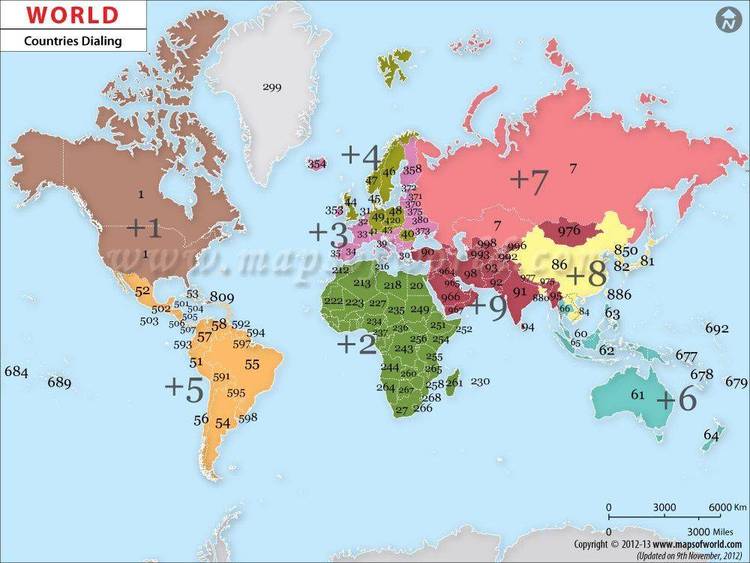Dec 122017
Full Description of File
Find Area Code: 7K TSR-capable program
quickly finds hundreds of U.S. & foreign
telephone area codes. Search by city, state,
country, area code or text string. Freeform
search ASCII text file and/or any other
external text file at 800 lines per second
on XT. Also has "fuzzy" sound-alike spelling
mode. Order toll-free or CIS online.
quickly finds hundreds of U.S. & foreign
telephone area codes. Search by city, state,
country, area code or text string. Freeform
search ASCII text file and/or any other
external text file at 800 lines per second
on XT. Also has "fuzzy" sound-alike spelling
mode. Order toll-free or CIS online.
| Find Area Code (FAC) is a utility which can quickly locate U.S. and international telephone area codes. FAC performs its search using any part of an area code, city, state, or country. | |||
|---|---|---|---|
| File Name | File Size | Zip Size | Zip Type |
| FAC.DAT | 25745 | 11971 | deflated |
| FAC.DOC | 74491 | 21756 | deflated |
| FAC.EXE | 92864 | 41542 | deflated |
| FILE_ID.DIZ | 343 | 243 | deflated |
| LICENSE.DOC | 7257 | 2460 | deflated |
| PACKING.LST | 2128 | 910 | deflated |
| REGISTER.DOC | 4765 | 1604 | deflated |
| SHR-WARE.DOC | 21004 | 6484 | deflated |
| SYSOP.DOC | 1475 | 816 | deflated |
| VENDOR.DOC | 3004 | 1324 | deflated |
| WARRANTY.DOC | 2350 | 1084 | deflated |
Download File FAC167.ZIP Here
Contents of the FAC.DOC file
Find Area Code (FAC), Version 1.6
Copyright 1990-92, All Rights Reserved
Developed by
Mountain Data Systems
8531 East Dry Creek Place
Englewood, CO 80112
CompuServe: 72737,3237
_______
____|__ | (R)
--| | |-------------------
| ____|__ | Association of
| | |_| Shareware
|__| o | Professionals
-----| | |---------------------
|___|___| MEMBER
D I S C L A I M E R - A G R E E M E N T
If you use Find Area Code (FAC), you must accept this
disclaimer of warranty: "Find Area Code is supplied as is.
The author disclaims all warranties, expressed or implied,
including, without limitation, the warranties of
merchantability and of fitness for any purpose. The author
assumes no liability for damages, direct or consequential,
which may result from the use of Find Area Code."
Find Area Code Documentation
----------------------------
F I N D A R E A C O D E
D O C U M E N T A T I O N
Table of Contents
o Introduction
o What is Shareware?
o The Association of Shareware Professionals (ASP)
o Registration
o What Do I Get for Registering, and Why Should I?
o Installation
o Using FAC from the DOS Command Line
o The External Data File
o Adding to the External Data File
o Using FAC as a Popup TSR Program
o What Are Swapping TSRs?
o Advanced Options and Configuration
o Error Conditions
o Technical/Compatibility Notes
o How to Reach the Author
o Alternative Uses
o Final Remarks
o Quick Reference List of FAC Options
Introduction
------------
Find Area Code (FAC) is an DOS utility which can quickly locate U.S.
and international telephone area codes or any other information you
store in its data files. FAC performs its search using any part of an
area code, city, state, or country and shows matches almost instantly.
The program can also do "fuzzy" searches, allowing you to use
approximate, sound-alike spellings to find matches.
FAC uses an ASCII data file (FAC.DAT) which you can change, update, or
add to whenever you like. There are more than 2300 United States,
Canadian, and international cities in the database. Also, without
leaving the program, you can append data to an external data file,
using a default or file name you specify.
You can run FAC from the DOS command line or you can make it memory
resident (also known as a popup or Terminate and Stay Resident [TSR]
program). When you install FAC as a memory resident program, you can
choose between a small (7K RAM) swapping version with a very short
(less than 2 seconds) delay while it swaps into memory from disk, or
you can have an instantly available popup which requires more RAM.
The swapping version can also (optionally) use Expanded Memory (EMS)
-------
Page 2
Find Area Code Documentation
----------------------------
for almost instantaneous swapping.
FAC displays the current date and time whenever the program is active.
The program automatically senses and supports all of the 25/43/50 line
modes used in most CGA/EGA/VGA video cards and pops up in the current
mode, using the screen most appropriately for that mode. Also, FAC
senses the current color/monochrome mode and selects its colors
appropriately. FAC's window can be moved around on the screen by
using the cursor keys. You can also "zoom" FAC's window to use the
full screen or allow the program to do so whenever required.
What is Shareware?
------------------
Although you may not have paid anything to get this copy of FAC, it is
not a free program. It is distributed on a "shareware" basis. What's
that?
Shareware is a form of distribution which gives users a chance to try
software before buying it. If you try a Shareware program and continue
to use it, you are expected to register. Individual programs differ
on details -- some request registration while others require it, some
specify a maximum trial period. With registration, you get anything
from the simple right to continue using the software to an updated
program with printed manual.
Copyright laws apply to both Shareware and commercial software, and
the copyright holder retains all rights, with a few specific
exceptions as stated below. Shareware authors are accomplished
programmers, just like commercial authors, and the programs are of
comparable quality. (In both cases, there are good programs and bad
ones!) The main difference is in the method of distribution. The
author specifically grants the right to copy and distribute the
software, either to everyone, or to a specific group. For example,
some authors require written permission before a commercial disk
vendor may copy their Shareware.
Shareware is a distribution method, not a type of software. You
should find software that suits your needs and pocketbook, whether
it's commercial or Shareware. The Shareware system makes fitting your
needs easier, because you can try before you buy. And because the
overhead is low, prices are low also. Shareware has the ultimate
money-back guarantee -- if you don't use the product, you don't pay
for it.
Find Area Code (FAC) is a "shareware program" and is provided at no
charge to you for your evaluation. Feel free to share it with your
friends, but please do not give it away altered or as part of another
system. The essence of "user-supported" software is to provide
-------
Page 3
Find Area Code Documentation
----------------------------
personal computer users with quality software without high prices, and
yet to provide incentive for programmers to continue to develop new
products.
Shareware works! In addition to using many commercial products, I'm a
also a registered user of many high quality shareware products,
including: PKWare's PKZIP, Vern Buerg's LIST, J.P. Software's 4DOS,
SemWare's QEdit Advanced, California Software Design's SHEZ,
ECONO-SOFT's Directory eXtended (DX), PC-*.*'s PC-TAX90, John Steed's
Brother's Keeper, and Falk Data System's Easy Format. Please register
all shareware you continue to use.
Please read the important information in the accompanying file,
LICENSE.DOC on the trial license for this program. For more
information on shareware, please read the accompanying file
SHR-WARE.DOC.
The Association of Shareware Professionals (ASP)
------------------------------------------------
Mountain Data Systems is a member of the Association of Shareware
Professionals (ASP). ASP wants to make sure that the shareware
principle works for you. If you are unable to resolve a
shareware-related problem with an ASP member by contacting the member
directly, the ASP may be able to help. The ASP Ombudsman can help you
resolve a dispute or problem with an ASP member, but does not provide
technical support for members' products. Please write to the ASP
Ombudsman at 545 Grover Road, Muskegon MI 49442-9427 or send a
Compuserve message via CompuServe Mail to ASP Ombudsman 70007,3536.
Registration
------------
If you find FAC useful and you continue to use it after a reasonable
(45 days) trial period, you are required to make a registration
payment of $17.95 plus $2.00 shipping and handling (U.S.) to Mountain
Data Systems. The $17.95 registration fee will license one copy for
use on any one computer at any one time. Even after registering, you
have a money-back guarantee for 45 days after purchase.
You must treat a registered version of this software just like a book.
Just as a book cannot be read by two different persons at the same
time, this software may be used by any number of people and may be
freely moved from one computer location to another, as long as there
is no possibility of it being used in two different locations at the
same time.
Commercial users of Find Area Code (FAC) must register and pay for
-------
Page 4
Find Area Code Documentation
----------------------------
their copies of the program within 45 days of first use or their
license is withdrawn. For site-license information, see the file
SITELICE.DOC.
You are encouraged to pass (unregistered) copies of Find Area Code
along to your friends for evaluation. Please encourage them to
register their copy if they find that they can use it. All registered
users will receive a copy of the latest version of FAC when they
register.
Though the program is not "crippled" in anyway, this shareware version
shows an "Unregistered Shareware" status message in the lower right
part of the window to encourage you to register the program. Also,
unregistered versions will give you a random (about 10% of the time),
bypassable registration reminder when you exit. Naturally, the
registered version of the program doesn't have this.
FAC is one of many area code finder utility programs, but I think
you'll find it is unsurpassed in speed, ease of use, convenience, and
price. As far as I know, it is the ONLY area code finder capable of
being installed as a 7K memory resident program. Please fill out the
included registration order form (file REGISTER.DOC) and send in your
registration today. You can send REGISTER.DOC to your printer by
typing:
"COPY REGISTER.DOC PRN" (without the quotes)
and then pressing ENTER while at the MS-DOS prompt.
To order FAC by normal surface mail, print and fill out the second
page of the REGISTER.DOC file, then mail it to the author with your
check, cash, or money order. You can register FAC by credit card
through either Public (software) Library (PsL), a disk vendor, or
Software Excitement!, a CompuServe Electronic Mall vendor. See
REGISTER.DOC for details. Remember, both the above services are for
credit card orders only--not for support or other information!
What Do I Get for Registering, and Why Should I?
------------------------------------------------
When you register, you'll receive a disk with the latest version of
the program and a utility to stamp your serial number on all future
versions of the program. Once you have registered FAC, you are always
entitled to the latest version at anytime. You can download the
latest version from CompuServe, a BBS, or other computer service or
I'll send you the latest release for a small handling charge. You can
either send me a SASE floppy mailer with your floppy, or just send me
$5.00 and I'll furnish the floppy, mailer, and postage.
-------
Page 5
Find Area Code Documentation
----------------------------
Here are some reasons why you should register:
o You receive a CURRENT copy of the program, fresh from the author's
computer.
o You get a LIFETIME license, meaning you're entitled to all future
versions/upgrades of FAC.
o You get unlimited technical support via surface mail or electronic
mail.
o You receive a special offer for a 1 year, discounted Shareware
Magazine subscription.
o A free CompuServe IntroPak, which includes a $15.00 usage credit,
is available to Find Area Code registered users who do not yet
subscribe to CompuServe. CompuServe will open the door for a
whole new world of information, services, and interesting people.
CompuServe is also the best place to obtain technical support for
FAC and other high-quality shareware and commercial products.
This CompuServe IntroPak (a $39.95 value) is provided to FAC
registered users compliments of CompuServe, Inc., and Mountain
Data Systems.
o You have the author's ear when it comes to suggesting new features
and capabilities. You may also be able to beta-test new versions
of the software before they are released to the general public.
o You help increase competition in the software industry by keeping
prices low (shareware doesn't rely on expensive advertising).
o Finally, you can be proud of the honesty and integrity you've
shown in registering the program and having participated in the
Shareware revolution.
Installation
------------
The Find Area Code distribution file is now created using PKZip's
Authenticity Verification (AV) feature. This virtually guarantees
BBSs and users virus-free, unmodified files. If after unzipping your
distribution files you don't see the message:
"Authentic files Verified! # EOA070 MICHAEL K. MOLLOY"
you've have a modified distribution file. Get another copy of the ZIP
file from me, CompuServe, another BBS, or another Disk Vendor.
Once you've unzipped the distribution file, you can put Find Area
-------
Page 6
Find Area Code Documentation
----------------------------
Code's files in any directory. The FAC.EXE and FAC.DAT files can be
anywhere on the disk as long as you set a path to them with the DOS
PATH statement. Note that FAC.DAT need not be in the same directory
as FAC.EXE as long they are both on the PATH. For example, if you put
FAC's files in the C:\UTIL directory, you would need to have a PATH
statement in your AUTOEXEC.BAT file which might look something like
this:
PATH=C:\;C:\DOS;C:\MISC;C:\UTIL;C:\MENU
You need at least 120K of disk space and 140K RAM to run the program
from the DOS prompt (non-TSR mode). To use the program as a swapping
TSR, you must either have: an additional 265K of free disk space (hard
disk recommended); or 265K of expanded memory (EMS).
Actually, FAC.EXE is the only you must have on your path. If you are
running FAC from the same directory where FAC.DAT resides, FAC.DAT
need not be on your PATH.
------------------ For Registered Users Only -------------------------
When you register FAC, you'll receive an additional program which is
used to "stamp" a registered serial number on your copy (and all
future copies) of your program. Stamping the serial number also
removes the "Unregistered Shareware" reminder in the lower right part
of the window.
To run this program, type "STAMP-SN" at the DOS prompt, and press
ENTER. You'll be asked for the name of the EXE file to modify (since
FAC.EXE could be renamed to whatever you want). If you're using
FAC.EXE, just press ENTER. If the file is found on the PATH, it will
be stamped with a serial number identified with your registration. Be
SURE to save your copy of STAMP-SN.EXE so you can use it with future
releases of FAC.
If you're a user of various executable-file compression utilities like
LZEXE, PKLITE, or EXEPACK, you MUST run STAMP-SN on the unmodified
(uncompressed) original file BEFORE you use on of these utilities. If
you try to run STAMP-SN on a compressed EXE file, you'll be unable to
stamp the serial number.
If you are a registered user of FAC, you MAY NOT give anyone a copy of
the serial number stamped program, nor may you give anyone the
STAMP-SN.EXE program.
----------------------------------------------------------------------
Using FAC from the DOS Command Line
-----------------------------------
-------
Page 7
Find Area Code Documentation
----------------------------
First, you must know how to invoke FAC from the DOS command line
prompt. Type "FAC /H" (or "FAC /?" or "FAC /" or "FAC ?") then press
ENTER and you'll see a complete list of options you have for using
FAC. Don't be alarmed at all the options. FAC is very simple to use
and really requires only one thing--a string to search for. All the
options are for more advanced use. FAC is designed to be very easy to
use without reference to documentation or help screens.
FAC will immediately search for area code information if you enter the
search string as an DOS parameter after the program name. If you
wish, you can simply type "FAC" to start the program without a
parameter. You'll be prompted for a search string once inside the
program. For example, suppose you wanted to know the area code for
Boulder, Colorado.
At the DOS prompt, type: "FAC boulder" (without the quotes, of course)
then press ENTER. The program will start, a window will popup on the
screen, and the program automatically begins its search. Almost
instantly, you'll see information about the area code for Boulder.
The first column in the display window has the 3 digit area code 303
(international area codes aren't necessarily 3 digits). The next
column shows the 2 character postal abbreviation for Colorado, CO.
The third column shows the full name of the state. The last column
shows the major cities in this particular area code. Notice Boulder
appears in this list. When you've finished with the program, just
press Esc and you'll exit back to DOS.
Let's take another example. Suppose someone leaves you a note to call
someone in a 309 area code. You don't recognize this area code and
it's inconvenient to look up the area code in the phone book. You type
"FAC 309" then press ENTER. Almost instantly, you learn that the 309
area code includes Peoria, Moline, and Rock Island, Illinois.
Searching for an international area code is almost exactly the same.
Just type in a city name, say Paris. The program will display the
country code in the first column, the country name in the next column
(there is no postal abbreviation for most foreign countries), and a
list of major cities and city codes for that country in the last
column. Each city code is listed in parentheses immediately after
the city name. If you searched for Paris, you would know the country
code for France is 33 and the city code for Paris is 1.
Anytime you see a city name in all CAPITAL letters, that city is a
state or country capital.
You get the idea. By typing "FAC X" where X is any alphanumeric
string, you can quickly search the area code database. You can search
by area code, state postal abbreviation, state name, country, city, or
any portion of thereof. The search string can be in any combination
of upper or lower case letters and numbers. and must be at least two
-------
Page 8
Find Area Code Documentation
----------------------------
characters. If you use only two characters, the program assumes you
want to search for two-letter state postal abbreviations which appear
only in the first 7 characters of each line. The program doesn't look
at anything else on the line except these first 7 characters. Note:
this restriction does not apply to the data in the external data file
(see the section below on The External Data File).
After you've performed a search, the last string searched for is shown
after the prompt. To enter a new string, just start typing it in (the
old string will go away when you press the first character). You can
also edit the existing string by using the following keys:
Left Arrow - Cursor left one character
Right Arrow - Cursor right one character
Ctrl-Left Arrow - Cursor left one word
Ctrl-Right Arrow - Cursor right one word
Home - Cursor to the beginning of the string
End - Cursor to the end of the string
Del - Delete the character under the cursor
BkSp - Delete the character the left of the cursor
Ctrl-Y - Delete the entire string
Ctrl-End - Delete from the cursor to the end of the string
Ctrl-Home - Delete from start of line to the cursor
Ctrl-T - Delete word to the right of the cursor
Ins - Toggle between Overwrite and Insert mode
Ctrl-R - Restore the original contents of the line
ENTER - Start searching for the specified string
Search strings are limited to 20 characters. Spaces entered at the
beginning and end of the search string are ignored (and discarded),
but spaces anywhere else in the string are valid. This means you
could search for "San Francisco" but not for " San Francisco ".
You can make any number of searches before exiting the program.
Remember, just press Esc to exit the program (Ctrl-C or Ctrl-Break
will also exit).
While you're inside FAC, you can get brief help by pressing F1. This
shows you that F1 gets help, F2 toggles the "Fuzzy" search mode, F5
prompts you for new data to add to an external data file, F9 toggles
the AutoZoom screen size feature, F10 toggles screen zooming, and Esc
exits the program. You can reposition FAC's window up and down on the
screen by pressing the up and down arrow keys.
Sometimes, your search string will find more information than can be
displayed in the window. If the screen fills up with information, the
program will pause and prompt you to press the Esc key to stop
displaying information from the current search, or press any other key
to continue displaying information. If you press Esc to stop
displaying information, you'll be returned to FAC's prompt. Pressing
-------
Page 9
Find Area Code Documentation
----------------------------
Esc once more will exit the program.
If FAC doesn't find a match for your search string in its data file,
you'll see a brief message in the center of the window saying that the
string couldn't be found. You can then edit the search string if you
wish.
Once you've experimented with FAC, you may notice that sometimes it
pops up in the upper half of your screen and sometimes it pops up in
the lower half. Why? FAC looks at where the cursor is positioned and
brings up the FAC window in the opposite half of the screen you're
working in. This insures the program doesn't obscure something you
may need to see while you're using the program.
FAC also shows you today's date and the current time (in 24-hour
format) at the top center of the program's window while the program is
on the screen. See the Advanced Options and Configuration section for
selecting 12/24 hour clock format with the /C switch.
The other thing you may have noticed is that FAC pops up in whatever
mode (25, 43, or 50 lines) your video card is in. FAC automatically
checks to see how many lines you're using at the moment and adjusts
its windows accordingly. FAC isn't designed to support 40 column
mode, but will safely pop up (although you won't like what you see).
FAC won't popup at all when you're in graphics mode.
One final note on using FAC from the command line. You can "redirect"
the output from the program's status messages and so forth by using
standard MS-DOS redirection conventions. For example, if you didn't
want info on the program's installation to appear on the screen while
booting up, you could install FAC like this:
FAC /I >NUL
When FAC installs, you wouldn't see messages from the program at all.
If you want to, you could use the redirection capability to send FAC
status messages to a file or to the printer.
FAC -H >FILENAME.EXT This would send help info to FILENAME.EXT
FAC -H >PRN This would send help info to the printer
PLEASE NOTE: If you redirect FAC's output to a file when you install
it as a memory resident program, that file remains "open" and is not
"released" back to MS-DOS normally until you uninstall FAC using the
/U option (or until you reboot your computer). This is normally not a
problem, but could be if you had an extreme number of files open. If
you have problems, try using a larger FILES entry in your CONFIG.SYS
file (if you're currently using FILES=24, try using FILES=28). Again,
this is only when you redirect output when installing FAC as a TSR.
-------
Page 10
Find Area Code Documentation
----------------------------
You cannot redirect any of the windows or output from the running
program.
The External Data File
----------------------
FAC uses its own data file, FAC.DAT to store area code information so
that you can search for it. This file contains ASCII text which you
can modify to update or correct area codes, or for any other purpose.
Many users use FAC to keep track of their own personal information
(see the section toward the end of this document on Alternative Uses).
Beginning with FAC Version 1.50, your data can be stored in a data
file external to the FAC.DAT file. This allows you to maintain your
own file of information and keep it separate from the area codes in
the FAC.DAT file.
The default external data file, MY-DATA.DAT is automatically searched
if it exists in: the directory you're currently PATHed to; the
directory where FAC.EXE resides; or elsewhere on the path defined by
the DOS PATH statement most people have in their AUTOEXEC.BAT file.
If a line in the MY-DATA.DAT file contains the string you're searching
for, it will be displayed in FAC's window after the FAC.DAT file is
searched. Text found in the external data file will be displayed in
dimmer characters than text found in the FAC.DAT file so you'll know
where the information came from.
If you specify a different external data file via the /D switch (see
Advanced Options and Configuration), the specified file will be
searched instead of the MY-DATA.DAT file. This file can be anywhere
on the disk, but if it isn't in one of the places where FAC looks for
MY-DATA.DAT, you must use the /D switch to specify the full disk,
directory and file name.
The external data file can contain any text you wish. This can be a
file you create, or it can be a pre-existing file like a BBS listing.
FAC expects the file to be "line-oriented". This means that if you're
searching a text document for two words which are on different lines,
FAC won't be able to find the line.
Adding to the External Data File
--------------------------------
You can add your own information to the external data file in two
ways. You can use a text editor or word processor to create and
maintain the file, or you can you use FAC's internal capability to add
data to the external data file.
-------
Page 11
Find Area Code Documentation
----------------------------
If you use an editor to create or modify the external data file, you
must adhere to two rules: 1) you must save the file in pure ASCII
format; and 2) each line must not exceed 119 characters. You can add
your information anywhere in the file in any order. Once you've added
a line to the file, FAC will be able to search for that information if
the file is the default or specified external data file.
While using FAC, you can press F5 to add a new line of data to the end
of the default or specified external data file. Just press F5, and
you'll see a status message indicating you're adding data. On the
bottom line of the window, you'll see a prompt for the new data to
add. Type in the line of information at the prompt and press ENTER
when you're satisfied with the way the information looks. You can use
the same keys, described above, to edit this line as you use to edit
the search string. You'll automatically be limited to 119 characters.
If MY-DATA.DAT doesn't exist, the file will be created in the same
directory which contains FAC.EXE. If you specified an external data
file with /D, the file must already exist, or the program won't start.
When you press ENTER, you'll see a status message that the new data
was added to either the default or specified external data file. Now
you can search for the information. Press F5 to add another line of
information to the external data file.
When you add data to the external data file, your information is
appended to the very end of the file--it isn't sorted in any way. If
you want the file sorted, use a separate utility like Vern Buerg's
excellent SORTF.COM (current version as of this date is SORTF237.ZIP).
Note that it really isn't necessary to have the file sorted since the
entire file is searched each time. Even you don't know where
something is in the file when you edit it, you can always use your
editor's search function to find the line you want.
Using FAC as a Popup TSR Program
--------------------------------
More often than not, when you're at your computer and you need area
code information, you're in the middle of doing something else. To
use FAC as described above, you must save your work, exit the program
you're using, then invoke FAC. FAC would tell you what you need to
know, then you would have to restart your original program, go back to
where you left off, and try to go back to work.
It would be much more convenient if you could simply have FAC
immediately "popup" over whatever you're doing, give you the
information you need, then go away, leaving you exactly where you
were. Not only would it be more convenient, it would save a lot of
your valuable time.
-------
Page 12
Find Area Code Documentation
----------------------------
FAC can do this. All you have to do is tell FAC to install itself as
a "popup" or memory resident program.
You'll also see this type of program called a TSR, which stands for
Terminate & Stay Resident. A TSR is installed or loaded once from the
DOS command line. It stays in memory even while you're doing other
things, and watches to see when you press a special key or key
sequence to activate it. This special key sequence is known as a
"hotkey". When you press the hotkey, the program starts.
Here's how to install FAC as a memory resident, popup program. At the
DOS prompt, type: "FAC /I" (without the quotes) then press ENTER. FAC
will then install itself in memory as a TSR. When it has successfully
installed itself, it will describe how it has been installed. In this
case, you will use FAC's defaults.
Once you've installed FAC as described above, you can press FAC's
hotkey to pop it up wherever you are. FAC's hotkey is
"Alt" key, press and hold the Shift key on the left side of your
keyboard, then press the F key. As soon as all three keys are
pressed, FAC will "wake up" and activate itself.
FAC will put its window on the screen right over the top of whatever
you're doing. Don't worry. When FAC is done, it will return the
screen to exactly the way it found it.
When you invoke the TSR version of FAC as installed above, it works
somewhat differently than it does when you start it from the DOS
prompt. Recall that when you run the program from the DOS prompt, you
must enter a parameter (search string) so FAC knows what to search
for. When FAC operates as a TSR, it can read the text string (state,
area code, city, etc.) you want to search for right off the screen by
looking at the word "under" or to the left of where you have the
cursor positioned! (You can turn off reading the search string from
the screen by using the /G switch. See Advanced Options and
Configuration.) If the cursor isn't in a word or just to the right of
a word, no search string will be passed to FAC, but it will still pop
up. Reading the search string from the screen can save you time
typing in what to search for and it can avoid errors you might make
while typing.
So, what happens? You press the hotkey, FAC pops up over your work,
reads the text "under" the cursor, and immediately begins its search.
After it finds and displays a match, it prompts you for another
search. Now the program operates exactly the way it does when used
from the DOS prompt.
If you use the up/down arrow keys to reposition the normal FAC window,
the position you choose will be retained the next time you press the
-------
Page 13
Find Area Code Documentation
----------------------------
hotkey. Note that this means that because you've repositioned the
window, it may pop up and obscure text near the cursor. If this is a
problem or you want to "reset" window positioning to pop up in the
opposite half of the screen from the cursor, just press F10 (once if
you are zoomed, twice if you aren't zoomed) and the automatic
positioning will be restored.
You can press F10 to zoom FAC's window to take up the full screen, and
the program will "remember" to pop up in this mode the next time you
press the hotkey.
When you want to exit, press Esc, and FAC will collapse its window,
and restore your screen and cursor location exactly the way it
appeared when you pressed the hotkey.
If you want to uninstall FAC as a memory resident program (TSR), you
have two choices. You can uninstall FAC from the command line by
using the /U switch, or you can press Alt-U twice while inside FAC's
window. After you press Alt-U a second time, the program will exit
and will uninstall itself from memory.
What Are Swapping TSRs?
-----------------------
You may have noticed that when you pressed the hotkey, a reverse video
message appeared on the bottom of the screen which said "Swapping
in..." Similarly, when you pressed Esc to exit the program, "Swapping
out..." appeared. These messages tell you the program is swapping
into and out of memory (RAM) from disk or expanded memory (EMS). Why
does the program do this?
When swapping TSRs install, they take a snapshot of the complete
program and write it out to a "swap file" on disk (or use EMS memory),
then free up all but a tiny portion of memory (which holds the portion
of the program which watches for the hotkey and then does the actual
swapping to/from disk). When swapping TSRs pop up over your existing
program, they may also have to take a snapshot of your application and
write it to disk or EMS memory before it swaps the rest of the TSR in.
So why do we want to put up with all this swapping in and out? Doesn't
this cause delays? Why can't the program just pop up instantly like
some of my other TSRs?
Well, like everything else in the world, there are tradeoffs. In
order to run full-featured, advanced programs, it takes memory (RAM).
The more full-featured the program, the more memory it takes.
Unfortunately, memory is a limited resource and "full-featured" often
translates to "memory-hungry." FAC has many features but still only
requires about 128K of RAM to run. This isn't a problem if FAC is the
only program you want to run, but it's a big problem if you want FAC
-------
Page 14
Find Area Code Documentation
----------------------------
to be loaded as a TSR at the same time you're running other
(full-featured) programs.
When FAC is installed as a swapping TSR, it only requires about 7K of
RAM to watch for you to press the hotkey and then swap what you're
doing out and swap itself in. With all the other TSRs you use and the
other programs you run, you need all the help you can get. The TSR
swapping technology FAC uses helps you optimize all the memory you
have with very little impact on how you use the program. As computers
continue to become faster and more powerful, you'll see more and more
swapping TSRs.
The time you spend waiting on swapping is relatively trivial compared
to the time it takes to leave your application, then return. On even
the slowest computers, swapping delays are only about 1 or 2 seconds.
On faster computers using EMS memory for swapping, the TSR can pop up
instantaneously, for all practical purposes. Of course swapping
delays can be affected by a wide range of hardware and software
variables. Fast hard disks with 1:1 interleaves and high data
transfer rates make a huge difference, even when used on an 808X CPU.
If you're able to use EMS memory, RAM Disk, or disk caching (hardware
or software) you'll find swapping delays to be negligible or even
unmeasurable. See the section below on Advanced Options and
Configuration for information on how to reduce swapping delays.
The bottom line: I think the tradeoffs (swapping delays) are
completely acceptable given the tremendous savings in your precious
RAM. I think you'll think so, too!
Advanced Options and Configuration
----------------------------------
FAC has several different options or "switches" you can use to
customize the way FAC works when you invoke the program or install it
as a popup. Again, FAC is designed to be very easy to use, and you
may be perfectly happy with FAC's performance when you use its default
options.
Switch options are always preceded by either a "/" or a "-" and can be
upper or lower case letters. Remember, to see a complete list of all
FAC's options, just type "FAC /H" at the DOS prompt and press ENTER.
Here's a quick summary of FAC's switches:
/A Don't make disk swap files hidden/system file(s); (with /I)
/B Don't use color attributes; use monochrome attributes
/C Don't use 24-hour clock format; use 12-hour format
/D Use the specified file for the external data file
/E Don't use EMS memory for swapping (use disk); (with /I)
/F Enables "fuzzy search" mode
-------
Page 15
Find Area Code Documentation
----------------------------
/G Don't read text from screen on popup; (with /I)
/H Show a list and description of the various switch options
/I Loads popup/TSR with defaults
/M Suppresses swapping messages (with /I)
/N No swapping (with /I)
/P Path for swap files; used (with /I)
/T Don't use the AutoZoom feature
/U Unload popup from memory, if possible
/X Don't use exploding windows
/Z Use a "zoomed" window which uses the full screen
Most of these switches can be used in either of two ways: 1) as
command line switches, entered when the program is run; or 2) entered
as part of an environment variable called "FAC". If you wanted the
program to use the fuzzy search mode, you could simply enter "FAC
bolder /f" and the search would take place, using the fuzzy search.
But, what if you wanted FAC to ALWAYS start in (default to) fuzzy
mode? This is where the FAC environment variable would be used. Use
the SET command to assign a string to the FAC environment variable:
SET FAC=/f
If you entered this before running FAC or had this line in your
AUTOEXEC.BAT file, FAC would always start in fuzzy mode without having
to enter it on the command line when you start the program.
Suppose you always wanted FAC to use fuzzy search mode, zoomed
windows, non-exploding windows, and when installed as a TSR: no
swapping messages with a swap file path of d:\temp and without getting
search strings from the screen. Instead of entering each of these
switches each time you run the program, you would use the following
environment variable entry, preferably in your AUTOEXEC.BAT file:
SET FAC=/f /Z -x /M -pd:\temp /g
^ ^ ^ ^ ^ ^
Fuzzy mode ----------------| | | | | |
Zoomed window ----------------+ | | | |
Non-exploding window ------------+ | | |
Swapping messages off --------------+ | |
Swap path -----------------------------+ |
Don't get search string from screen -------------+
Now, every time FAC is run the above settings will be the defaults. If
you install the program as a TSR, these settings will be the default
settings unless you change them after invoking the program with the
hotkey. If you change them while TSR, that change will remain
effective until the next time you change it.
Note the use of both a slash and dash as switch characters and the
mixed use of upper and lower characters. You can use all FAC option
-------
Page 16
Find Area Code Documentation
----------------------------
switches in the SET FAC environment variable except /I and /U. You
can use any combination of switches in any order. Invalid switch
settings will be ignored. If you enter a swap path with the /P
switch, it will be checked for validity prior to program execution.
The following section is a complete description of all FAC option
switches listed in alphabetical order.
The "/A" Switch
---------------
When used with /I (and when disk is used for swapping), uses swap
files with "normal" file attributes rather than hidden/system
attributes. Can be used in the FAC environment variable.
The /A switch says, "When FAC is installed as a TSR using disk for
swapping, don't use hidden/system attributes on the swap file(s)."
This switch allows you to control the file attribute used on the swap
files. When the swap files have the hidden/system attribute set, some
disk defragmenting programs may be unable to defragment them.
NOTE: If you use this switch, be SURE not to delete the swap file(s)
while FAC is memory resident (TSR). If this file isn't present when
the program tries to swap itself in, you'll probably have to reboot
your computer to recover.
The default is to use hidden/system attributes on the swap file(s)
when swapping to disk. This switch does nothing if EMS is being used.
Example: "FAC /I /A"
In this example (if EMS wasn't available), the swap files would have
normal attributes instead of hidden/system attributes.
The "/B" Switch
---------------
Used for both non-TSR and TSR. Can be used in the FAC environment
variable.
This option or program "switch" applies to FAC when run from the DOS
prompt (non-memory resident mode) or when you install it as a popup.
If you use the "/B" switch, FAC will use only black and white
(monochrome) attributes for its text and window displays. If you have
a monochrome system, FAC will normally be able to detect this and
automatically use monochrome attributes. If you use a system which
has a color card, running in color mode, but have a monochrome
monitor, you should use the /B switch or use the DOS MODE command
-------
Page 17
Find Area Code Documentation
----------------------------
(e.g., MODE BW80). You may also want to use the /B switch if you have
a laptop or notebook computer with a liquid crystal display (LCD).
The default is to use color attributes if you system is using the
color mode.
If you want to disable the use of color attributes when you run the
program from the DOS command line (non-TSR), just put the /B switch
after your search parameter.
Example: "FAC City /B"
When the program starts, the window and its contents would start out
using monochrome or black and white screen attributes.
The "/C" Switch
---------------
Used for both non-TSR and TSR. Can be used in the FAC environment
variable.
This option or program "switch" applies to FAC when run from the DOS
prompt (non-memory resident mode) or when you install it as a popup.
If you use the "/C" switch, FAC will use a normal (12-hour, am/pm)
clock rather than the 24-hour time format.
The default is to use the 24-hour clock format.
If you want to disable the use of the 24-hour time format, when you
run or install the program, just use the /c switch.
Example: "FAC City /C"
When the program starts, the clock in the top center of the window
will be displayed in the 12-hour time format.
The "/D" Switch
---------------
Used when FAC is run from the command line or when it's installed as a
TSR. Can be used in the FAC environment variable.
The /D switch, when followed by a filename specification, says, "use
the specified file name as the external data file to search or add
information to." The file specification must be a valid, already
existing file on your system and must reside in: the current
directory, the directory where FAC.EXE resides, or in a directory
defined by the DOS PATH statement. If the file doesn't exist, or
-------
Page 18
Find Area Code Documentation
----------------------------
can't be found, FAC will abort with an error message. If you know the
file exists, make sure it is one of the three places described above.
If the file doesn't exist, you must create it. To create a new file,
use a text editor or use
COPY CON FILENAME.EXT
then type in text to be entered in the file. When you're done, press
F6 to create the end of file marker then press ENTER to save the file.
The default is to use the file MY-DATA.DAT.
Examples: "FAC /Dstuff.txt"
This example would start up FAC using the file STUFF.TXT as the
external data file instead of the default, MY-DATA.DAT.
The "/E" Switch
---------------
When used with /I; don't use Expanded Memory (EMS) when it's
available. Can be used in the FAC environment variable.
The /E switch says, "even if EMS memory is present, don't use it for
swapping--use disk instead." This switch prevents the program from
automatically allocating your EMS memory. Note that using EMS memory
greatly speeds up swapping; you should use it if possible.
The default is to use EMS memory for swapping.
Example: "FAC /I /E"
This example disables the use of EMS memory for swapping when FAC is
installed as a TSR.
The "/F" Switch
---------------
Used for both non-TSR and TSR. Can be used in the FAC environment
variable.
The /F switch says, "Use a 'fuzzy' search method which doesn't require
an exact spelling to get a match." When you use the /F switch, you
tell the program to use a powerful text matching technique called the
soundex algorithm. Soundex searches attempt to match words based on
the way they sound rather than by how they're spelled. If you aren't
sure how a city, state, or country is spelled, or you're getting a
'not found' message with the string you're using, try the /F switch.
-------
Page 19
Find Area Code Documentation
----------------------------
There is a price to pay for the soundex searching method: speed.
Searches may take up to 10 times as long as normal "exactly spelled"
searches, but this is well worthwhile if it's the only way you can
find what you're looking for. You may also get a lot more seemingly
unrelated "hits" from a fuzzy search, but this is normal. After all,
you're looking for anything that closely resembles or sounds like your
search string.
Since fuzzy searches take longer, you may need to stop the search
before it completes. You can press any key during the fuzzy search
and it will stop and return to the program's prompt.
Once you're inside FAC, you can use the F2 key to toggle between
normal searching and fuzzy searches (there's an indicator on in the
top center of the window frame when you're in fuzzy mode). If you've
installed FAC as memory resident program, the program will remember
whether you were in fuzzy mode the last time you used it.
Examples: "FAC Colorawdo /f" "FAC springfeild /f"
In both these examples, the program would immediately start searching
for the specified strings, but the 'Fuzzy Search' indicator would be
on at the top center of the window frame, and you would also see a
flashing message telling you the search is in progress. The first
example would give you "hits" for Colorado, even though it's
misspelled. The second example would find three instances of
Springfield as you might expect, but also yields Palm Springs,
Steamboat Springs, Colorado Springs, and Big Spring.
The "/G" Switch
---------------
When used with /I; don't get search strings from the screen in TSR
mode. Can be used in the FAC environment variable.
The /G switch says, "When you popup FAC, don't read the text to search
for off the user's screen; just ask for a string." This switch
prevents you from grabbing the search string from the screen and
requires you to enter it yourself.
The default is to read the screen for the text to search for.
Example: "FAC /I /G"
This example disables reading the text from the screen when FAC is
popped up.
-------
Page 20
Find Area Code Documentation
----------------------------
The "/I" Switch
---------------
Used to install FAC as a swapping or non-swapping TSR. Can NOT be
used in the FAC environment variable.
The /I switch says, "Install FAC as a memory resident program using
its defaults and/or other switches." If you use /I by itself, the
program will install itself using several predefined defaults, all of
which can be changed by using other switches.
If you use /I alone to install FAC, the following defaults are used:
- Swapping to disk is enabled unless sufficient EMS memory is found.
- Messages which tell you swapping is happening are enabled.
- Disk swap files will be hidden/system files.
- The disk and directory path FAC uses for swap files is the same
disk/directory where FAC found FAC.DAT.
- AutoZoom is on.
- Exploding windows are enabled (see the /X switch above).
After you use the /I switch to install FAC, you will see a status
message which describes the state of each of the above defaults.
Note that if FAC is already installed, you won't be able to install a
second copy. If you try to install it again, you'll get an error
message and the installation will abort.
If you don't have enough disk space for the swap files, you'll get an
error message and FAC won't install as a TSR.
After you install FAC as a TSR, don't move or rename the FAC.DAT file
or you will probably get dumped from the TSR when you try to use it.
Please note that you can't pop up FAC when you're using a program
which is currently in graphics mode. If you try to pop it up, you'll
hear a beep and nothing else will happen.
Be aware that since FAC swaps the currently running program out so FAC
can become active, you could have a problem with some programs,
especially communications programs. It isn't advisable to pop up any
TSR when a communications program if data is coming in or going out.
FAC should work fine with most other TSRs. The only problem you may
encounter is when you don't load FAC last among other TSRs. This
won't hurt anything, but you may not have access to your other TSRs
when FAC is swapped in (since it may have swapped the other TSR(s) out
of RAM). If FAC isn't in use, or it's been installed as a non-
swapping TSR, you shouldn't have a problem with TSRs loaded after it.
-------
Page 21
Find Area Code Documentation
----------------------------
Don't attempt to install FAC while you're "shelled out" of other
programs. For example, you can drop temporarily to DOS from many
programs, but you should never try to install FAC while you're doing
so. This also applies to many menu programs like PowerMenu and
AutoMenu. These programs can leave a portion of themselves in memory.
You should never try to install FAC as a TSR from any menu program.
Completely exit from any other program before attempting to install
FAC as a TSR. You may run FAC from the DOS prompt (non-TSR) while
shelled out of another program if you wish.
Example: "FAC /I"
This would install FAC as a TSR with the defaults described above.
The "/M" Switch
---------------
Used with /I when installing FAC as a swapping TSR. Can be used in
the FAC environment variable.
The /M switch says, "don't put the swapping in/out... messages at the
bottom of the screen when swapping." The program doesn't work any
differently, except that you won't see the messages. If you use EMS
memory (the default if you have EMS installed), or a RAM disk for
swapping, the swapping messages might be an unnecessary distraction.
The default is to have swapping messages appear.
Example: "FAC /I /M"
This would install FAC as a swapping TSR, but swapping messages would
be disabled.
The "/N" Switch
---------------
Used with /I to install FAC as a non-swapping TSR. Can be used in the
FAC environment variable.
The /N switch says, "NO swapping; don't use the swapping TSR mode;
keep the entire TSR in RAM." This will give you instant access to FAC
when you press the hotkey, but requires about 140K of RAM. If you
have plenty of RAM, need FAC to be available instantly, and use
programs which won't miss the memory FAC requires in this mode, use
the /N switch.
The default is a swapping TSR.
-------
Page 22
Find Area Code Documentation
----------------------------
Example: "FAC /I /N"
This would install FAC as a non-swapping TSR.
The "/P" Switch
---------------
Used with /I when installing FAC as a swapping TSR. Can be used in
the FAC environment variable.
The /P switch, when followed by a complete path specification, says,
"put the swap files in the specified disk/directory." The path
specification must be a valid, already existing disk/directory, and
must be less than 127 characters. Do not put a backslash on the end
of the path specification (unless you're using the root directory of
the specified disk). In other words, use the same format for the /P
path specification that you would for a normal DOS PATH statement.
The main reason you would use this switch would be to tell FAC to use
a RAM disk. If you have a RAM disk, with at least 250K of space, you
should use the /P switch to significantly speed up swapping. If you
use /P to swap to RAM disk, you may wish to use the /M switch to
disable the swapping in/out messages.
It's highly inadvisable to use a removable (floppy) disk for the swap
path. You won't harm anything, but you could lock up your machine and
have to reboot if the disk isn't there when swapping needs to occur.
Whether you use the /P option or not, FAC generates either one or two
swap files, named FAC-SWP1.$$$ and FAC-SWP2.$$$, each about 130K in
size, located wherever FAC.DAT was found (unless you specify otherwise
with the /P switch). These files are marked with both System and
Hidden attributes to make it less likely you will accidentally delete
them unless you use the /A option). If they are deleted after FAC is
loaded, and you try to pop up the program, you'll get an error message
and you'll have to reboot. When you successfully unload FAC, the swap
files are deleted. If you reboot or turn your machine off, the
file(s) will remain, but will be written over the next time FAC is
loaded as a TSR.
The default is to put swap files in the same disk/directory where
FAC.DAT was found. If you aren't sure where this is, run FAC with a
/? and look at the default determined by the program at run time.
Examples: "FAC /I /Pd:" "FAC /I /Pc:\junk
"FAC /I /Pc:\temp\" <== WRONG!! No backslash after the path!
The first example would install FAC as a swapping TSR with the swap
-------
Page 23
Find Area Code Documentation
----------------------------
files located on the D: drive. The second example would use a swap
file directory called C:\JUNK. The third example is an invalid path
name and would give an error.
The "/T" Switch
---------------
Used for both non-TSR and TSR. Can be used in the FAC environment
variable.
This option or program "switch" applies to FAC when run from the DOS
prompt (non-memory resident mode) or when you install it as a popup.
If you use the "/T" switch, FAC will disable its use of the AutoZoom
screen-sizing feature. If you use this option, it means that when a
large number of lines needs to be displayed, the screen won't
automatically zoom to full size to show you as much text as possible.
You may be able to uninstall FAC by using something like TurboPower
Software's excellent (and free!) Mark/Release (TSRCOM) utilities, but
even then, you must remove FAC and all TSRs loaded after it. If you
plan to frequently uninstall FAC you should load it last. Of course
if you load FAC last, then you won't be able to unload TSRs loaded
before it. Naturally, you can uninstall any TSR by rebooting your
machine.
Example: "FAC /U"
This example uninstalls FAC if no other TSRs were installed after it.
Note that you can also uninstall FAC from inside the program by
pressing Alt-U twice in succession.
The "/X" Switch
---------------
Used for both non-TSR and TSR. Can be used in the FAC environment
variable.
This option or program "switch" applies to FAC when run from the DOS
prompt (non-memory resident mode) or when you install it as a popup.
If you use the "/X" switch, FAC will disable its use of exploding
windows. Exploding windows don't change the way the program searches
or the way you use it, it just changes how the program looks when it
starts and finishes.
If you want to disable exploding windows when you run the program from
the DOS command line (non-TSR), just put the /X switch after your
search parameter.
-------
Page 24
Find Area Code Documentation
----------------------------
Example: "FAC boulder /x"
When the program starts, the window would appear instantly on the
screen instead of being exploded onto the screen.
The "/Z" Switch
---------------
Used for both non-TSR and TSR. Can be used in the FAC environment
variable.
This option applies to FAC when run from the DOS prompt (non-memory
resident mode) or when you install it as a popup. If you use the "/Z"
switch, FAC will "zoom" its window to take up the entire screen.
Example: "FAC TX /Z"
When the program starts, the window takes up the entire screen. You
might want to use this option if you're viewing lists of area codes or
all the area codes for one state.
Error Conditions
----------------
FAC is very friendly and shouldn't give error messages unless there's
really something you need to fix. Here are some error messages FAC
could generate and why you might get them:
- "Error while trying to find/open FAC.DAT" Make sure FAC.DAT exists
and that the disk and directory containing FAC.DAT is on your DOS
path.
- "XXXX is an invalid path name!" You've specified an incorrect path
when using the /P switch or the path you've specified is too long
the limit is 127 characters)
- "XXXX is an invalid file name!" You've specified an incorrect file
when using the /D switch.
- "FAC isn't loaded!" You've tried to uninstall FAC (as a TSR) when
it wasn't previously loaded. Use the /I option to install it.
- "Unable to unload FAC. Probably isn't safe to do so!" This isn't
really an error message; it just means that the program can't
uninstall itself, probably because there's another TSR or program
loaded after it. Try rebooting if you have to unload it.
-------
Page 25
Find Area Code Documentation
----------------------------
- "XXXX not found." This, too, isn't really an error message. You'll
get this message any time you searched for string and it wasn't
found. The string you're searching for may not be in FAC.DAT or you
may need to check your spelling. Try the fuzzy search mode if you
aren't sure of the spelling.
- "FAC is already memory resident!" You're trying to install FAC
after it's already been loaded. Use FAC /U to uninstall it.
- "Unable to go TSR." This message means FAC couldn't go TSR,
probably because you don't have enough RAM, you don't have enough
disk space for the swap files, or you're trying to load the TSR
high (because FAC is a swapping TSR, it can't be loaded high).
- "Couldn't make window!" There was a memory allocation error when
FAC tried to draw its window. You probably don't have enough RAM
to run FAC.
Technical/Compatibility Notes
-----------------------------
Find Area Code runs on IBM PC compatibles (clones) using DOS 3.XX and
4.01, and MS-DOS 5.0. It probably won't work with DOS 2.X since 2.X
handles paths differently. It might work if you're in the same
directory as the data file.
FAC is "DESQview-aware" in the sense that it will disable
direct-screen writing when it detects the presence of DESQview. FAC
runs well in a small (160K) DESQview window.
FAC is written using Borland's Turbo Pascal 6.0 and TurboPower
Software's excellent Object Professional 1.1. One of the reasons the
program searches so quickly is RLINE, Don Strenczewilk's excellent
Turbo Pascal OOP text file handling unit. RLINE allows you to define
a "file of lines" object. Thanks to Don for graciously donating his
code to the public domain!
How to Reach the Author
-----------------------
Michael K. Molloy
Mountain Data Systems
8531 East Dry Creek Place
Englewood, CO 80112
CIS: 72737,3237
CompuServe Information Service (CIS) is the best place to reach me,
but I also frequent the MicroManiac!, Tom Gettys' fantastic Wildcat
-------
Page 26
Find Area Code Documentation
----------------------------
BBS (303-673-9470) in Lafayette, CO. I would be happy to provide
electronic support there, if you wish. His board should always have
the latest version of Find Area Code (and hundreds of other fresh
uploads!).
Alternative Uses
----------------
You may have thought to yourself as you used FAC, "Hmmm, if I can pop
FAC up anywhere as a tiny TSR, and if I can change the contents of the
FAC.DAT file and the external data file, why can't I put my own
personal information into it and quickly and conveniently search for
it when I need it?" You can, and I hope you will.
I think the ease of modifying FAC's database is a very valuable
feature. In fact, one of the reasons I decided to write "yet another
area code finder" was the frustration I had with the fact you couldn't
modify, correct, update, or add to some of the other area code program
data files. My own personal use of FAC goes far beyond just using it
to hunt down area codes. Here's what I do.
I have (you probably do, too if you're any kind of computer nut) a
database of friends and relatives with which I maintain a quick
reference phone list. Periodically, I use my database program to
generate a report which I print to disk. The report looks something
like this:
John Doe 555-555-5555 1234 Anywhere St., Anyplace, CO
12345
Joe's Software Shop 555-1234 (open 24 hours)
Jay's Hardware Emporium 555-9876 (Closes at 6pm)
Jim Smith 555-0000 (Keep trying; has teenagers on
phone)
...
(you get the idea)
I use an editor to paste the ASCII information into the MY-DATA.DAT
file and presto, I have a 7K popup database of our family and friends.
It can be anywhere in the file, in any format, in any order since
every character of the entire file is searched every time.
Obviously, if you change the data file to reflect your own data, it
could be used for almost anything. Just remember, the program is
line-oriented--all the information for one "record" must be on the
same line. Each line in the data file is limited to 119 characters.
If lines are longer than 119 characters, they'll be truncated when
they are displayed. The program will automatically wordwrap lines of
up to 119 characters when the "record" is displayed.
-------
Page 27
Find Area Code Documentation
----------------------------
I guess the way I use FAC makes it kind of a "poor man's personal
information manager (PIM)". I've found that FAC is far superior to
LIST and other text file handling programs when it comes to ease of
use, search speed, and the ability to be memory resident.
FAC certainly isn't offered as any kind of free format database
package, but I think it bridges an important gap between a full-blown
database application and a tattered piece of paper taped above your
computer desk. I think this capability gives FAC significant "value
added." I hope you agree and see this as another reason to support
the program with your registration.
Use your imagination! One user of FAC uses it to look up Portugeuse
words and phrases he entered in the data file! If you come up with
radical or useful new applications for Find Area Code "engine", please
let me know.
Final Remarks
-------------
Many thanks to my wife, Bobbea, for her friendship, love, and support
in every aspect of my life. Thanks to Tom Gettys and George Clifford
for their valuable beta test feedback and for having the best BBSs in
Colorado! Thanks to members of the Association of Shareware
Professionals, especially Paul Mayer and Bob Falk for advice on
shareware and for some of the boilerplate text for my documentation.
I've made every effort to provide the correct area codes and foreign
country city codes. If you find errors or additions, please let me
know.
NOTE: Your registration and support for this program will enable me to
continue to develop FAC and add other valuable features in future
versions:
- Capability to set user defaults (colors/hotkey/etc.)
- Extended "record" length
- You tell me.
If FAC doesn't do what you think it should, or you'd like for it to do
something else, I would be happy to develop a customized version of
the program for anyone who wants one (for a reasonable fee). I'd
appreciate bug reports, new feature requests, comments, performance
problems, constructive criticism, suggestions, additions, and/or
corrections regarding Find Area Code.
-------
Page 28
Find Area Code Documentation
----------------------------
Quick Reference List of FAC Switch Options
------------------------------------------
/A When used with /I & disk swapping, don't use
hidden/system attributes on swap files
/B Don't use color screen attributes; use monochrome
(black & white) only
/C Use the normal (am/pm) clock format in the on-screen
clock (rather than the 24-hour format.
/Dfilename.ext Use the specified file name as the external data file
to search/add to
/E When used with /I, don't use Expanded Memory (EMS)
even if it's available; use disk swapping
/F Enables "fuzzy search" mode to find sound-alike,
approximate spellings
/G When used with /I, don't read text from screen
/H Show a help screen of options & descriptions
/I Loads popup/TSR with defaults:
- Swap using EMS memory (or disk if no EMS)
- Swapping messages on
- Swap files have hidden/system attributes
- Swap file path = same path FAC.DAT found on
- Exploding windows on
- AutoZoom is On
- Read search string from screen
/M When used with /I; suppresses swapping messages
/N When used with /I, loads popup; no swapping (instant
popup mode, but requires 140K RAM)
/Pc:\temp When used with /I, loads popup: path for swap files =
c:\temp; Specify RAM disk if possible
/T Don't use the AutoZoom feature
/U If installed as a TSR, unloads popup from memory, if
possible; deletes swap files
/X Don't use exploding windows
/Z Use a "zoomed" window which uses the full screen
-------
Page 29
December 12, 2017
Add comments