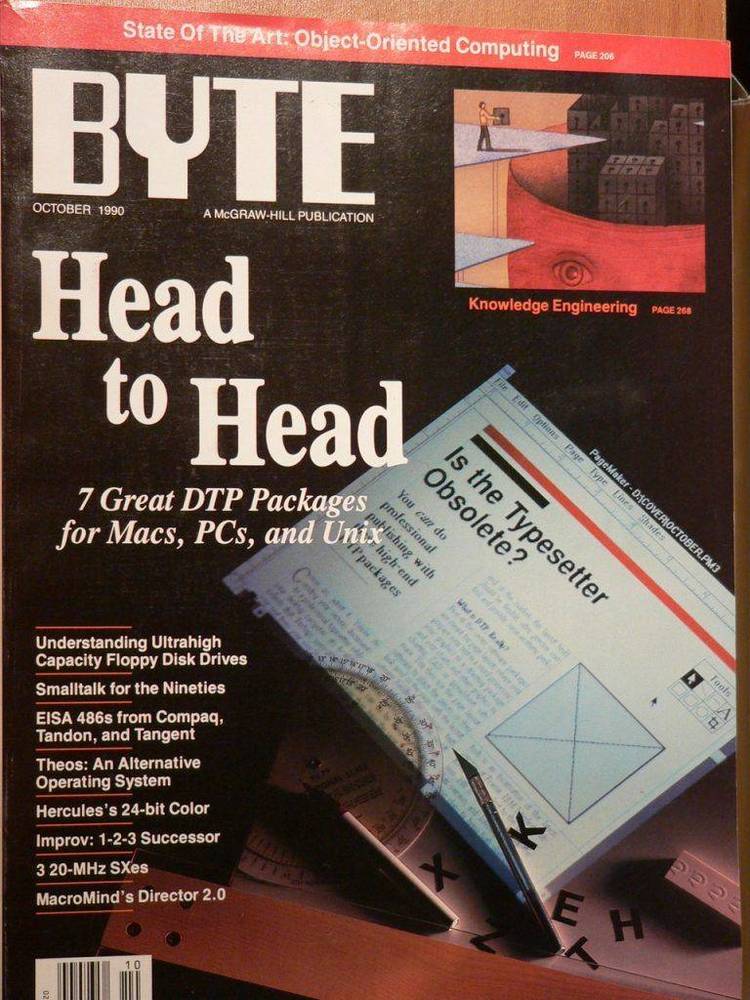Dec 172017
| Wordperfect Magazine diskette — May 1990. | |||
|---|---|---|---|
| File Name | File Size | Zip Size | Zip Type |
| ALTB.WPM | 135 | 95 | deflated |
| ALTC.WPM | 524 | 280 | deflated |
| ALTD.WPM | 79 | 50 | deflated |
| ALTH.WPM | 4476 | 730 | deflated |
| ALTI.WPM | 105 | 71 | deflated |
| ALTM.WPM | 2229 | 759 | deflated |
| ALTN.WPM | 118 | 91 | deflated |
| ALTR.WPM | 101 | 73 | deflated |
| ALTS.WPM | 107 | 78 | deflated |
| ALTT.WPM | 1680 | 522 | deflated |
| AUTOEXEC.BAT | 55 | 52 | deflated |
| CONTACT.STR | 3072 | 1429 | deflated |
| FUN-SHI.WP | 4485 | 2126 | deflated |
| HARVARD.WP | 128882 | 60204 | deflated |
| IDEA.FIL | 1962 | 749 | deflated |
| IDEA.WPM | 137 | 98 | deflated |
| MACRO.PRI | 625 | 280 | deflated |
| MAIL.PRI | 442 | 263 | deflated |
| README.TXT | 13694 | 4858 | deflated |
| README.WP | 19294 | 7031 | deflated |
| ROTATE.STY | 1318 | 452 | deflated |
| RUNDOWN.MRG | 2001 | 607 | deflated |
| SCRIPT.WPK | 888 | 602 | deflated |
| SOLUTION.WP | 1772 | 982 | deflated |
| WIDGET.FIG | 5115 | 3281 | deflated |
| XY.WPM | 179 | 123 | deflated |
Download File WPMG0590.ZIP Here
Contents of the README.TXT file
INSTRUCTIONS FOR MAY 1990 DISK-OF-THE-MONTH
NOTE: The following macros must be copied into the directory where your other
macro files are kept. WARNING! If you already have macros with the same
name, you must rename the macros found on this disk before they are copied
onto your hard drive or your original macros will be overwritten. Some of
these files are Style files. For 5.1, copy the style files into the directory
specified in Setup (Shift-F1), (6) Location of Files, (5) Style Files. For
5.0, copy the styles files into your List Files (F5) directory.
Included on this disk are the following files which will work in 5.0 and 5.1
where specified:
HARVARD.WP (5.0 or 5.1 Document) - This document contains a bar chart created
in Harvard Graphics. To use this chart, press Retrieve (Shift-F10), type
harvard.wp and press (Enter). (See Figure 1 in "WordPerfect Goes to
Harvard," MAY '90, page 17.)
WIDGET.FIG (5.0 or 5.1 Document) - This document contains a pie chart created
in Harvard Graphics. To use this chart, press Retrieve (Shift-F10), type
widget.fig and press (Enter). (See Figure 2 in "WordPerfect Goes to
Harvard," MAY '90, page 17.)
XY.WPM (5.0 or 5.1 macro) - This macro will display the prompt Position (x).
Type the distance (in inches) from the left edge of the paper and press
(Enter). This advance position is effective for one line only. The macro
will then display the prompt Line (y). Type the distance (in inches)
from the top edge of the paper. The cursor will be located at that
position. Because the Advance feature is used in this macro, the cursor
position will not indicate the correct position. You must check the
status line in the lower left corner of the screen. To invoke the macro,
press Macro (Alt-F10), type XY and press (Enter). (See Screen 1 in
"WordPerfect Goes To Harvard," MAY '90, page 17.)
ALTM.WPM (5.1 macro) - This macro retrieves a list of your macros. Included
in the macro is a DOS command that creates a DOS text file of your macro
list. MACRO.LST is then brought into WordPerfect and converted into a
secondary merge file. Your macros are then merged into variables which
can be accessed in a List Files type menu.
Below is a list of items to be done before invoking the macro:
Know what directory your macros are kept in. To locate this directory,
press Setup (Shift-F1), (6) Location of Files. Write down the pathname next
to (2) Keyboard/Macro Files, then press Exit (F7).
Make sure the directory that contains SORT.EXE (usually the DOS directory)
is included in your "common path" statement. See your DOS manual for
details.
Have the List Files feature set to Short Display. Macros will not show in
List Files with Long Display. To do this, press List (F5), type in the
path of your macro directory and press (Enter). Select (5) Short/Long
Display, (1) Short Display and press Exit (F7).
Copy both ALTM.WPM and MACRO.PRI into your macros directory.
From a document screen, press Home, Macro Define (Ctrl-F10), (Alt-M) and
(Enter) to bypass the description. The Macro: Edit screen will be
displayed. The first two lines of the macro will read:
{ASSIGN}path~C:\WP51\MACRO\~
{ASSIGN}macroname~ALTM~
On the first line, type in the path to your macro directory after
{ASSIGN}path~. For instance, if the path is C:\WP51, your first line would
read: {ASSIGN}path~C:\WP51\~. Don't forget the final backslash (\) and
tilde (~). Note: For the macro to run correctly, the path to your macro
directory cannot exceed 15 characters.
If you've changed the name of the macro, insert the new name on the second
row in place of "ALTM." Once you've made the necessary changes, press Exit
(F7).
To invoke the macro, press (Alt-M) and a list of your macros will appear.
Cursor to the one you wish to invoke and press (R) Run. Note: The first
time the macro is invoked after entering WP, there will be about a 30-
second delay. (The delay will vary depending on the speed of your machine.)
Don't be alarmed if the screen is blank for a few seconds. Thereafter,
when the macro is invoked, the list will display immediately. (See "A Macro
for All Macros", MAY '90, page 23.)
MACRO.PRI (5.1 Primary Merge File) - This is a 5.1 merge file that is used in
the macro ALTM.WPM (explained above). Copy this file into your macros
directory. (See "A Macro for All Macros," MAY '90, page 23.)
AUTOEXEC.BAT (Batch file) - This is a sample AUTOEXEC.BAT file that should be
copied to your boot-up disk. After booting your computer, a Enter new date:
prompt will appear. Type in the current date if desired and press (Enter).
This updates Date/Outline (Shift-F5) in WP. At the Enter new time: prompt,
type in the time if desired and press (Enter). The next command, PROMPT
$P$G, changes the system prompt from A> or B> to A:\>. If you create
subdirectories on your floppies, this is command is helpful. The batch file
then sets a path allowing the system to find programs on either the A or B
drive. The B drive becomes the default for your data disk and WordPerfect
5.0 is started from A: drive. The A drive becomes the default upon exiting
WordPerfect. (See "WP on a Dual Floppy", MAY '90, page 61.)
ALTI.WPM (5.0/5.1 Macro) - This macro creates two invisible soft returns
([ISRt]) before and after an em dash (two hard hyphens) so the dash can
float between lines. The codes will read like this in Reveal Codes:
[ISRt]--[ISRt]. To use this macro, place your cursor where you want the em
dash and press (Alt-I). (See "Tips of the Trade," MAY '90, page 65.)
ALTN.WPM (5.0/5.1 Macro) - This macro eliminates the problem that arises when
more than one person uses a computer, but have macros that are the same
name (i.e., (Alt-A)). The macro enters into Location of Auxiliary Files,
inserts a path and pauses for user input. You will then type the correct
directory for your macros and press (Enter). To edit the path of this
macro, press Macro Define (Ctrl-F10), (Alt-N) and select (2) Edit (then (2)
Action in 5.0). Delete the line that says C:\WP50\ and type in your own
path, (make sure that your path does not exceed ten characters) adding a
backslash (\) at the end. When finished, press Exit (F7) once (twice in
5.0). To use this macro, press (Alt-N). (See "Tips of the Trade," MAY
'90, page 65.)
MAIL.PRI (5.1 Primary file) - This programmable merge will allow you to
selectively print any desired address or addresses from a secondary file.
Use this primary file with your own secondary mailing list. The first field
of each record must be either a company or individual name. To use this
file, press Merge/Sort (Ctrl-F9), 1 (Merge). At the Primary File: prompt,
type mail.pri and press (Enter). At the Secondary File: prompt, type the
name of your secondary file and press (Enter). (See "Selective Merging,"
MAY '90, page 53.)
ALTC.WPM (5.1 Macro) - This macro simplifies creating programmable merge files.
It will insert a {COMMENT} code, [HRt] and a tilde (~) at the cursor
location. These commands will eliminate unnecessary blank lines when the
primary and secondary files are merged. To invoke this macro, place your
cursor where you want a {COMMENT} code and press (Alt-C). (See "Selective
Merging," MAY '90, page 53.)
IDEA.FIL (5.0/5.1 document) - This file is the heading that is retrieved by
ALTR.WPM (below). Included is the file creation date, the current date and
the purpose of the file. To customize, press Retrieve (Shift-F10), type
idea.fil and press (Enter). To save the changes, press Save (F10). (See
"Bach To The Future," MAY '90, page 45.)
IDEA.WPM (5.0/5.1 macro) - This macro blocks all of the text in your document,
appends it to the file IDEA.FIL (above) and clears the screen. A blank
line is inserted between each entry. To use this macro, press Macro (Alt-
F10), type idea and press (Enter). (See "Bach To The Future," MAY '90,
page 45.)
ALTR.WPM (5.0/5.1 macro) - This macro retrieves the file IDEA.FIL (above) for
editing or printing. To use this macro, press (Alt-R). (See "Bach To The
Future," MAY '90, page 45.)
RUNDOWN.MRG (5.0/5.1 Primary File) - This keyboard merge file is a sample
Rundown form--a list of the order of each taping, guests appearances,
sketches and needed props. To edit this file for your own needs, press
Retrieve (Shift-F10), type rundown.mrg and press (Enter). Make the desired
changes, press Exit (F7), (Y) Yes to save, type rundown.mrg, press (Enter),
(Y) Yes to replace and (N) to exit. To use this file, press Merge/Sort
(Ctrl-F9) and (1) Merge. At the Primary File: prompt, type the full
pathname and rundown.mrg and press (Enter). At the Secondary File: prompt,
press (Enter). The cursor will be at the first code. When you are
ready to move to the next entry, press (F9). To end the merge, press (F9).
If you wish to save the completed form, be sure to save it under a new
name. (See "Heeere's Johnny," MAY '90, page 34.)
ALTT.WPM (5.0/5.1 macro) - This macro formats a title page (also called the fly
page) and can be adapted for magazine, book and professional journal
submissions. The macro will pause allowing you to type in the title. Press
(Enter) to continue the macro. It will also pause for typing in the
author's name. Press (Enter) when finished. To edit this macro, press
Macro Define (Ctrl-F10), press (Alt-T) and select (2) Edit (in 5.0, press
(2) Action). Make the desired changes and press Exit (F7) (in 5.0, press
(F7) twice). To use the macro, press (Alt-T). (See "Movie Making Macros,"
MAY '90, page 28.)
ALTB.WPM (5.0 macro) - This macro inserts basic formatting and the correct
margins for scene descriptions (i.e., page numbering, margins and a tab
set) into your script. Use this macro with the SCRIPT keyboard layout (see
SCRIPT.WPK below) for easy scriptwriting. To invoke the macro, move your
cursor to the top of the first page of your script and press (Alt-B). For
dialogue margins of 2.8" and 2.5", press Indent (Shift-F4). To return to
scene description margins, press (Enter). (See "Movie Making Macros," MAY
'90, page 28.)
SCRIPT.WPK (5.0/5.1 keyboard) - This keyboard layout maps desired codes and
character names to keys that you seldom use. To edit this keyboard, press
Setup (Shift-F1), (K) Keyboard Layout, highlight SCRIPT and press (E) Edit.
The Center (Shift-F6) key has been mapped to number (1) and the character
name, JAZZ, has been mapped to number (2). To map a new key, press (C)
Create, at the Key: prompt, press the key to be mapped (in 5.0, press (2)
Action, in 5.1 type in a description and (Enter). Delete the contents of
the box and type in the replacement (i.e., character name). Press Exit
(F7) once (twice in 5.0). Continue this process until all desired keys are
mapped. Press Exit (F7) to return to the Setup: Keyboard Layout menu,
highlight SCRIPT, (1) Select and Exit (F7). Note: Some WordPerfect menus
will not work if this keyboard is selected, since numbers 1 and 2 have been
remapped. Press (Ctrl-6) to reselect the original keyboard. To permanently
return to the original keyboard, press Set Up (Shift-F1), (K) Keyboard
Layout, (O) Original. (See "Movie Making Macros," MAY '90, page 28.)
ROTATE.STY (5.1 style) - This 5.1 outline style is a combination of seven
different styles. 1. Main Heading, 2. Secondary Heading, 3. Main
Paragraphs, 4. Quote, 5. Bulleted List, 6. Numbered List, 7. Hanging
Indents. To use this style, press Style (Alt-F8), (7) Retrieve, type
rotate.sty and press (Enter). Highlight the "Begrotat" style and press (1)
On. To insert the first style press (Enter) and press (Tab) to move to
each new level. Begrotat will turn on the Rotate style and then turn on
outline. (See "Rotating Styles," MAY '90, page 57.)
FUN-SHI.WP (5.0/5.1 Game) - This is a spelling game created with WordPerfect
Spell. To retrieve, press Retrieve (Shift-F10), type fun-shi.wp and press
(Enter). The file is a list of replacement words furnished by the speller
for WordPerfect functions. Try to guess which functions are listed. Have
fun! (See "Weird-Power Fact Fun-shines," MAY '90, page 70.)
SOLUTION.WP (Solutions to the spelling game) - This file contains the solutions
to FUN-SHI.NES. To retrieve this file, press Retrieve (Shift-F10), type
solution.wp and press (Enter). (See "Weird-Power Fact Fun-shines," MAY
'90, page 70)
The following file is to be used in DataPerfect.
CONTACT.STR (DataPerfect structure file) - This file will allow you to keep
track of your business contacts. Copy CONTACT.STR into your default
database directory. Run DataPerfect and select the CONTACT database.
First, the program will tell you that it can't find the Text (*.TXX) file.
Press (1) to re-create it. Repeat this process for the Index (*.IND) file.
CONTACT.STR is now ready to use. Further updates to this database will be
available on the June and July disks. (See "Doing Business With DataPerfect
Part I," MAY '90, page 49.)
NOTE: The following macros must be copied into the directory where your other
macro files are kept. WARNING! If you already have macros with the same
name, you must rename the macros found on this disk before they are copied
onto your hard drive or your original macros will be overwritten. Some of
these files are Style files. For 5.1, copy the style files into the directory
specified in Setup (Shift-F1), (6) Location of Files, (5) Style Files. For
5.0, copy the styles files into your List Files (F5) directory.
Included on this disk are the following files which will work in 5.0 and 5.1
where specified:
HARVARD.WP (5.0 or 5.1 Document) - This document contains a bar chart created
in Harvard Graphics. To use this chart, press Retrieve (Shift-F10), type
harvard.wp and press (Enter). (See Figure 1 in "WordPerfect Goes to
Harvard," MAY '90, page 17.)
WIDGET.FIG (5.0 or 5.1 Document) - This document contains a pie chart created
in Harvard Graphics. To use this chart, press Retrieve (Shift-F10), type
widget.fig and press (Enter). (See Figure 2 in "WordPerfect Goes to
Harvard," MAY '90, page 17.)
XY.WPM (5.0 or 5.1 macro) - This macro will display the prompt Position (x).
Type the distance (in inches) from the left edge of the paper and press
(Enter). This advance position is effective for one line only. The macro
will then display the prompt Line (y). Type the distance (in inches)
from the top edge of the paper. The cursor will be located at that
position. Because the Advance feature is used in this macro, the cursor
position will not indicate the correct position. You must check the
status line in the lower left corner of the screen. To invoke the macro,
press Macro (Alt-F10), type XY and press (Enter). (See Screen 1 in
"WordPerfect Goes To Harvard," MAY '90, page 17.)
ALTM.WPM (5.1 macro) - This macro retrieves a list of your macros. Included
in the macro is a DOS command that creates a DOS text file of your macro
list. MACRO.LST is then brought into WordPerfect and converted into a
secondary merge file. Your macros are then merged into variables which
can be accessed in a List Files type menu.
Below is a list of items to be done before invoking the macro:
Know what directory your macros are kept in. To locate this directory,
press Setup (Shift-F1), (6) Location of Files. Write down the pathname next
to (2) Keyboard/Macro Files, then press Exit (F7).
Make sure the directory that contains SORT.EXE (usually the DOS directory)
is included in your "common path" statement. See your DOS manual for
details.
Have the List Files feature set to Short Display. Macros will not show in
List Files with Long Display. To do this, press List (F5), type in the
path of your macro directory and press (Enter). Select (5) Short/Long
Display, (1) Short Display and press Exit (F7).
Copy both ALTM.WPM and MACRO.PRI into your macros directory.
From a document screen, press Home, Macro Define (Ctrl-F10), (Alt-M) and
(Enter) to bypass the description. The Macro: Edit screen will be
displayed. The first two lines of the macro will read:
{ASSIGN}path~C:\WP51\MACRO\~
{ASSIGN}macroname~ALTM~
On the first line, type in the path to your macro directory after
{ASSIGN}path~. For instance, if the path is C:\WP51, your first line would
read: {ASSIGN}path~C:\WP51\~. Don't forget the final backslash (\) and
tilde (~). Note: For the macro to run correctly, the path to your macro
directory cannot exceed 15 characters.
If you've changed the name of the macro, insert the new name on the second
row in place of "ALTM." Once you've made the necessary changes, press Exit
(F7).
To invoke the macro, press (Alt-M) and a list of your macros will appear.
Cursor to the one you wish to invoke and press (R) Run. Note: The first
time the macro is invoked after entering WP, there will be about a 30-
second delay. (The delay will vary depending on the speed of your machine.)
Don't be alarmed if the screen is blank for a few seconds. Thereafter,
when the macro is invoked, the list will display immediately. (See "A Macro
for All Macros", MAY '90, page 23.)
MACRO.PRI (5.1 Primary Merge File) - This is a 5.1 merge file that is used in
the macro ALTM.WPM (explained above). Copy this file into your macros
directory. (See "A Macro for All Macros," MAY '90, page 23.)
AUTOEXEC.BAT (Batch file) - This is a sample AUTOEXEC.BAT file that should be
copied to your boot-up disk. After booting your computer, a Enter new date:
prompt will appear. Type in the current date if desired and press (Enter).
This updates Date/Outline (Shift-F5) in WP. At the Enter new time: prompt,
type in the time if desired and press (Enter). The next command, PROMPT
$P$G, changes the system prompt from A> or B> to A:\>. If you create
subdirectories on your floppies, this is command is helpful. The batch file
then sets a path allowing the system to find programs on either the A or B
drive. The B drive becomes the default for your data disk and WordPerfect
5.0 is started from A: drive. The A drive becomes the default upon exiting
WordPerfect. (See "WP on a Dual Floppy", MAY '90, page 61.)
ALTI.WPM (5.0/5.1 Macro) - This macro creates two invisible soft returns
([ISRt]) before and after an em dash (two hard hyphens) so the dash can
float between lines. The codes will read like this in Reveal Codes:
[ISRt]--[ISRt]. To use this macro, place your cursor where you want the em
dash and press (Alt-I). (See "Tips of the Trade," MAY '90, page 65.)
ALTN.WPM (5.0/5.1 Macro) - This macro eliminates the problem that arises when
more than one person uses a computer, but have macros that are the same
name (i.e., (Alt-A)). The macro enters into Location of Auxiliary Files,
inserts a path and pauses for user input. You will then type the correct
directory for your macros and press (Enter). To edit the path of this
macro, press Macro Define (Ctrl-F10), (Alt-N) and select (2) Edit (then (2)
Action in 5.0). Delete the line that says C:\WP50\ and type in your own
path, (make sure that your path does not exceed ten characters) adding a
backslash (\) at the end. When finished, press Exit (F7) once (twice in
5.0). To use this macro, press (Alt-N). (See "Tips of the Trade," MAY
'90, page 65.)
MAIL.PRI (5.1 Primary file) - This programmable merge will allow you to
selectively print any desired address or addresses from a secondary file.
Use this primary file with your own secondary mailing list. The first field
of each record must be either a company or individual name. To use this
file, press Merge/Sort (Ctrl-F9), 1 (Merge). At the Primary File: prompt,
type mail.pri and press (Enter). At the Secondary File: prompt, type the
name of your secondary file and press (Enter). (See "Selective Merging,"
MAY '90, page 53.)
ALTC.WPM (5.1 Macro) - This macro simplifies creating programmable merge files.
It will insert a {COMMENT} code, [HRt] and a tilde (~) at the cursor
location. These commands will eliminate unnecessary blank lines when the
primary and secondary files are merged. To invoke this macro, place your
cursor where you want a {COMMENT} code and press (Alt-C). (See "Selective
Merging," MAY '90, page 53.)
IDEA.FIL (5.0/5.1 document) - This file is the heading that is retrieved by
ALTR.WPM (below). Included is the file creation date, the current date and
the purpose of the file. To customize, press Retrieve (Shift-F10), type
idea.fil and press (Enter). To save the changes, press Save (F10). (See
"Bach To The Future," MAY '90, page 45.)
IDEA.WPM (5.0/5.1 macro) - This macro blocks all of the text in your document,
appends it to the file IDEA.FIL (above) and clears the screen. A blank
line is inserted between each entry. To use this macro, press Macro (Alt-
F10), type idea and press (Enter). (See "Bach To The Future," MAY '90,
page 45.)
ALTR.WPM (5.0/5.1 macro) - This macro retrieves the file IDEA.FIL (above) for
editing or printing. To use this macro, press (Alt-R). (See "Bach To The
Future," MAY '90, page 45.)
RUNDOWN.MRG (5.0/5.1 Primary File) - This keyboard merge file is a sample
Rundown form--a list of the order of each taping, guests appearances,
sketches and needed props. To edit this file for your own needs, press
Retrieve (Shift-F10), type rundown.mrg and press (Enter). Make the desired
changes, press Exit (F7), (Y) Yes to save, type rundown.mrg, press (Enter),
(Y) Yes to replace and (N) to exit. To use this file, press Merge/Sort
(Ctrl-F9) and (1) Merge. At the Primary File: prompt, type the full
pathname and rundown.mrg and press (Enter). At the Secondary File: prompt,
press (Enter). The cursor will be at the first code. When you are
ready to move to the next entry, press (F9). To end the merge, press (F9).
If you wish to save the completed form, be sure to save it under a new
name. (See "Heeere's Johnny," MAY '90, page 34.)
ALTT.WPM (5.0/5.1 macro) - This macro formats a title page (also called the fly
page) and can be adapted for magazine, book and professional journal
submissions. The macro will pause allowing you to type in the title. Press
(Enter) to continue the macro. It will also pause for typing in the
author's name. Press (Enter) when finished. To edit this macro, press
Macro Define (Ctrl-F10), press (Alt-T) and select (2) Edit (in 5.0, press
(2) Action). Make the desired changes and press Exit (F7) (in 5.0, press
(F7) twice). To use the macro, press (Alt-T). (See "Movie Making Macros,"
MAY '90, page 28.)
ALTB.WPM (5.0 macro) - This macro inserts basic formatting and the correct
margins for scene descriptions (i.e., page numbering, margins and a tab
set) into your script. Use this macro with the SCRIPT keyboard layout (see
SCRIPT.WPK below) for easy scriptwriting. To invoke the macro, move your
cursor to the top of the first page of your script and press (Alt-B). For
dialogue margins of 2.8" and 2.5", press Indent (Shift-F4). To return to
scene description margins, press (Enter). (See "Movie Making Macros," MAY
'90, page 28.)
SCRIPT.WPK (5.0/5.1 keyboard) - This keyboard layout maps desired codes and
character names to keys that you seldom use. To edit this keyboard, press
Setup (Shift-F1), (K) Keyboard Layout, highlight SCRIPT and press (E) Edit.
The Center (Shift-F6) key has been mapped to number (1) and the character
name, JAZZ, has been mapped to number (2). To map a new key, press (C)
Create, at the Key: prompt, press the key to be mapped (in 5.0, press (2)
Action, in 5.1 type in a description and (Enter). Delete the contents of
the box and type in the replacement (i.e., character name). Press Exit
(F7) once (twice in 5.0). Continue this process until all desired keys are
mapped. Press Exit (F7) to return to the Setup: Keyboard Layout menu,
highlight SCRIPT, (1) Select and Exit (F7). Note: Some WordPerfect menus
will not work if this keyboard is selected, since numbers 1 and 2 have been
remapped. Press (Ctrl-6) to reselect the original keyboard. To permanently
return to the original keyboard, press Set Up (Shift-F1), (K) Keyboard
Layout, (O) Original. (See "Movie Making Macros," MAY '90, page 28.)
ROTATE.STY (5.1 style) - This 5.1 outline style is a combination of seven
different styles. 1. Main Heading, 2. Secondary Heading, 3. Main
Paragraphs, 4. Quote, 5. Bulleted List, 6. Numbered List, 7. Hanging
Indents. To use this style, press Style (Alt-F8), (7) Retrieve, type
rotate.sty and press (Enter). Highlight the "Begrotat" style and press (1)
On. To insert the first style press (Enter) and press (Tab) to move to
each new level. Begrotat will turn on the Rotate style and then turn on
outline. (See "Rotating Styles," MAY '90, page 57.)
FUN-SHI.WP (5.0/5.1 Game) - This is a spelling game created with WordPerfect
Spell. To retrieve, press Retrieve (Shift-F10), type fun-shi.wp and press
(Enter). The file is a list of replacement words furnished by the speller
for WordPerfect functions. Try to guess which functions are listed. Have
fun! (See "Weird-Power Fact Fun-shines," MAY '90, page 70.)
SOLUTION.WP (Solutions to the spelling game) - This file contains the solutions
to FUN-SHI.NES. To retrieve this file, press Retrieve (Shift-F10), type
solution.wp and press (Enter). (See "Weird-Power Fact Fun-shines," MAY
'90, page 70)
The following file is to be used in DataPerfect.
CONTACT.STR (DataPerfect structure file) - This file will allow you to keep
track of your business contacts. Copy CONTACT.STR into your default
database directory. Run DataPerfect and select the CONTACT database.
First, the program will tell you that it can't find the Text (*.TXX) file.
Press (1) to re-create it. Repeat this process for the Index (*.IND) file.
CONTACT.STR is now ready to use. Further updates to this database will be
available on the June and July disks. (See "Doing Business With DataPerfect
Part I," MAY '90, page 49.)
December 17, 2017
Add comments