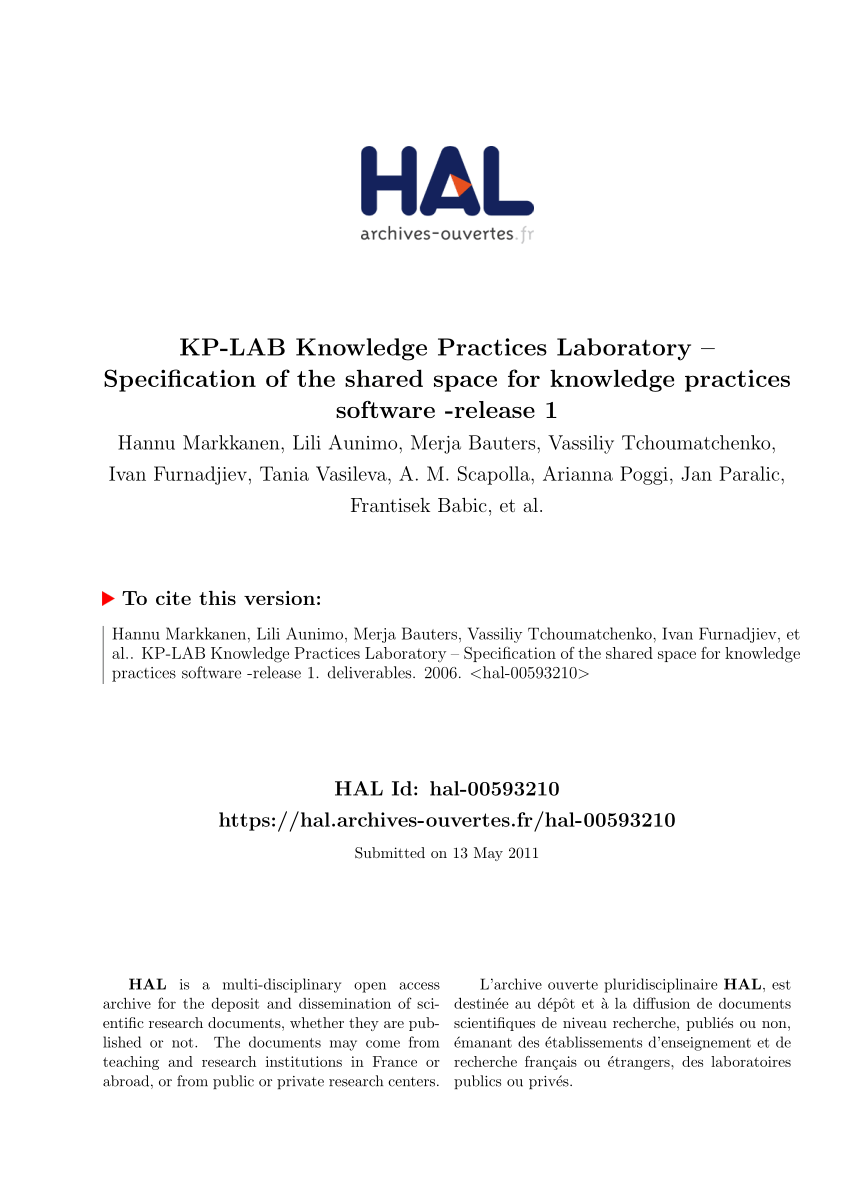Dec 142017
| Knowledge Professioanl Hypertext W.P. 3 of 3. | |||
|---|---|---|---|
| File Name | File Size | Zip Size | Zip Type |
| README | 4443 | 1766 | deflated |
| RUHSBAH.HYP | 4773 | 2142 | deflated |
| SAMPLE.HYP | 3648 | 1456 | deflated |
| TEXTPRO.BAT | 1603 | 562 | deflated |
| TEXTPRO.CKB | 64256 | 22102 | deflated |
| TEXTPRO.DOC | 9038 | 3509 | deflated |
| TEXTPRO.HKB | 28288 | 7224 | deflated |
| TEXTPRO.SRC | 6958 | 2383 | deflated |
| TUTOR.HYP | 3978 | 1517 | deflated |
| USING.CKB | 35072 | 10461 | deflated |
Download File KNOWPRO3.ZIP Here
Contents of the README file
COMMON PROBLEMS, QUESTION AND ANSWERS
Q. How do I install the system?
A. Simple copy all files to a sub-directory (we recommend \GARDEN)
and type KP
Notes about installation:
If you have a mouse please install the drivers before starting
KnowledgePro if they are not automatically loaded at boot time.
Please remove memory resident software. KnowledgePro will run under
products like sidekick but memory shortages can occur depending on the
knowledge base.
Q. How do I use KnowledgePro on a machine without a hard drive?
A. KnowledgePro will operate on a twin 360K floppy drive machine. Proceed
as follows:
The disk in the A: drive should contain the seven files RKP1.CHN
thru RKP7.CHN, the file RKP0.COM and the file KP.BAT and an ASCII
text file called KP.PRM containing the following two statements:
help = 'b:kp.hlp'.
default_drive = b:.
The disk in the B: drive should contain the file KP.HLP and any
knowledge bases you wish to run, including the USING.CKB tutor and
the TEXTPRO*.* files.
Start the system by typing KP from an A> prompt.
If you want to run KnowledgePro with other configurations simply
change the statements above as appropriate.
Q. My system locks up just after the KnowledgePro logo screen. What can
I do to get the system working?
A. Earlier versions of DOS sometimes cause problems if there is a mouse or
other serial device attached but not functional at the time KnowledgePro
first loads. The most common symptom is total lockup of the system just
after the KnowledgePro logo screen.
To correct this:
1. Load the mouse drivers or
2. Disconnect the mouse or other device or
3. create a file in the \GARDEN directory named KP.PRM
with the following single line :
mouse = no.
Q. How can I get my LCD, PLASMA or COMPOSITE monitor to display KnowledgePro
screens correctly? I can't see some of the messages and highlighted
areas.
A. Sometimes the KnowledgePro message window at the base of the screen is
difficult or impossible to read. If you have a color monitor try
adjusting the contrast. On a monochrome monitor you can experiment with
the default color parameters as described below until a satisfactory
contrast is achieved.
KNOWLEDGEPRO PARAMETERS
KnowledgePro has default settings for the colors of the text,
background and frame in the various standard windows. If you include a
parameter file KP.PRM in the default directory then you can change the
system defaults.
Below is a sample parameter file for KnowledgePro.
If you include a parameter file, you can change the system defaults.
When a default is changed using this file, the colors selected will
always be used regardless of monitor type. The system defaults are
different for color and mono monitors.
The following color names can be used :
black, blue, green, cyan, red, magenta, brown, lightgray,
darkgray, lightblue, lightgreen, lightcyan, lightred,
lightmagenta, yellow, white.
To include a parameter file, use the name KP.PRM for your file.*)
(* Change the colors of the main window *)
main_text is white.
main_back is blue.
main_frame is white.
(* Change the colors of the menu window *)
menu_text is black.
menu_back is lightcyan.
menu_frame is yellow.
(* Change the colors of the message window at the bottom *)
message_text is white.
message_back is yellow.
message_frame is white.
(* Change the default colors of user-defined windows *)
window_text is white.
window_back is red.
window_frame is white.
(* Change the default colors of the editor window *)
edit_text is blue.
edit_back is white.
edit_frame is blue.
(* Change the colors of the help window *)
help_text is red.
help_back is white.
help_frame is white.
(* Change the colors of the menu select button *)
button_text is yellow.
button_back is black.
(* Change the colors of the marked text
The system default setting always displays marked text in inverse video
of the current window colors *)
mark_text is blue.
mark_back is white.
Q. How can I get help with KnowledgePro.
A. On CompuServe type GO PCVEN then select user options, sub-topic #8 for
the GARDEN forum. On BIX just type JOIN GARDEN.
Q. How do I install the system?
A. Simple copy all files to a sub-directory (we recommend \GARDEN)
and type KP
Notes about installation:
If you have a mouse please install the drivers before starting
KnowledgePro if they are not automatically loaded at boot time.
Please remove memory resident software. KnowledgePro will run under
products like sidekick but memory shortages can occur depending on the
knowledge base.
Q. How do I use KnowledgePro on a machine without a hard drive?
A. KnowledgePro will operate on a twin 360K floppy drive machine. Proceed
as follows:
The disk in the A: drive should contain the seven files RKP1.CHN
thru RKP7.CHN, the file RKP0.COM and the file KP.BAT and an ASCII
text file called KP.PRM containing the following two statements:
help = 'b:kp.hlp'.
default_drive = b:.
The disk in the B: drive should contain the file KP.HLP and any
knowledge bases you wish to run, including the USING.CKB tutor and
the TEXTPRO*.* files.
Start the system by typing KP from an A> prompt.
If you want to run KnowledgePro with other configurations simply
change the statements above as appropriate.
Q. My system locks up just after the KnowledgePro logo screen. What can
I do to get the system working?
A. Earlier versions of DOS sometimes cause problems if there is a mouse or
other serial device attached but not functional at the time KnowledgePro
first loads. The most common symptom is total lockup of the system just
after the KnowledgePro logo screen.
To correct this:
1. Load the mouse drivers or
2. Disconnect the mouse or other device or
3. create a file in the \GARDEN directory named KP.PRM
with the following single line :
mouse = no.
Q. How can I get my LCD, PLASMA or COMPOSITE monitor to display KnowledgePro
screens correctly? I can't see some of the messages and highlighted
areas.
A. Sometimes the KnowledgePro message window at the base of the screen is
difficult or impossible to read. If you have a color monitor try
adjusting the contrast. On a monochrome monitor you can experiment with
the default color parameters as described below until a satisfactory
contrast is achieved.
KNOWLEDGEPRO PARAMETERS
KnowledgePro has default settings for the colors of the text,
background and frame in the various standard windows. If you include a
parameter file KP.PRM in the default directory then you can change the
system defaults.
Below is a sample parameter file for KnowledgePro.
If you include a parameter file, you can change the system defaults.
When a default is changed using this file, the colors selected will
always be used regardless of monitor type. The system defaults are
different for color and mono monitors.
The following color names can be used :
black, blue, green, cyan, red, magenta, brown, lightgray,
darkgray, lightblue, lightgreen, lightcyan, lightred,
lightmagenta, yellow, white.
To include a parameter file, use the name KP.PRM for your file.*)
(* Change the colors of the main window *)
main_text is white.
main_back is blue.
main_frame is white.
(* Change the colors of the menu window *)
menu_text is black.
menu_back is lightcyan.
menu_frame is yellow.
(* Change the colors of the message window at the bottom *)
message_text is white.
message_back is yellow.
message_frame is white.
(* Change the default colors of user-defined windows *)
window_text is white.
window_back is red.
window_frame is white.
(* Change the default colors of the editor window *)
edit_text is blue.
edit_back is white.
edit_frame is blue.
(* Change the colors of the help window *)
help_text is red.
help_back is white.
help_frame is white.
(* Change the colors of the menu select button *)
button_text is yellow.
button_back is black.
(* Change the colors of the marked text
The system default setting always displays marked text in inverse video
of the current window colors *)
mark_text is blue.
mark_back is white.
Q. How can I get help with KnowledgePro.
A. On CompuServe type GO PCVEN then select user options, sub-topic #8 for
the GARDEN forum. On BIX just type JOIN GARDEN.
December 14, 2017
Add comments