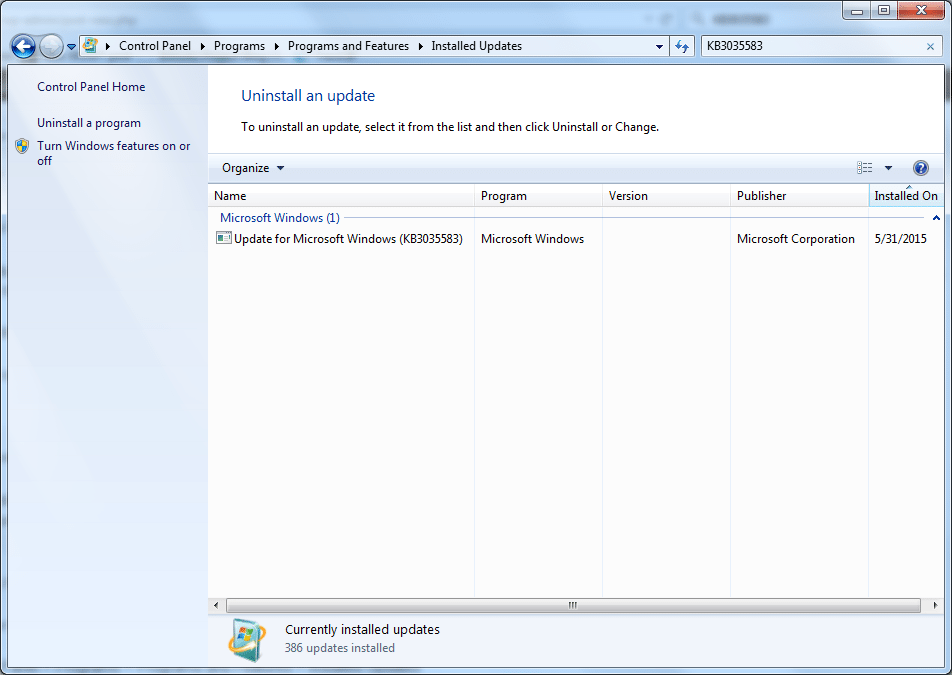Dec 092017
| Microsoft’s revised Dvorak keyboard drivers (DOS, Win, Win4Work). | |||
|---|---|---|---|
| File Name | File Size | Zip Size | Zip Type |
| DVORAK.SYS | 2953 | 1486 | deflated |
| KBDLH.DLL | 11264 | 2254 | deflated |
| KBDRH.DLL | 11264 | 2255 | deflated |
| KBDUSL.DLL | 1260 | 866 | deflated |
| KBDUSR.DLL | 1260 | 862 | deflated |
| OEMLAY0.INF | 11000 | 2711 | deflated |
| README.TXT | 17031 | 4548 | deflated |
Download File GA0650.ZIP Here
Contents of the README.TXT file
======================================================================
Microsoft(R) Product Support Services Application Note (Text File)
GA0650: DVORAK KEYBOARD LAYOUTS
======================================================================
Revision Date:
6 Pages, 1 Disk
The following information applies to Microsoft MS-DOS, Windows,
Windows for Workgroups, and Windows NT, version MS-DOS 5.0, Windows
3.1, Windows for Workgroups 3.1, and Windows NT 3.1.
--------------------------------------------------------------------
| INFORMATION PROVIDED IN THIS DOCUMENT AND ANY SOFTWARE THAT MAY |
| ACCOMPANY THIS DOCUMENT (collectively referred to as an |
| Application Note) IS PROVIDED "AS IS" WITHOUT WARRANTY OF ANY |
| KIND, EITHER EXPRESSED OR IMPLIED, INCLUDING BUT NOT LIMITED TO |
| THE IMPLIED WARRANTIES OF MERCHANTABILITY AND/OR FITNESS FOR A |
| PARTICULAR PURPOSE. The user assumes the entire risk as to the |
| accuracy and the use of this Application Note. This Application |
| Note may be copied and distributed subject to the following |
| conditions: 1) All text must be copied without modification and |
| all pages must be included; 2) If software is included, all files |
| on the disk(s) must be copied without modification [the MS-DOS(R) |
| utility DISKCOPY is appropriate for this purpose]; 3) All |
| components of this Application Note must be distributed together; |
| and 4) This Application Note may not be distributed for profit. |
| |
| Copyright 1992-1993 Microsoft Corporation. All Rights Reserved. |
| Microsoft and MS-DOS are registered trademarks and Windows |
| is a trademark of Microsoft Corporation. |
--------------------------------------------------------------------
INTRODUCTION
============
Microsoft distributes Dvorak keyboard layouts that make the most
frequently typed characters on a keyboard more accessible to people
who have difficulty using the standard "QWERTY" layout. There are
three Dvorak layouts: one for two-handed users, one for people who
type only with their left hand, and one for people who type only with
their right hand. The left- or right-hand keyboard layouts can also be
used by people who type with a wand.
The enclosed disk includes the following files, which provide new
keyboard layouts for Microsoft MS-DOS 5.0, Microsoft Windows 3.1,
Windows for Workgroups 3.1, and Microsoft Windows NT 3.1:
File Size Date Time
----------------------------------------
DVORAK.SYS 2593 04-07-93 4:24a
KBDLH.DLL 11264 10-11-92 1:00a
KBDRH.DLL 11264 10-09-92 1:00a
KBDUSL.DLL 1260 07-31-92 3:10a
KBDUSR.DLL 1260 07-31-92 3:10a
OEMLAY0.INF 11000 11-10-92 1:00a
This application note explains how to install these layouts and
restore your original layout. It also provides illustrations of the
layouts.
WHAT IS A KEYBOARD LAYOUT?
==========================
A keyboard layout is a map or a definition of how keys are laid out on
your keyboard. The keyboard layout you use is determined by software
in your computer. The letters on your keys indicate the standard
layout for your keyboard. There are many different keyboard layouts in
use throughout the world. The one you ordinarily use depends on the
country you are in or the language you use.
DVORAK KEYBOARD LAYOUTS
=======================
Dvorak keyboard layouts are based on designs created by August Dvorak,
a professor at the University of Washington during the 1930s and
1940s. Dr. Dvorak studied the way people type standard English, and
determined the most common letter combinations. He then designed new
keyboard layouts to speed up typing and reduce fatigue. These layouts,
now called Dvorak or simplified keyboard layouts, were initially
developed for two-handed typists. Following World War II, Dvorak
layouts were developed for typists who use the right or left hand
alone.
INSTALLING A DVORAK KEYBOARD LAYOUT FOR MS-DOS
==============================================
The enclosed GA0650 disk provides the DVORAK.SYS file. This file
supports the Dvorak keyboard layouts for two-handed and single-handed
typists who use MS-DOS 5.0.
To install a United States (U.S.) Dvorak keyboard layout for MS-DOS
-------------------------------------------------------------------
1. Insert the enclosed GA0650 disk in your floppy disk drive.
2. Copy the DVORAK.SYS file from the GA0650 disk to your MS-DOS
directory by typing the following at the MS-DOS command prompt and
pressing ENTER
COPY:\dvorak.sys
where is the floppy disk drive containing the GA0650 disk
and is the drive and directory where your MS-DOS
files currently reside. For example, if you inserted the GA0650
disk in drive A and your MS-DOS directory is called DOS and is on
drive C, type the following at the MS-DOS command prompt and press
ENTER:
COPY a:\dvorak.sys c:\dos\dvorak.sys
3. To begin using one of the new keyboard layouts, type the
appropriate command (as shown in the table below) at the MS-DOS
command prompt and press ENTER:
Keyboard LayoutCommand
--------------------------------------------
Two-handed keyb dv,,c:\dos\dvorak.sys
Right-handed keyb rh,,c:\dos\dvorak.sys
Left-handed keyb lh,,c:\dos\dvorak.sys
To load one of these keyboard layouts automatically when your computer
starts, include the appropriate keyb command in your AUTOEXEC.BAT
file. The keyb command should be placed after a path command that
includes your MS-DOS directory. If your AUTOEXEC.BAT file includes the
WIN or DOSSHELL command, make sure the KEYB command comes before the
WIN or DOSSHELL command.
Once you have loaded one of the Dvorak layouts, you can easily switch
between the Dvorak layout and the U.S. standard layout. To switch back
to the U.S. standard layout, press CTRL+ALT+F1. To switch to the
Dvorak layout, press CTRL+ALT+F2.
To disable the United States (U.S.) Dvorak keyboard layout for MS-DOS
---------------------------------------------------------------------
To disable the United States (U.S.) Dvorak keyboard layout for MS-DOS,
open the AUTOEXEC.BAT file (with a text editor such as MS-DOS Editor),
delete the line with the KEYB command, save the file, and restart your
computer.
INSTALLING A DVORAK KEYBOARD LAYOUT FOR WINDOWS OR WINDOWS FOR
WORKGROUPS
======================================================================
The enclosed GA0650 disk provides the KBDUSR.DLL and KBDUSL.DLL files,
which support the Dvorak keyboard layouts for Windows 3.1 or Windows
for Workgroups 3.1 users who type with the right hand or left hand
alone. Windows already includes the U.S. Dvorak keyboard layout for
users who type with two hands.
NOTE: If you use MS-DOS-based applications with Windows, you must
install the Dvorak layouts for MS-DOS in order to get Dvorak
support for those applications. For instructions, see the previous
section, "Installing a Dvorak Keyboard Layout for MS-DOS."
To install the U.S. Dvorak keyboard layout for two-handed typists
-----------------------------------------------------------------
1. Run Control Panel.
2. From Control Panel, choose the International icon. The
International dialog box appears.
3. From the Keyboard Layout box, select US-Dvorak.
4. Choose the OK button.
To disable the two-handed Dvorak layout and restore your original
layout, follow the steps in the preceding procedure. In step 3, choose
your original layout.
To install a U.S. Dvorak keyboard layout for single-handed typists
------------------------------------------------------------------
1. Insert the enclosed GA0650 disk in your floppy disk drive.
2. If you want to use the right-handed Dvorak layout, copy the
KBDUSR.DLL file to the Windows SYSTEM subdirectory on your hard disk.
If you want to use the left-handed Dvorak layout, copy the
KBDUSL.DLL file to the Windows SYSTEM subdirectory on your hard
disk.
You can do this by typing the following at the MS-DOS command
prompt and pressing ENTER
copy:\
where is the floppy drive containing the GA0650 disk,
is KBDUSR.DLL for the right-handed layout or KBDUSL.DLL
for the left-handed layout, and is the drive and
directory where your Windows SYSTEM directory resides.
For example, if you inserted the GA0650 disk in drive A and your
Windows directory is called WINDOWS and is on drive C, type one of
the following at the MS-DOS command prompt:
Right-Handed users type:
copy a:\kbdusr.dll c:\windows\system\kbdusr.dll
-or-
Left-handed users type:
copy a:\kbdusl.dll c:\windows\system\kdbusl.dll
If you are using a shared copy of Windows that is installed on a
network server, copy the file to your private Windows directory.
3. Use a text editor, such as MS-DOS Editor, to open your SYSTEM.INI
file. The SYSTEM.INI file is located in the directory that contains
your Windows files.
4. Find the section that begins with the following line:
[keyboard]
5. Within the [keyboard] section, find the following line:
keyboard.dll=
6. Depending on which keyboard layout you want to use, type KBDUSL.DLL
or KBDUSR.DLL after the equal sign (=). When you are finished, the
line should look like one of the following:
keyboard.dll=kbdusl.dll
-or-
keyboard.dll=kbdusr.dll
7. Save your SYSTEM.INI file.
8. Close Windows.
9. Restart Windows.
To disable the single-handed layout and restore your original Windows
keyboard layout
----------------------------------------------------------------------
1. Run Control Panel.
2. From Control Panel, choose the International icon. The
International dialog box appears.
3. From the Keyboard Layout box, select the keyboard layout you
previously used.
4. Choose the OK button.
INSTALLING A DVORAK KEYBOARD LAYOUT FOR WINDOWS NT
==================================================
To install a U.S. Dvorak keyboard layout for two-handed typists
---------------------------------------------------------------
1. Run Control Panel.
2. From Control Panel, choose the International icon. The
International dialog box appears.
3. From the Keyboard Layout box, select US-Dvorak.
4. Choose the OK button.
To disable the two-handed Dvorak layout and restore your original
layout, follow the steps in the preceding procedure. In step 3, choose
your original layout.
To install a U.S. Dvorak keyboard layout for single-handed typists
------------------------------------------------------------------
NOTE: The Dvorak single-handed keyboard layouts support only 80386
and 80486 processors. They do not support RISC processors at this
time.
1. If there is an OEMLAY0.INF file in your Windows NT SYSTEM32
subdirectory, rename it with a unique filename. For example, rename
it OEMLAY1.INF if there is not already an OEMLAY1.INF file in your
SYSTEM32 subdirectory:
ren c:\winnt\system32\oemlay0.inf c:\winnt\system32\oemlay1.inf
NOTE: When you rename an OEMLAYn.INF file, choose the next unused
number to ensure Windows NT reads all the OEMLAYn.INF files
correctly (where n is a number). For example, if you have three
OEMLAY.INF files (OEMLAY0.INF, OEMLAY1.INF, and OEMLAY2.INF),
rename OEMLAY0.INF in your Windows NT SYSTEM subdirectory to
OEMLAY3.INF.
2. Insert the enclosed GA0650 disk in your floppy disk drive.
3. Copy the OEMLAY0.INF file from the GA0650 disk to the Windows NT
SYSTEM32 subdirectory on your hard disk. You can do this by typing
the following at the MS-DOS command prompt and pressing ENTER
copy:\oemlay0.inf
where is the floppy disk drive containing the GA0650 disk
and is the drive and directory where your Windows NT
SYSTEM32 directory resides.
For example, if the GA0650 disk is in drive A and your Windows NT
directory is called WINNT and is on drive C, type the following at
the MS-DOS command prompt and press ENTER:
copy a:\oemlay0.inf c:\winnt\system32\oemlay0.inf
4. Run Control Panel.
5. From Control Panel, choose the International icon. The
International dialog box appears.
6. From the Keyboard Layout box, select US Left Single-Handed Layout
or US Right Single-Handed Layout.
7. Choose the OK button. Windows NT prompts you to type the path to
the KBDRH.DLL or KBDLH.DLL file.
8. Type the path to the floppy disk drive that contains the GA0650
disk.
For example, if you put the disk in drive A, you would type the
following at the MS-DOS command prompt:
a:
9. Choose the Continue button.
To disable the single-handed layout and restore your original Windows
NT keyboard layout
----------------------------------------------------------------------
1. Run Control Panel.
2. From Control Panel, choose the International icon. The
International dialog box appears.
3. From the Keyboard Layout box, select the keyboard layout you
previously used.
4. Choose the OK button.
LEARNING TO USE THE DVORAK KEYBOARD LAYOUTS
===========================================
The illustrations on the next page can help you learn a new keyboard
layout. You may want to take a class or purchase stickers to put on
your keys so you see the new layout as you type. For information about
classes and stickers, contact:
KEYTIME
4516 NE 54th St.
Seattle, WA 98105-2933
(206) 324-7219 (voice and fax)
Standard QWERTY layout
ROW 1 ~ ! @ # $ % ^ & * ( ) _ + BKSP
` 1 2 3 4 5 6 7 8 9 0 - =
ROW 2 TAB Q W E R T Y U I O P { } |
[ ] \
ROW3 CAPS A S D F G H J K L : " ENTER
; '
ROW 4 UP Z X C V B N M < > ? UP
, . /
Two-handed Dvorak layout
ROW 1 ~ ! @ # $ % ^ & * ( ) { } BKSP
` 1 2 3 4 5 6 7 8 9 0 [ ]
ROW 2 TAB " < > P Y F G C R L ? + |
' , . / = \
ROW3 CAPS A O E U I D H T N S _ ENTER
-
ROW 4 UP : Q J K X B M W V Z UP
Right single-handed Dvorak layout
ROW 1 ~ ! @ # $ ? { } BKSP
` 1 2 3 4 J L M F P / [ ]
ROW 2 TAB % ^ > : + |
5 6 Q . O R S U Y B / = \
ROW3 CAPS & * _ ENTER
7 8 -
ROW 4 ( ) < "
UP 9 0 X , I N W V G , UP
Left single-handed Dvorak layout
ROW 1 ~ { } ? $ # @ ! BKSP
` [ ] / P F M L J 4 3 2 1
ROW 2 TAB : > ^ % + |
; Q B Y U R S O . 6 5 = \
ROW3 CAPS _ * & ENTER
- K C D T H E A Z 8 7
ROW 4 " < ) (
UP ' X G V W N I , 0 9 UP
Microsoft(R) Product Support Services Application Note (Text File)
GA0650: DVORAK KEYBOARD LAYOUTS
======================================================================
Revision Date:
6 Pages, 1 Disk
The following information applies to Microsoft MS-DOS, Windows,
Windows for Workgroups, and Windows NT, version MS-DOS 5.0, Windows
3.1, Windows for Workgroups 3.1, and Windows NT 3.1.
--------------------------------------------------------------------
| INFORMATION PROVIDED IN THIS DOCUMENT AND ANY SOFTWARE THAT MAY |
| ACCOMPANY THIS DOCUMENT (collectively referred to as an |
| Application Note) IS PROVIDED "AS IS" WITHOUT WARRANTY OF ANY |
| KIND, EITHER EXPRESSED OR IMPLIED, INCLUDING BUT NOT LIMITED TO |
| THE IMPLIED WARRANTIES OF MERCHANTABILITY AND/OR FITNESS FOR A |
| PARTICULAR PURPOSE. The user assumes the entire risk as to the |
| accuracy and the use of this Application Note. This Application |
| Note may be copied and distributed subject to the following |
| conditions: 1) All text must be copied without modification and |
| all pages must be included; 2) If software is included, all files |
| on the disk(s) must be copied without modification [the MS-DOS(R) |
| utility DISKCOPY is appropriate for this purpose]; 3) All |
| components of this Application Note must be distributed together; |
| and 4) This Application Note may not be distributed for profit. |
| |
| Copyright 1992-1993 Microsoft Corporation. All Rights Reserved. |
| Microsoft and MS-DOS are registered trademarks and Windows |
| is a trademark of Microsoft Corporation. |
--------------------------------------------------------------------
INTRODUCTION
============
Microsoft distributes Dvorak keyboard layouts that make the most
frequently typed characters on a keyboard more accessible to people
who have difficulty using the standard "QWERTY" layout. There are
three Dvorak layouts: one for two-handed users, one for people who
type only with their left hand, and one for people who type only with
their right hand. The left- or right-hand keyboard layouts can also be
used by people who type with a wand.
The enclosed disk includes the following files, which provide new
keyboard layouts for Microsoft MS-DOS 5.0, Microsoft Windows 3.1,
Windows for Workgroups 3.1, and Microsoft Windows NT 3.1:
File Size Date Time
----------------------------------------
DVORAK.SYS 2593 04-07-93 4:24a
KBDLH.DLL 11264 10-11-92 1:00a
KBDRH.DLL 11264 10-09-92 1:00a
KBDUSL.DLL 1260 07-31-92 3:10a
KBDUSR.DLL 1260 07-31-92 3:10a
OEMLAY0.INF 11000 11-10-92 1:00a
This application note explains how to install these layouts and
restore your original layout. It also provides illustrations of the
layouts.
WHAT IS A KEYBOARD LAYOUT?
==========================
A keyboard layout is a map or a definition of how keys are laid out on
your keyboard. The keyboard layout you use is determined by software
in your computer. The letters on your keys indicate the standard
layout for your keyboard. There are many different keyboard layouts in
use throughout the world. The one you ordinarily use depends on the
country you are in or the language you use.
DVORAK KEYBOARD LAYOUTS
=======================
Dvorak keyboard layouts are based on designs created by August Dvorak,
a professor at the University of Washington during the 1930s and
1940s. Dr. Dvorak studied the way people type standard English, and
determined the most common letter combinations. He then designed new
keyboard layouts to speed up typing and reduce fatigue. These layouts,
now called Dvorak or simplified keyboard layouts, were initially
developed for two-handed typists. Following World War II, Dvorak
layouts were developed for typists who use the right or left hand
alone.
INSTALLING A DVORAK KEYBOARD LAYOUT FOR MS-DOS
==============================================
The enclosed GA0650 disk provides the DVORAK.SYS file. This file
supports the Dvorak keyboard layouts for two-handed and single-handed
typists who use MS-DOS 5.0.
To install a United States (U.S.) Dvorak keyboard layout for MS-DOS
-------------------------------------------------------------------
1. Insert the enclosed GA0650 disk in your floppy disk drive.
2. Copy the DVORAK.SYS file from the GA0650 disk to your MS-DOS
directory by typing the following at the MS-DOS command prompt and
pressing ENTER
COPY
where
and
files currently reside. For example, if you inserted the GA0650
disk in drive A and your MS-DOS directory is called DOS and is on
drive C, type the following at the MS-DOS command prompt and press
ENTER:
COPY a:\dvorak.sys c:\dos\dvorak.sys
3. To begin using one of the new keyboard layouts, type the
appropriate command (as shown in the table below) at the MS-DOS
command prompt and press ENTER:
Keyboard LayoutCommand
--------------------------------------------
Two-handed keyb dv,,c:\dos\dvorak.sys
Right-handed keyb rh,,c:\dos\dvorak.sys
Left-handed keyb lh,,c:\dos\dvorak.sys
To load one of these keyboard layouts automatically when your computer
starts, include the appropriate keyb command in your AUTOEXEC.BAT
file. The keyb command should be placed after a path command that
includes your MS-DOS directory. If your AUTOEXEC.BAT file includes the
WIN or DOSSHELL command, make sure the KEYB command comes before the
WIN or DOSSHELL command.
Once you have loaded one of the Dvorak layouts, you can easily switch
between the Dvorak layout and the U.S. standard layout. To switch back
to the U.S. standard layout, press CTRL+ALT+F1. To switch to the
Dvorak layout, press CTRL+ALT+F2.
To disable the United States (U.S.) Dvorak keyboard layout for MS-DOS
---------------------------------------------------------------------
To disable the United States (U.S.) Dvorak keyboard layout for MS-DOS,
open the AUTOEXEC.BAT file (with a text editor such as MS-DOS Editor),
delete the line with the KEYB command, save the file, and restart your
computer.
INSTALLING A DVORAK KEYBOARD LAYOUT FOR WINDOWS OR WINDOWS FOR
WORKGROUPS
======================================================================
The enclosed GA0650 disk provides the KBDUSR.DLL and KBDUSL.DLL files,
which support the Dvorak keyboard layouts for Windows 3.1 or Windows
for Workgroups 3.1 users who type with the right hand or left hand
alone. Windows already includes the U.S. Dvorak keyboard layout for
users who type with two hands.
NOTE: If you use MS-DOS-based applications with Windows, you must
install the Dvorak layouts for MS-DOS in order to get Dvorak
support for those applications. For instructions, see the previous
section, "Installing a Dvorak Keyboard Layout for MS-DOS."
To install the U.S. Dvorak keyboard layout for two-handed typists
-----------------------------------------------------------------
1. Run Control Panel.
2. From Control Panel, choose the International icon. The
International dialog box appears.
3. From the Keyboard Layout box, select US-Dvorak.
4. Choose the OK button.
To disable the two-handed Dvorak layout and restore your original
layout, follow the steps in the preceding procedure. In step 3, choose
your original layout.
To install a U.S. Dvorak keyboard layout for single-handed typists
------------------------------------------------------------------
1. Insert the enclosed GA0650 disk in your floppy disk drive.
2. If you want to use the right-handed Dvorak layout, copy the
KBDUSR.DLL file to the Windows SYSTEM subdirectory on your hard disk.
If you want to use the left-handed Dvorak layout, copy the
KBDUSL.DLL file to the Windows SYSTEM subdirectory on your hard
disk.
You can do this by typing the following at the MS-DOS command
prompt and pressing ENTER
copy
where
for the left-handed layout, and
directory where your Windows SYSTEM directory resides.
For example, if you inserted the GA0650 disk in drive A and your
Windows directory is called WINDOWS and is on drive C, type one of
the following at the MS-DOS command prompt:
Right-Handed users type:
copy a:\kbdusr.dll c:\windows\system\kbdusr.dll
-or-
Left-handed users type:
copy a:\kbdusl.dll c:\windows\system\kdbusl.dll
If you are using a shared copy of Windows that is installed on a
network server, copy the file to your private Windows directory.
3. Use a text editor, such as MS-DOS Editor, to open your SYSTEM.INI
file. The SYSTEM.INI file is located in the directory that contains
your Windows files.
4. Find the section that begins with the following line:
[keyboard]
5. Within the [keyboard] section, find the following line:
keyboard.dll=
6. Depending on which keyboard layout you want to use, type KBDUSL.DLL
or KBDUSR.DLL after the equal sign (=). When you are finished, the
line should look like one of the following:
keyboard.dll=kbdusl.dll
-or-
keyboard.dll=kbdusr.dll
7. Save your SYSTEM.INI file.
8. Close Windows.
9. Restart Windows.
To disable the single-handed layout and restore your original Windows
keyboard layout
----------------------------------------------------------------------
1. Run Control Panel.
2. From Control Panel, choose the International icon. The
International dialog box appears.
3. From the Keyboard Layout box, select the keyboard layout you
previously used.
4. Choose the OK button.
INSTALLING A DVORAK KEYBOARD LAYOUT FOR WINDOWS NT
==================================================
To install a U.S. Dvorak keyboard layout for two-handed typists
---------------------------------------------------------------
1. Run Control Panel.
2. From Control Panel, choose the International icon. The
International dialog box appears.
3. From the Keyboard Layout box, select US-Dvorak.
4. Choose the OK button.
To disable the two-handed Dvorak layout and restore your original
layout, follow the steps in the preceding procedure. In step 3, choose
your original layout.
To install a U.S. Dvorak keyboard layout for single-handed typists
------------------------------------------------------------------
NOTE: The Dvorak single-handed keyboard layouts support only 80386
and 80486 processors. They do not support RISC processors at this
time.
1. If there is an OEMLAY0.INF file in your Windows NT SYSTEM32
subdirectory, rename it with a unique filename. For example, rename
it OEMLAY1.INF if there is not already an OEMLAY1.INF file in your
SYSTEM32 subdirectory:
ren c:\winnt\system32\oemlay0.inf c:\winnt\system32\oemlay1.inf
NOTE: When you rename an OEMLAYn.INF file, choose the next unused
number to ensure Windows NT reads all the OEMLAYn.INF files
correctly (where n is a number). For example, if you have three
OEMLAY.INF files (OEMLAY0.INF, OEMLAY1.INF, and OEMLAY2.INF),
rename OEMLAY0.INF in your Windows NT SYSTEM subdirectory to
OEMLAY3.INF.
2. Insert the enclosed GA0650 disk in your floppy disk drive.
3. Copy the OEMLAY0.INF file from the GA0650 disk to the Windows NT
SYSTEM32 subdirectory on your hard disk. You can do this by typing
the following at the MS-DOS command prompt and pressing ENTER
copy
where
and
SYSTEM32 directory resides.
For example, if the GA0650 disk is in drive A and your Windows NT
directory is called WINNT and is on drive C, type the following at
the MS-DOS command prompt and press ENTER:
copy a:\oemlay0.inf c:\winnt\system32\oemlay0.inf
4. Run Control Panel.
5. From Control Panel, choose the International icon. The
International dialog box appears.
6. From the Keyboard Layout box, select US Left Single-Handed Layout
or US Right Single-Handed Layout.
7. Choose the OK button. Windows NT prompts you to type the path to
the KBDRH.DLL or KBDLH.DLL file.
8. Type the path to the floppy disk drive that contains the GA0650
disk.
For example, if you put the disk in drive A, you would type the
following at the MS-DOS command prompt:
a:
9. Choose the Continue button.
To disable the single-handed layout and restore your original Windows
NT keyboard layout
----------------------------------------------------------------------
1. Run Control Panel.
2. From Control Panel, choose the International icon. The
International dialog box appears.
3. From the Keyboard Layout box, select the keyboard layout you
previously used.
4. Choose the OK button.
LEARNING TO USE THE DVORAK KEYBOARD LAYOUTS
===========================================
The illustrations on the next page can help you learn a new keyboard
layout. You may want to take a class or purchase stickers to put on
your keys so you see the new layout as you type. For information about
classes and stickers, contact:
KEYTIME
4516 NE 54th St.
Seattle, WA 98105-2933
(206) 324-7219 (voice and fax)
Standard QWERTY layout
ROW 1 ~ ! @ # $ % ^ & * ( ) _ + BKSP
` 1 2 3 4 5 6 7 8 9 0 - =
ROW 2 TAB Q W E R T Y U I O P { } |
[ ] \
ROW3 CAPS A S D F G H J K L : " ENTER
; '
ROW 4 UP Z X C V B N M < > ? UP
, . /
Two-handed Dvorak layout
ROW 1 ~ ! @ # $ % ^ & * ( ) { } BKSP
` 1 2 3 4 5 6 7 8 9 0 [ ]
ROW 2 TAB " < > P Y F G C R L ? + |
' , . / = \
ROW3 CAPS A O E U I D H T N S _ ENTER
-
ROW 4 UP : Q J K X B M W V Z UP
Right single-handed Dvorak layout
ROW 1 ~ ! @ # $ ? { } BKSP
` 1 2 3 4 J L M F P / [ ]
ROW 2 TAB % ^ > : + |
5 6 Q . O R S U Y B / = \
ROW3 CAPS & * _ ENTER
7 8 -
ROW 4 ( ) < "
UP 9 0 X , I N W V G , UP
Left single-handed Dvorak layout
ROW 1 ~ { } ? $ # @ ! BKSP
` [ ] / P F M L J 4 3 2 1
ROW 2 TAB : > ^ % + |
; Q B Y U R S O . 6 5 = \
ROW3 CAPS _ * & ENTER
- K C D T H E A Z 8 7
ROW 4 " < ) (
UP ' X G V W N I , 0 9 UP
December 9, 2017
Add comments