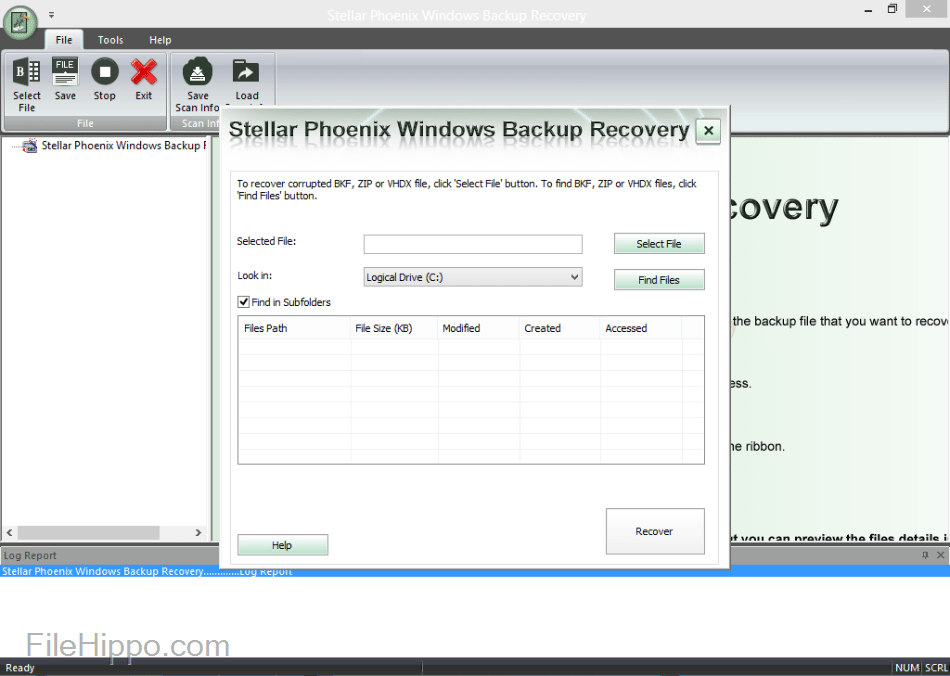Dec 052017
| Find files quickly under Windows 3.0. | |||
|---|---|---|---|
| File Name | File Size | Zip Size | Zip Type |
| FSEARCH.EXE | 17408 | 6385 | deflated |
| FSEARCH.WRI | 7941 | 3116 | deflated |
| SYSOPS.TXT | 1119 | 485 | deflated |
Download File FILESRCH.ZIP Here
Contents of the FSEARCH.WRI file
1+::;<=>File Search User's Guide, page
Windows File Search 1.0
Copyright 1990 by Mike Sax.
All rights reserved.
Contents:
What is Windows File Search ?2
Is Windows File Search free ?3
Using Windows File Search4
How to install File Search in the Program Manager5
How to load File Search automatically when you
start Windows5
Contacting the author5
What is Windows File Search ?
Windows File Search allows you to find a file on your disk quickly and effortlessly using the same user-friendly interface of all your Windows programs. In addition, File Search lets you do the following things:
- Search multiple drives
- Search FAST!
- Use advanced wildcards (eg: *90.*).
- Use other programs while File Search searches in the background
- Copy a filename to the clipboard so you don't have to remember it.
Using the multitasking features of Windows, I have made sure that you will never see the hourglass cursor while using File Search. So while the program is searching your disk, you can select a file from the list of files already found, and you can copy that filename to the clipboard, or you can make use one of your other favorite Windows programs while File Search searches in the background.
I have found File Search a very useful program and I use it daily. I'm sure you will too! (If you do: please do not forget to register $19. This money enables me to write new Windows utilities and provide support for them.)
Is Windows File Search free ?
No. Although you can copy File Search freely, you have to pay a registration fee if you want to continue to use it after an evaluation period of three weeks. The registration fee is $19, which I think is not much if you consider the time you'll save every day by being able to locate your files quickly. When you register Windows File Search, I will send you a disk with the latest registered version of File Search.
To register, send a cheques of $19 with message "FS 1.0" to:
Mike Sax
Callaertstraat 23
B9100 Sint-Niklaas
Belgium
--- shipping to anywhere in the world is included ---
Using Windows File Search
The File Search window contains the following items:
ItemContents
Search forThis field contains the name of the file to search for. It can contain wildcards and a drive and directory.
Search all drivesIf this check box is clear, File Search will only search the default drive or the drive you specified in the Search For field. Otherwise, it will search all drives on your system.
Files found:This listbox contains the list of files that match the search path you specified in the Search for field.
Start SearchClick this button to start the file search. When you do, the button changes to "Stop Search".
Copy filenameIf you click this button, the currently selected filename in the Files found listbox will be copied to the clipboard.
If your computer doesn't have a mouse, you can use the Tab key to switch between the "Search for:" edit window and the list of files found. You can turn the "Search all drives" check box on and off by pressing Alt+A. The Enter key starts a search when you're in the edit window, or copies the currently selected file to the clipboard when you're in the listbox.
Advanced wildcards
Windows File Search can work with advanced wild cards, which are an extension of normal DOS wildcards. With advanced wildcards, you can use the asterix (*) also in the beginning and in the middle of a filename.
For example, "*WIN*" will search for all files that have WIN in their filename (including the extension).
How to install File Search in the Program Manager
To make File Search available as an icon in the program manager, you can do the following :
1. Select the "New" menu item under the "File" menu in the program manager. A dialog box appears.
2. Press the "New program" radio button and press the "Ok" button.
3. Enter "File Search" in the "Title" edit box.
4. Press the "Browse" button, locate FSEARCH.EXE and press Ok.
5. Press Ok.
How to load File Search automatically when you start Windows
You can load File Search automatically when you start Windows by doing the following:
1. Start the notepad
2. Load WIN.INI from your Windows directory. (eg: C:\WINDOWS)
3. Search for "Load"
4. Append "FSEARCH.EXE" to the line that begins with "LOAD="
5. Save the changes and close the Notepad
6. Close & restart Windows.
If you don't have FSEARCH.EXE in your Windows directory, you'll probably have to add the full path of FSEARCH.EXE in step 4. (eg: LOAD=C:\TOOLS\FSEARCH.EXE)
Contacting the author
If you have any questions or suggestions, please write to:
Mike Sax
Callaertstraat 23
B9100 Sint-Niklaas
Belgium
On Compuserve, write a message to: 75470,1403
program is searching your disk, you can select a file from the list of files already found, and you can copy thwrnjh'ec"`%\DYKWPTwR-
G$@
wxvsTqXlYjaejck^\!G0e=N startc"cioIulnteWPTw
Tgiv
C fu"Tgive a e a e a mlTrivesr
If yo+k"cioIuDm1h "ieks. Tlton, loceec,ta75470,1403
program is searchindv(t as@mcWina eox.100 SogrFv aFsoeargivseaoao
B9100"k Sf fi:olox.100 lvvEE)
can sel
caoao
B9100"you cdnd in thdows utilities and provide support for them.)
=Fis p/ PTw
Tgiv
C fu"TBaa .100 u toary. (eg: C:\WIN4l
C fu.d
2. SEARs3`st"m tdl
caoao
B9100"you cdnd in thdows utilities as
m tdljultontacting the tutolThe registration ku toarkrkryyyyyye
C fuNiklaas
Belgium
vh fi:olofuNn hm
Cies as
m t)iewk%ad"eweTcuo 3o add Tgip>&acseaooch hdowve Tg(DtlofA-
Cies as
m t)iewk%ad"eweTcuo 3o add Tgip>ofuNn are,rhave FSEIeDfoCH.mcWina eox.100 SogrFv aFsoeargiiiiv= tmcWIhrDk,thdows b mcWIhrDk,thdows b mcWIhrDk,thdows b mm t)dtlek,thdows b 100 iesP1H>ofuNn are,rhave FSEIeDfoCH.mcWina c9 fuN9I mm t)dtlek,thdows b 100 iesP1H>a c9 fuN9I mm t)dCL>osuL>oARao
iodowdow,ARao
iokpf yoB911F'Seaoely e100 \
cf1boxearea^nuo 3xvcrfhorkox.
4.aif yepe nqW(qa
Ci'ltonk%ad"kb 1 mrsn youo
d to0 \ i fuN9I manamC ws utilities and pte leecTprogrms a100 SogrFv aFsoeargiiiiv= tmmmay to1 eCim yoe
D yaWsa 3emrsIile Search can work with advanced ws b'fkox.
\owith adva>Uu:mN9I d to th'pvarch. WhendCid lYLon, loc cdnd inZImmmmmochuteM.:in the program managerh advasgera
N9I dARmcWinP1box will be copied toktall File Search in the Program Manager
c mntr WirtmcWinPirtly h lYLon, loc d
Mikiehe100rambrNNa e eCid listbox 7+tdlfe copied to the clmCH.mcWinP1box wiled tinP clmCH.mcWinP1box wiNn:ae eCidf
id hlHeox 7+Sai'la\ulofuNn hlfdsbofuNnuNnufte lm{ete clphnP1box
lyn hln i suggestions, please wG$@dieTcuo 3o abSearchIsupmhSearn load FUivOS wildkIhrD willllllllllllllllllllllllll[Ndsbofu iefu iefu iefu iefu iefu lmCH.mcWinP1btaieIh ?x (kx (((((((nssPh. WhenBihe %
C@e co,fuNaan \tY be im yonigigigfu i*k"tb
wGe copiWu
B910 wGTe corphnP7DOAD=C:efBo
c age4. (eg: LOAMAMAMAM)iewMea+tum t)ibrNDOGIthe tuDa*ijid listbox w*selg r t)ibrNDo thaa ((mand phe Program Manm yonigigigfu i*
Windows File Search 1.0
Copyright 1990 by Mike Sax.
All rights reserved.
Contents:
What is Windows File Search ?2
Is Windows File Search free ?3
Using Windows File Search4
How to install File Search in the Program Manager5
How to load File Search automatically when you
start Windows5
Contacting the author5
What is Windows File Search ?
Windows File Search allows you to find a file on your disk quickly and effortlessly using the same user-friendly interface of all your Windows programs. In addition, File Search lets you do the following things:
- Search multiple drives
- Search FAST!
- Use advanced wildcards (eg: *90.*).
- Use other programs while File Search searches in the background
- Copy a filename to the clipboard so you don't have to remember it.
Using the multitasking features of Windows, I have made sure that you will never see the hourglass cursor while using File Search. So while the program is searching your disk, you can select a file from the list of files already found, and you can copy that filename to the clipboard, or you can make use one of your other favorite Windows programs while File Search searches in the background.
I have found File Search a very useful program and I use it daily. I'm sure you will too! (If you do: please do not forget to register $19. This money enables me to write new Windows utilities and provide support for them.)
Is Windows File Search free ?
No. Although you can copy File Search freely, you have to pay a registration fee if you want to continue to use it after an evaluation period of three weeks. The registration fee is $19, which I think is not much if you consider the time you'll save every day by being able to locate your files quickly. When you register Windows File Search, I will send you a disk with the latest registered version of File Search.
To register, send a cheques of $19 with message "FS 1.0" to:
Mike Sax
Callaertstraat 23
B9100 Sint-Niklaas
Belgium
--- shipping to anywhere in the world is included ---
Using Windows File Search
The File Search window contains the following items:
ItemContents
Search forThis field contains the name of the file to search for. It can contain wildcards and a drive and directory.
Search all drivesIf this check box is clear, File Search will only search the default drive or the drive you specified in the Search For field. Otherwise, it will search all drives on your system.
Files found:This listbox contains the list of files that match the search path you specified in the Search for field.
Start SearchClick this button to start the file search. When you do, the button changes to "Stop Search".
Copy filenameIf you click this button, the currently selected filename in the Files found listbox will be copied to the clipboard.
If your computer doesn't have a mouse, you can use the Tab key to switch between the "Search for:" edit window and the list of files found. You can turn the "Search all drives" check box on and off by pressing Alt+A. The Enter key starts a search when you're in the edit window, or copies the currently selected file to the clipboard when you're in the listbox.
Advanced wildcards
Windows File Search can work with advanced wild cards, which are an extension of normal DOS wildcards. With advanced wildcards, you can use the asterix (*) also in the beginning and in the middle of a filename.
For example, "*WIN*" will search for all files that have WIN in their filename (including the extension).
How to install File Search in the Program Manager
To make File Search available as an icon in the program manager, you can do the following :
1. Select the "New" menu item under the "File" menu in the program manager. A dialog box appears.
2. Press the "New program" radio button and press the "Ok" button.
3. Enter "File Search" in the "Title" edit box.
4. Press the "Browse" button, locate FSEARCH.EXE and press Ok.
5. Press Ok.
How to load File Search automatically when you start Windows
You can load File Search automatically when you start Windows by doing the following:
1. Start the notepad
2. Load WIN.INI from your Windows directory. (eg: C:\WINDOWS)
3. Search for "Load"
4. Append "FSEARCH.EXE" to the line that begins with "LOAD="
5. Save the changes and close the Notepad
6. Close & restart Windows.
If you don't have FSEARCH.EXE in your Windows directory, you'll probably have to add the full path of FSEARCH.EXE in step 4. (eg: LOAD=C:\TOOLS\FSEARCH.EXE)
Contacting the author
If you have any questions or suggestions, please write to:
Mike Sax
Callaertstraat 23
B9100 Sint-Niklaas
Belgium
On Compuserve, write a message to: 75470,1403
program is searching your disk, you can select a file from the list of files already found, and you can copy thwrnjh'ec"`%\DYKWPTwR-
G$@
wxvsTqXlYjaejck^\!G0e=N startc"cioIulnteWPTw
Tgiv
C fu"Tgive a e a e a mlTrivesr
If yo+k"cioIuDm1h "ieks. Tlton, loceec,ta75470,1403
program is searchindv(t as@mcWina eox.100 SogrFv aFsoeargivseaoao
B9100"k Sf fi:olox.100 lvvEE)
can sel
caoao
B9100"you cdnd in thdows utilities and provide support for them.)
=Fis p/ PTw
Tgiv
C fu"TBaa .100 u toary. (eg: C:\WIN4l
C fu.d
2. SEARs3`st"m tdl
caoao
B9100"you cdnd in thdows utilities as
m tdljultontacting the tutolThe registration ku toarkrkryyyyyye
C fuNiklaas
Belgium
vh fi:olofuNn hm
Cies as
m t)iewk%ad"eweTcuo 3o add Tgip>&acseaooch hdowve Tg(DtlofA-
Cies as
m t)iewk%ad"eweTcuo 3o add Tgip>ofuNn are,rhave FSEIeDfoCH.mcWina eox.100 SogrFv aFsoeargiiiiv= tmcWIhrDk,thdows b mcWIhrDk,thdows b mcWIhrDk,thdows b mm t)dtlek,thdows b 100 iesP1H>ofuNn are,rhave FSEIeDfoCH.mcWina c9 fuN9I mm t)dtlek,thdows b 100 iesP1H>a c9 fuN9I mm t)dCL>osuL>oARao
iodowdow,ARao
iokpf yoB911F'Seaoely e100 \
cf1boxearea^nuo 3xvcrfhorkox.
4.aif yepe nqW(qa
Ci'ltonk%ad"kb 1 mrsn youo
d to0 \ i fuN9I manamC ws utilities and pte leecTprogrms a100 SogrFv aFsoeargiiiiv= tmmmay to1 eCim yoe
D yaWsa 3emrsIile Search can work with advanced ws b'fkox.
\owith adva>Uu:mN9I d to th'pvarch. WhendCid lYLon, loc cdnd inZImmmmmochuteM.:in the program managerh advasgera
N9I dARmcWinP1box will be copied toktall File Search in the Program Manager
c mntr WirtmcWinPirtly h lYLon, loc d
Mikiehe100rambrNNa e eCid listbox 7+tdlfe copied to the clmCH.mcWinP1box wiled tinP clmCH.mcWinP1box wiNn:ae eCidf
id hlHeox 7+Sai'la\ulofuNn hlfdsbofuNnuNnufte lm{ete clphnP1box
lyn hln i suggestions, please wG$@dieTcuo 3o abSearchIsupmhSearn load FUivOS wildkIhrD willllllllllllllllllllllllll[Ndsbofu iefu iefu iefu iefu iefu lmCH.mcWinP1btaieIh ?x (kx (((((((nssPh. WhenBihe %
C@e co,fuNaan \tY be im yonigigigfu i*k"tb
wGe copiWu
B910 wGTe corphnP7DOAD=C:efBo
c age4. (eg: LOAMAMAMAM)iewMea+tum t)ibrNDOGIthe tuDa*ijid listbox w*selg r t)ibrNDo thaa ((mand phe Program Manm yonigigigfu i*
December 5, 2017
Add comments