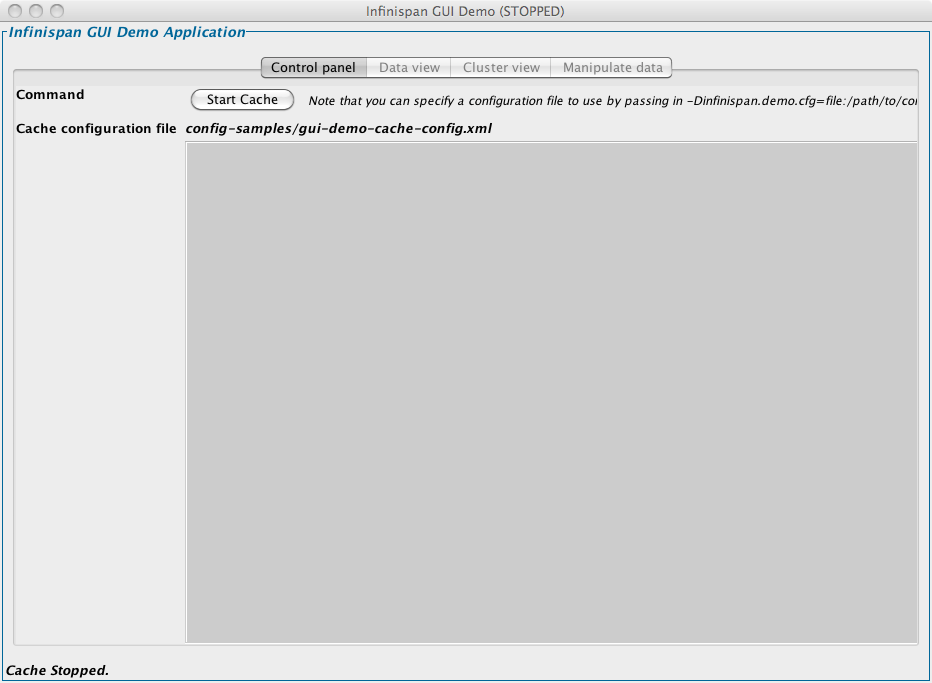Dec 142017
Full Description of File
This is an online tutorial for SHEZ. It is
intended for first time users. If you are
an experienced SHEZ user this file is not
for you.
intended for first time users. If you are
an experienced SHEZ user this file is not
for you.
| Tutorial for Shez Version 7.2 – makes it very clear how to configure and use this valuable compression program shell. | |||
|---|---|---|---|
| File Name | File Size | Zip Size | Zip Type |
| FILE_ID.DIZ | 141 | 110 | deflated |
| SHEZTUT.BAT | 31 | 31 | stored |
| SHEZTUT.TXT | 60804 | 14413 | deflated |
| TUTVIEW.DOC | 534 | 307 | deflated |
| TUTVIEW.EXE | 32902 | 17753 | deflated |
Download File SHEZT.ZIP Here
Contents of the SHEZTUT.TXT file
^ VERSION BANNER
THE COMPRESSION
COMPANION
SHEZ
THE COMPRESSION COMPANION
Copyright (c) 1989,1990,1991,1992
California Software Design
Program Written By: Jim Derr
FOR VERSION
7.2
Written By Phil Fenley
^ 0: THE SHEZ TUTOR
0: THE SHEZ TUTOR
THE SHEZ TUTOR ii
The majority of people who use a computer are not, and probably
have no desire to ever become, intimately acquainted with the inner
workings of that expensive metal and plastic box which some call a time
saver. As a result, a great deal of time and money has been spent to
write software which will allow the user to accomplish the most with the
least effort; after all, a computer is meant to decrease your
frustration level and lighten your work load. To achieve these high
aims programmers attempt to write software which can (HOPEFULLY!) solve
problems without users ever realizing that they might have experienced
any difficulty. SHEZ is truly one of those excellent programs.
SHEZ is an exceptional piece of software for both the novice and
experienced computer user. It presents the novice with an easy means of
accessing rather cryptic DOS utilities, but at the same time provides
the experienced user full access to the more advanced (and sometimes
arcane) features of a program. SHEZ is a program whose utility and ease
of use will appeal to everyone.
By this point the reader may be wondering just what SHEZ does that
makes it so wonderful.....and rightfully so! In simple terms SHEZ will
save you precious space on your computer disks; or rather, SHEZ uses
other programs to expertly accomplish this for you.
The aim of this tutorial is to acquaint everyone with SHEZ so that
they can begin using it productively with the least investment of time.
This tutorial has been divided into several sections dealing with
different aspects of the SHEZ utility.
INTRODUCTION to DATA COMPRESSION p. 1
Start here if you would like a brief introduction (really brief -
even compressed) to data compression and an explanation
of the following:
*.ZIP *.ZOO *.ARJ
*.ARC *.LZH *.PAK
GETTING STARTED WITH SHEZ p. 3
1. WHAT IS REQUIRED TO MAKE SHEZ WORK
2. CONFIGURING SHEZ TO MAKE IT WORK
3. EXPLORING THE SHEZ INTERFACE
PUTTING SHEZ TO WORK p. 14
1: MAKING A COMPRESSED FILE
2: DECOMPRESSING A FILE
3: OTHER FUNCTIONS SHEZ PERFORMS
It Shrinks, It Converts, It Slices (REALLY It Does!!!)
^ 1: INTRO TO DATA COMPRESSION
1: INTRO TO DATA COMPRESSION
INTRODUCTION TO DATA COMPRESSION 1
When home computers were first marketed years ago the average
system contained very little memory, and programmers purposely kept
their software as simple as possible. There was not room for fancy
software and the appearance of a program was secondary to its size.
As time progressed, so did the capabilities of the computer.
Today's newest systems are many times faster, and capable of storing
extremely large amounts of data; but, the consumer is still facing the
same problem: LACK OF STORAGE! As computer hardware improved, so did
consumers demands of the software they used. As machines developed ever
greater speed, software also began to grow at unprecedented rates.
Early versions of programs which operated fine with little memory now
require thousands of times the precious storage they once did. As a
result you will be forced to choose which programs you will keep on your
system, and which you will "back-up" and store elsewhere. Attempts to
solve this storage problem has resulted in software which seeks to
shrink programs so they become more portable!
The programs written to do this are called compression programs.
They differ in appearance from other files on your system only by their
file extension. It is easy to identify these programs since they will
typically have one of the following names:
(* indicates any name)
*.ZIP
*.ARC THESE EXTENSIONS
*.ARJ SHOW A COMPRESSED
*.LZH FILE ON YOUR DISK
*.ZOO
*.PAK
To understand a compression program, think of it as a suitcase
which holds your software instead of your clothes. You can pack a weeks
worth of clothes into a single suitcase since you take time to fold the
clothes. Because of this arrangement, the clothing occupies as little
room as possible. The advantage of the suitcase is that you can
conveniently carry a large amount of clothing in a single, compact space.
Not to mention you avoid the embarrassment that might be caused if you
were forced to carry your socks in your pockets!
The aim of a compression program is the same as the suitcase with
the same advantages and disadvantages. A compression program will PAK
and ZIP a program into a single file which requires less room than the
original files. Although the file is more portable, it suffers from the
same problems as the suitcase. Imagine you have been on a trip for days
and you decide its time for a fresh outfit. Before you can change
clothes, you must unpack them from the suitcase. Remember, wearing only
a suitcase in public is probably not only illegal, but is likely to make
people point and stare! The user of a compression program faces a
similar problem. Before a compressed program can be used it must be
decompressed. Although your computer hopefully won't laugh at you if
you try to use a compressed program, it will give you a message that
says you tried to execute an "unknown command" and might "beep" at you
to call attention to your error. Each compression program can also
decompress its own particular brand of file back to its original state.
INTRODUCTION TO DATA COMPRESSION 2
This is where most users go scurrying for the commands which will call
forth your files like some magical genie from a bottle. A person might
remember all the necessary rituals to make the program perform if there
were only one or two compression programs available. The truth is there
are more than six commonly found types of compressed files in existence.
Each program posses its own arcane system of operation which can only be
remembered through constant use and pages of documentation. It's almost
as if you packed your clothes for a trip in several different suitcases
and each had a different lock that required a handful of keys to open
it.
Wouldn't life be simpler if you only had to remember a few commands
to open any compressed file? Even better, what if the same program
which opened all of those compressed files could also unpack them
wherever you wanted, or arranged those files so they could unpack
themselves? Sound Good? Further imagine being able to check if any of
those files in your "suitcase" are dirty and might infect your system if
you unpacked them unknowingly! A program which can do all of this and
more exists and is named SHEZ. This tutorial will teach you to use that
program to make packing and unpacking all your files a simple, painless,
and less time consuming task!
^ 2: PROGRAMS REQUIRED
2: PROGRAMS REQUIRED
GETTING STARTED WITH SHEZ 3
SHEZ is a shell program. To those fluent in computerize that
sentence perfectly describes SHEZ's purpose and function. Don't be
intimidated if your not sure what a shell is. A shell is simply a
program designed to make using other programs easier. If you use a
computer, you probably use shells. Though you might not realize it, any
batch file or menu is really nothing more than a shell program. Some
are more involved than others, but essentially they all seek to do the
same thing....Make routine tasks easier to finish.
SHEZ's main purpose as a shell is to simplify the compressing and
decompressing of files. SHEZ cannot do this by itself, but uses several
other programs. At this point it would be best to list the other
programs that SHEZ requires. You will need at least one, and preferably
more, of the following to make SHEZ complete.
PKZIP, PKUNZIP by Phil Katz for *.ZIP files
This is probably the most widely used compression program around. You
should definitely get this program!
PKWARE, Inc.
7545 N. Port Washington Rd.
Glendale, WI. 53217
ARJ by Robert Jung for *.ARJ files
This is a newer compression program used widely. Recommended.
ARJ by Robert Jung
2606 Village Road West
Norwood, MASS. 02062
PKPAK, PKUNPAK by Phil Katz for *.ARC files
An older program but still used by many. Recommended.
PKWARE, Inc.
LHARC, LHA by Haruyasu Yoshizaki for *.LZH files
Distributed FREE through many sources and recommended.
PAK by NoGate Consulting for *.PAK files
Not as common as other programs. Optional.
PAK by NoGate Consulting
P.O. Box 88115
Grand Rapid, MI. 49518-0115
ZOO by Rahul Dhesi for *.ZOO files
Not as common as other programs. Optional.
A list program is recommended for SHEZ. This will give you the
ability to view files before decompressing them... a very useful
feature! There are many list programs in existence, but the following
program is strongly recommended. It is available through most shareware
outlets and electronic Bulletin Board Systems (BBS).
LIST.COM by Vernon Berg
139 White Oak Circle
Petaluma, Ca. 94952
BBS (707) 778-8841
GETTING STARTED WITH SHEZ 4
The ability to scan compressed files for computer viruses is
another strong feature of SHEZ. To use this feature you will need
version 39 or Greater of the SCAN.EXE program from McAfee Associates. It
will test compressed files for viruses before they can do damage to your
system. This program has been extensively tested for compatibility with
SHEZ, and is available from nearly every shareware outlet and BBS.
McAfee Associates
4423 Cheeney St.
Santa Clara, Ca. 95054
(408) 988-3832
BBS (408) 988-4004
Another feature of SHEZ is the ability to edit both compressed and
regular files. DOS 5 comes with a very good editor and many others are
available from different sources. To enable this feature follow
instructions at the proper screen.
You have SHEZ. You have various other programs. Now what? Before
going any further, you will need to put them together and give SHEZ some
information. Ideally, it would be best to install SHEZ on your hard
drive in a directory called . . . SHEZ.
If you need help getting SHEZ and the other programs installed read
the following. If not, skip to page 5.
To create a directory called SHEZ on your hard drive type the following
at any DOS prompt:
C:
CD\
MD C:\SHEZ
That makes your directory! To copy files from a floppy disk to your
new directory type one of the following after inserting the correct
disk in one of the floppy drives.
This command copies files from your A drive to the SHEZ directory.
XCOPY A: C:\SHEZ
This command copies files from your B drive to your Shez directory.
XCOPY B: C:\SHEZ
For more information check your DOS Documentation.
^ 3: CONFIGURING SHEZ
3: CONFIGURING SHEZ
GETTING STARTED WITH SHEZ 5
After installing SHEZ, it is time to tell SHEZ what programs you
will be using and where they can be found. This is the most important
step in getting SHEZ to operate correctly. For our purposes, lets
assume you have installed SHEZ and all other programs on your hard drive
labeled C: in a directory called SHEZ:
1: At your DOS prompt you should see the following: C:\SHEZ.
If you do not, type:
CD\SHEZ
and press ENTER.
2: To start the Configuration Program type:
SHEZCFG
and press ENTER.
You should see the following:
SHEZ configuration program version 7.2
ENTER THE FULL PATH NAME OF THE SHEZ PROGRAM TO MODIFY.
SHEZ-PGM->
You need to type the following in response at the prompt:
C:\SHEZ\SHEZ.EXE
SHEZ configuration program version 7.2
ENTER THE FULL PATH NAME OF THE SHEZ PROGRAM TO MODIFY.
SHEZ-PGM->c:\shez\shez.exe
DRIVE
DIRECTORY
THE .EXE IS REQUIRED. PLEASE INCLUDE.
If everything has gone correctly you should see the following:
Setting SHEZ configuration information from the SHEZ.CFG file
found at C:\SHEZ\SHEZ.CFG
Is this correct? Y or N->Y {PRESS ENTER TO PROCEED}
Configuration information from file:
C:\SHEZ\SHEZ.CFG being used.
Press any key to continue begin the SHEZCFG program.
GETTING STARTED WITH SHEZ 6
At this point you have managed to get to the main SHEZ Config Menu.
It will look similar to the following:
[SHEZ CONFIG MENU]
Color setup
1) Default color set
2) Customize color set
3) Black & White color set
THIS IS THE 4) Monochrome set
ONE YOU WANT5) Programs setup
6) Additional setup information
7) Memory setup information
9) Registration number installation
A) Save configuration info.
[Press Option letter or ESC=EXIT]
The part of the Config Menu you need is called "Program Setup."
Press 5 to proceed.
GETTING STARTED WITH SHEZ 7
You should see a screen similar to the one at the bottom of the page.
To insure that SHEZ will always know the location of your programs it is
best to type in three pieces of information at each line:
C:\SHEZ\PAK.EXE
DRIVE
DIRECTORY
PROGRAM
Look at the examples in the following screen for a clear example.
IF you make a mistake or Do Not have a program in the listed directory
SHEZ will display this message:
[ERROR MESSAGE]
FILE NOT FOUND, OR NOT IN DOS PATH
[PRESS ANY KEY TO CONTINUE]
Now proceed to enter the information on your computer so it resembles
the following screen. Do not get frustrated if you make a few mistakes.
It's natural and can only help you become more familiar with the program...
even if you didn't want to!
REMEMBER! HELP IS AVAILABLE AT ANY POINT IN THE PROCESS BY PRESSING THE
F1 key.
Use the ENTER or TAB key to go to the next field or program name.
Press F10 when all Information is correct to go to the next screen.
[COMPRESSION PROGRAMS TO USE]
Zip-Program:C:\SHEZ\PKZIP.EXE
Unzip-Program:C:\SHEZ\PKUNZIP.EXE
Version #:110 The Version Numbers displayed here are
VERY IMPORTANT. PLEASE read the
ARC-Program:C:\SHEZ\PKARC.COM documentation that came with your
Unarc-Program:C:\SHEZ\PKXARC.COM compression programs to get the
correct numbers!!! If your not sure
LHARC-Program:C:\SHEZ\LHA.EXE at this point, continue and change
Version #:213 them at a later date. (I promise
your computer won't melt until then)
ARJ-Program:C:\SHEZ\ARJ.EXE
Version #:230
ZOO-Program:C:\SHEZ\ZOO.EXE
Version #:210
PAK-Program:C:\SHEZ\PAK.EXE
[TAB or ENTER next field BACKTAB or UPCURSOR prev field] F10=Save F1=HELP]
ENTER PROGRAM TO USE
GETTING STARTED WITH SHEZ 8
Continue adding your information to the following screen. Use the
ENTER or TAB key to go to the next field or program name. Press F10 when
all information is correct to proceed.
An editor is included with every version of DOS 5. To edit files while
in SHEZ with this editor, follow the example below. If your favorite
editor has a different name just type the appropriate...
DRIVE:\DIRECTORY\PROGRAM
[OTHER PROGRAMS TO USE]
Edit-Program:C:\DOS\EDIT (FOR EDITOR INCLUDED WITH DOS 5 ONLY)
Program-parms:
Viewing-Program:C:\SHEZ\LIST.COM
Program-parms:
Virus-Program:C:\SHEZ\SCAN.EXE
Program-parms:
Scan all files or executables only?E (A or E)
Type A to scan all files for viruses
Type E to scan only executable files
[TAB or ENTER next field BACKTAB or UPCURSOR prev field] F10=Save F1=HELP]
ENTER PROGRAM TO USE
GETTING STARTED WITH SHEZ 9
After finishing the PROGRAMS SETUP option, you will return to the Config
Menu. You still need to save the information you entered. This can be
accomplished by pressing A and answering the message you will see
displayed. If for any reason you do not want to save the information,
press the ESC key and exit the Config Menu. I hope everything went OK.
[SHEZ CONFIG MENU]
Color setup
1) Default color set
2) Customize color set
3) Black & White color set
4) Monochrome set
5) Programs setup
6) Additional setup information
7) Memory setup information
THIS SAVES INFO 9) Registration number installation
WHEN YOU FINISHA) Save configuration info.
[Press Option letter or ESC=EXIT]
^ 4: SHEZ INTERFACE
4: SHEZ INTERFACE
GETTING STARTED WITH SHEZ 10
You have installed SHEZ and Configured it for use. Now it is time
to explore the SHEZ Interface and identify a few of the keys and terms
you will use most often. To start the program type SHEZ at the DOS
prompt. You Should see a screen similar to the one that follows.
The screen that first appears when you start SHEZ displays a great
deal of information. Before learning about the display, it would be
best to review how to navigate around the program. The following keys are
the navigation keys.
The four arrow keys will move you one space in the expected
direction.
UP ARROW - up one line
DOWN ARROW - down one line
BACK ARROW - back one space
FORWARD ARROW - forward one space
Pg Up will move the highlight up one page
Pg Dn will move the highlight down one page
Home takes you to the top of the screen and
End to the bottom
Pressing Enter on a highlighted directory will show all files in
that directory.
Pressing ESC does two things depending on your present location.
A. If you are in a directory, it will leave that directory and
display all directories.
B. If you are already displaying all directories, it will ask if
you want to quit.
SHEZ displays a list of directories or files in the largest window
on the left, and shows information on the SHEZ Environment in the
smaller window in the right corner. At the top of the directory window
is a line that identifies your current directory and shows your current
file viewing choice. If it displays a $.$, then only compressed files
will be shown. If it displays a *.*, then all files will be shown. The
choice can be changed by pressing the F6 key. Try it out!
Most shells can work with tagged files. A tagged file is one you
have chosen to highlight from all the others. The advantage of tagging
files is that it allows you to work with only the files you want to - not
necessarily all of them. To TAG or UnTAG files in SHEZ simply press the
SPACE BAR. This will TAG or UnTAG the highlighted file. Once a file is
tagged it appears with a check () next to it. To Tag all files press the
CTRL & SPACE bar at the same time. Pressing the CTRL & U keys at once
will UnTAG all files.
The EXTRACT PATH displayed in the SHEZ ENVIRONMENT window is important.
The EXTRACT PATH is the location where files will be put when they are
decompressed. The PATH shown on your screen may be changed by pressing
the ALT & P keys at the same time. If you choose a path that does not
exist, don't worry, SHEZ will create it!
^ 5: SHEZ HOTKEYS & MENU
5: SHEZ HOTKEYS & MENU
GETTING STARTED WITH SHEZ 11
The following screen shows the location of some of the interface
that has been discussed so far.
To quit SHEZ at any time press the ESC key or press ALT & Q at once.
SHEZ 7.2--The Compression Companion--Wednesday, July 1, 1992 03:01:53 am
Ec:\unzip\$.$
<..> THIS IDENTIFIES YOUR CURRENT DIRECTORY
GIF2PCX ARJ 12/17/88 03:24 79494 and SHOWS FILE VIEWING CHOICE
SHEZ72 ARJ 06/25/92 16:35 179486[UNREGISTERED COPY]
A3E ZIP 04/14/92 04:26 114921 (C) Copyright 1989, Jim Derr
ANSIKWIK ZIP 04/23/92 04:28 16177[mem-avail= 401,760]
GRABB392 ZIP 12/18/91 05:41 114525
PL191 ZIP 04/24/92 04:27 176010 THIS IS A TAGGED () FILE
SCNDEBUT ZIP 02/27/92 05:46 98443
SNIP22 ZIP 04/09/90 02:00 14369 THIS FILE IS NOT TAGGED
[CURRENT SHEZ ENVIRONMENT]
Original Disk and Directory is:
C:\SHEZ
Extracted files will be put in:
THIS is the EXTRACT PATH C:\ZTEMP\
AVAILABLE SPACE ON C: = 11,894,784
[ESC=EXIT][ 7 of 9]Compressed Files Limit = 200
[FILES TAGGED= 4 TOT-SIZE= 486198]Wildcard Files Limit = 200
[FREE= 11,894,784 USED= 152,567,808][CSERVE ID 76266,2634]
F1=HLP F2=CD F3=VIEW F4=DEL F5=STAT F6=$* F7=MAKE F8=SFX F9=SRT F10=DOS /=MNU
THESE ARE "HOT" KEYS. THEIR FUNCTION IS DESCRIBED BELOW.
F1=HLP : THIS KEY ACTIVATES HELP and GIVES INSTRUCTIONS ON ALMOST EVERY FEATURE
F2=CD : CD STANDS FOR "CHANGE DIRECTORY" not compact disc
F3=VIEW: THIS KEY ALLOWS YOU TO VIEW A FILE IF YOU INSTALLED A LIST PROGRAM
F4=DEL : THIS KEY DELETES HIGHLIGHTED FILE or PRESS THE DELETE KEY
F5=STAT: SHOWS DETAILED STATISTICS ABOUT THE HIGHLIGHTED FILE
F6=$* : TOGGLES BETWEEN VIEWING ALL FILES IN A DIRECTORY (*) or
VIEWING ONLY THE COMPRESSED FILES ($)
F7=MAKE: THIS KEY STARTS PROCESS FOR MAKING COMPRESSED FILES.
F8=SFX : MAKES A COMPRESSED FILE SELF EXTRACTING
F9=SRT : ALLOWS YOU TO SORT FILES BY NAME, EXTENSION, DATE, SIZE, or UNSORTED
F10=DOS: ALLOWS YOU TO EXECUTE A DOS COMMAND WITHOUT LEAVING SHEZ
/=MNU : THIS KEY STARTS A FULL MENU AT THE TOP OF THE SCREEN
Other HOT keys can be displayed at the bottom of the screen by
pressing either the CTRL key or the ALT key. Their functions are
completely described in the SHEZ manual.
GETTING STARTED WITH SHEZ 12
SHEZ has a comprehensive menu which will allow even the most
forgetful access to nearly every function. The menu can be displayed at
the top of the screen by pressing the / key. By highlighting one of the
menu choices and pressing enter, the highlighted choice will be performed.
By highlighting one of the menu choices and pressing the F1 key, you will
get detailed information about that specific choice. This makes SHEZ
almost self-learning. The next screen shows an example of the SHEZ menu.
View Convert Misc File mAcros Opts Quit
View the highlighted file (F3) PULL DOWN MENU
Alternate File Viewer (CTL_ENTER)
[UNREGISTERED COPY]
(C) Copyright 1989, Jim Derr
[mem-avail= 401,168]
LIST OF DIRECTORIES
[CURRENT SHEZ ENVIRONMENT]
Original Disk and Directory is:
C:\SHEZ
Extracted files will be put in:
C:\ZTEMP\
AVAILABLE SPACE ON C: = 10,395,648
[ESC=EXIT][ 1 of 38]Compressed Files Limit = 200
[FILES TAGGED= 0 TOT-SIZE= 0]Wildcard Files Limit = 200
[FREE= 10,395,648 USED= 154,066,944][CSERVE ID 76266,2634]
F1=HLP F2=CD F3=VIEW F4=DEL F5=STAT F6=$* F7=MAKE F8=SFX F9=SRT F10=DOS /=MNU
Please spend some time and become comfortable navigating your way
through SHEZ. The rest of the tutorial will deal with using SHEZ for
what it was intended...The compressing and decompressing of files.
^ 6: USING A MOUSE
6: USING A MOUSE
GETTING STARTED WITH SHEZ 13
If you have installed a mouse on your computer SHEZ will recognize
it and allow you to use it in place of the arrow keys. One advantage
the mouse offers is that it allows you access to two special menus which
feature the most used commands. To display the special mouse menus
click rapidly twice on the left button of a two button mouse, or press
the middle button of a three button mouse.
[CHOOSE] This menu is displayed when viewing the
SHOW MENU Directory list or File list.
HELP
EXIT SHEZ
View File
Convert File
Make SFX
Copy File
Move File
Rename File
Delete File
Convert Tagged
Make Tagged SFX
Copy Tagged
Move Tagged
Rename Tagged
Delete Tagged
+SENSITIVITY
-SENSITIVITY
[CHOOSE] This menu is displayed when viewing the
SHOW MENU contents of a compressed file.
HELP
EXIT SHEZ
View File
Extract File
Delete File
Add File
Edit File
Execute File
Convert From SFX
Extract All
Extract Tagged
Delete Tagged
Specify Extract Path
+SENSITIVITY
-SENSITIVITY
The F1 HELP key also works with any of the choices listed in the mouse
menus. Highlight a choice and press F1 for more information on a desired
function. REMEMBER...All functions are explained in great detail in the SHEZ
documentation.
^ 7: MAKING A COMPRESSED FILE
7: MAKING A COMPRESSED FILE
PUTTING SHEZ TO WORK 14
The following pages will go through, step by step, the process of
making a compressed file. Simply press the F7 key to start.
1) The first question is asking for the drive and directory of where
you will create your compressed file. WARNING: The directory must
exist or SHEZ will stop. Pressing F9 will display a window listing
all directories. When the information is correct, press enter to
continue to the next step.
[ENTER DRIVE:\DIRECTORY\ OF WHERE TO CREATE YOUR NEW COMPR FILE]
==>C:\ZIPFILE\
[PRESS ESC to CANCEL -- F9 for Directory List]
2) At this point you will name the compressed file you are about to
MAKE. It can be any name up to eight characters long, plus a three
letter extension indicating the type of compressed file you want:
anyname.ZIP YOU CAN ONLY CHOOSE AN EXTENSION
.ARJ IF YOU HAVE THE PROPER PROGRAM
.PAK and HAVE CONFIGURED SHEZ CORRECTLY!!
.ARC
.LZH
.ZOO
Press enter to go to the next step.
[ENTER DRIVE:\DIRECTORY\ OF WHERE TO CREATE YOUR NEW COMPR FILE]
C:\ZIPFILE\
[ENTER FILENAME AND EXTENSION OF NEW COMPR FILE TO BE CREATED BELOW:]
==>WP51FILE.ZIP
[PRESS ESC TO BACKUP OR CANCEL]
3) You need to choose if you will add the files to the new compressed
file, or move them there. By choosing the move option you will
delete the original files from your directory. For most purposes,
the recommended choice is A. Press enter to go to the next step.
[ENTER DRIVE:\DIRECTORY\ OF WHERE TO CREATE YOUR NEW COMPR FILE]
C:\ZIPFILE\
[ENTER FILENAME AND EXTENSION OF NEW COMPR FILE TO BE CREATED BELOW:]
==>C:\ZIPFILE\WP51FILE.ZIP
Add or Move files into new COMPR file(A or M)=>A
Optional password=> {usually press enter}
[PRESS ESC TO BACKUP OR CANCEL]
PUTTING SHEZ TO WORK 15
4) Now you need to choose the drive and directory where the files
exist. Press enter to go to the next step.
[ENTER DRIVE:\DIRECTORY\ OF WHERE TO CREATE YOUR NEW COMPR FILE]
C:\ZIPFILE\
[ENTER FILENAME AND EXTENSION OF NEW COMPR FILE TO BE CREATED BELOW:]
==>C:\ZIPFILE\WP51FILE.ZIP
Add or Move files into new COMPR file(A or M)=>A
Optional password=>
[PRESS ESC TO BACKUP OR CANCEL]
[ArChive option = ADD ]
FILESPEC=>C:\WP51DATA\*.*
[PRESS ENTER WHEN DONE]
5) The first question allows you to TAG the files you will want in
your compressed file by pressing T. You will usually answer no to
the next two questions. After answering all questions, your screen
should resemble the on below.
[ENTER DRIVE:\DIRECTORY\ OF WHERE TO CREATE YOUR NEW COMPR FILE]
C:\ZIPFILE\
[ENTER FILENAME AND EXTENSION OF NEW COMPR FILE TO BE CREATED BELOW:]
==>C:\ZIPFILE\WP51FILE.ZIP
Add or Move files into new COMPR file(A or M)=>A
Optional password=>
[PRESS ESC TO BACKUP OR CANCEL]
[ArChive option = ADD ]
FILESPEC=>C:\WP51DATA
[PRESS ENTER WHEN DONE]
[ENTER PROCESSING OPTION(S) BELOW:]
Do you want to Tag files or Process as is? (T or P)->T
Do you want to save directory information? (Y or N)->n
Store Volume Label into Compressed File? (Y or N)->N
[PRESS ESC TO BACKUP OR CANCEL]
Press enter to go to the next step.
PUTTING SHEZ TO WORK 16
6) If you chose to TAG files, a window will appear listing all the
files contained in the directory you specified in Step 4. TAG the
files you want to include and press enter to begin making your new
compressed file. Only those files tagged will be included in the
compressed file. THAT'S ALL THERE IS TO IT.
EC:\WP51DATA\*.*
MAKESCRE 07/07/92 02:33 8364
[ENTER DRIVE:\DIRECTORY\ OF WHER SCREEN CUT 07/02/92 14:09 17200
C:\ZIPFILE\ TUTOR72 DOC 07/07/92 02:15 39044
[ENTER FILENAME AND EXTENSION OF TUTVIEW DOC 07/06/92 07:29 1386
==>C:\ZIPFILE\WP51FILE.ZIP TUTVIEW EXE 07/06/92 07:31 31354
Add or Move files into new COMPR fiCONDOR TXT 07/02/92 18:35 1054
Optional password=> FOODSTMP TXT 07/02/92 18:41 2656
[PRESS ESC TO HATE TXT 07/01/92 04:59 1880
Q&A-ABOR TXT 07/01/92 04:57 5857
[ArChive optROEVWADE TXT 07/01/92 04:58 6282
FILESPEC=>C:\WP51DATA\*.* WMPIRATE TXT 07/01/92 04:56 4935
[PRESS ENTE
[ENTER PROCESSING
Do you want to Tag files or Process a
Do you want to save directory informa
Store Volume Label into Compressed Fi
[ESC=EXIT][ 7 of 11]
[PRESS ESC TO BA[FILES TAGGED= 6 TOT-SIZE= 22664]
[FREE= 10,461,184 USED= 154,001,408]
SHEZ can make a compressed file capable of unpacking or extracting
itself by simply typing the name of the file. Highlight the desired
compressed file and press F8. Your new, self-extracting file will have
the same name with an .EXE ending. Simple, huh?
^ 8: VIEWING A FILE
8: VIEWING A FILE
PUTTING SHEZ TO WORK 17
To see the contents of a compressed file, highlight the desired
file and press enter. This action takes you to the viewing screen which
is similar to the one that follows.
Extract Dir=C:\ZTEMP\ 03:09:39 am
[C:\UNZIP\SHEZ72.ARJ]
NAME [0001] SIZE DATE TIME LENGTH METHOD PATH
------------------------------------------------------------------------------
SHEZ DOC 40303 06/16/92 15:02 153677 COMP1
README NOW 2254 06/17/92 07:12 5723 COMP1
SHEZ REF 1494 04/12/92 20:30 6311 COMP1
SHEZ PIF 154 03/29/92 20:35 545 COMP1
FILE_ID DIZ 115 06/16/92 20:12 141 COMP1
SHEZ ICO 147 09/26/91 15:00 766 COMP1
SHEZ2 ICO 167 09/26/91 15:00 766 COMP1
SHEZ EXE 76398 06/16/92 14:17 164296 COMP1
SHEZ HLP 8290 04/12/92 19:23 26438 COMP1
SHEZ REV 6048 06/16/92 15:11 20190 COMP1
OMBUDSMN ASP 357 09/26/91 15:00 595 COMP1
SHEZ3 ICO 203 09/26/91 15:41 766 COMP1
SHEZ REG 1263 04/12/92 20:12 3367 COMP1
DUMPMAC COM 6417 06/16/92 14:16 9518 COMP1
SGREP COM 8222 06/16/92 14:15 12456 COMP1
SYSOP REG 1483 04/12/92 20:16 4224 COMP1
SHEZCFG EXE 24335 06/17/92 06:43 49780 COMP1
[ Pgup-dnHomeEnd (ESC=EXIT F1=HLP F2=CD /=MNU F7=MAKE F8=EDIT F9=SRT F10=DOS ]
Notice the location of the extract path in the upper left corner.
This is where your files will be placed if extracted. Remember, to
change the Extract path you press the ALT and P key at the same time, or
use the proper menu choice.
^ 9: EXTRACTING A FILE
9: EXTRACTING A FILE
PUTTING SHEZ TO WORK 18
This part of SHEZ also has a menu, but it is slightly different
from the one in the directory list screen. You access it by using your
mouse or the / key.
ExtractUpdate Delete Misc Other Print Convert mAcros Tag Quit
E\SHEZ72.ARJ]
Extract highlighted file (E) E LENGTH METHOD PATH
Prompt for files to extract (ALT-E) -----------------------------------------
Extract tagged files (CTRL-E)2 153677 COMP1
Extract all files (ALT-X) 2 5723 COMP1
Extract all/tagged NEWER (ALT-N) 0 6311 COMP1
Copy tagged to another arc (CTRL-Y)5 545 COMP1
Enter Extract Path (ALT-P) 2 141 COMP1
0 766 COMP1
SHEZ2 ICO 167 09/26/91 15:00 766 COMP1
SHEZ EXE 76398 06/16/92 14:17 164296 COMP1
SHEZ HLP 8290 04/12/92 19:23 26438 COMP1
SHEZ REV 6048 06/16/92 15:11 20190 COMP1
OMBUDSMN ASP 357 09/26/91 15:00 595 COMP1
SHEZ3 ICO 203 09/26/91 15:41 766 COMP1
SHEZ REG 1263 04/12/92 20:12 3367 COMP1
DUMPMAC COM 6417 06/16/92 14:16 9518 COMP1
SGREP COM 8222 06/16/92 14:15 12456 COMP1
SYSOP REG 1483 04/12/92 20:16 4224 COMP1
SHEZCFG EXE 24335 06/17/92 06:43 49780 COMP1
[ Pgup-dnHomeEnd (ESC=EXIT F1=HLP F2=CD /=MNU F7=MAKE F8=EDIT F9=SRT F10=DOS ]
To view a file without extracting it press enter.
To print a file without extracting it, activate the menu, highlight
the desired choice, and press enter.
To extract the highlighted file use the menu or press E.
To extract tagged files use the menu or press ALT and X at the same time.
To extract all the files use the menu, or press ALT and E at the
same time.
To go back to the main screen press ESC.
^10: CHECKING FOR A VIRUS
10: CHECKING FOR A VIRUS
PUTTING SHEZ TO WORK 18
The last ability of SHEZ to be discussed in this tutorial is a very
important one in todays world. SHEZ, when using a valid SCAN program, has
the ability to test compressed files for viruses. A file can be checked
in either the Directory window, or the Extract window.
To test files listed in the Directory window you must first Tag them,
and then press the ALT and Z keys at the same time. To test a compressed
file while viewing its contents, simply press the ALT and Z keys at the
same time. Both options are available in their respective menus under
the Misc window. If a virus is detected DO NOT extract or execute the
file. If possible try to obtain a clean file or use one of the many good
anti-virus programs available to clean the infected files. In all reality
much of the HOOP-LA of viruses in recent months has been over blown.
It is always a good idea to be careful and check often, but computer
viruses are not as common as human ones. Remember, Better Safe than
Sorry. SHEZ provides such a painless way to check, it really is worth
the time to add this feature to the shell.
SHEZ can perform other complicated tasks easily. You can delete,
move, rename, edit, or execute files simply by pressing the appropriate
Hot Keys or using the menus. There is a complete, detailed description of
all SHEZ functions in the file named SHEZ.DOC. This file can be found in
the same directory as the other SHEZ files and viewed using SHEZ if you
have a viewing program loaded. Take a few minutes to read this document
as it contains much useful information about the full capabilities of SHEZ.
Explore, Experiment, and Learn. The more you use a program the
easier and more helpful it will become. Don't be afraid of making a few
mistakes. . . Your computer won't mind!
Any comments or suggestions about this tutorial can be sent to:
^11: CREDITS
11: CREDITS
Phil Fenley
23415 Dew Wood Lane
Spring, Texas 77373
CSERVE 75030,3167
THE COMPRESSION
COMPANION
SHEZ
THE COMPRESSION COMPANION
Copyright (c) 1989,1990,1991,1992
California Software Design
Program Written By: Jim Derr
FOR VERSION
7.2
Written By Phil Fenley
^ 0: THE SHEZ TUTOR
0: THE SHEZ TUTOR
THE SHEZ TUTOR ii
The majority of people who use a computer are not, and probably
have no desire to ever become, intimately acquainted with the inner
workings of that expensive metal and plastic box which some call a time
saver. As a result, a great deal of time and money has been spent to
write software which will allow the user to accomplish the most with the
least effort; after all, a computer is meant to decrease your
frustration level and lighten your work load. To achieve these high
aims programmers attempt to write software which can (HOPEFULLY!) solve
problems without users ever realizing that they might have experienced
any difficulty. SHEZ is truly one of those excellent programs.
SHEZ is an exceptional piece of software for both the novice and
experienced computer user. It presents the novice with an easy means of
accessing rather cryptic DOS utilities, but at the same time provides
the experienced user full access to the more advanced (and sometimes
arcane) features of a program. SHEZ is a program whose utility and ease
of use will appeal to everyone.
By this point the reader may be wondering just what SHEZ does that
makes it so wonderful.....and rightfully so! In simple terms SHEZ will
save you precious space on your computer disks; or rather, SHEZ uses
other programs to expertly accomplish this for you.
The aim of this tutorial is to acquaint everyone with SHEZ so that
they can begin using it productively with the least investment of time.
This tutorial has been divided into several sections dealing with
different aspects of the SHEZ utility.
INTRODUCTION to DATA COMPRESSION p. 1
Start here if you would like a brief introduction (really brief -
even compressed) to data compression and an explanation
of the following:
*.ZIP *.ZOO *.ARJ
*.ARC *.LZH *.PAK
GETTING STARTED WITH SHEZ p. 3
1. WHAT IS REQUIRED TO MAKE SHEZ WORK
2. CONFIGURING SHEZ TO MAKE IT WORK
3. EXPLORING THE SHEZ INTERFACE
PUTTING SHEZ TO WORK p. 14
1: MAKING A COMPRESSED FILE
2: DECOMPRESSING A FILE
3: OTHER FUNCTIONS SHEZ PERFORMS
It Shrinks, It Converts, It Slices (REALLY It Does!!!)
^ 1: INTRO TO DATA COMPRESSION
1: INTRO TO DATA COMPRESSION
INTRODUCTION TO DATA COMPRESSION 1
When home computers were first marketed years ago the average
system contained very little memory, and programmers purposely kept
their software as simple as possible. There was not room for fancy
software and the appearance of a program was secondary to its size.
As time progressed, so did the capabilities of the computer.
Today's newest systems are many times faster, and capable of storing
extremely large amounts of data; but, the consumer is still facing the
same problem: LACK OF STORAGE! As computer hardware improved, so did
consumers demands of the software they used. As machines developed ever
greater speed, software also began to grow at unprecedented rates.
Early versions of programs which operated fine with little memory now
require thousands of times the precious storage they once did. As a
result you will be forced to choose which programs you will keep on your
system, and which you will "back-up" and store elsewhere. Attempts to
solve this storage problem has resulted in software which seeks to
shrink programs so they become more portable!
The programs written to do this are called compression programs.
They differ in appearance from other files on your system only by their
file extension. It is easy to identify these programs since they will
typically have one of the following names:
(* indicates any name)
*.ZIP
*.ARC THESE EXTENSIONS
*.ARJ SHOW A COMPRESSED
*.LZH FILE ON YOUR DISK
*.ZOO
*.PAK
To understand a compression program, think of it as a suitcase
which holds your software instead of your clothes. You can pack a weeks
worth of clothes into a single suitcase since you take time to fold the
clothes. Because of this arrangement, the clothing occupies as little
room as possible. The advantage of the suitcase is that you can
conveniently carry a large amount of clothing in a single, compact space.
Not to mention you avoid the embarrassment that might be caused if you
were forced to carry your socks in your pockets!
The aim of a compression program is the same as the suitcase with
the same advantages and disadvantages. A compression program will PAK
and ZIP a program into a single file which requires less room than the
original files. Although the file is more portable, it suffers from the
same problems as the suitcase. Imagine you have been on a trip for days
and you decide its time for a fresh outfit. Before you can change
clothes, you must unpack them from the suitcase. Remember, wearing only
a suitcase in public is probably not only illegal, but is likely to make
people point and stare! The user of a compression program faces a
similar problem. Before a compressed program can be used it must be
decompressed. Although your computer hopefully won't laugh at you if
you try to use a compressed program, it will give you a message that
says you tried to execute an "unknown command" and might "beep" at you
to call attention to your error. Each compression program can also
decompress its own particular brand of file back to its original state.
INTRODUCTION TO DATA COMPRESSION 2
This is where most users go scurrying for the commands which will call
forth your files like some magical genie from a bottle. A person might
remember all the necessary rituals to make the program perform if there
were only one or two compression programs available. The truth is there
are more than six commonly found types of compressed files in existence.
Each program posses its own arcane system of operation which can only be
remembered through constant use and pages of documentation. It's almost
as if you packed your clothes for a trip in several different suitcases
and each had a different lock that required a handful of keys to open
it.
Wouldn't life be simpler if you only had to remember a few commands
to open any compressed file? Even better, what if the same program
which opened all of those compressed files could also unpack them
wherever you wanted, or arranged those files so they could unpack
themselves? Sound Good? Further imagine being able to check if any of
those files in your "suitcase" are dirty and might infect your system if
you unpacked them unknowingly! A program which can do all of this and
more exists and is named SHEZ. This tutorial will teach you to use that
program to make packing and unpacking all your files a simple, painless,
and less time consuming task!
^ 2: PROGRAMS REQUIRED
2: PROGRAMS REQUIRED
GETTING STARTED WITH SHEZ 3
SHEZ is a shell program. To those fluent in computerize that
sentence perfectly describes SHEZ's purpose and function. Don't be
intimidated if your not sure what a shell is. A shell is simply a
program designed to make using other programs easier. If you use a
computer, you probably use shells. Though you might not realize it, any
batch file or menu is really nothing more than a shell program. Some
are more involved than others, but essentially they all seek to do the
same thing....Make routine tasks easier to finish.
SHEZ's main purpose as a shell is to simplify the compressing and
decompressing of files. SHEZ cannot do this by itself, but uses several
other programs. At this point it would be best to list the other
programs that SHEZ requires. You will need at least one, and preferably
more, of the following to make SHEZ complete.
PKZIP, PKUNZIP by Phil Katz for *.ZIP files
This is probably the most widely used compression program around. You
should definitely get this program!
PKWARE, Inc.
7545 N. Port Washington Rd.
Glendale, WI. 53217
ARJ by Robert Jung for *.ARJ files
This is a newer compression program used widely. Recommended.
ARJ by Robert Jung
2606 Village Road West
Norwood, MASS. 02062
PKPAK, PKUNPAK by Phil Katz for *.ARC files
An older program but still used by many. Recommended.
PKWARE, Inc.
LHARC, LHA by Haruyasu Yoshizaki for *.LZH files
Distributed FREE through many sources and recommended.
PAK by NoGate Consulting for *.PAK files
Not as common as other programs. Optional.
PAK by NoGate Consulting
P.O. Box 88115
Grand Rapid, MI. 49518-0115
ZOO by Rahul Dhesi for *.ZOO files
Not as common as other programs. Optional.
A list program is recommended for SHEZ. This will give you the
ability to view files before decompressing them... a very useful
feature! There are many list programs in existence, but the following
program is strongly recommended. It is available through most shareware
outlets and electronic Bulletin Board Systems (BBS).
LIST.COM by Vernon Berg
139 White Oak Circle
Petaluma, Ca. 94952
BBS (707) 778-8841
GETTING STARTED WITH SHEZ 4
The ability to scan compressed files for computer viruses is
another strong feature of SHEZ. To use this feature you will need
version 39 or Greater of the SCAN.EXE program from McAfee Associates. It
will test compressed files for viruses before they can do damage to your
system. This program has been extensively tested for compatibility with
SHEZ, and is available from nearly every shareware outlet and BBS.
McAfee Associates
4423 Cheeney St.
Santa Clara, Ca. 95054
(408) 988-3832
BBS (408) 988-4004
Another feature of SHEZ is the ability to edit both compressed and
regular files. DOS 5 comes with a very good editor and many others are
available from different sources. To enable this feature follow
instructions at the proper screen.
You have SHEZ. You have various other programs. Now what? Before
going any further, you will need to put them together and give SHEZ some
information. Ideally, it would be best to install SHEZ on your hard
drive in a directory called . . . SHEZ.
If you need help getting SHEZ and the other programs installed read
the following. If not, skip to page 5.
To create a directory called SHEZ on your hard drive type the following
at any DOS prompt:
C:
CD\
MD C:\SHEZ
That makes your directory! To copy files from a floppy disk to your
new directory type one of the following after inserting the correct
disk in one of the floppy drives.
This command copies files from your A drive to the SHEZ directory.
XCOPY A: C:\SHEZ
This command copies files from your B drive to your Shez directory.
XCOPY B: C:\SHEZ
For more information check your DOS Documentation.
^ 3: CONFIGURING SHEZ
3: CONFIGURING SHEZ
GETTING STARTED WITH SHEZ 5
After installing SHEZ, it is time to tell SHEZ what programs you
will be using and where they can be found. This is the most important
step in getting SHEZ to operate correctly. For our purposes, lets
assume you have installed SHEZ and all other programs on your hard drive
labeled C: in a directory called SHEZ:
1: At your DOS prompt you should see the following: C:\SHEZ.
If you do not, type:
CD\SHEZ
and press ENTER.
2: To start the Configuration Program type:
SHEZCFG
and press ENTER.
You should see the following:
SHEZ configuration program version 7.2
ENTER THE FULL PATH NAME OF THE SHEZ PROGRAM TO MODIFY.
SHEZ-PGM->
You need to type the following in response at the prompt:
C:\SHEZ\SHEZ.EXE
SHEZ configuration program version 7.2
ENTER THE FULL PATH NAME OF THE SHEZ PROGRAM TO MODIFY.
SHEZ-PGM->c:\shez\shez.exe
DRIVE
DIRECTORY
THE .EXE IS REQUIRED. PLEASE INCLUDE.
If everything has gone correctly you should see the following:
Setting SHEZ configuration information from the SHEZ.CFG file
found at C:\SHEZ\SHEZ.CFG
Is this correct? Y or N->Y {PRESS ENTER TO PROCEED}
Configuration information from file:
C:\SHEZ\SHEZ.CFG being used.
Press any key to continue begin the SHEZCFG program.
GETTING STARTED WITH SHEZ 6
At this point you have managed to get to the main SHEZ Config Menu.
It will look similar to the following:
[SHEZ CONFIG MENU]
Color setup
1) Default color set
2) Customize color set
3) Black & White color set
THIS IS THE 4) Monochrome set
ONE YOU WANT5) Programs setup
6) Additional setup information
7) Memory setup information
9) Registration number installation
A) Save configuration info.
[Press Option letter or ESC=EXIT]
The part of the Config Menu you need is called "Program Setup."
Press 5 to proceed.
GETTING STARTED WITH SHEZ 7
You should see a screen similar to the one at the bottom of the page.
To insure that SHEZ will always know the location of your programs it is
best to type in three pieces of information at each line:
C:\SHEZ\PAK.EXE
DRIVE
DIRECTORY
PROGRAM
Look at the examples in the following screen for a clear example.
IF you make a mistake or Do Not have a program in the listed directory
SHEZ will display this message:
[ERROR MESSAGE]
FILE NOT FOUND, OR NOT IN DOS PATH
[PRESS ANY KEY TO CONTINUE]
Now proceed to enter the information on your computer so it resembles
the following screen. Do not get frustrated if you make a few mistakes.
It's natural and can only help you become more familiar with the program...
even if you didn't want to!
REMEMBER! HELP IS AVAILABLE AT ANY POINT IN THE PROCESS BY PRESSING THE
F1 key.
Use the ENTER or TAB key to go to the next field or program name.
Press F10 when all Information is correct to go to the next screen.
[COMPRESSION PROGRAMS TO USE]
Zip-Program:C:\SHEZ\PKZIP.EXE
Unzip-Program:C:\SHEZ\PKUNZIP.EXE
Version #:110 The Version Numbers displayed here are
VERY IMPORTANT. PLEASE read the
ARC-Program:C:\SHEZ\PKARC.COM documentation that came with your
Unarc-Program:C:\SHEZ\PKXARC.COM compression programs to get the
correct numbers!!! If your not sure
LHARC-Program:C:\SHEZ\LHA.EXE at this point, continue and change
Version #:213 them at a later date. (I promise
your computer won't melt until then)
ARJ-Program:C:\SHEZ\ARJ.EXE
Version #:230
ZOO-Program:C:\SHEZ\ZOO.EXE
Version #:210
PAK-Program:C:\SHEZ\PAK.EXE
[TAB or ENTER next field BACKTAB or UPCURSOR prev field] F10=Save F1=HELP]
ENTER PROGRAM TO USE
GETTING STARTED WITH SHEZ 8
Continue adding your information to the following screen. Use the
ENTER or TAB key to go to the next field or program name. Press F10 when
all information is correct to proceed.
An editor is included with every version of DOS 5. To edit files while
in SHEZ with this editor, follow the example below. If your favorite
editor has a different name just type the appropriate...
DRIVE:\DIRECTORY\PROGRAM
[OTHER PROGRAMS TO USE]
Edit-Program:C:\DOS\EDIT (FOR EDITOR INCLUDED WITH DOS 5 ONLY)
Program-parms:
Viewing-Program:C:\SHEZ\LIST.COM
Program-parms:
Virus-Program:C:\SHEZ\SCAN.EXE
Program-parms:
Scan all files or executables only?E (A or E)
Type A to scan all files for viruses
Type E to scan only executable files
[TAB or ENTER next field BACKTAB or UPCURSOR prev field] F10=Save F1=HELP]
ENTER PROGRAM TO USE
GETTING STARTED WITH SHEZ 9
After finishing the PROGRAMS SETUP option, you will return to the Config
Menu. You still need to save the information you entered. This can be
accomplished by pressing A and answering the message you will see
displayed. If for any reason you do not want to save the information,
press the ESC key and exit the Config Menu. I hope everything went OK.
[SHEZ CONFIG MENU]
Color setup
1) Default color set
2) Customize color set
3) Black & White color set
4) Monochrome set
5) Programs setup
6) Additional setup information
7) Memory setup information
THIS SAVES INFO 9) Registration number installation
WHEN YOU FINISHA) Save configuration info.
[Press Option letter or ESC=EXIT]
^ 4: SHEZ INTERFACE
4: SHEZ INTERFACE
GETTING STARTED WITH SHEZ 10
You have installed SHEZ and Configured it for use. Now it is time
to explore the SHEZ Interface and identify a few of the keys and terms
you will use most often. To start the program type SHEZ at the DOS
prompt. You Should see a screen similar to the one that follows.
The screen that first appears when you start SHEZ displays a great
deal of information. Before learning about the display, it would be
best to review how to navigate around the program. The following keys are
the navigation keys.
The four arrow keys will move you one space in the expected
direction.
UP ARROW - up one line
DOWN ARROW - down one line
BACK ARROW - back one space
FORWARD ARROW - forward one space
Pg Up will move the highlight up one page
Pg Dn will move the highlight down one page
Home takes you to the top of the screen and
End to the bottom
Pressing Enter on a highlighted directory will show all files in
that directory.
Pressing ESC does two things depending on your present location.
A. If you are in a directory, it will leave that directory and
display all directories.
B. If you are already displaying all directories, it will ask if
you want to quit.
SHEZ displays a list of directories or files in the largest window
on the left, and shows information on the SHEZ Environment in the
smaller window in the right corner. At the top of the directory window
is a line that identifies your current directory and shows your current
file viewing choice. If it displays a $.$, then only compressed files
will be shown. If it displays a *.*, then all files will be shown. The
choice can be changed by pressing the F6 key. Try it out!
Most shells can work with tagged files. A tagged file is one you
have chosen to highlight from all the others. The advantage of tagging
files is that it allows you to work with only the files you want to - not
necessarily all of them. To TAG or UnTAG files in SHEZ simply press the
SPACE BAR. This will TAG or UnTAG the highlighted file. Once a file is
tagged it appears with a check () next to it. To Tag all files press the
CTRL & SPACE bar at the same time. Pressing the CTRL & U keys at once
will UnTAG all files.
The EXTRACT PATH displayed in the SHEZ ENVIRONMENT window is important.
The EXTRACT PATH is the location where files will be put when they are
decompressed. The PATH shown on your screen may be changed by pressing
the ALT & P keys at the same time. If you choose a path that does not
exist, don't worry, SHEZ will create it!
^ 5: SHEZ HOTKEYS & MENU
5: SHEZ HOTKEYS & MENU
GETTING STARTED WITH SHEZ 11
The following screen shows the location of some of the interface
that has been discussed so far.
To quit SHEZ at any time press the ESC key or press ALT & Q at once.
SHEZ 7.2--The Compression Companion--Wednesday, July 1, 1992 03:01:53 am
Ec:\unzip\$.$
<..> THIS IDENTIFIES YOUR CURRENT DIRECTORY
GIF2PCX ARJ 12/17/88 03:24 79494 and SHOWS FILE VIEWING CHOICE
SHEZ72 ARJ 06/25/92 16:35 179486[UNREGISTERED COPY]
A3E ZIP 04/14/92 04:26 114921 (C) Copyright 1989, Jim Derr
ANSIKWIK ZIP 04/23/92 04:28 16177[mem-avail= 401,760]
GRABB392 ZIP 12/18/91 05:41 114525
PL191 ZIP 04/24/92 04:27 176010 THIS IS A TAGGED () FILE
SCNDEBUT ZIP 02/27/92 05:46 98443
SNIP22 ZIP 04/09/90 02:00 14369 THIS FILE IS NOT TAGGED
[CURRENT SHEZ ENVIRONMENT]
Original Disk and Directory is:
C:\SHEZ
Extracted files will be put in:
THIS is the EXTRACT PATH C:\ZTEMP\
AVAILABLE SPACE ON C: = 11,894,784
[ESC=EXIT][ 7 of 9]Compressed Files Limit = 200
[FILES TAGGED= 4 TOT-SIZE= 486198]Wildcard Files Limit = 200
[FREE= 11,894,784 USED= 152,567,808][CSERVE ID 76266,2634]
F1=HLP F2=CD F3=VIEW F4=DEL F5=STAT F6=$* F7=MAKE F8=SFX F9=SRT F10=DOS /=MNU
THESE ARE "HOT" KEYS. THEIR FUNCTION IS DESCRIBED BELOW.
F1=HLP : THIS KEY ACTIVATES HELP and GIVES INSTRUCTIONS ON ALMOST EVERY FEATURE
F2=CD : CD STANDS FOR "CHANGE DIRECTORY" not compact disc
F3=VIEW: THIS KEY ALLOWS YOU TO VIEW A FILE IF YOU INSTALLED A LIST PROGRAM
F4=DEL : THIS KEY DELETES HIGHLIGHTED FILE or PRESS THE DELETE KEY
F5=STAT: SHOWS DETAILED STATISTICS ABOUT THE HIGHLIGHTED FILE
F6=$* : TOGGLES BETWEEN VIEWING ALL FILES IN A DIRECTORY (*) or
VIEWING ONLY THE COMPRESSED FILES ($)
F7=MAKE: THIS KEY STARTS PROCESS FOR MAKING COMPRESSED FILES.
F8=SFX : MAKES A COMPRESSED FILE SELF EXTRACTING
F9=SRT : ALLOWS YOU TO SORT FILES BY NAME, EXTENSION, DATE, SIZE, or UNSORTED
F10=DOS: ALLOWS YOU TO EXECUTE A DOS COMMAND WITHOUT LEAVING SHEZ
/=MNU : THIS KEY STARTS A FULL MENU AT THE TOP OF THE SCREEN
Other HOT keys can be displayed at the bottom of the screen by
pressing either the CTRL key or the ALT key. Their functions are
completely described in the SHEZ manual.
GETTING STARTED WITH SHEZ 12
SHEZ has a comprehensive menu which will allow even the most
forgetful access to nearly every function. The menu can be displayed at
the top of the screen by pressing the / key. By highlighting one of the
menu choices and pressing enter, the highlighted choice will be performed.
By highlighting one of the menu choices and pressing the F1 key, you will
get detailed information about that specific choice. This makes SHEZ
almost self-learning. The next screen shows an example of the SHEZ menu.
View Convert Misc File mAcros Opts Quit
View the highlighted file (F3) PULL DOWN MENU
Alternate File Viewer (CTL_ENTER)
[UNREGISTERED COPY]
[ESC=EXIT][ 1 of 38]Compressed Files Limit = 200
[FILES TAGGED= 0 TOT-SIZE= 0]Wildcard Files Limit = 200
[FREE= 10,395,648 USED= 154,066,944][CSERVE ID 76266,2634]
F1=HLP F2=CD F3=VIEW F4=DEL F5=STAT F6=$* F7=MAKE F8=SFX F9=SRT F10=DOS /=MNU
Please spend some time and become comfortable navigating your way
through SHEZ. The rest of the tutorial will deal with using SHEZ for
what it was intended...The compressing and decompressing of files.
^ 6: USING A MOUSE
6: USING A MOUSE
GETTING STARTED WITH SHEZ 13
If you have installed a mouse on your computer SHEZ will recognize
it and allow you to use it in place of the arrow keys. One advantage
the mouse offers is that it allows you access to two special menus which
feature the most used commands. To display the special mouse menus
click rapidly twice on the left button of a two button mouse, or press
the middle button of a three button mouse.
[CHOOSE] This menu is displayed when viewing the
SHOW MENU Directory list or File list.
HELP
EXIT SHEZ
View File
Convert File
Make SFX
Copy File
Move File
Rename File
Delete File
Convert Tagged
Make Tagged SFX
Copy Tagged
Move Tagged
Rename Tagged
Delete Tagged
+SENSITIVITY
-SENSITIVITY
[CHOOSE] This menu is displayed when viewing the
SHOW MENU contents of a compressed file.
HELP
EXIT SHEZ
View File
Extract File
Delete File
Add File
Edit File
Execute File
Convert From SFX
Extract All
Extract Tagged
Delete Tagged
Specify Extract Path
+SENSITIVITY
-SENSITIVITY
The F1 HELP key also works with any of the choices listed in the mouse
menus. Highlight a choice and press F1 for more information on a desired
function. REMEMBER...All functions are explained in great detail in the SHEZ
documentation.
^ 7: MAKING A COMPRESSED FILE
7: MAKING A COMPRESSED FILE
PUTTING SHEZ TO WORK 14
The following pages will go through, step by step, the process of
making a compressed file. Simply press the F7 key to start.
1) The first question is asking for the drive and directory of where
you will create your compressed file. WARNING: The directory must
exist or SHEZ will stop. Pressing F9 will display a window listing
all directories. When the information is correct, press enter to
continue to the next step.
[ENTER DRIVE:\DIRECTORY\ OF WHERE TO CREATE YOUR NEW COMPR FILE]
==>C:\ZIPFILE\
[PRESS ESC to CANCEL -- F9 for Directory List]
2) At this point you will name the compressed file you are about to
MAKE. It can be any name up to eight characters long, plus a three
letter extension indicating the type of compressed file you want:
anyname.ZIP YOU CAN ONLY CHOOSE AN EXTENSION
.ARJ IF YOU HAVE THE PROPER PROGRAM
.PAK and HAVE CONFIGURED SHEZ CORRECTLY!!
.ARC
.LZH
.ZOO
Press enter to go to the next step.
[ENTER DRIVE:\DIRECTORY\ OF WHERE TO CREATE YOUR NEW COMPR FILE]
C:\ZIPFILE\
[ENTER FILENAME AND EXTENSION OF NEW COMPR FILE TO BE CREATED BELOW:]
==>WP51FILE.ZIP
[PRESS ESC TO BACKUP OR CANCEL]
3) You need to choose if you will add the files to the new compressed
file, or move them there. By choosing the move option you will
delete the original files from your directory. For most purposes,
the recommended choice is A. Press enter to go to the next step.
[ENTER DRIVE:\DIRECTORY\ OF WHERE TO CREATE YOUR NEW COMPR FILE]
C:\ZIPFILE\
[ENTER FILENAME AND EXTENSION OF NEW COMPR FILE TO BE CREATED BELOW:]
==>C:\ZIPFILE\WP51FILE.ZIP
Add or Move files into new COMPR file(A or M)=>A
Optional password=> {usually press enter}
[PRESS ESC TO BACKUP OR CANCEL]
PUTTING SHEZ TO WORK 15
4) Now you need to choose the drive and directory where the files
exist. Press enter to go to the next step.
[ENTER DRIVE:\DIRECTORY\ OF WHERE TO CREATE YOUR NEW COMPR FILE]
C:\ZIPFILE\
[ENTER FILENAME AND EXTENSION OF NEW COMPR FILE TO BE CREATED BELOW:]
==>C:\ZIPFILE\WP51FILE.ZIP
Add or Move files into new COMPR file(A or M)=>A
Optional password=>
[PRESS ESC TO BACKUP OR CANCEL]
[ArChive option = ADD ]
FILESPEC=>C:\WP51DATA\*.*
[PRESS ENTER WHEN DONE]
5) The first question allows you to TAG the files you will want in
your compressed file by pressing T. You will usually answer no to
the next two questions. After answering all questions, your screen
should resemble the on below.
[ENTER DRIVE:\DIRECTORY\ OF WHERE TO CREATE YOUR NEW COMPR FILE]
C:\ZIPFILE\
[ENTER FILENAME AND EXTENSION OF NEW COMPR FILE TO BE CREATED BELOW:]
==>C:\ZIPFILE\WP51FILE.ZIP
Add or Move files into new COMPR file(A or M)=>A
Optional password=>
[PRESS ESC TO BACKUP OR CANCEL]
[ArChive option = ADD ]
FILESPEC=>C:\WP51DATA
[PRESS ENTER WHEN DONE]
[ENTER PROCESSING OPTION(S) BELOW:]
Do you want to Tag files or Process as is? (T or P)->T
Do you want to save directory information? (Y or N)->n
Store Volume Label into Compressed File? (Y or N)->N
[PRESS ESC TO BACKUP OR CANCEL]
Press enter to go to the next step.
PUTTING SHEZ TO WORK 16
6) If you chose to TAG files, a window will appear listing all the
files contained in the directory you specified in Step 4. TAG the
files you want to include and press enter to begin making your new
compressed file. Only those files tagged will be included in the
compressed file. THAT'S ALL THERE IS TO IT.
EC:\WP51DATA\*.*
MAKESCRE 07/07/92 02:33 8364
[ENTER DRIVE:\DIRECTORY\ OF WHER SCREEN CUT 07/02/92 14:09 17200
C:\ZIPFILE\ TUTOR72 DOC 07/07/92 02:15 39044
[ENTER FILENAME AND EXTENSION OF TUTVIEW DOC 07/06/92 07:29 1386
==>C:\ZIPFILE\WP51FILE.ZIP TUTVIEW EXE 07/06/92 07:31 31354
Add or Move files into new COMPR fiCONDOR TXT 07/02/92 18:35 1054
Optional password=> FOODSTMP TXT 07/02/92 18:41 2656
[PRESS ESC TO HATE TXT 07/01/92 04:59 1880
Q&A-ABOR TXT 07/01/92 04:57 5857
[ArChive optROEVWADE TXT 07/01/92 04:58 6282
FILESPEC=>C:\WP51DATA\*.* WMPIRATE TXT 07/01/92 04:56 4935
[PRESS ENTE
[ENTER PROCESSING
Do you want to Tag files or Process a
Do you want to save directory informa
Store Volume Label into Compressed Fi
[ESC=EXIT][ 7 of 11]
[PRESS ESC TO BA[FILES TAGGED= 6 TOT-SIZE= 22664]
[FREE= 10,461,184 USED= 154,001,408]
SHEZ can make a compressed file capable of unpacking or extracting
itself by simply typing the name of the file. Highlight the desired
compressed file and press F8. Your new, self-extracting file will have
the same name with an .EXE ending. Simple, huh?
^ 8: VIEWING A FILE
8: VIEWING A FILE
PUTTING SHEZ TO WORK 17
To see the contents of a compressed file, highlight the desired
file and press enter. This action takes you to the viewing screen which
is similar to the one that follows.
Extract Dir=C:\ZTEMP\ 03:09:39 am
[C:\UNZIP\SHEZ72.ARJ]
NAME [0001] SIZE DATE TIME LENGTH METHOD PATH
------------------------------------------------------------------------------
SHEZ DOC 40303 06/16/92 15:02 153677 COMP1
README NOW 2254 06/17/92 07:12 5723 COMP1
SHEZ REF 1494 04/12/92 20:30 6311 COMP1
SHEZ PIF 154 03/29/92 20:35 545 COMP1
FILE_ID DIZ 115 06/16/92 20:12 141 COMP1
SHEZ ICO 147 09/26/91 15:00 766 COMP1
SHEZ2 ICO 167 09/26/91 15:00 766 COMP1
SHEZ EXE 76398 06/16/92 14:17 164296 COMP1
SHEZ HLP 8290 04/12/92 19:23 26438 COMP1
SHEZ REV 6048 06/16/92 15:11 20190 COMP1
OMBUDSMN ASP 357 09/26/91 15:00 595 COMP1
SHEZ3 ICO 203 09/26/91 15:41 766 COMP1
SHEZ REG 1263 04/12/92 20:12 3367 COMP1
DUMPMAC COM 6417 06/16/92 14:16 9518 COMP1
SGREP COM 8222 06/16/92 14:15 12456 COMP1
SYSOP REG 1483 04/12/92 20:16 4224 COMP1
SHEZCFG EXE 24335 06/17/92 06:43 49780 COMP1
[ Pgup-dnHomeEnd (ESC=EXIT F1=HLP F2=CD /=MNU F7=MAKE F8=EDIT F9=SRT F10=DOS ]
Notice the location of the extract path in the upper left corner.
This is where your files will be placed if extracted. Remember, to
change the Extract path you press the ALT and P key at the same time, or
use the proper menu choice.
^ 9: EXTRACTING A FILE
9: EXTRACTING A FILE
PUTTING SHEZ TO WORK 18
This part of SHEZ also has a menu, but it is slightly different
from the one in the directory list screen. You access it by using your
mouse or the / key.
ExtractUpdate Delete Misc Other Print Convert mAcros Tag Quit
E\SHEZ72.ARJ]
Extract highlighted file (E) E LENGTH METHOD PATH
Prompt for files to extract (ALT-E) -----------------------------------------
Extract tagged files (CTRL-E)2 153677 COMP1
Extract all files (ALT-X) 2 5723 COMP1
Extract all/tagged NEWER (ALT-N) 0 6311 COMP1
Copy tagged to another arc (CTRL-Y)5 545 COMP1
Enter Extract Path (ALT-P) 2 141 COMP1
0 766 COMP1
SHEZ2 ICO 167 09/26/91 15:00 766 COMP1
SHEZ EXE 76398 06/16/92 14:17 164296 COMP1
SHEZ HLP 8290 04/12/92 19:23 26438 COMP1
SHEZ REV 6048 06/16/92 15:11 20190 COMP1
OMBUDSMN ASP 357 09/26/91 15:00 595 COMP1
SHEZ3 ICO 203 09/26/91 15:41 766 COMP1
SHEZ REG 1263 04/12/92 20:12 3367 COMP1
DUMPMAC COM 6417 06/16/92 14:16 9518 COMP1
SGREP COM 8222 06/16/92 14:15 12456 COMP1
SYSOP REG 1483 04/12/92 20:16 4224 COMP1
SHEZCFG EXE 24335 06/17/92 06:43 49780 COMP1
[ Pgup-dnHomeEnd (ESC=EXIT F1=HLP F2=CD /=MNU F7=MAKE F8=EDIT F9=SRT F10=DOS ]
To view a file without extracting it press enter.
To print a file without extracting it, activate the menu, highlight
the desired choice, and press enter.
To extract the highlighted file use the menu or press E.
To extract tagged files use the menu or press ALT and X at the same time.
To extract all the files use the menu, or press ALT and E at the
same time.
To go back to the main screen press ESC.
^10: CHECKING FOR A VIRUS
10: CHECKING FOR A VIRUS
PUTTING SHEZ TO WORK 18
The last ability of SHEZ to be discussed in this tutorial is a very
important one in todays world. SHEZ, when using a valid SCAN program, has
the ability to test compressed files for viruses. A file can be checked
in either the Directory window, or the Extract window.
To test files listed in the Directory window you must first Tag them,
and then press the ALT and Z keys at the same time. To test a compressed
file while viewing its contents, simply press the ALT and Z keys at the
same time. Both options are available in their respective menus under
the Misc window. If a virus is detected DO NOT extract or execute the
file. If possible try to obtain a clean file or use one of the many good
anti-virus programs available to clean the infected files. In all reality
much of the HOOP-LA of viruses in recent months has been over blown.
It is always a good idea to be careful and check often, but computer
viruses are not as common as human ones. Remember, Better Safe than
Sorry. SHEZ provides such a painless way to check, it really is worth
the time to add this feature to the shell.
SHEZ can perform other complicated tasks easily. You can delete,
move, rename, edit, or execute files simply by pressing the appropriate
Hot Keys or using the menus. There is a complete, detailed description of
all SHEZ functions in the file named SHEZ.DOC. This file can be found in
the same directory as the other SHEZ files and viewed using SHEZ if you
have a viewing program loaded. Take a few minutes to read this document
as it contains much useful information about the full capabilities of SHEZ.
Explore, Experiment, and Learn. The more you use a program the
easier and more helpful it will become. Don't be afraid of making a few
mistakes. . . Your computer won't mind!
Any comments or suggestions about this tutorial can be sent to:
^11: CREDITS
11: CREDITS
Phil Fenley
23415 Dew Wood Lane
Spring, Texas 77373
CSERVE 75030,3167
December 14, 2017
Add comments