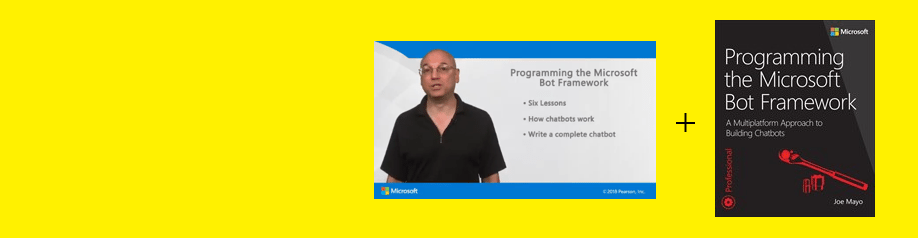Dec 062017
Full Description of File
DOS PHANTOM v2.9h Task Automator -
Record any task you perform at the keyboard
for playback by hotkey or on a schedule.
Store selected screen text for playback as
keyboard input to another program. Unlimited
record length. Edit recordings using powerful
script language: read/write files, looping,
pop-up text windows and menus. Great for
application integration and scheduled tasks.
Record any task you perform at the keyboard
for playback by hotkey or on a schedule.
Store selected screen text for playback as
keyboard input to another program. Unlimited
record length. Edit recordings using powerful
script language: read/write files, looping,
pop-up text windows and menus. Great for
application integration and scheduled tasks.
| DOS Phantom V2.9H Task Automator & Keystroke Recorder. Record any task you perform at the keyboard for playback via hotkey, on a schedule, or from DOS command. Unlimited recording length. Demo recording & manual incl. | |||
|---|---|---|---|
| File Name | File Size | Zip Size | Zip Type |
| DEMO | 30929 | 5015 | deflated |
| FILE_ID.DIZ | 400 | 269 | deflated |
| HOTFILE.EXE | 21614 | 11473 | deflated |
| MAKEPTM.EXE | 63744 | 24023 | deflated |
| ORDER.FRM | 5260 | 1878 | deflated |
| P2FLUSH.EXE | 9784 | 6035 | deflated |
| PHANTOM.DOC | 134019 | 32724 | deflated |
| PHANTOM2.EXE | 62546 | 16837 | deflated |
| PTM2TXT.EXE | 38678 | 17596 | deflated |
| README.1ST | 24890 | 8432 | deflated |
| REGISTER.EXE | 139924 | 56076 | deflated |
| SCHEDULE.EXE | 22570 | 12622 | deflated |
| SCRAPER.EXE | 7563 | 2514 | deflated |
| TXT2PTM.EXE | 62344 | 23465 | deflated |
Download File PTM229H.ZIP Here
Contents of the README.1ST file
DOS PHANTOM v2.9h Task Automator -
Record any task you perform at the keyboard
for playback by hotkey or on a schedule.
Store selected screen text for playback as
keyboard input to another program. Unlimited
record length. Edit recordings using powerful
script language: read/write files, looping,
pop-up text windows and menus. Great for
application integration and scheduled tasks.
DOS PHANTOM V2.9h from P2 Enterprises
**********************************************************************
** See the CHANGES IN V2.9 section of this file for new features. **
**********************************************************************
DOS Phantom is a keystroke record-and-playback utility. Recordings
can be of any length and can be edited after recording. Recordings
can be played back at high speed or with delays. Playback can be
scheduled for a time in the future or invoked with a hot key. A
powerful script language is provided which incorporates file I/O,
looping and branching, waiting for screen text, branching on program
exit status, file I/O, pop-up windows and menus, and more.
_______
____|__ | (tm)
--| | |-------------------
| ____|__ | Association of
| | |_| Shareware
|__| o | Professionals
-----| | |---------------------
|___|___| MEMBER
INSTALLATION:
Create a directory and unzip the PTM229.ZIP file into it.
Example:
C:\> MKDIR PHANTOM
C:\> CD PHANTOM
C:\PHANTOM> PKUNZIP ..\PTM229
If you have the PTM.EXE self-extracting archive file, do this
instead:
C:\> MKDIR PHANTOM
C:\> CD PHANTOM
C:\PHANTOM> ..\PTM
DEMONSTRATION:
Make sure you are in the directory containing the PHANTOM2.EXE and
DEMO files. Then, type PHANTOM2 DEMO to run the demonstration.
Now read the section in the PHANTOM.DOC file entitled "Before You
Start" for more installation information.
REGISTRATION:
When you register, P2 Enterprises will send you a free DOS Phantom
Quick Reference booklet. This booklet contains just about every-
thing you need to use DOS Phantom without cracking the manual!
You can register using Visa or MasterCard if you wish.
See the file ORDER.FRM in this kit.
DOS Phantom is:
- A task automation tool
- A tool for application integration (the process of making a
group of different applications work together automatically)
- A tool for creating self-executing demos (with looping and
timeout features)
- A software testing tool (including screen and print capture)
- A substitute for .BAT files
- A keystroke macro utility
DOS Phantom recordings can be edited to include:
- Pop-up text windows
- Pop-up menus
- Pauses for user input
- Branching based on:
- menu selection
- program exit status
- appearance of a text string on the screen
- String variables
- Commands to find, read, and write text files
- Looping
- Play music
DOS Phantom recordings can be scheduled for playback
- daily
- weekly
- once only
DOS Phantom recordings can also be played back using hot keys.
The included Scraper utility allows you to take output displayed by
one program and play it into another program as if it were being typed
at the keyboard. And the use of Scraper can be recorded like any other
keyboard activity.
DOS Phantom provides facilities similar to the scripting languages of
popular communications programs such as Procomm and CrossTalk, but
applied instead to *your* computer rather than the one you are connected
to over the phone line. You can even use DOS Phantom to control a
Procomm session instead of using Procomm's scripting facility.
A demonstration recording and complete Users Guide are included.
DOS Phantom is shareware. The registration fee is $40.00. All features
are present and active in the shareware version.
CHANGES FROM PREVIOUS VERSIONS
Version 2.1 of DOS Phantom fixes a bug introduced in V2.0 which
prevented ALT and CTRL keys from playing back correctly into some
application programs, including CIM (CompuServe Information Manager).
Version 2.2 is a redistribution of V2.1 which corrects the fact that
obsolete versions of the TXT2PTM and PTM2TXT programs were included
in PTM221.ZIP.
Version 2.3 adds support for the PHANTOMDIR environment variable, and
support for scheduled playback and hot-key initiated playback with
the programs SCHEDULE and HOTFILE.
Version 2.4 fixes two bugs reported just after version 2.3 was released.
Version 2.4 of PTM2TXT fixed a bug which caused the timings of certain
keystrokes (those with scan codes under 10h) to be set to zero. Version
2.4 of PHANTOM2 fixes a problem where keystrokes were missed during
auto-repeat with typematic rates set above 15. Minor changes were made
to the documentation.
V2.4 also introduces the MAKEPTM program for producing DOS Phantom
recordings from plain ASCII text files.
V2.5 fixes a bug in MAKEPTM which prevented processing files without
at least a 1 second line delay and incorporates changes to allow chaining
to another recording during playback.
V2.6 adds support for the F11 and F12 keys and their SHFT, CTRL, and ALT
variants and fixes a bug which caused the schedule to be corrupted when
the default RECORDNG.PTM file was used for recording.
V2.8 replaces the keyboard NumLock, ScrollLock, CapsLock, and Insert
keys to their pre-playback state when recording terminates unless
the $RetainKybdFlags directive is contained in the playback file.
(The $RetainKybdFlags directive has no arguments and may be placed anywhere
in the playback file.) V2.8 also fixes a bug which caused scheduled
playbacks with days or dates specified other than the first in the list
to be ignored.
V2.8A of PHANTOM2.EXE correctly reports errors when invalid hot key
combinations are specified.
V2.8B of PHANTOM2.EXE correctly processes unused extended keyboard codes
(actually used by some products) which previously caused erroneous
directive processing to occur.
V2.8C fixes a bug in which the use of ALT and CTRL hot keys with HOTFILE
caused keyboard to appear dead when playback completed.
V2.8A of TXT2PTM.EXE correctly processes delays specified as MM:SS.CCC.
V2.8 incorrectly processed time delays of over approximately 5 minutes.
V2.8A PTM2TXT.EXE correctly processes unused extended key codes and
their translation as .
CHANGES IN V2.9
V2.9 adds support for the $DisableCtrlAltDel, $EnableCtrlAltDel, and
$Reboot directives which allow you to reboot the computer from a
Phantom playback and prevent Ctrl-Alt-Del from rebooting the computer
during critical sections of a playback.
The $DisableKybd directive disables all keyboard input. $Enablekybd
re-enables keyboard input. An optional parameter of $DisableKybd is
a single key which, when depressed, will re-enable the keyboard. Valid
keys for the $DisableKybd parameter are letters and numbers only. This
is to allow $DisableKybd to be used in situations it is desired to
protect against inadvertant key depressions, but where it is necessary
to re-enable the keyboard manually.
The new $Sleep directive behaves just like the $Pause directive, except
that the timer is not reset after each keystroke as it is with $Pause.
$Sleep has one parameter, the number of seconds to sleep. The maximum
number of seconds for all directives which accept seconds is 3600 (1 hr).
The commands $MatchAt, $MatchTo, and $MatchFrom have been added.
The syntax of the new Match commands is:
$MatchAt r,c n text
$MatchTo r,c n text
$MatchFrom r,c n text
where r,c is the row and column number (1,1 is the upper left corner)
n is the timeout is seconds
text is text to match
$MatchAt only looks for the text at the row and column specified.
The text must begin at that screen position for the match to succeed.
$MatchAt accepts -1 as the timeout value. This results in a single
test of the screen location (effectively a timeout of zero). A
timeout of -1 may not be used with the other $Match directives.
$MatchTo searches for the text anywhere before (up and left of) the
row and column specified.
$MatchFrom searches for the text anywhere after (down and to the
right of) the row and column specified.
V2.9 adds the F11 and F12 keys and their SHIFT, ALT, and CTRL variations
as possible hot keys to the HOTFILE program.
V2.9 fixes an unreported bug in which control characters were
erroneously played back when references to uninitalized command line
parameters ($1-$9) were made.
V2.9 adds the command line switch /T, which allows you to specify a
"trigger" value for recording file writes. Normally, DOS Phantom
writes to the recording file after every 32 keystrokes. Using /T,
you can specify any number of characters between 1 and 32 after
which writes are to occur. For example, to cause the recording file
to be updated after every character, you would include /T=1 on the
DOS Phantom command line. Small trigger values may result in an
undesirably large amount of disk activity.
V2.9 increases the maximum number of scheduled playbacks from 16 to 32.
In the case when two or more playbacks are scheduled for the same time
(e.g., 08/12/93-16:00 and Thu-16:00), the one appearing first in the
SCHEDULE LIST display is executed, and any other playbacks scheduled for
that time are ignored.
V2.9 adds the command line switch /N which places DOS Phantom in autonomous
mode. When in autonomous mode, DOS Phantom ignores commands issued using
the PHANTOM2.EXE program and hot keys defined using HOTFILE. Scheduled
playbacks defined with SCHEDULE are honored if recording or playback is
not in progress at the scheduled time. The following command line
DOS Phantom in memory, disables the attention hot key, the mode display,
and sounds, begins recording into file file KEYSTROK.LOG, and places
DOS Phantom in autonomous mode. Once this is done, DOS Phantom may not
be removed from memory using PHANTOM2 and recording cannot be stopped.
C:\> PHANTOM2 /R/N/S/M/K=NONE/I KEYSTROK.LOG
The P2FLUSH.EXE program, when executed, causes DOS Phantom to flush the
record buffer to disk. P2FLUSH is effective even when DOS Phantom is
operating in autonomous mode.
V2.9 adds support for 9 string variables S1-S9. To include the contents
of a string variable in playback, the string variable is prefixed with a
dollar sign, similar to command line parameters. A number of directives
are available for dealing with string variables:
$Get Sn r,c len reads len chars from screen row r column c
into string variable Sn.
$Read Sn reads a line from file into string
variable Sn.
$Write Appends to . may contain
string and command line variables, for
example: "parm1=$1, string variable 3=$S3".
(The quotation marks are not required syntax.)
$Close Closes the file currently open for read,
if any. Subsequent reads of the file will
begin at the start of the file.
$Assign Sn Assigns to string variable Sn.
may contains string and command line variables.
$IfEqual
Record any task you perform at the keyboard
for playback by hotkey or on a schedule.
Store selected screen text for playback as
keyboard input to another program. Unlimited
record length. Edit recordings using powerful
script language: read/write files, looping,
pop-up text windows and menus. Great for
application integration and scheduled tasks.
DOS PHANTOM V2.9h from P2 Enterprises
**********************************************************************
** See the CHANGES IN V2.9 section of this file for new features. **
**********************************************************************
DOS Phantom is a keystroke record-and-playback utility. Recordings
can be of any length and can be edited after recording. Recordings
can be played back at high speed or with delays. Playback can be
scheduled for a time in the future or invoked with a hot key. A
powerful script language is provided which incorporates file I/O,
looping and branching, waiting for screen text, branching on program
exit status, file I/O, pop-up windows and menus, and more.
_______
____|__ | (tm)
--| | |-------------------
| ____|__ | Association of
| | |_| Shareware
|__| o | Professionals
-----| | |---------------------
|___|___| MEMBER
INSTALLATION:
Create a directory and unzip the PTM229.ZIP file into it.
Example:
C:\> MKDIR PHANTOM
C:\> CD PHANTOM
C:\PHANTOM> PKUNZIP ..\PTM229
If you have the PTM.EXE self-extracting archive file, do this
instead:
C:\> MKDIR PHANTOM
C:\> CD PHANTOM
C:\PHANTOM> ..\PTM
DEMONSTRATION:
Make sure you are in the directory containing the PHANTOM2.EXE and
DEMO files. Then, type PHANTOM2 DEMO to run the demonstration.
Now read the section in the PHANTOM.DOC file entitled "Before You
Start" for more installation information.
REGISTRATION:
When you register, P2 Enterprises will send you a free DOS Phantom
Quick Reference booklet. This booklet contains just about every-
thing you need to use DOS Phantom without cracking the manual!
You can register using Visa or MasterCard if you wish.
See the file ORDER.FRM in this kit.
DOS Phantom is:
- A task automation tool
- A tool for application integration (the process of making a
group of different applications work together automatically)
- A tool for creating self-executing demos (with looping and
timeout features)
- A software testing tool (including screen and print capture)
- A substitute for .BAT files
- A keystroke macro utility
DOS Phantom recordings can be edited to include:
- Pop-up text windows
- Pop-up menus
- Pauses for user input
- Branching based on:
- menu selection
- program exit status
- appearance of a text string on the screen
- String variables
- Commands to find, read, and write text files
- Looping
- Play music
DOS Phantom recordings can be scheduled for playback
- daily
- weekly
- once only
DOS Phantom recordings can also be played back using hot keys.
The included Scraper utility allows you to take output displayed by
one program and play it into another program as if it were being typed
at the keyboard. And the use of Scraper can be recorded like any other
keyboard activity.
DOS Phantom provides facilities similar to the scripting languages of
popular communications programs such as Procomm and CrossTalk, but
applied instead to *your* computer rather than the one you are connected
to over the phone line. You can even use DOS Phantom to control a
Procomm session instead of using Procomm's scripting facility.
A demonstration recording and complete Users Guide are included.
DOS Phantom is shareware. The registration fee is $40.00. All features
are present and active in the shareware version.
CHANGES FROM PREVIOUS VERSIONS
Version 2.1 of DOS Phantom fixes a bug introduced in V2.0 which
prevented ALT and CTRL keys from playing back correctly into some
application programs, including CIM (CompuServe Information Manager).
Version 2.2 is a redistribution of V2.1 which corrects the fact that
obsolete versions of the TXT2PTM and PTM2TXT programs were included
in PTM221.ZIP.
Version 2.3 adds support for the PHANTOMDIR environment variable, and
support for scheduled playback and hot-key initiated playback with
the programs SCHEDULE and HOTFILE.
Version 2.4 fixes two bugs reported just after version 2.3 was released.
Version 2.4 of PTM2TXT fixed a bug which caused the timings of certain
keystrokes (those with scan codes under 10h) to be set to zero. Version
2.4 of PHANTOM2 fixes a problem where keystrokes were missed during
auto-repeat with typematic rates set above 15. Minor changes were made
to the documentation.
V2.4 also introduces the MAKEPTM program for producing DOS Phantom
recordings from plain ASCII text files.
V2.5 fixes a bug in MAKEPTM which prevented processing files without
at least a 1 second line delay and incorporates changes to allow chaining
to another recording during playback.
V2.6 adds support for the F11 and F12 keys and their SHFT, CTRL, and ALT
variants and fixes a bug which caused the schedule to be corrupted when
the default RECORDNG.PTM file was used for recording.
V2.8 replaces the keyboard NumLock, ScrollLock, CapsLock, and Insert
keys to their pre-playback state when recording terminates unless
the $RetainKybdFlags directive is contained in the playback file.
(The $RetainKybdFlags directive has no arguments and may be placed anywhere
in the playback file.) V2.8 also fixes a bug which caused scheduled
playbacks with days or dates specified other than the first in the list
to be ignored.
V2.8A of PHANTOM2.EXE correctly reports errors when invalid hot key
combinations are specified.
V2.8B of PHANTOM2.EXE correctly processes unused extended keyboard codes
(actually used by some products) which previously caused erroneous
directive processing to occur.
V2.8C fixes a bug in which the use of ALT and CTRL hot keys with HOTFILE
caused keyboard to appear dead when playback completed.
V2.8A of TXT2PTM.EXE correctly processes delays specified as MM:SS.CCC.
V2.8 incorrectly processed time delays of over approximately 5 minutes.
V2.8A PTM2TXT.EXE correctly processes unused extended key codes and
their translation as .
CHANGES IN V2.9
V2.9 adds support for the $DisableCtrlAltDel, $EnableCtrlAltDel, and
$Reboot directives which allow you to reboot the computer from a
Phantom playback and prevent Ctrl-Alt-Del from rebooting the computer
during critical sections of a playback.
The $DisableKybd directive disables all keyboard input. $Enablekybd
re-enables keyboard input. An optional parameter of $DisableKybd is
a single key which, when depressed, will re-enable the keyboard. Valid
keys for the $DisableKybd parameter are letters and numbers only. This
is to allow $DisableKybd to be used in situations it is desired to
protect against inadvertant key depressions, but where it is necessary
to re-enable the keyboard manually.
The new $Sleep directive behaves just like the $Pause directive, except
that the timer is not reset after each keystroke as it is with $Pause.
$Sleep has one parameter, the number of seconds to sleep. The maximum
number of seconds for all directives which accept seconds is 3600 (1 hr).
The commands $MatchAt, $MatchTo, and $MatchFrom have been added.
The syntax of the new Match commands is:
$MatchAt r,c n text
$MatchTo r,c n text
$MatchFrom r,c n text
where r,c is the row and column number (1,1 is the upper left corner)
n is the timeout is seconds
text is text to match
$MatchAt only looks for the text at the row and column specified.
The text must begin at that screen position for the match to succeed.
$MatchAt accepts -1 as the timeout value. This results in a single
test of the screen location (effectively a timeout of zero). A
timeout of -1 may not be used with the other $Match directives.
$MatchTo searches for the text anywhere before (up and left of) the
row and column specified.
$MatchFrom searches for the text anywhere after (down and to the
right of) the row and column specified.
V2.9 adds the F11 and F12 keys and their SHIFT, ALT, and CTRL variations
as possible hot keys to the HOTFILE program.
V2.9 fixes an unreported bug in which control characters were
erroneously played back when references to uninitalized command line
parameters ($1-$9) were made.
V2.9 adds the command line switch /T, which allows you to specify a
"trigger" value for recording file writes. Normally, DOS Phantom
writes to the recording file after every 32 keystrokes. Using /T,
you can specify any number of characters between 1 and 32 after
which writes are to occur. For example, to cause the recording file
to be updated after every character, you would include /T=1 on the
DOS Phantom command line. Small trigger values may result in an
undesirably large amount of disk activity.
V2.9 increases the maximum number of scheduled playbacks from 16 to 32.
In the case when two or more playbacks are scheduled for the same time
(e.g., 08/12/93-16:00 and Thu-16:00), the one appearing first in the
SCHEDULE LIST display is executed, and any other playbacks scheduled for
that time are ignored.
V2.9 adds the command line switch /N which places DOS Phantom in autonomous
mode. When in autonomous mode, DOS Phantom ignores commands issued using
the PHANTOM2.EXE program and hot keys defined using HOTFILE. Scheduled
playbacks defined with SCHEDULE are honored if recording or playback is
not in progress at the scheduled time. The following command line
DOS Phantom in memory, disables the attention hot key, the mode display,
and sounds, begins recording into file file KEYSTROK.LOG, and places
DOS Phantom in autonomous mode. Once this is done, DOS Phantom may not
be removed from memory using PHANTOM2 and recording cannot be stopped.
C:\> PHANTOM2 /R/N/S/M/K=NONE/I KEYSTROK.LOG
The P2FLUSH.EXE program, when executed, causes DOS Phantom to flush the
record buffer to disk. P2FLUSH is effective even when DOS Phantom is
operating in autonomous mode.
V2.9 adds support for 9 string variables S1-S9. To include the contents
of a string variable in playback, the string variable is prefixed with a
dollar sign, similar to command line parameters. A number of directives
are available for dealing with string variables:
$Get Sn r,c len reads len chars from screen row r column c
into string variable Sn.
$Read
variable Sn.
$Write
string and command line variables, for
example: "parm1=$1, string variable 3=$S3".
(The quotation marks are not required syntax.)
$Close Closes the file currently open for read,
if any. Subsequent reads of the file will
begin at the start of the file.
$Assign Sn
may contains string and command line variables.
$IfEqual
December 6, 2017
Add comments