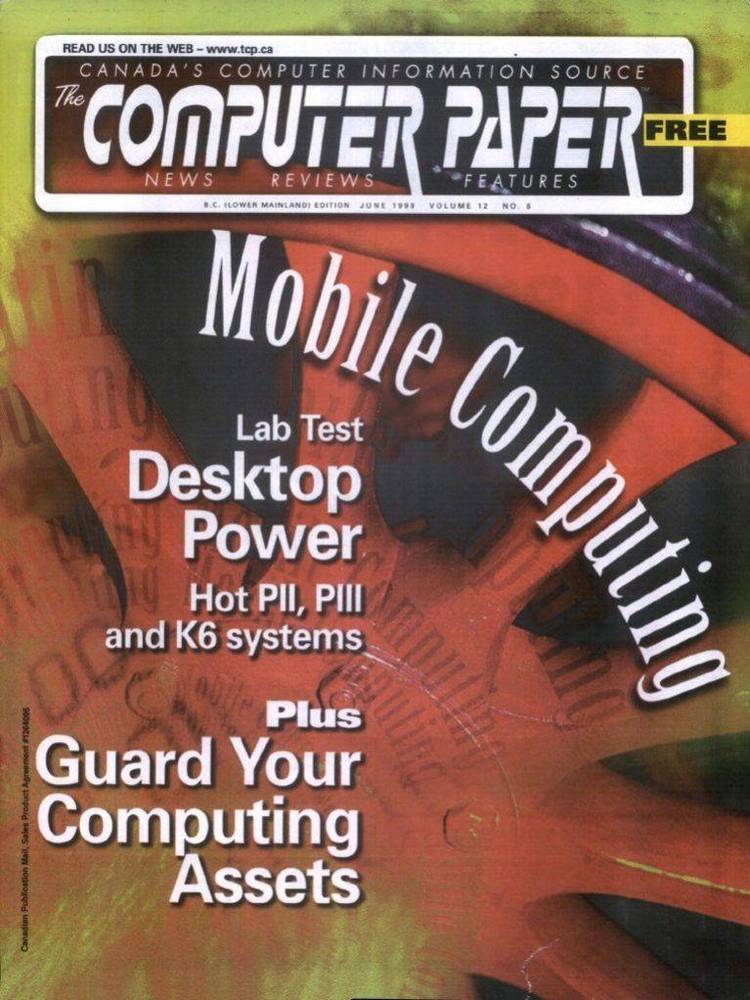Dec 052017
Full Description of File
Vip version 7.2 b9 Handles ZIP, ARJ or LHA
files. Convert LHA, ARJ & ZIP to ARJ or ZIP
files. Scan or test ARJ, LHA, ZIP files.
Tag desired files for extraction. Delete or
edit individual files within the archive.
Requires 286, DOS 5 or higher & PkZip 2.04
or newer. Handles archives containing up to
25000 files. Simple screen saver And more..
Registration $15 ($25 commercial use)
files. Convert LHA, ARJ & ZIP to ARJ or ZIP
files. Scan or test ARJ, LHA, ZIP files.
Tag desired files for extraction. Delete or
edit individual files within the archive.
Requires 286, DOS 5 or higher & PkZip 2.04
or newer. Handles archives containing up to
25000 files. Simple screen saver And more..
Registration $15 ($25 commercial use)
| VIP v7.2 b9 – Handles ZIP,ARJ or LHA files. Converts LHA,ARJ & ZIP to ARJ or ZIP files. Scan or test ARJ,LHA,ZIP files. Tag desired files for extraction. Delete or edit individual files within the archive. | |||
|---|---|---|---|
| File Name | File Size | Zip Size | Zip Type |
| BBS_LIST | 791 | 343 | deflated |
| DESC.SDI | 396 | 265 | deflated |
| FILE_ID.DIZ | 396 | 265 | deflated |
| REGISTER | 1455 | 543 | deflated |
| SYSOP | 1360 | 661 | deflated |
| TPCREAD.ME | 199 | 165 | deflated |
| VIP.EXE | 79334 | 75658 | deflated |
| VIPHELP.TXT | 14664 | 5486 | deflated |
| VIPSETUP.DOC | 5878 | 2303 | deflated |
| VIPSETUP.EXE | 45059 | 43154 | deflated |
| WHATSNEW.VIP | 4791 | 2013 | deflated |
Download File VIP-72B9.ZIP Here
Contents of the VIPHELP.TXT file
VIP beta version 7.2 b9 Jan 1, 1995 HELP {Press Escape to Exit}
Command line: VIP [path\directory] Starts Vip in the specified directory.
Run VIPSETUP to set up default settings. (required initially)
F1 key: Definable key to do what DOS function you want it to do.
F3 key: Read this file. ( or press H )
F5 key: Convert file to ZIP or ARJ (REARJ.EXE required for ARJ)
F8 key: Scan highlighted file. ( .EXE files will not be extracted)
F10 key: ADD/EDIT a FILE_ID.DIZ file to a Zipfile. ( needs ID.EXE )
Alt-J: Shell to DOS
Ctl-T: Test Zip file (Technical)
Tab Key: Toggle to Configuration Window
To View a file directly using list, press V
To change configuration, press Tab key. Scroll to the line to change and
press the Enter key. When done, jumps back to main window.
To TEST an Archive, Highlight the file, select TEST & press Enter.
To VIEW Archive contents, select the file with arrow keys and press Enter.
To Tag/UnTag files, use spacebar or T to Tag ALL files, U to UnTag ALL files.
To EXTRACT files, Tag the selected file(s) & select Extract.
To VIEW an ASCII type file WITHIN the Zip, Highlight the file & press Enter.
To EDIT an ASCII type file, highlight the file, and select EDIT. (registered)
To DELETE files from WITHIN the Archive, Tag the files and select DELETE.
{ More Details - press PgDn }
F1 key: page 2
Use this key to define a dos shell function. An example would be to obtain
a directory listing on a different drive without having to log onto that
drive. It can be used to call a file, format a diskette, etc.
Memory requirements may limit what you can do with this key.
An example for directory listing: ( DIR A:/P )
Placing a @ after the command will assign the highlighted filename with
it's path as a second parameter. (Example: DEBUG @ ) Another example
to convert a Zip file to a self extracting .EXE file is: ZIP2EXE @
This will convert the existing Zipfile to a self extracting Zipfile.
There is no guarantee that your dos function will work properly.
Another suggestion is to assign the key to LIST. From LIST, you can do
many functions such as change directory, re-name files, move files, Etc.
After the application is finished, current directory will be re-logged.
To change directories from list, select the directory and exit list by
pressing X. You will return to vip being in the new directory.
F3: or H, Calls LIST to read this help file which has been formatted to
match the page size for LIST. ( 23 lines per page. )
{ More Details - press PgDn }
F5 key: Converting files: page 3
You may convert ARJ, LHA, or ZIP files to ZIP or ARJ files. The files used
are ARJ.EXE, REARJ.EXE, LHA.EXE, PKZIP.EXE & PKUNZIP.EXE.
Select the file to convert with the up-dn cursor keys. Then press the
F5 key, or select the Convert function with the left-right cursor keys and
press enter.
To Re-Zip an existing ZIPfile, choose CONVERT and convert it to a Zip file.
Two methods to re-zip a ZIPfile:
Option 1: CONVERT the ZIP to a ZIP. It will update the existing Zip using
maximum compression, and reset the file date to the correct date according
to the newest file within the Zip. ( will not remove comments)
Option 3: RE-ZIP the ZIPfile. This method will remove comments.
Note that this method creates a NEW zipfile. The original file is renamed
by changing the extension to .$$$ The original is NOT deleted.
After the NEW zipfile is created, you may delete the original file that has
the .$$$ extension. This is to ensure that you will not lose the file if
the function fails. If the function fails, simply RENAME the .$$$ file to
the original Zipfile name by shelling to dos.
( use: REN filename.$$$ filename.ZIP )
Note: if the file with a .$$$ extension already exist, VIP will refuse to
re-zip the file and sound a BEEP.
{ More Details - press PgDn }
F8 key: SCAN a .Zip, .ARJ, .LHA, or .EXE file: page 4
Select the file to scan and press F8 or select Scan from the bottom menu.
An archived file must be extracted before it can be scanned. If a virus is
found, don't be alarmed. Remember it's only a temporary extraction and all
the extracted files will be deleted after the scan is completed.
WARNING: If the archive CONTAINS Zipped, Arj, or Lha files, these files
will not be properly scanned, as scan cannot look inside these archives.
Archived files inside an archived file, will have to be extracted manually
to a temporary directory & scanned separately. When done, simply delete
the files from the temporary directory.
You should use a batch file to call SCAN, using the required parameters to
scan the test directory along with it's sub-directories.
If a Virus is found, it is in the archived file where it is harmless. You
may delete the infected file within the Archive, or delete the entire file.
Scanning an .EXE file will do only a surface scan. ( not extracted )
If the .EXE file is a self extracting file, you should scan it first, THEN
extract it to a temporary directory and do a manual scan.
Vip has no easy way to detect if the .EXE file is a self extracting ZIP,
LHA, OR .ARJ file, or simply an EXE file that is not a self extracting Zip.
VIP assumes all .EXE files are self extracting ZIP files, and not ARJ or LHA.
{ More Details - press PgDn }
F10 key: Adding/Editing a FILE_ID.DIZ file to a zip file. page 5
The required file for this is ID.EXE. If you have a different program
for processing FILE_ID.DIZ, you can either rename it to ID.EXE or create a
batch file called ID.BAT to call your program. (don't forget the %1 %2 )
FILE_ID.DIZ is the standard method for defining a uniform description of
an archived file. This file is usually extracted by Bulletin boards and
used as it's description of files listings.
Re-Dating a ZIP file. Simply Re-zip it by using the Convert function and
convert it to a ZIP file. In doing so, it will re-zip the file using
maximum compression and setting the proper date equal to the newest file
date within the Zip.
Viewing archive contents:
Vip looks at signatures within the file to determine what process created
the archive. If a ZIPfile has an Arj extension, it will ignore the .ARJ
extension and call PkZIP to process it. The same for other extensions.
If VIP refuses to view or extract a file, it may not be a true archived
file. Press V to view the file directly using LIST. An .EXE file will
display 'MZ' as the first two bytes. A Zipfile displays 'PK' as the first
two bytes.
{ More Details - press PgDn }
Editing a text file within the archive: page 6
Do not try to edit a file that has binary code such as an EXE or COM file.
This is also true with overlay type files. Text editors are for editing
text only. Most editors cannot process a text file that contains ANSI code.
Doing so will usually destroy the file.
If you begin editing a file, and find strange characters that are not clear
text, it probably is not ascii. In this case, when exiting the editor, do
NOT save the edited file. PkZip will ignore the file and will not update
the zip file.
If you EDIT or SCAN a file that contains sub-directories, these sub-
directories are created in the temp. directory $VIP$.$ on the work drive.
When finished, these directories are difficult to delete if they contain
complex sub-directories with files in them. Vip uses dos's DELTREE to
remove difficult directories. DOS 5 may not have this program. In this
case, the temporary directory should be removed manually. Substitute
directory deleting programs can be used if re-named to DELTREE.EXE
Using editors like Word Perfect:
If you have a lot of memory, WordPerfect MIGHT work. Remember, when
editing an ascii file, be sure to save it AS an ASCII type file.
{ More Details - press PgDn }
Difficulties:
Files, as used below, refer to: PKZIP, PKUNZIP, ARJ, LIST, QEDIT, Etc.
With the initial invoking of VIP, it will call VIPSETUP if it hasn't been
run yet, or if it can't find VIP.INI. Setup can be run as often as needed.
The location of the VIP.INI file must be in a SET statement in autoexec.bat
file. If it's not there, VIPSETUP will place it there. Each time Setup is
run, it will overwrite the old VIP.INI file. Setup looks at the environment
and tries to locate certain files. It will try to pre-set the path to these
files. If the files are not found, it may be because they're not in a search
path. The path to these files is needed if they are NOT in the search path.
The path/filename can be edited at anytime from within VIP.
If MS-DOS version 5 or newer is NOT found, Vip will exit. If PkZIP version
2 or newer is NOT found, Vip will exit.
If you have insufficient memory to operate PkZip in a shell function, you
may get the message that PkZip was not found, or 'There are no zip files in
this directory.' Vip will not operate properly with 4-dos, and has not
been tested for different operating systems.
Certain errors will case VIP to write a short VIPERROR.LOG file. If this
file exist and you have difficulties, send a printout of this log file to
me along with as much information about your system as possible. A copy of
your config.sys, autoexec.bat, (type of computer, dos version etc.)
{ More Details - press PgDn }
WORK DRIVE:
If a workdrive is not assigned, VIP will try to use C: as the work drive.
A work drive is needed when processing files on floppy or CD drives.
If your drives are compressed with DRIVESPACE, STACKER, Etc. and you have
a drive that is not compressed, it would be best to use the drive that is
NOT compressed as your work drive. This is not only faster, but prevents
your compressed drive from becoming unnecessarily fragmented.
RAMDRIVE:
If you have a lot of memory above 1 meg, (EMS, XMS), I recommend you setup
a RAMDRIVE for your work drive. Make sure it's large enough for zipfiles
to be extracted, re-zipped etc.
You won't believe how fast & smooth a ramdrive works. You can also extract
files to the ramdrive for testing.
A ramdrive is easy to setup. Simply add a line in your CONFIG.SYS file
Here's an example:
DEVICE=C:\DOS\RAMDRIVE.SYS 2048 512 210
If you later decide to un-do the drive, simply add a REM to the beginning
of the line. Refer to Dos help for more details.
{ More Details - press PgDn }
Difficulties (Zipfiles only)
Q. While viewing a zipfile's contents, it displays 0 files inside.
A. This file may have been created with an older version of PkZip.
If the older Zip has comments, this is usually the cause.
Test the Zipfile with the test function or use Ctrl-T for details.
Try PKZIPFIX. (PkZipfix must be in the search path.)
or
Choose and RE-ZIP the file. (option 3)
The difference between converting to a Zip, and RE-ZIPing a file is:
RE-Zipping creates a NEW Zipfile, and converting will simply update
the old Zipfile, keeping the existing errors.
The following refers to an example filename: TEST.ZIP
Choosing RE-ZIP, will rename the old zipfile (TEST.ZIP to TEST.$$$) and
creates a NEW Zipfile. The temporary file TEST.$$$ is NOT deleted.
If you encounter insufficient disk space, or memory, the new zipfile
cannot be created. The original Zipfile was renamed to TEST.$$$, so
simply rename it back to the original filename.
Another method would be to use the F1key to assign RECOM.EXE to remove
the offending comment from the file. ( Use: RECOM @ )
{ More Details - press PgDn }
Batch files:
You may assign a batch file to call PkZIP, Arj, SCAN, LIST or your editor,
however make sure the batch file does NOT change directories to get to the
files. Doing so will cause catastrophic results. An example batch file
to call scan: SCAN.BAT
@echo off
c:\scan\scan.exe /nomem /sub /all %1 %2 %3 %4 %5
Notice the %1, %2 etc. These are needed to pass the information to SCAN.
The switch /sub is needed to scan a file that contains sub-directories.
This example may not be correct for your version of scan. Refer to the
documentation for your scanning program.
Also, using a batch file, permits you to use almost any scanning program.
The above example should be applied to your editor's batch file if used.
The main object is to make sure you DO NOT change directories getting to
your editor (or any other application).
If you try to use DOS's EDIT.EXE, you probably will find that you don't
have enough memory to edit anything. If EDIT does succeed in load up, it
won't be able to edit large files. This is why I recommend QEDIT or
PFS/Professional Write.
{ More Details - press PgDn }
BBS:
VIP-##.ZIP & ZARC-##.ZIP can be downloaded from the bulletin boards
displayed on the next page as a free download. The latest version will
always be there FIRST. These Boards are located in the Kansas City area.
If you send a DISKETTE, with a STAMPED envelope, addressed to YOURSELF, I
will return the latest or current version of VIP, regardless if registered.
Send $5 and i'll supply the diskette, envelope & postage.
Disclaimer: The use of VIP is at your own risk, and shall not hold the
author of VIP responsible or liable for any damage to files or systems.
(one more page)
The latest version of VIP can be downloaded from one of the following:
-----------------------------------------------------------------------------
The Drafting Board PcBoard-14400 Kansas City, MO, USA 816-941-7549
The Rhodents' Nest PcBoard-28800 Kansas City, KS, USA 913-262-2216
The Number Cruncher WW-IV 14400 Kansas City, KS, USA 913-642-5444
(see the BBS_LIST file within the Zip)
Command line: VIP [path\directory] Starts Vip in the specified directory.
Run VIPSETUP to set up default settings. (required initially)
F1 key: Definable key to do what DOS function you want it to do.
F3 key: Read this file. ( or press H )
F5 key: Convert file to ZIP or ARJ (REARJ.EXE required for ARJ)
F8 key: Scan highlighted file. ( .EXE files will not be extracted)
F10 key: ADD/EDIT a FILE_ID.DIZ file to a Zipfile. ( needs ID.EXE )
Alt-J: Shell to DOS
Ctl-T: Test Zip file (Technical)
Tab Key: Toggle to Configuration Window
To View a file directly using list, press V
To change configuration, press Tab key. Scroll to the line to change and
press the Enter key. When done, jumps back to main window.
To TEST an Archive, Highlight the file, select TEST & press Enter.
To VIEW Archive contents, select the file with arrow keys and press Enter.
To Tag/UnTag files, use spacebar or T to Tag ALL files, U to UnTag ALL files.
To EXTRACT files, Tag the selected file(s) & select Extract.
To VIEW an ASCII type file WITHIN the Zip, Highlight the file & press Enter.
To EDIT an ASCII type file, highlight the file, and select EDIT. (registered)
To DELETE files from WITHIN the Archive, Tag the files and select DELETE.
{ More Details - press PgDn }
F1 key: page 2
Use this key to define a dos shell function. An example would be to obtain
a directory listing on a different drive without having to log onto that
drive. It can be used to call a file, format a diskette, etc.
Memory requirements may limit what you can do with this key.
An example for directory listing: ( DIR A:/P )
Placing a @ after the command will assign the highlighted filename with
it's path as a second parameter. (Example: DEBUG @ ) Another example
to convert a Zip file to a self extracting .EXE file is: ZIP2EXE @
This will convert the existing Zipfile to a self extracting Zipfile.
There is no guarantee that your dos function will work properly.
Another suggestion is to assign the key to LIST. From LIST, you can do
many functions such as change directory, re-name files, move files, Etc.
After the application is finished, current directory will be re-logged.
To change directories from list, select the directory and exit list by
pressing X. You will return to vip being in the new directory.
F3: or H, Calls LIST to read this help file which has been formatted to
match the page size for LIST. ( 23 lines per page. )
{ More Details - press PgDn }
F5 key: Converting files: page 3
You may convert ARJ, LHA, or ZIP files to ZIP or ARJ files. The files used
are ARJ.EXE, REARJ.EXE, LHA.EXE, PKZIP.EXE & PKUNZIP.EXE.
Select the file to convert with the up-dn cursor keys. Then press the
F5 key, or select the Convert function with the left-right cursor keys and
press enter.
To Re-Zip an existing ZIPfile, choose CONVERT and convert it to a Zip file.
Two methods to re-zip a ZIPfile:
Option 1: CONVERT the ZIP to a ZIP. It will update the existing Zip using
maximum compression, and reset the file date to the correct date according
to the newest file within the Zip. ( will not remove comments)
Option 3: RE-ZIP the ZIPfile. This method will remove comments.
Note that this method creates a NEW zipfile. The original file is renamed
by changing the extension to .$$$ The original is NOT deleted.
After the NEW zipfile is created, you may delete the original file that has
the .$$$ extension. This is to ensure that you will not lose the file if
the function fails. If the function fails, simply RENAME the .$$$ file to
the original Zipfile name by shelling to dos.
( use: REN filename.$$$ filename.ZIP )
Note: if the file with a .$$$ extension already exist, VIP will refuse to
re-zip the file and sound a BEEP.
{ More Details - press PgDn }
F8 key: SCAN a .Zip, .ARJ, .LHA, or .EXE file: page 4
Select the file to scan and press F8 or select Scan from the bottom menu.
An archived file must be extracted before it can be scanned. If a virus is
found, don't be alarmed. Remember it's only a temporary extraction and all
the extracted files will be deleted after the scan is completed.
WARNING: If the archive CONTAINS Zipped, Arj, or Lha files, these files
will not be properly scanned, as scan cannot look inside these archives.
Archived files inside an archived file, will have to be extracted manually
to a temporary directory & scanned separately. When done, simply delete
the files from the temporary directory.
You should use a batch file to call SCAN, using the required parameters to
scan the test directory along with it's sub-directories.
If a Virus is found, it is in the archived file where it is harmless. You
may delete the infected file within the Archive, or delete the entire file.
Scanning an .EXE file will do only a surface scan. ( not extracted )
If the .EXE file is a self extracting file, you should scan it first, THEN
extract it to a temporary directory and do a manual scan.
Vip has no easy way to detect if the .EXE file is a self extracting ZIP,
LHA, OR .ARJ file, or simply an EXE file that is not a self extracting Zip.
VIP assumes all .EXE files are self extracting ZIP files, and not ARJ or LHA.
{ More Details - press PgDn }
F10 key: Adding/Editing a FILE_ID.DIZ file to a zip file. page 5
The required file for this is ID.EXE. If you have a different program
for processing FILE_ID.DIZ, you can either rename it to ID.EXE or create a
batch file called ID.BAT to call your program. (don't forget the %1 %2 )
FILE_ID.DIZ is the standard method for defining a uniform description of
an archived file. This file is usually extracted by Bulletin boards and
used as it's description of files listings.
Re-Dating a ZIP file. Simply Re-zip it by using the Convert function and
convert it to a ZIP file. In doing so, it will re-zip the file using
maximum compression and setting the proper date equal to the newest file
date within the Zip.
Viewing archive contents:
Vip looks at signatures within the file to determine what process created
the archive. If a ZIPfile has an Arj extension, it will ignore the .ARJ
extension and call PkZIP to process it. The same for other extensions.
If VIP refuses to view or extract a file, it may not be a true archived
file. Press V to view the file directly using LIST. An .EXE file will
display 'MZ' as the first two bytes. A Zipfile displays 'PK' as the first
two bytes.
{ More Details - press PgDn }
Editing a text file within the archive: page 6
Do not try to edit a file that has binary code such as an EXE or COM file.
This is also true with overlay type files. Text editors are for editing
text only. Most editors cannot process a text file that contains ANSI code.
Doing so will usually destroy the file.
If you begin editing a file, and find strange characters that are not clear
text, it probably is not ascii. In this case, when exiting the editor, do
NOT save the edited file. PkZip will ignore the file and will not update
the zip file.
If you EDIT or SCAN a file that contains sub-directories, these sub-
directories are created in the temp. directory $VIP$.$ on the work drive.
When finished, these directories are difficult to delete if they contain
complex sub-directories with files in them. Vip uses dos's DELTREE to
remove difficult directories. DOS 5 may not have this program. In this
case, the temporary directory should be removed manually. Substitute
directory deleting programs can be used if re-named to DELTREE.EXE
Using editors like Word Perfect:
If you have a lot of memory, WordPerfect MIGHT work. Remember, when
editing an ascii file, be sure to save it AS an ASCII type file.
{ More Details - press PgDn }
Difficulties:
Files, as used below, refer to: PKZIP, PKUNZIP, ARJ, LIST, QEDIT, Etc.
With the initial invoking of VIP, it will call VIPSETUP if it hasn't been
run yet, or if it can't find VIP.INI. Setup can be run as often as needed.
The location of the VIP.INI file must be in a SET statement in autoexec.bat
file. If it's not there, VIPSETUP will place it there. Each time Setup is
run, it will overwrite the old VIP.INI file. Setup looks at the environment
and tries to locate certain files. It will try to pre-set the path to these
files. If the files are not found, it may be because they're not in a search
path. The path to these files is needed if they are NOT in the search path.
The path/filename can be edited at anytime from within VIP.
If MS-DOS version 5 or newer is NOT found, Vip will exit. If PkZIP version
2 or newer is NOT found, Vip will exit.
If you have insufficient memory to operate PkZip in a shell function, you
may get the message that PkZip was not found, or 'There are no zip files in
this directory.' Vip will not operate properly with 4-dos, and has not
been tested for different operating systems.
Certain errors will case VIP to write a short VIPERROR.LOG file. If this
file exist and you have difficulties, send a printout of this log file to
me along with as much information about your system as possible. A copy of
your config.sys, autoexec.bat, (type of computer, dos version etc.)
{ More Details - press PgDn }
WORK DRIVE:
If a workdrive is not assigned, VIP will try to use C: as the work drive.
A work drive is needed when processing files on floppy or CD drives.
If your drives are compressed with DRIVESPACE, STACKER, Etc. and you have
a drive that is not compressed, it would be best to use the drive that is
NOT compressed as your work drive. This is not only faster, but prevents
your compressed drive from becoming unnecessarily fragmented.
RAMDRIVE:
If you have a lot of memory above 1 meg, (EMS, XMS), I recommend you setup
a RAMDRIVE for your work drive. Make sure it's large enough for zipfiles
to be extracted, re-zipped etc.
You won't believe how fast & smooth a ramdrive works. You can also extract
files to the ramdrive for testing.
A ramdrive is easy to setup. Simply add a line in your CONFIG.SYS file
Here's an example:
DEVICE=C:\DOS\RAMDRIVE.SYS 2048 512 210
If you later decide to un-do the drive, simply add a REM to the beginning
of the line. Refer to Dos help for more details.
{ More Details - press PgDn }
Difficulties (Zipfiles only)
Q. While viewing a zipfile's contents, it displays 0 files inside.
A. This file may have been created with an older version of PkZip.
If the older Zip has comments, this is usually the cause.
Test the Zipfile with the test function or use Ctrl-T for details.
Try PKZIPFIX. (PkZipfix must be in the search path.)
or
Choose
The difference between converting to a Zip, and RE-ZIPing a file is:
RE-Zipping creates a NEW Zipfile, and converting will simply update
the old Zipfile, keeping the existing errors.
The following refers to an example filename: TEST.ZIP
Choosing RE-ZIP, will rename the old zipfile (TEST.ZIP to TEST.$$$) and
creates a NEW Zipfile. The temporary file TEST.$$$ is NOT deleted.
If you encounter insufficient disk space, or memory, the new zipfile
cannot be created. The original Zipfile was renamed to TEST.$$$, so
simply rename it back to the original filename.
Another method would be to use the F1key to assign RECOM.EXE to remove
the offending comment from the file. ( Use: RECOM @ )
{ More Details - press PgDn }
Batch files:
You may assign a batch file to call PkZIP, Arj, SCAN, LIST or your editor,
however make sure the batch file does NOT change directories to get to the
files. Doing so will cause catastrophic results. An example batch file
to call scan: SCAN.BAT
@echo off
c:\scan\scan.exe /nomem /sub /all %1 %2 %3 %4 %5
Notice the %1, %2 etc. These are needed to pass the information to SCAN.
The switch /sub is needed to scan a file that contains sub-directories.
This example may not be correct for your version of scan. Refer to the
documentation for your scanning program.
Also, using a batch file, permits you to use almost any scanning program.
The above example should be applied to your editor's batch file if used.
The main object is to make sure you DO NOT change directories getting to
your editor (or any other application).
If you try to use DOS's EDIT.EXE, you probably will find that you don't
have enough memory to edit anything. If EDIT does succeed in load up, it
won't be able to edit large files. This is why I recommend QEDIT or
PFS/Professional Write.
{ More Details - press PgDn }
BBS:
VIP-##.ZIP & ZARC-##.ZIP can be downloaded from the bulletin boards
displayed on the next page as a free download. The latest version will
always be there FIRST. These Boards are located in the Kansas City area.
If you send a DISKETTE, with a STAMPED envelope, addressed to YOURSELF, I
will return the latest or current version of VIP, regardless if registered.
Send $5 and i'll supply the diskette, envelope & postage.
Disclaimer: The use of VIP is at your own risk, and shall not hold the
author of VIP responsible or liable for any damage to files or systems.
(one more page)
The latest version of VIP can be downloaded from one of the following:
-----------------------------------------------------------------------------
The Drafting Board PcBoard-14400 Kansas City, MO, USA 816-941-7549
The Rhodents' Nest PcBoard-28800 Kansas City, KS, USA 913-262-2216
The Number Cruncher WW-IV 14400 Kansas City, KS, USA 913-642-5444
(see the BBS_LIST file within the Zip)
December 5, 2017
Add comments