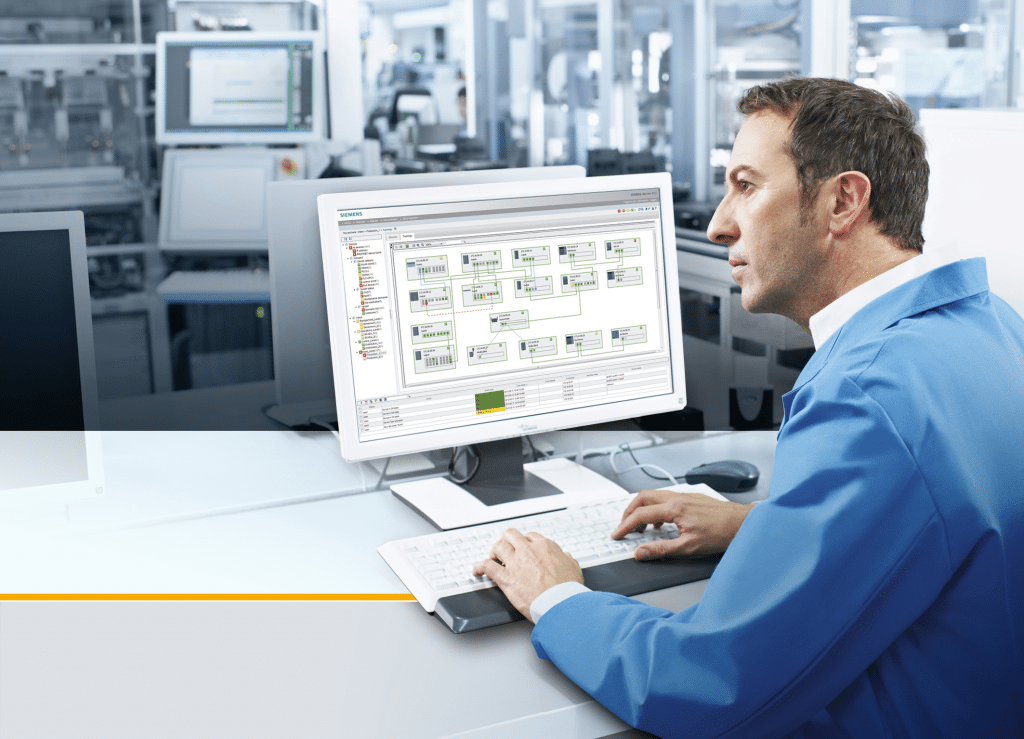Dec 232017
| CCLINK and CCLINKjr are Windows compatible communication programs that allow users to monitor their serial and parallel ports by displaying lighted LEDs on their desktop. | |||
|---|---|---|---|
| File Name | File Size | Zip Size | Zip Type |
| CCLINK.DOC | 6727 | 2927 | deflated |
| CCLINK.EXE | 46096 | 21848 | deflated |
| CCLINKJR.EXE | 29728 | 14609 | deflated |
| TPCREAD.ME | 199 | 165 | deflated |
Download File CCLNK11A.ZIP Here
Contents of the CCLINK.DOC file
CCLINK.ZIP Contents
-------------------
CCLINK and CCLINKjr are Windows-compatible communication programs that
allow users to monitor their serial and parallel ports by displaying lighted
LEDs on the desktop. Perfect for internal modem users! CCLINK even allows
you to talk to your modem.
CCLINK release 1.1a includes:
CCLINK.EXE -- allows you to talk to your modem with AT commands
CCLINKjr.EXE -- almost 20K smaller than CCLINK, minus the AT window
CCLINK.DOC -- this information-packed document
If you enjoy this product and would like free patches, upgrades, fatherly
advice, support, etc., please send $10 to:
Gary Shaboo
319 East Main St. Apt. F-4
Marlborough, MA 01752
You can also reach me on Compuserv @ 75152,3721.
I'll then send you the double-secret-probation-registration-number checksum.
CCLINK and CCLINKjr will operate for 30 minutes without being registered,
and they will then warn you that they are exiting.
Registered users of the previous version CCLINK 1.0 will receive $10 rebates!
CCLINK 1.1 Enhancements:
------------------------
1. Monitoring of any hardware port through the "Parallel" option
2. Detection of possible interrupt conflicts and port usage by other devices
3. 16550a detection
4. System information about Windows, your mouse, display, and Windows directory
5. Advanced options to fine-tune operation in peculiar environments
6. Save all settings like screen position, port speeds, and modem strings
7. Run simultaneous multiple copies of both CCLINK and CCLINKjr
8. Executables are about 5K-10K smaller than CCLINK 1.0 versions.
CCLINK 1.1a fixes
-----------------
1. Fixed lockups when testing 16550 on some internal modems
CCLINK 1.1 Wish List for future enhancements
--------------------------------------------
1. No help file provided -- Coming Soon (before December)!
2. No intended compatiblity with DOS applications -- Coming Soon?
Probably not, but I hope so. maybe in January 1995.
3. File Transfer -- proprietary file transfer Coming Soon (before December)!
This would allow you to transfer between CCLINKs only.
4. Real File Transfer between BBSs, etc. -- wow, maybe in early 1995. Maybe.
5. INT14/NCSI support -- Coming Soon (January 1995)! Well, at least INT14.
6. A real AT window for talking to the modem -- Coming Soon (before 1995)!
And whatever else registered users suggest that I can do (easily)!
CCLINK 1.1 Known Issues/Problems (bugs? -- well, ok, some bugs.)
----------------------------------------------------------------
CCLINK does not require a CCLINK.INI file. So, if you need to start from
absolute scratch after possibly screwing something up, just unload CCLINK
and delete the CCLINK.INI file. On to the Issues! (Bugs -- whatever):
1. Limited compatiblity with Microcom's Carbon Copy for Windows 2.5 MCVCOMM.
If you want to see CCLINK's Send and Receive LEDs work with CCW 2.5,
CCW 2.5's MCVCOMM.386 driver in the [386Enh] section of the System.ini
should be remarked out, and then Windows reloaded. You'll most likely
never notice that it's gone, unless you are doing full-screen DOS
remote-control with CCW. If you are, then you may have to replace the
Windows COMM.DRV in the [Boot] section of the System.ini with CCW's
CCCOMM.DRV. Or put back MCVCOMM.386 and screw CCLINK's SD/RD LEDs.
Also, if CCLINK is loaded and talking to your modem, and CCW 2.5 Host or
Guest with MCVCOMM.386 installed tries to talk to the modem, CCW will
ignore CCLINK and steal the port. It will also ignore Terminal and
Procomm and anybody else using the port. That's not very nice (and not
very standard), but CCLINK will recover. Hope they fix that.
2. The Windows for Workgroups 3.11 communications architecture operates a
little differently than Windows 3.x. As a result, CCLINK will force you
(sorry) to leave the "Options|Advanced..." option "Verify COM port on
startup" selected. It's no big deal -- and few of the "Advanced..."
options need to be changed -- but FYI.
3. Select "Port Stuff..." and then "Parallel..." and then "Serial..."
Switching away from the CCLINK window and then back may cause the CCLINK
LEDs not to repaint correctly. It looks goofy, but closing the dialog
boxes, minimizing CCLINK, and then redisplaying CCLINK should fix it.
4. Running programs in DOS boxes may be a little slower. Typing might be
slower and some apps may run a shade slower. Try increasing the "Number
of milliseconds between COM port checks" under "Options|Advanced..." to
by increments of 55 until performance improves. There are 55 milliseconds
in each timer tick in a computer, and about 18 ticks in one second.
5. If the display of characters in the AT window flickers too much or is too
slow, try changing the "Options|Advanced..." option "Number of milli-
seconds between input buffer reads" to a lower or higher number, again in
increments of 55. A value of 0 will probably show more flicker while 1000
will take longer to display characters (and could result in a loss of
data).
6. Setting the "Options|Advanced..." option "Check for 16550 FIFO buffers"
will still not allow the serial port to be checked for 16550 buffers
unless the "Verify COM port on startup" is also selected. Pretty clumsy,
I know, but it should work fine.
7. If another port or a modem appears to hang when CCLINK loads on another
port, try turning off the "Options|Advanced..." option "Verify COM port
on startup." One possible scenario is a modem on COM4 and CCLINK loading
on COM2, which usually has the same interrupt as COM4. This will almost
never be a problem, but some older modems may be sensitive to another
COM port access triggering the modem's interrupt.
8. While CCLINK uses the Windows programming interface to retrieve the status
of some COM port signals, CCLINK must go directly to the hardware in order
to retrieve others. This is due to limitations within Windows and within
the code (working on those!). As a result, CCLINK may correctly display
only some of its LEDs while running with a few applications and some
third-party Windows communication drivers. Examples include the
MCVCOMM.386 driver explained above, the Microcom PPM.DRV serial port
redirector, any NCSI/NASI applications, and some remote-access products.
I would love to hear about any others that seem to give CCLINK a problem,
and then I can try and address these issues.
Well, enjoy CCLINK and please register like a good doobie. Thanks!
December 23, 2017
Add comments