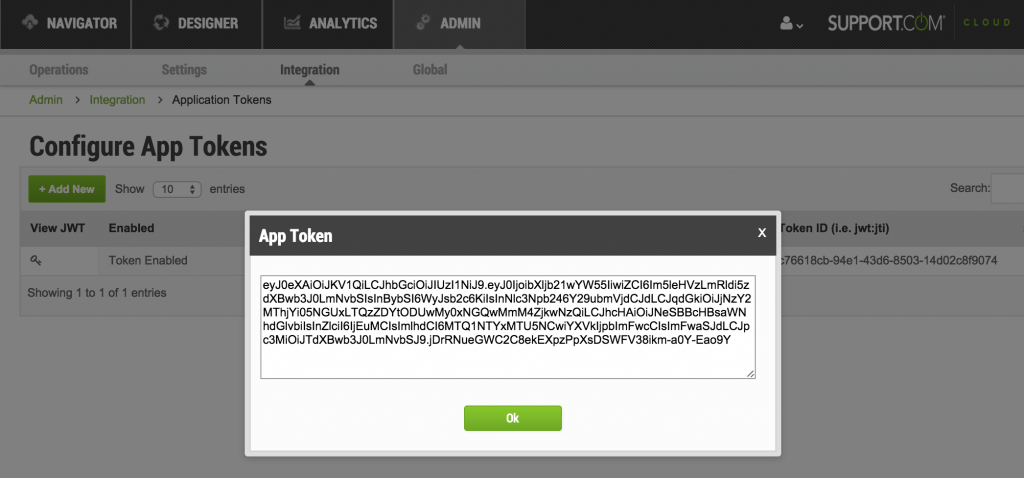Dec 292017
| Allows you to search your files with enhanced wildcard support. You can now do a *find.* to find all files with the word find in it. | |||
|---|---|---|---|
| File Name | File Size | Zip Size | Zip Type |
| SF.DOC | 16280 | 4162 | deflated |
| SF.EXE | 28112 | 13362 | deflated |
Download File SHOFL105.ZIP Here
Contents of the SF.DOC file
SF - ShowFiles V1.5
Copyright (C) 1989, 1990
Irvine Data Systems
SF is a shareware product. As such, feel free to copy and
distribute it as often as you like provided that:
1) This document file and the SF executable are supplied
unaltered.
2) No fee is charged for duplication.
If you find this product to be useful and would like to become
a registered user, please send a $15 donation.
If you are using this product in a commercial or government
organization then a $15 donation is required. Site licenses and
distribution licenses are available, write for more information.
Michael Irvine
Irvine Data Systems
3225 Coquelin Terrace
Chevy Chase, MD 20815
(Make checks payable to Michael Irvine)
If you would like a customized version of this product, send a
description of the modifications you would like and your name,
address, and a telephone number to the address above. Or, call
(301) 593-1563 to discuss the modifications on the phone.
_________________________________________________________________
All SF options are toggled by specifying the command as a
parameter on the command line.
Syntax: SF [filemask] [options]
Filemask:
The filemask is a filename or list of filenames which may be or
contain wildcards. The first filename may have a drive and path
specified but subsequent filnames may not. Filenames in a list
should be separated by commas. SF (unlike DOS) will allow for up
to eleven asterisks for a filename. In addition, filenames are
treated as though they are a single string and not as a name and
an extension. Thus, a single asterisk may be used to indicate
both a name and an extension. An asterisk represents any string
even a null string. The question mark represents any character.
For Example:
SF *HI*.?
Would list all files with an 'HI' somewhere in the name that
have a one character extension.
SF D:\*.bat, *.exe, *.com
Would list all files which have a .bat, .exe, or a .com
extension.
SF D:\*
Would list all files in the D:\ directory. Note that you do
not have to use the *.* like DOS.
Options:
When specifying options, the first option in each set of
options must be preceded by a '-' but following options need not
be. In addition, it does not matter if the filemask is placed
before or after or even between sets of options as long as a
space separates it from the options.
For example:
SF -HST D:\*.* -X[copy @ a:]RF
SF command options:
Command: Default:
-L On Generate a long listing which consists of a
file or directory name, a size, a date, a
time, and an attribute listing. In
addition, header and size totals are
displayed for each directory. This command,
when turned off, will toggle the following
options:
Header hisplay
File size display
Size totals
Last file modification time display
Directory names display
File path display
File attribute display
-H On Display a header for the directory which
consists of the path currently being
searched, and the filemask.
-S On Display the size of all files listed.
-T On Display the size totals for all of the
entries listed if a directory. At present
these are not rounded up to the disk's
cluster size.
-W On Display the date and time of last
modification for all files listed.
-N On Display directory names. Good for getting
directory listings without files or for
file listings without directory names.
-O On Display filenames. Good for getting file
listings without directory names or
directory listings without filenames.
-A On Display the attributes for each file
listed.
-F On Display filenames before displaying any
other information about the file. When
turned off, filenames are displayed after
any other information requested. This
results in a left justified listing.
-P Off For each file or directory listed, display
its full drive, path, and name.
-I Off Indent directory listings to reflect the
depth of the directory currently being
searched, relative to the directory the
search was started on.
-R Off Look through all of the directories that
are contained within the directory
currently being searched.
-Q Off For each file in the listing, format the
display of the file information according
to a specified string. The format string
must be placed in square braces. In
addition, any of the following may be
placed in the format string and will
replaced with information from the file
currently being listed as follows:
@ = drive:directory\name.ext
@p = drive:directory\
@d = drive:directory
@n = name
@e = .ext
@f = name.ext
@s = size
@t = time
@a = attribute
For example:
SF -Q[Full filename: @ Size: @s]
Would list give a listing similar to:
Full filename: D:\TEMP\TEST.1 Size: 1024
Full filename: D:\TEMP\FILE.TST Size: 48
In addition, you may justify the
positioning of each the symbols by placing
a colon (optionally followed by an "R" or
an "L" to indicate right (default) or left
justification) and a field size after each
symbol. If no justification is specified
then each symbol is placed "as is" into the
format string at the indicated position.
For example:
SF -Q[Full filename: @:L17 Size: @s:R4]
Would list give a listing similar to:
Full filename: D:\TEMP\TEST.1 Size: 1024
Full filename: D:\TEMP\FILE.TST Size: 48
-X Off For each file in the listing, execute a
specified program or DOS command. The
command must be placed in square braces.
In addition, any of the following may be
placed in the command and will replaced at
execution time with information from the
file currently being listed as follows:
@ = drive:directory\name.ext
@p = drive:directory\
@d = drive:directory
@n = name
@e = .ext
@f = name.ext
@s = size
@t = time
@a = attribute
For example:
SF -X[copy @ D:]
Would copy each file listed to the D:
drive.
-K On If the -X option is on, then query the user
before executing the specified command.
*** Note: It would be a good idea to leave
this option on if you wish to avoid data
loss while executing some commands.
-V None set Avoid a set of patterns. Where the set is
enclosed by square braces.
For example:
SF D:\*.* -V[*.bat, *.pas, *.asm]
Would list all files in the D:\ directory
that did not have the extentions of BAT,
PAS, or ASM.
-C None set Define a character to be any of a set of
other characters. Where the wild character
follows the -C on the command line and the
set of characters is enclosed in square
braces. Note: This is case sensitive.
For example:
SF D:\*.&&& -C&[BTA]
Would list all files in the D:\ directory
which have the extentions of : BTA, ATB,
TBA, BAT, ATB, TBA.
-D [ Set the character that acts as the left
brace to a new character. Where the new
left brace character follow the -D.
For example:
SF D:\*.* -D{E}C&{BTA}
Would allow for different characters to be
used for the braces in the example for the
-C command.
-E ] Set the character that acts as the right
brace to a new character. Where the new
right brace character follows the -E.
For example:
SF D:\*.* -D{E}C&{BTA}
Would allow for different characters to be
used for the braces in the example for the
-C command.
-M Set a mask for file attributes. The
-ME attributes are specified by:
-M/ R - read only
-ME/ H - hidden
(def) -M[RHSVDA12] S - system
V - volume label
D - directory
A - archive
1 - unused bit 1
2 - unused bit 2
The letters defining the attributes are
enclosed by the square braces.
If the -M is followed by a set of
attributes then any file with one or more
of the attributes will be listed.
If the -ME is followed by a set of
attributes then only files which have
exactly the same set of attributes will be
listed.
If the -M/ is followed by a set of
attributes then any file with one or more
of the attributes will NOT be listed.
If the -ME/ is followed by a set of
attributes then only files which have a
different set of attributes will be listed.
For example:
SF -M[HSA]
Would show all files which have any one or
more of thef following attributes: hidden,
system, archive.
SF -ME[HSA]
Would show all files which have the hidden,
system, and archive attributes and only
these attributes.
SF -M/[HSA]
Would show all files which do not have any
one or more of the following attributes:
hidden, system, archive.
SF -ME/[HSA]
Would show all files which do not have the
hidden, system, and archive attributes.
-B None Set Set a mask for file times. Where the
time(s) is/are placed in square braces and
separated by comas. Times are indicated in
the format month-day-year, hour:min:sec.
The time of day is optional, but the date
must be specified. There are four possible
qualifiers for this command and one and
only one must be specified.
B = Before
A = After
O = On
D = During
Any one of which may be used with the "/"
symbol to indicate that files that match
the specified mask should NOT be shown.
Example:
SF -BD[11-12-88, 19:00:00, 11-12-89]
Would list all of the files which were last
modified between November 12, 1988 at 7:00
pm and November 12, 1989.
-U None Set Set a mask for file sizes. Where the
size(s) is/are placed in square braces and
separated by comas. Sizes are specified by
an integer which indicates the number of
bytes in the file. There are four possible
qualifiers for this command and one and
only one must be specified.
L = Larger
S = Smaller
E = Equal
B = Between
Any one of which may be used with the "/"
symbol to indicate that files that match
the specified mask should NOT be shown.
Example:
SF -UB/[1000, 4000]
Would list all of the files which do NOT
have sizes which are between 1000 bytes and
4000 bytes.
-? NA When SF is executed using this parameter, a
short description of the commands and their
default values is displayed.
-Z Displays the software license.
_________________________________________________________________
Some useful examples:
With the aid of SF, one can execute a one line command to do such
things as:
Delete all of the backup files on a disk:
SF D:\*.BAK -RLX[del @]
Change the default directory to the directory where a specific
file is located:
SF D:\MyFile.TXT -RLX[CD @p]
Copy a group of files to another drive\directory:
SF D:\*.BAK -RLX[Copy @ C:\new_dir\@n@e]
Locate a file anywhere on disk:
SF D:\Test.fil -RLP
Sort every directory on a disk: (with help from Peter Nortons
directory sorter)
SF D:\*.* -lronx[ds en @]
_________________________________________________________________
Please report any problems with this product to:
Irvine Data Systems
3225 Coquelin Terrace
Chevy Chase, MD 20815
December 29, 2017
Add comments