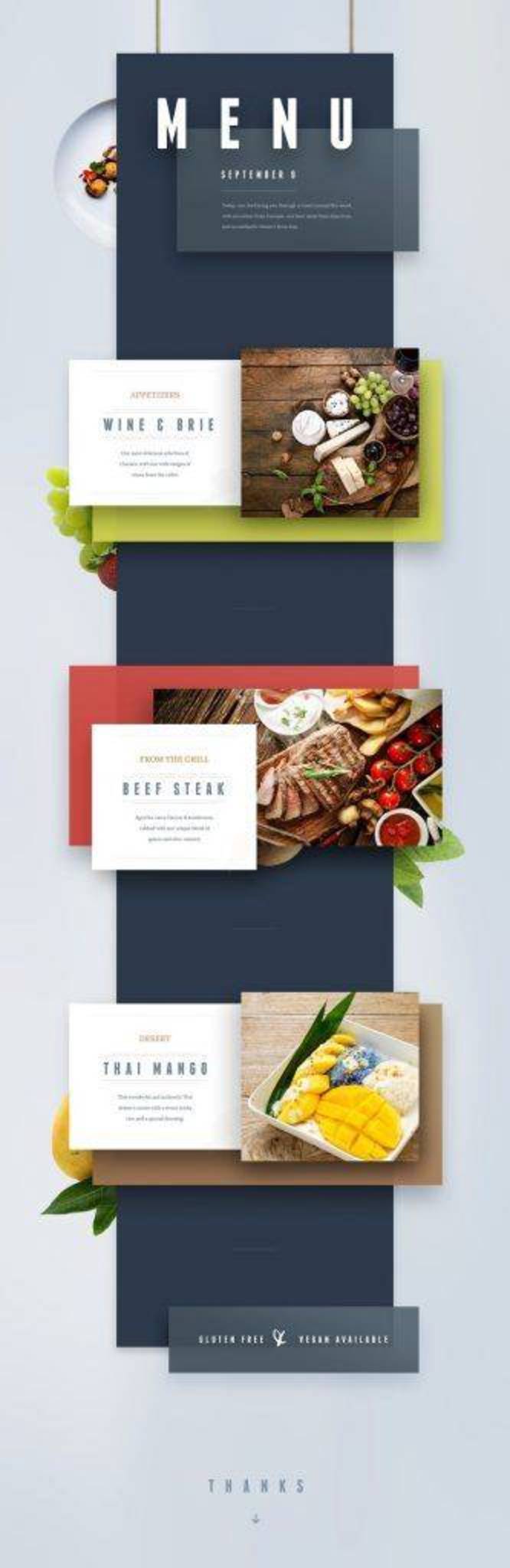Dec 232017
| Designs menubars for Turbo Vision . | |||
|---|---|---|---|
| File Name | File Size | Zip Size | Zip Type |
| MC00.DOC | 3389 | 1440 | deflated |
| MC00.EXE | 126320 | 51072 | deflated |
| S00.CM | 66 | 65 | deflated |
| S00.SCM | 348 | 234 | deflated |
| S00.TVM | 6698 | 215 | deflated |
| S01.CM | 242 | 137 | deflated |
| S01.HC | 146 | 99 | deflated |
| S01.SCM | 1043 | 374 | deflated |
| S01.TVM | 22969 | 606 | deflated |
| S02.CM | 69 | 68 | deflated |
| S02.HC | 73 | 69 | deflated |
| S02.SCM | 773 | 297 | deflated |
| S02.TVM | 15960 | 365 | deflated |
| TVSHELL.PAS | 1891 | 713 | deflated |
Download File MC00.ZIP Here
Contents of the MC00.DOC file
MENUCASE 0.0
Registration Fee $10.00
BETA VERSION
(c) 1993 John Barry Iozia
D/B/A JayBari Software
464A Liberty Street Apt. 104
Little Ferry, New Jersey 07643
MenuCase 0.0 is a case tool which will allow you to create and test Turbo
Vision menus using a Turbo Vision interface which works much like
Borland's Resource Workshop for Windows. The documentation will assume that
you are familiar with Turbo Vision, know how to use a mouse, and hate to
code Turbo Vision parentheses.
The final version, when completed, will allow the creation of statuslines,
have on-line help and create a Resource Workshop compatible menu RC file
for easy DOS to Windows porting.
File extensions used by MenuCase:
*.TVM untyped file containing all information pertaining to a menu and
its related commands.
*.CM Menu command include file. You create a list of command constants
and the include file for your app is automatically created when you
save the .TVM file.
*.HC Menu hcContext constants created and saved the same as *.CM
*.SCM Actual Turbo Vision pascal source code created by your menu tree.
Notes:
Pressing ENTER while in an input field of the menu creation dialog will
make your changes visible in the menu tree. To edit a menu item in the
menu tree, double click on the menu tree or tab until the list has the
focus and press enter.
There will be an indicator '*' at the bottom left of the menu creation
dialog which shows if you have made changes since your last save.
The COPY, CUT & PASTE commands only apply to actual menu items. When you
insert an item it will be inserted below the focused item. Deleting a
menu popup will delete all items in its group. The paste buffer only
contains your last copy or cut.
COMMMAND CONSTANT DIALOGS:
You can maintain a list of your menu commands and hccontext constants
using the menu options under INCLUDE FILES from the main menu bar.
To transfer a constant from a constant listbox to a menu item inputline
do the following:
Double click on the main menu creation dialog listbox to move the
desired menu information to the inputline. Open or click on the
constant dialog listbox with the mouse or press F6 to cycle through the
dialogs. Make the desired constant list item the focused item. Then
press ENTER or mouse click on the SELECT button to transfer the
information to the main menu creation dialog. Then click on the main
menu creation dialog and locate the cursor in any of the inputlines.
Then press ENTER to make the change effective. Don't press ENTER if the
inputline you select is highlighted because you will delete the
contents of the inputline. A constant listbox will transfer its
information to the appropriate inputline.
I have supplied a few sample menus and a tvshell application so you
can test them.
If you have any features you would like to see in the final version drop
me a line at the above address. Again, please keep in mind that this IS
A BETA VERSION. Any suggestions you can give me will be taken seriously.
Registration Fee $10.00
BETA VERSION
(c) 1993 John Barry Iozia
D/B/A JayBari Software
464A Liberty Street Apt. 104
Little Ferry, New Jersey 07643
MenuCase 0.0 is a case tool which will allow you to create and test Turbo
Vision menus using a Turbo Vision interface which works much like
Borland's Resource Workshop for Windows. The documentation will assume that
you are familiar with Turbo Vision, know how to use a mouse, and hate to
code Turbo Vision parentheses.
The final version, when completed, will allow the creation of statuslines,
have on-line help and create a Resource Workshop compatible menu RC file
for easy DOS to Windows porting.
File extensions used by MenuCase:
*.TVM untyped file containing all information pertaining to a menu and
its related commands.
*.CM Menu command include file. You create a list of command constants
and the include file for your app is automatically created when you
save the .TVM file.
*.HC Menu hcContext constants created and saved the same as *.CM
*.SCM Actual Turbo Vision pascal source code created by your menu tree.
Notes:
Pressing ENTER while in an input field of the menu creation dialog will
make your changes visible in the menu tree. To edit a menu item in the
menu tree, double click on the menu tree or tab until the list has the
focus and press enter.
There will be an indicator '*' at the bottom left of the menu creation
dialog which shows if you have made changes since your last save.
The COPY, CUT & PASTE commands only apply to actual menu items. When you
insert an item it will be inserted below the focused item. Deleting a
menu popup will delete all items in its group. The paste buffer only
contains your last copy or cut.
COMMMAND CONSTANT DIALOGS:
You can maintain a list of your menu commands and hccontext constants
using the menu options under INCLUDE FILES from the main menu bar.
To transfer a constant from a constant listbox to a menu item inputline
do the following:
Double click on the main menu creation dialog listbox to move the
desired menu information to the inputline. Open or click on the
constant dialog listbox with the mouse or press F6 to cycle through the
dialogs. Make the desired constant list item the focused item. Then
press ENTER or mouse click on the SELECT button to transfer the
information to the main menu creation dialog. Then click on the main
menu creation dialog and locate the cursor in any of the inputlines.
Then press ENTER to make the change effective. Don't press ENTER if the
inputline you select is highlighted because you will delete the
contents of the inputline. A constant listbox will transfer its
information to the appropriate inputline.
I have supplied a few sample menus and a tvshell application so you
can test them.
If you have any features you would like to see in the final version drop
me a line at the above address. Again, please keep in mind that this IS
A BETA VERSION. Any suggestions you can give me will be taken seriously.
December 23, 2017
Add comments