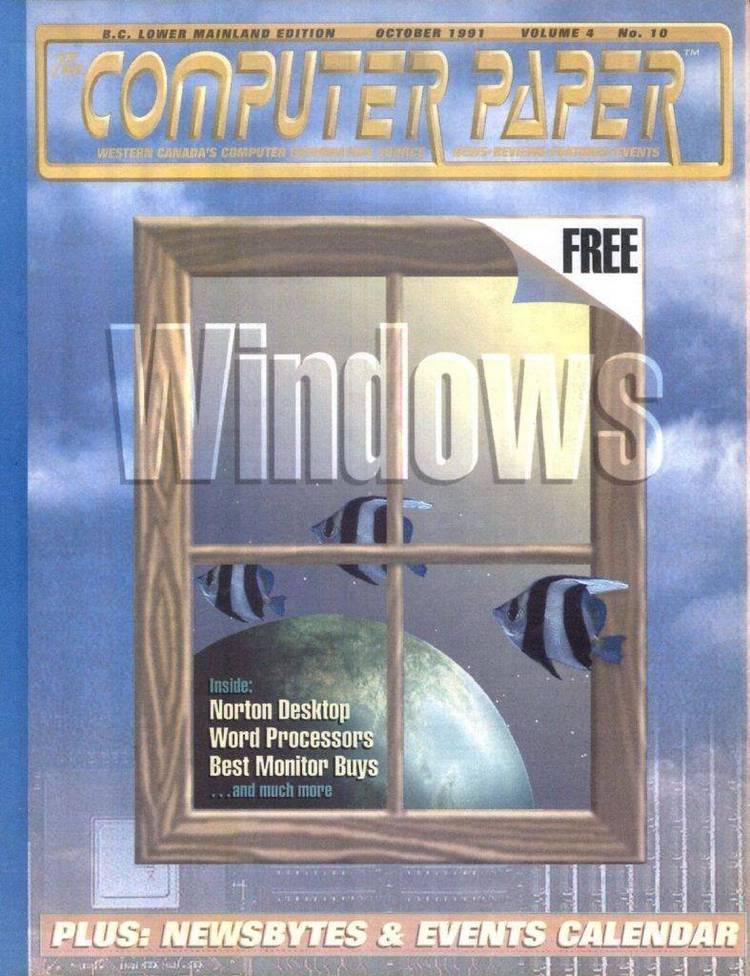Dec 162017
| Paradise VGA 800×600 drivers for Lotus 1-2-3 and Symphony. | |||
|---|---|---|---|
| File Name | File Size | Zip Size | Zip Type |
| 123FD.BAT | 16 | 16 | stored |
| 123HD.BAT | 19 | 19 | stored |
| 25 | 27 | 26 | deflated |
| 43 | 27 | 27 | stored |
| CPYLTS.BAT | 3686 | 1081 | deflated |
| FONT_25.I | 82878 | 2395 | deflated |
| FONT_43.I | 44295 | 1698 | deflated |
| LOTUS.TXT | 10760 | 3207 | deflated |
Download File PARADI.ZIP Here
Contents of the LOTUS.TXT file
Paradise VGA Drivers for Lotus 1-2-3 and Symphony
800 by 600 and 640 by 480 Graphics and 132 Column Text
For use with Lotus 1-2-3 Releases 2.0 or 2.01
or Lotus Symphony Releases 1.1, 1.2 or 2.0
This file describes how to configure Lotus 1-2-3 and Symphony for use in the
800 by 600 or 640 by 480 resolution graphics modes and/or 132 column text modes
of the Paradise VGA Card. The drivers included will allow you to choose
between the many different options listed in the table below. You must have
multi-frequency monitor to be able to use 800 by 600 graph display drivers.
Text Display DriversRowsColumns
***********************************
Universal Text Display2580
IBM Enhanced Graphics2580
IBM System/2 Model 50/602580
Paradise VGA (132 x 25) 25132
Paradise VGA (132 x 43)43132
Graph Display DriversResolution
***********************************
Paradise VGA 800 x 600(800 x 600)
Paradise VGA 640 x 480(640 x 480)
IBM Enhanced Graphics(640 x 350)
IBM System/2 Model 50/60(640 x 480)
The INSTALL program that is part of your 1-2-3 or Symphony software will allow
you to mix and match these various options for the choice of drivers that will
best suit your needs.
Before you start: Be sure you are familiar with the procedure for installing
drivers for 1-2-3 or Symphony. Please read the 1-2-3 or Symphony Getting
Started manual, which describes how to use the INSTALL program. If you have
never installed drivers for your Lotus software before, you may want to become
more familiar with the installation program by installing 1-2-3 or Symphony for
standard IBM Enhanced Graphics or IBM System/2 Model 50/60 display as described
in the Getting Started manual before you attempt to install your Lotus software
for the extended capabilities of your Paradise VGA Card.
*******************************************************************************
Transferring drivers to for use by your Lotus Install program
Warning: When you add new drivers to the 1-2-3 or Symphony Install program,
there will be a file created called SINGLE.LBR. If you are using 1-2-3 Release
2.0 or Symphony Release 1.1, you must make sure there is not already a file
called SINGLE.LBR on the Utilities/Install Disk or in the Lotus hard disk
directory. If there is such a file, you must delete it prior to running the
INSTALL program to add the new drivers. If you are using 1-2-3 Release 2.01 or
Symphony 1.2 or 2.0, you do not need to worry about presence of the SINGLE.LBR
file.
Hard disk systems: If you have copied the 1-2-3 or Symphony program and
utilities to your hard disk, you will need to copy the Paradise VGA Card Lotus
drivers to the same subdirectory as your 1-2-3 or Symphony program and
utilities.
Advanced users: The following procedure copies the files: SP0_25S.DRV,
SP0_43S.DRV, SP1_480S.DRV and SP1_600S.DRV from your Paradise VGA Utilities
disk to your Lotus subdirectory.
1. Insert the Paradise VGA Card Utilities disk in your A: drive and change
drives to A: by typing:
A: [return]
2. Copy the Lotus drivers from the Paradise VGA Card Utilities disk to the
directory that contains your 1-2-3 or Symphony program and utilities. There
are batch files that will do this automatically. They are called 123HD.BAT and
SYMHD.BAT.
1-2-3 users: Type the following command to proceed:
123HD
where and refer to the drive and path of your hard disk
directory that contains your 1-2-3 files. For example, if your had disk is
drive C: and you have installed 1-2-3 in a subdirectory called \123, you would
type the following command:
123HD C:\123 [return]
Symphony users: Type the following command to proceed:
SYMHD
where and refer to the drive and path of your hard disk
directory that contains your Symphony files. For example, if your hard disk is
drive C: and you have installed Symphony in a subdirectory called \SYMPH, you
would type the following command:
SYMHD C:\SYMPH [return]
Floppy disk systems: You will need a blank work diskette to store your new
Lotus drivers during the install process. Make sure you have a blank,
formatted disk before you proceed.
1-2-3 users: You will need to use DISKCOPY to make a duplicate copy of your
1-2-3 Utility Disk and erase some of the other utility files because there is
not enough room to create a new library of drivers on the original disk.
Make a copy of the 1-2-3 Utility Disk with the DISKCOPY program on your DOS
system disk. Refer to your DOS manual for details on making copies of disks.
Delete the files that end with .XLT from the copy of your 1-2-3 Utility Disk.
This will free up enough work room on your 1-2-3 Utility Disk to use the new
drivers.
1. Insert the Paradise VGA Card Utilities disk in your A: drive and change
drives to A: by typing:
A: [return]
2. Copy the Lotus drivers from the Paradise VGA Card Utilities disk to the
blank work disk. There are batch files that will do this automatically. They
are called 123FD.BAT and SYMFD.BAT.
1-2-3 users: Type the following command to proceed:
123FD [return]
Symphony users: Type the following command to proceed:
SYMFD [return]
You will be prompted to insert your work disk in the B: drive.
Single floppy systems: Since there is only one floppy drive, insert your work
disk in the A: floppy drive when prompted to insert the disk for the B: drive.
Insert the Paradise VGA Card Utilities disk when prompted to insert the disk
for the A: drive.
******************************************************************************
Use INSTALL to modify your Lotus 1-2-3 or Symphony driver set
1. Start INSTALL.
Hard disk systems: Change to your 1-2-3 or Symphony directory and run INSTALL.
Floppy disk systems: Insert your 1-2-3 Utility Disk or Symphony Install Disk
in the A: drive and start INSTALL.
2. Follow the on-screen instructions to get to the Main Menu, and chose the
"Advanced Options" selection.
3. At the Advanced Options menu choose "Add New Drivers to Library." Follow
the on-screen instructions.
Floppy disk users: When prompted to insert the diskette with the new drivers,
insert the work disk you created in the section above. When Install has added
the new drivers to its library, you will be returned to the Advanced Options
menu.
4. To select the drivers you want to use choose "Modify Current Driver Set"
from the Advanced Options menu. You will then be presented with a list of
driver types.
There are two types of drivers you can install for 1-2-3 and Symphony that
pertain to use of the Paradise VGA Card. These are the text display driver and
the graph display driver.
Text Display Drivers
The text display driver's purpose is to display text for spreadsheets and
documents. The drivers included with your Paradise VGA Card will allow you to
display text in several new formats that take advantage of the Paradise VGA
Card's extended graphics resolution and/or 132 column capabilities. In
addition to the standard VGA text format of 25 rows of 80 columns, the Paradise
VGA Card can display text in 25 rows of 132 columns, 43 rows of 132 columns.
The table below lists the text resolutions available.
Text Display DriversRowsColumns
***********************************
Universal Text Display2580
IBM Enhanced Graphics2580
IBM System/2 Model 50/602580
Paradise VGA (132 x 25)25132
Paradise VGA (132 x 43)43132
In addition to different resolutions and formats, Lotus drivers support
different configuration modes. The supplied drivers support only separate or
toggle mode. This configuration mode allows text and graphs to be displayed on
the same monitor but not at the same time.
5. Choose "Text Display", and choose the appropriate text display driver for
your configuration from the list of text drivers.
Graph Display Drivers
The graph display driver's purpose is to display Lotus graphs on the monitor.
The drivers included with your Paradise VGA Card will allow you to display
graphs in resolutions up to 800 by 600 with a multi-frequency monitor. The
table below lists the graph resolutions available.
Graph Display DriversResolution
**********************************
Paradise VGA 800x600800x600
Paradise VGA 640x480640x480
IBM Enhanced Graphics640x350
IBM System/2 Model 50/60640x480
In addition to different resolutions and formats, Lotus drivers support
different configuration modes. The supplied drivers support only separate or
toggle mode. This configuration mode allows text and graphics to be displayed
on the same monitor but not at the same time. Choose the "separate" graph
drivers to work in this configuration mode.
6. Choose "Graph Display" and choose the appropriate graph display driver for
your configuration from the list of graph drivers.
7. Select "Return to Menu" from the "Current Drivers" menu to return to the
"Advanced Options" menu.
8. Select "Save Changes". Install will ask you to verify the name of the
driver set that you wish to save. Enter the name of the driver set you wish to
change if it is different from the default.
If you saved your driver set as 123.SET for 1-2-3 or as LOTUS.SET for Symphony,
it will be used automatically when you next start your Lotus software.
Note: You may make many different driver sets with different names for
different configurations. When you start 1-2-3 or Symphony, you can choose the
driver set you want to use by including the name of the driver as a parameter
after the name of the program.
Example: Save the following drivers as "800.SET"
Text display driver: Universal Text Display
Graph display driver: Paradise VGA 800 x 600 - Separate
Save the following drivers as "132COL.SET".
Text display driver: Paradise VGA (132x25) - Separate
Graph display driver: Paradise VGA 640x480 - Separate
You could then start 1-2-3 with the following command to choose first driver
set:
123 800 [return]
To start 1-2-3 with the second driver set type the following:
123 132COL [return]
Important: After you install your drivers, you should run Symphony or 1-2-3 to
verify that the drivers correctly display text and graphs on your display with
your Paradise VGA Card.
Note: The supplied drivers do not work in Lotus View or Tutorial. You must use
the standard drivers supplied with your Lotus product to use these programs.
Lotus, 1-2-3 and Symphony are trademarks of Lotus Development Corp.
IBM, PS/2 and Personal System/2 are trademarks of IBM Corp.
Paradise is a trademark of Western Digital Corp.
800 by 600 and 640 by 480 Graphics and 132 Column Text
For use with Lotus 1-2-3 Releases 2.0 or 2.01
or Lotus Symphony Releases 1.1, 1.2 or 2.0
This file describes how to configure Lotus 1-2-3 and Symphony for use in the
800 by 600 or 640 by 480 resolution graphics modes and/or 132 column text modes
of the Paradise VGA Card. The drivers included will allow you to choose
between the many different options listed in the table below. You must have
multi-frequency monitor to be able to use 800 by 600 graph display drivers.
Text Display DriversRowsColumns
***********************************
Universal Text Display2580
IBM Enhanced Graphics2580
IBM System/2 Model 50/602580
Paradise VGA (132 x 25) 25132
Paradise VGA (132 x 43)43132
Graph Display DriversResolution
***********************************
Paradise VGA 800 x 600(800 x 600)
Paradise VGA 640 x 480(640 x 480)
IBM Enhanced Graphics(640 x 350)
IBM System/2 Model 50/60(640 x 480)
The INSTALL program that is part of your 1-2-3 or Symphony software will allow
you to mix and match these various options for the choice of drivers that will
best suit your needs.
Before you start: Be sure you are familiar with the procedure for installing
drivers for 1-2-3 or Symphony. Please read the 1-2-3 or Symphony Getting
Started manual, which describes how to use the INSTALL program. If you have
never installed drivers for your Lotus software before, you may want to become
more familiar with the installation program by installing 1-2-3 or Symphony for
standard IBM Enhanced Graphics or IBM System/2 Model 50/60 display as described
in the Getting Started manual before you attempt to install your Lotus software
for the extended capabilities of your Paradise VGA Card.
*******************************************************************************
Transferring drivers to for use by your Lotus Install program
Warning: When you add new drivers to the 1-2-3 or Symphony Install program,
there will be a file created called SINGLE.LBR. If you are using 1-2-3 Release
2.0 or Symphony Release 1.1, you must make sure there is not already a file
called SINGLE.LBR on the Utilities/Install Disk or in the Lotus hard disk
directory. If there is such a file, you must delete it prior to running the
INSTALL program to add the new drivers. If you are using 1-2-3 Release 2.01 or
Symphony 1.2 or 2.0, you do not need to worry about presence of the SINGLE.LBR
file.
Hard disk systems: If you have copied the 1-2-3 or Symphony program and
utilities to your hard disk, you will need to copy the Paradise VGA Card Lotus
drivers to the same subdirectory as your 1-2-3 or Symphony program and
utilities.
Advanced users: The following procedure copies the files: SP0_25S.DRV,
SP0_43S.DRV, SP1_480S.DRV and SP1_600S.DRV from your Paradise VGA Utilities
disk to your Lotus subdirectory.
1. Insert the Paradise VGA Card Utilities disk in your A: drive and change
drives to A: by typing:
A: [return]
2. Copy the Lotus drivers from the Paradise VGA Card Utilities disk to the
directory that contains your 1-2-3 or Symphony program and utilities. There
are batch files that will do this automatically. They are called 123HD.BAT and
SYMHD.BAT.
1-2-3 users: Type the following command to proceed:
123HD
where
directory that contains your 1-2-3 files. For example, if your had disk is
drive C: and you have installed 1-2-3 in a subdirectory called \123, you would
type the following command:
123HD C:\123 [return]
Symphony users: Type the following command to proceed:
SYMHD
where
directory that contains your Symphony files. For example, if your hard disk is
drive C: and you have installed Symphony in a subdirectory called \SYMPH, you
would type the following command:
SYMHD C:\SYMPH [return]
Floppy disk systems: You will need a blank work diskette to store your new
Lotus drivers during the install process. Make sure you have a blank,
formatted disk before you proceed.
1-2-3 users: You will need to use DISKCOPY to make a duplicate copy of your
1-2-3 Utility Disk and erase some of the other utility files because there is
not enough room to create a new library of drivers on the original disk.
Make a copy of the 1-2-3 Utility Disk with the DISKCOPY program on your DOS
system disk. Refer to your DOS manual for details on making copies of disks.
Delete the files that end with .XLT from the copy of your 1-2-3 Utility Disk.
This will free up enough work room on your 1-2-3 Utility Disk to use the new
drivers.
1. Insert the Paradise VGA Card Utilities disk in your A: drive and change
drives to A: by typing:
A: [return]
2. Copy the Lotus drivers from the Paradise VGA Card Utilities disk to the
blank work disk. There are batch files that will do this automatically. They
are called 123FD.BAT and SYMFD.BAT.
1-2-3 users: Type the following command to proceed:
123FD [return]
Symphony users: Type the following command to proceed:
SYMFD [return]
You will be prompted to insert your work disk in the B: drive.
Single floppy systems: Since there is only one floppy drive, insert your work
disk in the A: floppy drive when prompted to insert the disk for the B: drive.
Insert the Paradise VGA Card Utilities disk when prompted to insert the disk
for the A: drive.
******************************************************************************
Use INSTALL to modify your Lotus 1-2-3 or Symphony driver set
1. Start INSTALL.
Hard disk systems: Change to your 1-2-3 or Symphony directory and run INSTALL.
Floppy disk systems: Insert your 1-2-3 Utility Disk or Symphony Install Disk
in the A: drive and start INSTALL.
2. Follow the on-screen instructions to get to the Main Menu, and chose the
"Advanced Options" selection.
3. At the Advanced Options menu choose "Add New Drivers to Library." Follow
the on-screen instructions.
Floppy disk users: When prompted to insert the diskette with the new drivers,
insert the work disk you created in the section above. When Install has added
the new drivers to its library, you will be returned to the Advanced Options
menu.
4. To select the drivers you want to use choose "Modify Current Driver Set"
from the Advanced Options menu. You will then be presented with a list of
driver types.
There are two types of drivers you can install for 1-2-3 and Symphony that
pertain to use of the Paradise VGA Card. These are the text display driver and
the graph display driver.
Text Display Drivers
The text display driver's purpose is to display text for spreadsheets and
documents. The drivers included with your Paradise VGA Card will allow you to
display text in several new formats that take advantage of the Paradise VGA
Card's extended graphics resolution and/or 132 column capabilities. In
addition to the standard VGA text format of 25 rows of 80 columns, the Paradise
VGA Card can display text in 25 rows of 132 columns, 43 rows of 132 columns.
The table below lists the text resolutions available.
Text Display DriversRowsColumns
***********************************
Universal Text Display2580
IBM Enhanced Graphics2580
IBM System/2 Model 50/602580
Paradise VGA (132 x 25)25132
Paradise VGA (132 x 43)43132
In addition to different resolutions and formats, Lotus drivers support
different configuration modes. The supplied drivers support only separate or
toggle mode. This configuration mode allows text and graphs to be displayed on
the same monitor but not at the same time.
5. Choose "Text Display", and choose the appropriate text display driver for
your configuration from the list of text drivers.
Graph Display Drivers
The graph display driver's purpose is to display Lotus graphs on the monitor.
The drivers included with your Paradise VGA Card will allow you to display
graphs in resolutions up to 800 by 600 with a multi-frequency monitor. The
table below lists the graph resolutions available.
Graph Display DriversResolution
**********************************
Paradise VGA 800x600800x600
Paradise VGA 640x480640x480
IBM Enhanced Graphics640x350
IBM System/2 Model 50/60640x480
In addition to different resolutions and formats, Lotus drivers support
different configuration modes. The supplied drivers support only separate or
toggle mode. This configuration mode allows text and graphics to be displayed
on the same monitor but not at the same time. Choose the "separate" graph
drivers to work in this configuration mode.
6. Choose "Graph Display" and choose the appropriate graph display driver for
your configuration from the list of graph drivers.
7. Select "Return to Menu" from the "Current Drivers" menu to return to the
"Advanced Options" menu.
8. Select "Save Changes". Install will ask you to verify the name of the
driver set that you wish to save. Enter the name of the driver set you wish to
change if it is different from the default.
If you saved your driver set as 123.SET for 1-2-3 or as LOTUS.SET for Symphony,
it will be used automatically when you next start your Lotus software.
Note: You may make many different driver sets with different names for
different configurations. When you start 1-2-3 or Symphony, you can choose the
driver set you want to use by including the name of the driver as a parameter
after the name of the program.
Example: Save the following drivers as "800.SET"
Text display driver: Universal Text Display
Graph display driver: Paradise VGA 800 x 600 - Separate
Save the following drivers as "132COL.SET".
Text display driver: Paradise VGA (132x25) - Separate
Graph display driver: Paradise VGA 640x480 - Separate
You could then start 1-2-3 with the following command to choose first driver
set:
123 800 [return]
To start 1-2-3 with the second driver set type the following:
123 132COL [return]
Important: After you install your drivers, you should run Symphony or 1-2-3 to
verify that the drivers correctly display text and graphs on your display with
your Paradise VGA Card.
Note: The supplied drivers do not work in Lotus View or Tutorial. You must use
the standard drivers supplied with your Lotus product to use these programs.
Lotus, 1-2-3 and Symphony are trademarks of Lotus Development Corp.
IBM, PS/2 and Personal System/2 are trademarks of IBM Corp.
Paradise is a trademark of Western Digital Corp.
December 16, 2017
Add comments