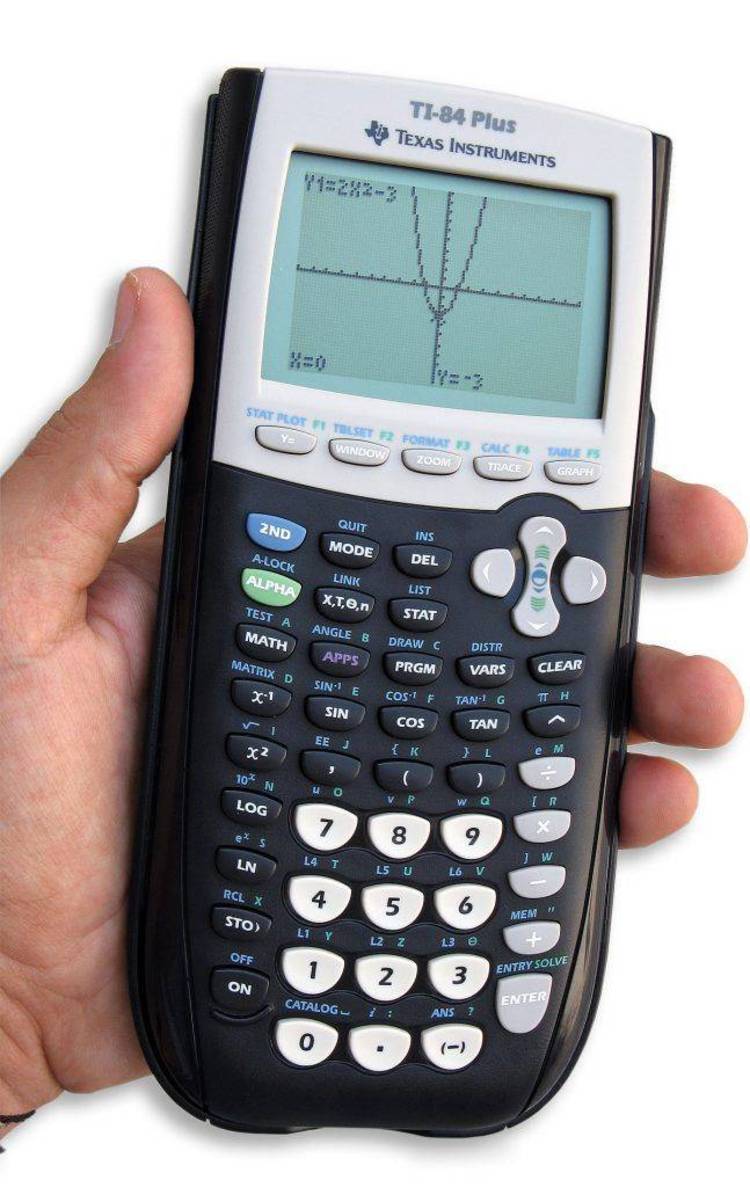Jan 052018
| File 2 of PC Calc Plus V2.0. | |||
|---|---|---|---|
| File Name | File Size | Zip Size | Zip Type |
| GEMINI.BAT | 23 | 19 | deflated |
| LIST.COM | 5785 | 4362 | deflated |
| LIST.DOC | 433 | 272 | deflated |
| PCCU.ZIP | 224141 | 222724 | deflated |
| READ.ME | 34304 | 11112 | deflated |
| VENDOR.DOC | 1152 | 570 | deflated |
Download File PCCP2-2.ZIP Here
Contents of the READ.ME file
+-----------------------------------------------------------------------+
| Welcome to the Shareware revolution. This remarkable method of |
| software distribution was co-pioneered in 1982 by Jim Button and |
| Andrew Fluegelman. It has become a major force in the software |
| industry, helping to reduce software prices and eliminate copy |
| protection schemes. |
+-----------------------------------------------------------------------+
HERE'S HOW SHAREWARE WORKS:
You are encouraged to copy the PC-Calc+ diskettes and share them freely
with others. You have the luxury of trying out the complete programs, at
your own pace and in the comfort of your own home or workplace. This is not
a crippled or "demo" copy, but the complete working version of the program.
After you have used PC-Calc+ for a reasonable evaluation period you must
either discontinue use of the program or purchase a licensed copy from
ButtonWare or from an authorized dealer.
Why pay at all?
--------------------------------------------------------------
* You receive a CURRENT copy of the program
* You receive a printed manual
* One year of technical support
* Access to the on-line ButtonWare Bulletin Board
* Notification of updates and new versions
* Notification of new products
* Periodic special price offers (for our registered users only)
* Your input and ideas help shape future products
* A sense of pride and ownership, by having honestly
participated in the Shareware revolution
* You help to keep software prices down, by supporting a
distribution method which doesn't depend on expensive
advertising campaigns.
So please dive in and enjoy the fun of legally sharing good software with
your friends and associates. But also be aware of the following restrictions,
designed to protect the community of Shareware users and to prevent others
from taking unfair advantage of the trust, hard work, and good will of
Shareware authors. Exceptions to these conditions must be received in writing
from ButtonWare.
1. Disk vendors (those who sell Shareware disks for a profit) must follow
the procedure outlined in the "VENDOR.DOC" file.
2. You may not charge more than $3 per diskette.
3. The files and programs on the disks may not be modified or deleted.
4. The programs cannot be sold as part of some other more inclusive package.
5. The programs cannot be "rented" or "leased" to others.
6. In the case of distribution via any telecommunications link
the following must be done:
All ButtonWare programs (and documentation files) must be transferred
in a library or archive format. This means that all the files on
each ButtonWare disk must be combined into one file - one file
for each ButtonWare disk.
7. If you're copying the disks for distribution to students in a classroom,
you must provide them with the following written notice:
+----------------------------------------------------+
| These diskettes are distributed to you through the |
| courtesy of (your school or instructor name) and |
| Jim Button. No royalty nor registration fee has |
| been paid for the programs, which are for your use |
| and evaluation as a student. |
| |
| If you wish to receive technical support and |
| announcements of updates and improvements, you |
| must first become a "registered user." You do |
| that by purchasing each program you plan to use - |
| from an authorized dealer or directly from |
| ButtonWare: |
| |
| Jim Button |
| P.O. Box 96058 |
| Bellevue, WA 98009 |
| |
| You may also purchase by calling the toll-free |
| ButtonWare order line: 1-800-JBUTTON. |
+----------------------------------------------------+
8. Shareware distribution is permitted only in the United States, Canada,
the British Isles, and Australasia. Please see the section below
entitled: SHAREWARE COPYING OUTSIDE OF THE USA.
9. When PC-Calc+ is used on a network, one licensed copy of the program
must be purchased for each station that uses PC-Calc+. Please check
the volume purchase discount schedule on the order form at the back of
the manual.
+----------------------------------------+
| SHAREWARE COPYING OUTSIDE OF THE USA |
+----------------------------------------+
1. Shareware distribution of ButtonWare programs is permitted only in the
United States, Canada, the British Isles, and Australasia (the "Shareable
Area").
2. For information on distribution of ButtonWare software in countries
outside the shareable Area please contact your local distributor. You can
obtain the name of your local distributor by phoning (INT)45 42 87 87 58.
These distributors have exclusive distribution rights in
the non-Shareable Area.
3. Jim Button, residing at Bellevue, State of Washington, U.S.A. and
ButtonWare, Inc., State of Washington, U.S.A., hold the exclusive world
rights to reproduce and distribute the following products:
PC-File III PC-Type PC-Stylist J.Base
PC-File/R PC-Type+ PC-Tickle Baker's Dozen
PC-File+ PC-Type II PC-Calc PC-Tickle
PC-File:dB XD PC-Calc+
4. On October 5th, 1987, we issued a statement that the aforementioned
ButtonWare products may not be copied and shared outside the Shareable
Area.
5. Furthermore, we stated that these ButtonWare products may no longer be
advertised and sold as Shareware, Freeware, Public Domain or
User-Supported Software outside the Shareable Area.
6. Outside the Shareable Area, ButtonWare software may not be downloaded from
Public Libraries or Bulletin Boards, or copied from CD-ROM or CD-WORM
disks onto other media, including, but not limited to, diskettes, hard
disks, magnetic tapes or optical disks, for the intentional or
unintentional purposes of sales or distribution, whether or not for
financial gain. The issue of a sale or distribution whatsoever cannot be
stepped aside by the claiming that only consulting time or the costs of a
diskette or labor has been charged.
7. Furthermore, any exportation from the Shareable Area without authorization
from the author is a violation of Copyright laws.
8. Violation of the above-mentioned is grounds for legal action by
ButtonWare, Inc. for violation of Copyrights.
9. By using the aforementioned software, you agree to the statements above.
+---------------------------+
| PREVIOUS USERS OF PC-CALC |
+---------------------------+
PC-Calc+ version 2.0 stores spreadsheet files in a different format than
previous versions of PC-Calc. You will need to convert your current
spreadsheet files to the new format before using them with PC-Calc+ Vsn 2.0.
To convert spreadsheet files created with previous versions of PC-Calc, you
must run the program CONVERT.
Select option 0 of the CONVERT menu:
to convert the original PC-Calc data to PC-Calc+ Version 2.0 data.
Select option 1 of the CONVERT menu:
to convert the PC-Calc+ Vsn 1.0 data to PC-Calc+ Version 2.0 data.
For more information on the CONVERT program, please see Appendix A of the
PC-Calc+ manual.
+-----------------------+
| INSTALLING PC-Calc+ |
+-----------------------+
The PC-Calc+ system files are compressed into two files on your distribution
diskettes: PCCP.ZIP and PCCU.ZIP. These files must be "uncompressed" before
you can use PC-Calc+. The program INSTALL.EXE has been provided to install
PC-Calc+ onto your hard drive.
If you ordered PC-Calc+ on 3 1/2" diskettes, both of the .ZIP files are on
one 3 1/2" diskette.
The file INST.BAT on the 3 1/2" diskette is only used to install PC-Calc+ on
systems with no hard disk but two 3 1/2" disk drives.
+--------------------------------------+
| INSTALLING PC-Calc+ to a hard disk |
+--------------------------------------+
To install PC-Calc+, place the PC-Calc+ DISK ONE in drive A. Then, at the
A prompt, type A:INSTALL and press Enter. The INSTALL program installs the
files on the PC-Calc+ disks to the drive and subdirectory you specify. 1 Meg
of disk space is required to install all files.
During the install process you will be asked if you want to move the major
executable files to a directory specified in your path statement. If you
answer NO, you should add the directory C:\PCCALC (or the directory you
specified if not C:\PCCALC) to your path statement in your AUTOEXEC.BAT file.
The major executable files include PCC.EXE, PCCALC.PRO, PCC.HLP, PCG2.EXE,
CONVERT.EXE, P90.EXE and MSHERC.COM.
+-------------------------------------------+
| INSTALLING PC-Calc+ to 3 1/2" diskettes |
+-------------------------------------------+
To install PC-Calc+ to 3 1/2" diskettes:
(A) Format 2 diskettes to 720K (or more).
(B) Label these diskettes as:
(1) WORKING DISK
(2) OTHER PGMS DISK
(C) Copy COMMAND.COM to the WORKING DISK.
(D) Place the distribution 3 1/2" diskette into drive A.
(E) Type A:INST after the DOS prompt and press Enter.
(F) Follow the instructions on swapping disks.
Before running PC-Calc+ on your dual 3 1/2" diskette system, you should
make sure that you have an active PATH statement like
PATH=A:\;B:\;
It is recommended that you place this statement in your AUTOEXEC.BAT file.
While you can set your own colors within PC-Calc+, an initial color
setting is provided for you in the file COLOR.PRO. If you wish to use this
color setting, erase the file PCCALC.PRO from your working disk and rename
the file COLOR.PRO to PCCALC.PRO. (The original PCCALC.PRO sets all color
options to black and white.)
To run PC-Calc+ on your dual 3 1/2" diskette system:
(A) Place the WORKING disk into drive A. (Note that COMMAND.COM
should be on this disk.)
(B) Move to the B drive by typing B: after the DOS prompt and
pressing Enter.
(C) Insert the diskette with files to be processed into drive B.
(D) Start PC-Calc+ by typing PCC filename as described in the
manual.
NOTE: Dual 3 1/2" disk systems may not be able to use PCG2.EXE directly from
inside PC-Calc+ because of disk space limitations.
+------------------------------------------+
| HARDWARE CONFIGURATION AND PRINTER FILES |
+------------------------------------------+
A default configuration file and several default printer files have been
provided for your convenience. You do not have to use these default files.
Default Configuration File
The file COLOR.PRO contains screen color definitions for color monitors.
If you have a color monitor and want to use the default colors, copy the
file COLOR.PRO to PCCALC.PRO. The new PCCALC.PRO file must be on the same
drive and subdirectory containing the PCC.EXE file.
The next time you start PC-Calc+, the default screen colors will
automatically be loaded from the file PCCALC.PRO.
Note: You can change the screen colors at any time using the Configure,
Display command. Any other color settings you make will automatically
be saved in your spreadsheet files (filename.PCC).
Default Printer Files
Printer files have been included for many popular printers. If a printer
file has been included for your printer, we recommend you install the print
file now. Otherwise, you can create a printer file later using the
Print/Graph, Escape codes command.
To load a printer file, follow these steps:
1. Log on to the drive and subdirectory containing your PC-Calc+ program
file. Start PC-Calc+ by typing
PCC
and then pressing Enter.
2. With the cell pointer in cell A1, press / to display the main
menu.
3. Press L to select the (L)oad/Save option of the main menu.
4. Press P to select the (P) Load print codes option of the Load/Save
menu.
5. You will be asked for the path containing the file to load. Just
press Enter.
6. You will be shown a list of different printer files. Move the
highlight bar to the printer file for your printer. Type the drive and
subdirectory containing the printer files and press Enter.
7. Now you need to save the printer codes to the PCCALC.PRO file.
Press / again to display the main menu.
8. Press L to select the (L)oad/Save option of the main menu.
9. Press D to select the Save configuration option of the Load/Save
menu.
10. You will be asked for the path to save the configuration file. Type
the drive and subdirectory containing the printer files and press Enter.
11a. If you see a file called PCCALC, move the highlight bar to this
file and press Enter.
11b. If you do not see a file called PCCALC, press Enter with the
highlight bar on the file New_File. You will be asked to type the
name for the new file. Type
PCCALC
and press Enter.
PC-Calc+ will store the printer codes you just loaded in the file
PCCALC.PRO. The next time you start PC-Calc+, the default printer
codes will automatically be loaded from the file PCCALC.PRO.
Note: You can change the printer codes at any time using the Print/Graph,
Escape codes command. The printer information is automatically stored
in your spreadsheet files (filename.PCC).
+-------------------+
| STARTING PC-CALC+ |
+-------------------+
To start PC-Calc+, log on to the drive and path containing the PC-Calc+
program file, and type:
PCC
and then press Enter. (Note: If you have placed the PC-Calc+ drive and
subdirectory in your path using the DOS PATH command, you don't have to
be logged on the PC-Calc+ drive and subdirectory to start the program).
There are several command line parameters which can be used when you start
PC-Calc+. These command line parameters are listed below:
PCC filespec Start PC-Calc+ and load a spreadsheet
PCC /E=H Start PC-Calc+ and change number of lines
PCC /E=M per screen on EGA and VGA monitors
PCC /E=L
PCC /GREEN Start PC-Calc+ and override color settings
PCC /H=drive:subdirectory Start PC-Calc+ and tell where to find the
help file
PCC filespec /M=x Start PC-Calc+, load a spreadsheet and
execute macro x
+----------------------------------------+
| PRINTING A COPY OF THE USER'S MANUAL |
+----------------------------------------+
If you did not purchase PC-Calc+ (complete with printed manual) directly
from ButtonWare or from an authorized dealer, then you are considered to be
evaluating the program.
We have tried to provide you with everything necessary to evaluate
PC-Calc+. The program utilizes clear, informative menus. Help screens are
always available.
This is sufficient for most people to do a good evaluation of the program.
However, some people prefer to have a complete copy of the printed manual.
A complete copy of the printed "User's Manual" for PC-Calc+ is available
on floppy disk to help you with your evaluation of the program. It's about
300 pages long so you'll need a lot of time, patience, and paper to print
it out.
The User's Manual on disk has been mailed to all major computer clubs, user
groups, shareware disk dealers and bulletin board operators that ButtonWare
is aware of. You can obtain the User's Manual on disk from one of these
groups. Just ask for PC-Calc+ (version 2.0) disk number 3, or the PC-Calc+
(version 2.0) manual on disk.
In order to keep costs down, the document disk is not included with purchased
copies of the program and cannot be purchased directly from ButtonWare.
Purchased copies of PC-Calc+ include complete a printed copy of the User's
Manual, typeset and bound.
+---------------------------------+
| NOTES AND UNDOCUMENTED FEATURES |
+---------------------------------+
1. The EGA/VGA toggle has three line densities: 25, 35, and 43. On some
EGA/VGA equipment, the middle density will not work properly because
of variations in the ROM bios for those machines.
2. Some other text files on the disk worth taking a look at:
FILES - A short description of the files included on the disks.
PRODUCTS - Short review of ButtonWare products, and an order form
RESPONSE - A user feedback survey. We really like to receive these
from you.
3. When PC-Calc+ encounters a formula but cannot understand how to display
the results, it will place "?????" in the cell position on the screen.
For example, A3+A4 would result in the "?????" display if cell A3
contained text and cell A4 was empty.
4. By popular request, if you begin typing an entry in a cell, the current
contents of the cell will be blanked before typing begins. To edit the
contents of a cell, press F3. In either case, if you Esc out of the
cell entry or edit mode, the previous contents will reappear.
5. The parameter /B is available to inhibit PC-Calc+ from trying to set the
border color of your screen. (TANDY 1000 SX users should use this option
since there is an incompatibility in the provided BIOS which causes
the color palette to be activated.)
To use this parameter, start PC-Calc+ as:
PCC /B or PCC /b
6. Pressing Ctrl F1 when defining a macro, (or entering {CF1} when editing
a macro), will force PC-Calc to think that some modification has been
made to the current spreadsheet. This is useful for macros which load
another spreadsheet to get around the problem of the pop-up question
"Save current spreadsheet first?" which may or may not appear. Using
the Ctrl F1 feature allows you to always insert a 'Y' for yes in the
macro definition.
+-----------------+
| Dropping to DOS |
+-----------------+
If you respond Y to the question "Free all memory?" when dropping to DOS
from within PC-Calc+, the current contents of memory is written to disk.
This information is needed to reenter PC-Calc+. It is stored in a file
with a name like __nnnnnn where the n's will be a series of numbers. If you
drop to DOS with this option and stay in DOS for a while, DO NOT erase or
move this file. It will be deleted from your disk when you reenter PC-Calc+
with the EXIT command.
+--------+
| PCG2 |
+--------+
Another option has been added to PCG2 - you may send the output to a
PostScript printer. When you press O for Output Menu, the extra question
"S for PostScript" will be displayed. If you press S, then the following
menu will appear:
To PostScript file press: P for pattern fill F for gray fill
To PostScript printer press: S for pattern fill G for gray fill
If you select the file output option, a file named PCG2xxx.PS will be
created which you can send to your PostScript printer at your leisure.
Otherwise, the information will be sent immediately to the output port
defined by the PORT: line in the GRAPH.ME file.
Selecting Gray fill is faster and looks cleaner. However, the distinction
between levels of gray is hard to see if there are a large number of
variables.
+------------------+
| GRAPHICS |
+------------------+
PC-Calc+ by itself will not "merge" the graphs created with PCG2.EXE with
the text created with the PRINT options. There is, however, a program called
"InSet" which will do this excellently, and will allow you to resize the
graph to fit into any area of your output file. It interfaces easily with
PC-Calc+. You may order InSet from Inset Systems Inc. by calling:
(203) 775-5866
or writing to:
Inset Systems Inc.
71 Commerce Drive
Brookfield, CT 06804
Contact Inset Systems for the current price. It is a RAM resident program
and occupies about 115K - 132K of memory. It can be "uninstalled". Should
you decide to purchase this very useful program, make sure that your
printer is supported. (Most printers are.)
_______
____|__ | (tm)
--| | |-------------------
| ____|__ | Association of
| | |_| Shareware
|__| o | Professionals
-----| | |---------------------
|___|___| MEMBER
Jim Button is a founding member of the Association of Shareware Professionals
(ASP). ASP wants to make sure that the shareware principle works for you. If
you are unable to resolve a shareware-related problem with an ASP member by
contacting the member directly, ASP may be able to help. The ASP Ombudsman
can help you resolve a dispute or problem with an ASP member, but does not
provide technical support for members' products. Please write to the ASP
Ombudsman at P.O. Box 5786, Bellevue, WA 98006 or send a Compuserve message
via easyplex to ASP Ombudsman 70007,3536.
+-------------------+
| ERROR in MANUAL |
+-------------------+
The first paragraph on page 83 should read:
"The Configure command is used to specify various PC-Calc+ defaults.
These defaults include screen colors, global formatting options, printer in-
formation, etc."
+---------------------------+
| PC-CALC+ REFERENCE CARD |
+---------------------------+
SPECIAL KEYS
/ - display the main menu
Esc - Stop or cancel the current operation
F1 - Display a context sensitive help screen
F2 - Display a summary help screen
F3 - enter edit mode (can also simply begin typing)
F6 - Delete data to the right of the cursor
F8 - define range with CtrlB's (may be used in formula creation
F9 - quick calc (equation calculation on the fly)
F10 - recalculate spreadsheet
AltY - begin and ends macro definition (Also /Macro)
CtrlB - mark range on screen. Press CtrlB at opposite extremities
CtrlC - select fill character (See CtrlP)
CtrlE - toggle between 3 EGA/VGA modes
CtrlF - toggle Formulas Display option (Also /Format, Formula)
CtrlG - alternate form of the /Goto command
CtrlK - used when defining macro for interactive macro
CtrlP - "put" or write the fill character (See CtrlC)
CtrlR - remark the last marked range
CtrlS - switch to other split screen (Also /Split)
CtrlT - toggle split screen synchronization
CtrlU - unmark the marked range
CtrlY - execute temporary Y macro
CELL POINTER MOVEMENT IN WORKSHEET AREA
Cell
up arrow - move up one row in current column
down arrow - move down one row in current column
left arrow - move left one column in current row
right arrow - move right one column in current row
Enter - move one cell in the direction of Smart Cursor
Screen
PgUp - scroll one screen towards beginning of spreadsheet
PgDn - scroll one screen towards end of spreadsheet
+ (numeric keypad) - scroll one screen to the right
- (numeric keypad) - scroll one screen to the left
Home - move to left column of screen, then top row of screen,
then left column of spreadsheet, then top row of spreadsheet
End - move to right column of screen, then bottom row of screen,
then right column of spreadsheet, then bottom row of
spreadsheet
Alt5 - move to the middle cell of current screen
AltUp - move to top row, current column of screen
AltDown - move to bottom row, current column of screen
AltLeft - move to left-most active column, current row of screen
AltRight - move to right-most active column, current row of screen
AltHome - move to upper left active cell of screen
AltEnd - move to lower left active cell of screen
AltPgUp - move to upper right active cell of screen
AltPgDn - move to lower right active cell of screen
+---------------------------+
| PC-CALC+ REFERENCE CARD |
+---------------------------+
Spreadsheet
Ctrl5 (numeric keypad) - move to center cell in spreadsheet
CtrlUp - move to top active row in spreadsheet, current column
CtrlDown - move to bottom active row in spreadsheet, current column
CtrlLeft - move to left-most active column in spreadsheet, current
row
CtrlRight - move to right-most active column in spreadsheet,
current row
CtrlHome - move to upper left active cell in spreadsheet
CtrlEnd - move to lower left active cell in spreadsheet
CtrlPgUp - move to upper right active cell in spreadsheet
CtrlPgDn - move to lower right active cell in spreadsheet
Specific cell
CtrlG - go to specific cell reference
/Goto, Goto - go to specific cell reference
/Goto, book mark - go to defined book mark
CURSOR MOVEMENT ON EDIT LINE
Left arrow - move the cursor one character to the left
Right arrow - move the cursor one character to the right
Tab - move the cursor five characters to the right
ShiftTab - move the cursor five characters to the left
Home - move the cursor to the first character on Edit Line
End - move the cursor to the right of the last character
F6 - delete the data from the cursor to the end of the Edit Line
Backspace - delete the character to the left of the cursor and move all
other characters one position to the left
Ins - toggle Insert mode on and off
Del - delete the current character and move all characters to the right
of the cursor one position to the left
Esc - return to Worksheet Area without saving changes
Enter - return to Worksheet Area saving changes to current cell and move
the cell pointer one cell in direction of Smart Cursor
Ctrl left arrow - return to the Worksheet Area saving changes to current
cell and move the cell pointer one cell to the left.
Ctrl right arrow - return to the Worksheet Area saving changes to current
cell and move the cell pointer one cell to the right.
Up arrow - return to the Worksheet Area saving changes to current cell and
move the cell pointer one cell to the right.
Down arrow - return to the Worksheet Area saving changes to current cell and
move the cell pointer one cell to the right.
+---------------------------+
| PC-CALC+ REFERENCE CARD |
+---------------------------+
COMMANDS
BLOCK - /B
Blank, Copy, Fill, Move, Range, Sort, Transform, Zap
CONFIGURE - /C
Auto-Backup, Calculate, Display, Equation Delimiter, Flicker, Globals,
Import paths, Loop settings, Printer setup, Smart Cursor, Width,
Sort Field Types, ASCII Sort Order
DOS - /D
EDIT - /E
FORMAT - /F
Cells, Delete, Formulas, Insert, Shape, Width
GOTO - /G
IMPORT - /I
PC-Calc+, PC-Calc+ Import Table, PC-File+, PC-File:dB,
PC-Type+/PC-Type II/ASCII Mailmerge, External Files Import Table
LOAD/SAVE - /L
Load spreadsheet, Save spreadsheet, Load printer file,
Save printer file, Load configuration, Save configuration,
Load macros, Save macros
MACROS - /M
Define, Change name, Delete, Execute, Modify, Reassign
LOOPS - /O
Loop processing, Display loops, Iterate loops
PRINT/GRAPH - /P
Print new report, Modify/Run saved reports, Escape codes,
Printer setup, Translation Table, Graph, Change/Run saved graphs
SPLIT - /S
Horizontal, Vertical, Switch screens, Unsplit
TITLE - /T
Lock rows, Lock columns, Lock rows and columns, Unlock
+---------------------------+
| PC-CALC+ REFERENCE CARD |
+---------------------------+
FUNCTIONS
Date and Time Functions
DATE(month,day,year) days since December 31, 1900 given a date
DAY(days) day of month (1st = 1)
HOUR(seconds) hour given seconds since midnight
MINUTE(seconds) minute given seconds
MONTH(days) month of year (Jan = 1)
NOW seconds between midnight and current time
SECOND(seconds) second
TIME(hours,minutes,seconds) seconds since midnight (24hrs = 0)
TODAY days between December 31, 1900 and today
WKDY(days) day of week (Sun = 0)
YEAR(days) year (1987 = 87)
Financial Functions
FV(payment,rate,periods) future value of annuity
IRR(guess,cash flow) internal rate of return
NPV(interest,cash flow) net present value
PAYMENT(principal,rate,periods) payment
PERIODS(principal,payment,rate) number of periods
PRINCIPAL(payment,rate,periods) principal
RATE(principal,payment,periods) interest rate
EQUITY(loan,payment,rate,p1,pN) equity build-up between periods p1-pN
SLN(scrap%,life,period) straight line depreciation
SYD(scrap%,life,period) sum of years digit depreciation
DB(scrap%,life,period,amt,type) declining balance depreciation
Mathematical Functions
ABS(value) absolute value
CEIL(value) integer (round up)
COMB(value1,value2) combinations
EXP(value) exponentiation
FACT(value1,value2) factorial
FIX(value) integer (closest to 0)
FLOOR(value) integer (round down)
INT(value) integer (round down)
LN(value) natural log
LOG(value) log base 10
MOD(value1,value2) modulo
PERM(value1,value2) permutations
RANDOM(value1,value2) random value generator between val1 - val2
RMNDR(value) remainder
ROUND(value,n) round value to n decimal places
SGN(value) sign (1=+, -1=-, 0=0)
SQRT(value) square root
+---------------------------+
| PC-CALC+ REFERENCE CARD |
+---------------------------+
Logical Functions
FALSE set cell to 0, FALSE
IF(condition,then,else) if, then, else
ISTYP(x,type) if x matches type TRUE, otherwise FALSE
TRUE set cell to 1, TRUE
Special Functions
cell Display contents of referenced "cell"
COSH(value) hyperbolic cosine
ERROR set cell to ERROR
ITERCNT number of iterations for loop
LOOKUP(value,range,offset) lookup in range
NA set cell to NA, not available
NODISPLAY don't display anything in cell
NOPRINT don't print row
PAGE(value) page break, conditional page break
PATTR printer attributes (control codes)
SELECT(value,item0,...,itemN) select an item from a list (1st is 0)
SINH(value) hyperbolic sine
TANH(value) hyperbolic tangent
Statistical Functions
AVG(terms) average of specified terms
BNM(n,r,p,type) binomial distribution
COUNT(terms) count of terms with values
LRG(xrange,yrange,type) linear regression
MAX(terms) maximum value of terms
MIN(terms) minimum value of terms
NRM(v,mean,stdev,type) normal distribution
PSN(m,r,type) Poisson distribution
STDEV(terms) standard deviation
SUM(terms) sum values in terms
WAVG(xrange,wrange) weighted average
Trigonometric Functions
ACOS(value) arc cosine
ACSC(value) arc cosecant
ASEC(value) arc secant
ASIN(value) arc sine
ATN(value) arc tangent
ATN2(value1,value2) arc tangent (4 quadrants)
COS(radians) cosine
CSC(radians) cosecant
CTN(radians) cotangent
DEG(value) degrees converted from radians
PI pi, 3.1415...
RAD(value) radians converted from degrees
SEC(radians) secant
SIN(radians) sine
TAN(radians) tangent
+---------------------------+
| PC-CALC+ REFERENCE CARD |
+---------------------------+
String Functions
SMOD(string,type) string mods (upper,lower, proper, trim)
SPART(string,n,type) string part (dupe, right, left mid)
XFREP(str1,str2,start,t) string (exact, find, replace)
CNV(in,type) string cnvsn (val, ASCII, length, Char)
OPERATORS
() permitted, nesting permitted
Mathematical
+ addition
- subtraction
* multiplication
/ division
^ exponentiation
Logical
& and
| or
! not
XOR exclusive or
Relational
= equal
!= not equal
> greater than
< less than
>= greater than or equal
<= less than or equal
String
& concatenate
| Welcome to the Shareware revolution. This remarkable method of |
| software distribution was co-pioneered in 1982 by Jim Button and |
| Andrew Fluegelman. It has become a major force in the software |
| industry, helping to reduce software prices and eliminate copy |
| protection schemes. |
+-----------------------------------------------------------------------+
HERE'S HOW SHAREWARE WORKS:
You are encouraged to copy the PC-Calc+ diskettes and share them freely
with others. You have the luxury of trying out the complete programs, at
your own pace and in the comfort of your own home or workplace. This is not
a crippled or "demo" copy, but the complete working version of the program.
After you have used PC-Calc+ for a reasonable evaluation period you must
either discontinue use of the program or purchase a licensed copy from
ButtonWare or from an authorized dealer.
Why pay at all?
--------------------------------------------------------------
* You receive a CURRENT copy of the program
* You receive a printed manual
* One year of technical support
* Access to the on-line ButtonWare Bulletin Board
* Notification of updates and new versions
* Notification of new products
* Periodic special price offers (for our registered users only)
* Your input and ideas help shape future products
* A sense of pride and ownership, by having honestly
participated in the Shareware revolution
* You help to keep software prices down, by supporting a
distribution method which doesn't depend on expensive
advertising campaigns.
So please dive in and enjoy the fun of legally sharing good software with
your friends and associates. But also be aware of the following restrictions,
designed to protect the community of Shareware users and to prevent others
from taking unfair advantage of the trust, hard work, and good will of
Shareware authors. Exceptions to these conditions must be received in writing
from ButtonWare.
1. Disk vendors (those who sell Shareware disks for a profit) must follow
the procedure outlined in the "VENDOR.DOC" file.
2. You may not charge more than $3 per diskette.
3. The files and programs on the disks may not be modified or deleted.
4. The programs cannot be sold as part of some other more inclusive package.
5. The programs cannot be "rented" or "leased" to others.
6. In the case of distribution via any telecommunications link
the following must be done:
All ButtonWare programs (and documentation files) must be transferred
in a library or archive format. This means that all the files on
each ButtonWare disk must be combined into one file - one file
for each ButtonWare disk.
7. If you're copying the disks for distribution to students in a classroom,
you must provide them with the following written notice:
+----------------------------------------------------+
| These diskettes are distributed to you through the |
| courtesy of (your school or instructor name) and |
| Jim Button. No royalty nor registration fee has |
| been paid for the programs, which are for your use |
| and evaluation as a student. |
| |
| If you wish to receive technical support and |
| announcements of updates and improvements, you |
| must first become a "registered user." You do |
| that by purchasing each program you plan to use - |
| from an authorized dealer or directly from |
| ButtonWare: |
| |
| Jim Button |
| P.O. Box 96058 |
| Bellevue, WA 98009 |
| |
| You may also purchase by calling the toll-free |
| ButtonWare order line: 1-800-JBUTTON. |
+----------------------------------------------------+
8. Shareware distribution is permitted only in the United States, Canada,
the British Isles, and Australasia. Please see the section below
entitled: SHAREWARE COPYING OUTSIDE OF THE USA.
9. When PC-Calc+ is used on a network, one licensed copy of the program
must be purchased for each station that uses PC-Calc+. Please check
the volume purchase discount schedule on the order form at the back of
the manual.
+----------------------------------------+
| SHAREWARE COPYING OUTSIDE OF THE USA |
+----------------------------------------+
1. Shareware distribution of ButtonWare programs is permitted only in the
United States, Canada, the British Isles, and Australasia (the "Shareable
Area").
2. For information on distribution of ButtonWare software in countries
outside the shareable Area please contact your local distributor. You can
obtain the name of your local distributor by phoning (INT)45 42 87 87 58.
These distributors have exclusive distribution rights in
the non-Shareable Area.
3. Jim Button, residing at Bellevue, State of Washington, U.S.A. and
ButtonWare, Inc., State of Washington, U.S.A., hold the exclusive world
rights to reproduce and distribute the following products:
PC-File III PC-Type PC-Stylist J.Base
PC-File/R PC-Type+ PC-Tickle Baker's Dozen
PC-File+ PC-Type II PC-Calc PC-Tickle
PC-File:dB XD PC-Calc+
4. On October 5th, 1987, we issued a statement that the aforementioned
ButtonWare products may not be copied and shared outside the Shareable
Area.
5. Furthermore, we stated that these ButtonWare products may no longer be
advertised and sold as Shareware, Freeware, Public Domain or
User-Supported Software outside the Shareable Area.
6. Outside the Shareable Area, ButtonWare software may not be downloaded from
Public Libraries or Bulletin Boards, or copied from CD-ROM or CD-WORM
disks onto other media, including, but not limited to, diskettes, hard
disks, magnetic tapes or optical disks, for the intentional or
unintentional purposes of sales or distribution, whether or not for
financial gain. The issue of a sale or distribution whatsoever cannot be
stepped aside by the claiming that only consulting time or the costs of a
diskette or labor has been charged.
7. Furthermore, any exportation from the Shareable Area without authorization
from the author is a violation of Copyright laws.
8. Violation of the above-mentioned is grounds for legal action by
ButtonWare, Inc. for violation of Copyrights.
9. By using the aforementioned software, you agree to the statements above.
+---------------------------+
| PREVIOUS USERS OF PC-CALC |
+---------------------------+
PC-Calc+ version 2.0 stores spreadsheet files in a different format than
previous versions of PC-Calc. You will need to convert your current
spreadsheet files to the new format before using them with PC-Calc+ Vsn 2.0.
To convert spreadsheet files created with previous versions of PC-Calc, you
must run the program CONVERT.
Select option 0 of the CONVERT menu:
to convert the original PC-Calc data to PC-Calc+ Version 2.0 data.
Select option 1 of the CONVERT menu:
to convert the PC-Calc+ Vsn 1.0 data to PC-Calc+ Version 2.0 data.
For more information on the CONVERT program, please see Appendix A of the
PC-Calc+ manual.
+-----------------------+
| INSTALLING PC-Calc+ |
+-----------------------+
The PC-Calc+ system files are compressed into two files on your distribution
diskettes: PCCP.ZIP and PCCU.ZIP. These files must be "uncompressed" before
you can use PC-Calc+. The program INSTALL.EXE has been provided to install
PC-Calc+ onto your hard drive.
If you ordered PC-Calc+ on 3 1/2" diskettes, both of the .ZIP files are on
one 3 1/2" diskette.
The file INST.BAT on the 3 1/2" diskette is only used to install PC-Calc+ on
systems with no hard disk but two 3 1/2" disk drives.
+--------------------------------------+
| INSTALLING PC-Calc+ to a hard disk |
+--------------------------------------+
To install PC-Calc+, place the PC-Calc+ DISK ONE in drive A. Then, at the
A prompt, type A:INSTALL and press Enter. The INSTALL program installs the
files on the PC-Calc+ disks to the drive and subdirectory you specify. 1 Meg
of disk space is required to install all files.
During the install process you will be asked if you want to move the major
executable files to a directory specified in your path statement. If you
answer NO, you should add the directory C:\PCCALC (or the directory you
specified if not C:\PCCALC) to your path statement in your AUTOEXEC.BAT file.
The major executable files include PCC.EXE, PCCALC.PRO, PCC.HLP, PCG2.EXE,
CONVERT.EXE, P90.EXE and MSHERC.COM.
+-------------------------------------------+
| INSTALLING PC-Calc+ to 3 1/2" diskettes |
+-------------------------------------------+
To install PC-Calc+ to 3 1/2" diskettes:
(A) Format 2 diskettes to 720K (or more).
(B) Label these diskettes as:
(1) WORKING DISK
(2) OTHER PGMS DISK
(C) Copy COMMAND.COM to the WORKING DISK.
(D) Place the distribution 3 1/2" diskette into drive A.
(E) Type A:INST after the DOS prompt and press Enter.
(F) Follow the instructions on swapping disks.
Before running PC-Calc+ on your dual 3 1/2" diskette system, you should
make sure that you have an active PATH statement like
PATH=A:\;B:\;
It is recommended that you place this statement in your AUTOEXEC.BAT file.
While you can set your own colors within PC-Calc+, an initial color
setting is provided for you in the file COLOR.PRO. If you wish to use this
color setting, erase the file PCCALC.PRO from your working disk and rename
the file COLOR.PRO to PCCALC.PRO. (The original PCCALC.PRO sets all color
options to black and white.)
To run PC-Calc+ on your dual 3 1/2" diskette system:
(A) Place the WORKING disk into drive A. (Note that COMMAND.COM
should be on this disk.)
(B) Move to the B drive by typing B: after the DOS prompt and
pressing Enter.
(C) Insert the diskette with files to be processed into drive B.
(D) Start PC-Calc+ by typing PCC filename as described in the
manual.
NOTE: Dual 3 1/2" disk systems may not be able to use PCG2.EXE directly from
inside PC-Calc+ because of disk space limitations.
+------------------------------------------+
| HARDWARE CONFIGURATION AND PRINTER FILES |
+------------------------------------------+
A default configuration file and several default printer files have been
provided for your convenience. You do not have to use these default files.
Default Configuration File
The file COLOR.PRO contains screen color definitions for color monitors.
If you have a color monitor and want to use the default colors, copy the
file COLOR.PRO to PCCALC.PRO. The new PCCALC.PRO file must be on the same
drive and subdirectory containing the PCC.EXE file.
The next time you start PC-Calc+, the default screen colors will
automatically be loaded from the file PCCALC.PRO.
Note: You can change the screen colors at any time using the Configure,
Display command. Any other color settings you make will automatically
be saved in your spreadsheet files (filename.PCC).
Default Printer Files
Printer files have been included for many popular printers. If a printer
file has been included for your printer, we recommend you install the print
file now. Otherwise, you can create a printer file later using the
Print/Graph, Escape codes command.
To load a printer file, follow these steps:
1. Log on to the drive and subdirectory containing your PC-Calc+ program
file. Start PC-Calc+ by typing
PCC
and then pressing Enter.
2. With the cell pointer in cell A1, press / to display the main
menu.
3. Press L to select the (L)oad/Save option of the main menu.
4. Press P to select the (P) Load print codes option of the Load/Save
menu.
5. You will be asked for the path containing the file to load. Just
press Enter.
6. You will be shown a list of different printer files. Move the
highlight bar to the printer file for your printer. Type the drive and
subdirectory containing the printer files and press Enter.
7. Now you need to save the printer codes to the PCCALC.PRO file.
Press / again to display the main menu.
8. Press L to select the (L)oad/Save option of the main menu.
9. Press D to select the Save configuration option of the Load/Save
menu.
10. You will be asked for the path to save the configuration file. Type
the drive and subdirectory containing the printer files and press Enter.
11a. If you see a file called PCCALC, move the highlight bar to this
file and press Enter.
11b. If you do not see a file called PCCALC, press Enter with the
highlight bar on the file New_File. You will be asked to type the
name for the new file. Type
PCCALC
and press Enter.
PC-Calc+ will store the printer codes you just loaded in the file
PCCALC.PRO. The next time you start PC-Calc+, the default printer
codes will automatically be loaded from the file PCCALC.PRO.
Note: You can change the printer codes at any time using the Print/Graph,
Escape codes command. The printer information is automatically stored
in your spreadsheet files (filename.PCC).
+-------------------+
| STARTING PC-CALC+ |
+-------------------+
To start PC-Calc+, log on to the drive and path containing the PC-Calc+
program file, and type:
PCC
and then press Enter. (Note: If you have placed the PC-Calc+ drive and
subdirectory in your path using the DOS PATH command, you don't have to
be logged on the PC-Calc+ drive and subdirectory to start the program).
There are several command line parameters which can be used when you start
PC-Calc+. These command line parameters are listed below:
PCC filespec Start PC-Calc+ and load a spreadsheet
PCC /E=H Start PC-Calc+ and change number of lines
PCC /E=M per screen on EGA and VGA monitors
PCC /E=L
PCC /GREEN Start PC-Calc+ and override color settings
PCC /H=drive:subdirectory Start PC-Calc+ and tell where to find the
help file
PCC filespec /M=x Start PC-Calc+, load a spreadsheet and
execute macro x
+----------------------------------------+
| PRINTING A COPY OF THE USER'S MANUAL |
+----------------------------------------+
If you did not purchase PC-Calc+ (complete with printed manual) directly
from ButtonWare or from an authorized dealer, then you are considered to be
evaluating the program.
We have tried to provide you with everything necessary to evaluate
PC-Calc+. The program utilizes clear, informative menus. Help screens are
always available.
This is sufficient for most people to do a good evaluation of the program.
However, some people prefer to have a complete copy of the printed manual.
A complete copy of the printed "User's Manual" for PC-Calc+ is available
on floppy disk to help you with your evaluation of the program. It's about
300 pages long so you'll need a lot of time, patience, and paper to print
it out.
The User's Manual on disk has been mailed to all major computer clubs, user
groups, shareware disk dealers and bulletin board operators that ButtonWare
is aware of. You can obtain the User's Manual on disk from one of these
groups. Just ask for PC-Calc+ (version 2.0) disk number 3, or the PC-Calc+
(version 2.0) manual on disk.
In order to keep costs down, the document disk is not included with purchased
copies of the program and cannot be purchased directly from ButtonWare.
Purchased copies of PC-Calc+ include complete a printed copy of the User's
Manual, typeset and bound.
+---------------------------------+
| NOTES AND UNDOCUMENTED FEATURES |
+---------------------------------+
1. The EGA/VGA toggle has three line densities: 25, 35, and 43. On some
EGA/VGA equipment, the middle density will not work properly because
of variations in the ROM bios for those machines.
2. Some other text files on the disk worth taking a look at:
FILES - A short description of the files included on the disks.
PRODUCTS - Short review of ButtonWare products, and an order form
RESPONSE - A user feedback survey. We really like to receive these
from you.
3. When PC-Calc+ encounters a formula but cannot understand how to display
the results, it will place "?????" in the cell position on the screen.
For example, A3+A4 would result in the "?????" display if cell A3
contained text and cell A4 was empty.
4. By popular request, if you begin typing an entry in a cell, the current
contents of the cell will be blanked before typing begins. To edit the
contents of a cell, press F3. In either case, if you Esc out of the
cell entry or edit mode, the previous contents will reappear.
5. The parameter /B is available to inhibit PC-Calc+ from trying to set the
border color of your screen. (TANDY 1000 SX users should use this option
since there is an incompatibility in the provided BIOS which causes
the color palette to be activated.)
To use this parameter, start PC-Calc+ as:
PCC /B or PCC /b
6. Pressing Ctrl F1 when defining a macro, (or entering {CF1} when editing
a macro), will force PC-Calc to think that some modification has been
made to the current spreadsheet. This is useful for macros which load
another spreadsheet to get around the problem of the pop-up question
"Save current spreadsheet first?" which may or may not appear. Using
the Ctrl F1 feature allows you to always insert a 'Y' for yes in the
macro definition.
+-----------------+
| Dropping to DOS |
+-----------------+
If you respond Y to the question "Free all memory?" when dropping to DOS
from within PC-Calc+, the current contents of memory is written to disk.
This information is needed to reenter PC-Calc+. It is stored in a file
with a name like __nnnnnn where the n's will be a series of numbers. If you
drop to DOS with this option and stay in DOS for a while, DO NOT erase or
move this file. It will be deleted from your disk when you reenter PC-Calc+
with the EXIT command.
+--------+
| PCG2 |
+--------+
Another option has been added to PCG2 - you may send the output to a
PostScript printer. When you press O for Output Menu, the extra question
"S for PostScript" will be displayed. If you press S, then the following
menu will appear:
To PostScript file press: P for pattern fill F for gray fill
To PostScript printer press: S for pattern fill G for gray fill
If you select the file output option, a file named PCG2xxx.PS will be
created which you can send to your PostScript printer at your leisure.
Otherwise, the information will be sent immediately to the output port
defined by the PORT: line in the GRAPH.ME file.
Selecting Gray fill is faster and looks cleaner. However, the distinction
between levels of gray is hard to see if there are a large number of
variables.
+------------------+
| GRAPHICS |
+------------------+
PC-Calc+ by itself will not "merge" the graphs created with PCG2.EXE with
the text created with the PRINT options. There is, however, a program called
"InSet" which will do this excellently, and will allow you to resize the
graph to fit into any area of your output file. It interfaces easily with
PC-Calc+. You may order InSet from Inset Systems Inc. by calling:
(203) 775-5866
or writing to:
Inset Systems Inc.
71 Commerce Drive
Brookfield, CT 06804
Contact Inset Systems for the current price. It is a RAM resident program
and occupies about 115K - 132K of memory. It can be "uninstalled". Should
you decide to purchase this very useful program, make sure that your
printer is supported. (Most printers are.)
_______
____|__ | (tm)
--| | |-------------------
| ____|__ | Association of
| | |_| Shareware
|__| o | Professionals
-----| | |---------------------
|___|___| MEMBER
Jim Button is a founding member of the Association of Shareware Professionals
(ASP). ASP wants to make sure that the shareware principle works for you. If
you are unable to resolve a shareware-related problem with an ASP member by
contacting the member directly, ASP may be able to help. The ASP Ombudsman
can help you resolve a dispute or problem with an ASP member, but does not
provide technical support for members' products. Please write to the ASP
Ombudsman at P.O. Box 5786, Bellevue, WA 98006 or send a Compuserve message
via easyplex to ASP Ombudsman 70007,3536.
+-------------------+
| ERROR in MANUAL |
+-------------------+
The first paragraph on page 83 should read:
"The Configure command is used to specify various PC-Calc+ defaults.
These defaults include screen colors, global formatting options, printer in-
formation, etc."
+---------------------------+
| PC-CALC+ REFERENCE CARD |
+---------------------------+
SPECIAL KEYS
/ - display the main menu
Esc - Stop or cancel the current operation
F1 - Display a context sensitive help screen
F2 - Display a summary help screen
F3 - enter edit mode (can also simply begin typing)
F6 - Delete data to the right of the cursor
F8 - define range with CtrlB's (may be used in formula creation
F9 - quick calc (equation calculation on the fly)
F10 - recalculate spreadsheet
AltY - begin and ends macro definition (Also /Macro)
CtrlB - mark range on screen. Press CtrlB at opposite extremities
CtrlC - select fill character (See CtrlP)
CtrlE - toggle between 3 EGA/VGA modes
CtrlF - toggle Formulas Display option (Also /Format, Formula)
CtrlG - alternate form of the /Goto command
CtrlK - used when defining macro for interactive macro
CtrlP - "put" or write the fill character (See CtrlC)
CtrlR - remark the last marked range
CtrlS - switch to other split screen (Also /Split)
CtrlT - toggle split screen synchronization
CtrlU - unmark the marked range
CtrlY - execute temporary Y macro
CELL POINTER MOVEMENT IN WORKSHEET AREA
Cell
up arrow - move up one row in current column
down arrow - move down one row in current column
left arrow - move left one column in current row
right arrow - move right one column in current row
Enter - move one cell in the direction of Smart Cursor
Screen
PgUp - scroll one screen towards beginning of spreadsheet
PgDn - scroll one screen towards end of spreadsheet
+ (numeric keypad) - scroll one screen to the right
- (numeric keypad) - scroll one screen to the left
Home - move to left column of screen, then top row of screen,
then left column of spreadsheet, then top row of spreadsheet
End - move to right column of screen, then bottom row of screen,
then right column of spreadsheet, then bottom row of
spreadsheet
Alt5 - move to the middle cell of current screen
AltUp - move to top row, current column of screen
AltDown - move to bottom row, current column of screen
AltLeft - move to left-most active column, current row of screen
AltRight - move to right-most active column, current row of screen
AltHome - move to upper left active cell of screen
AltEnd - move to lower left active cell of screen
AltPgUp - move to upper right active cell of screen
AltPgDn - move to lower right active cell of screen
+---------------------------+
| PC-CALC+ REFERENCE CARD |
+---------------------------+
Spreadsheet
Ctrl5 (numeric keypad) - move to center cell in spreadsheet
CtrlUp - move to top active row in spreadsheet, current column
CtrlDown - move to bottom active row in spreadsheet, current column
CtrlLeft - move to left-most active column in spreadsheet, current
row
CtrlRight - move to right-most active column in spreadsheet,
current row
CtrlHome - move to upper left active cell in spreadsheet
CtrlEnd - move to lower left active cell in spreadsheet
CtrlPgUp - move to upper right active cell in spreadsheet
CtrlPgDn - move to lower right active cell in spreadsheet
Specific cell
CtrlG - go to specific cell reference
/Goto, Goto - go to specific cell reference
/Goto, book mark - go to defined book mark
CURSOR MOVEMENT ON EDIT LINE
Left arrow - move the cursor one character to the left
Right arrow - move the cursor one character to the right
Tab - move the cursor five characters to the right
ShiftTab - move the cursor five characters to the left
Home - move the cursor to the first character on Edit Line
End - move the cursor to the right of the last character
F6 - delete the data from the cursor to the end of the Edit Line
Backspace - delete the character to the left of the cursor and move all
other characters one position to the left
Ins - toggle Insert mode on and off
Del - delete the current character and move all characters to the right
of the cursor one position to the left
Esc - return to Worksheet Area without saving changes
Enter - return to Worksheet Area saving changes to current cell and move
the cell pointer one cell in direction of Smart Cursor
Ctrl left arrow - return to the Worksheet Area saving changes to current
cell and move the cell pointer one cell to the left.
Ctrl right arrow - return to the Worksheet Area saving changes to current
cell and move the cell pointer one cell to the right.
Up arrow - return to the Worksheet Area saving changes to current cell and
move the cell pointer one cell to the right.
Down arrow - return to the Worksheet Area saving changes to current cell and
move the cell pointer one cell to the right.
+---------------------------+
| PC-CALC+ REFERENCE CARD |
+---------------------------+
COMMANDS
BLOCK - /B
Blank, Copy, Fill, Move, Range, Sort, Transform, Zap
CONFIGURE - /C
Auto-Backup, Calculate, Display, Equation Delimiter, Flicker, Globals,
Import paths, Loop settings, Printer setup, Smart Cursor, Width,
Sort Field Types, ASCII Sort Order
DOS - /D
EDIT - /E
FORMAT - /F
Cells, Delete, Formulas, Insert, Shape, Width
GOTO - /G
IMPORT - /I
PC-Calc+, PC-Calc+ Import Table, PC-File+, PC-File:dB,
PC-Type+/PC-Type II/ASCII Mailmerge, External Files Import Table
LOAD/SAVE - /L
Load spreadsheet, Save spreadsheet, Load printer file,
Save printer file, Load configuration, Save configuration,
Load macros, Save macros
MACROS - /M
Define, Change name, Delete, Execute, Modify, Reassign
LOOPS - /O
Loop processing, Display loops, Iterate loops
PRINT/GRAPH - /P
Print new report, Modify/Run saved reports, Escape codes,
Printer setup, Translation Table, Graph, Change/Run saved graphs
SPLIT - /S
Horizontal, Vertical, Switch screens, Unsplit
TITLE - /T
Lock rows, Lock columns, Lock rows and columns, Unlock
+---------------------------+
| PC-CALC+ REFERENCE CARD |
+---------------------------+
FUNCTIONS
Date and Time Functions
DATE(month,day,year) days since December 31, 1900 given a date
DAY(days) day of month (1st = 1)
HOUR(seconds) hour given seconds since midnight
MINUTE(seconds) minute given seconds
MONTH(days) month of year (Jan = 1)
NOW seconds between midnight and current time
SECOND(seconds) second
TIME(hours,minutes,seconds) seconds since midnight (24hrs = 0)
TODAY days between December 31, 1900 and today
WKDY(days) day of week (Sun = 0)
YEAR(days) year (1987 = 87)
Financial Functions
FV(payment,rate,periods) future value of annuity
IRR(guess,cash flow) internal rate of return
NPV(interest,cash flow) net present value
PAYMENT(principal,rate,periods) payment
PERIODS(principal,payment,rate) number of periods
PRINCIPAL(payment,rate,periods) principal
RATE(principal,payment,periods) interest rate
EQUITY(loan,payment,rate,p1,pN) equity build-up between periods p1-pN
SLN(scrap%,life,period) straight line depreciation
SYD(scrap%,life,period) sum of years digit depreciation
DB(scrap%,life,period,amt,type) declining balance depreciation
Mathematical Functions
ABS(value) absolute value
CEIL(value) integer (round up)
COMB(value1,value2) combinations
EXP(value) exponentiation
FACT(value1,value2) factorial
FIX(value) integer (closest to 0)
FLOOR(value) integer (round down)
INT(value) integer (round down)
LN(value) natural log
LOG(value) log base 10
MOD(value1,value2) modulo
PERM(value1,value2) permutations
RANDOM(value1,value2) random value generator between val1 - val2
RMNDR(value) remainder
ROUND(value,n) round value to n decimal places
SGN(value) sign (1=+, -1=-, 0=0)
SQRT(value) square root
+---------------------------+
| PC-CALC+ REFERENCE CARD |
+---------------------------+
Logical Functions
FALSE set cell to 0, FALSE
IF(condition,then,else) if, then, else
ISTYP(x,type) if x matches type TRUE, otherwise FALSE
TRUE set cell to 1, TRUE
Special Functions
cell Display contents of referenced "cell"
COSH(value) hyperbolic cosine
ERROR set cell to ERROR
ITERCNT number of iterations for loop
LOOKUP(value,range,offset) lookup in range
NA set cell to NA, not available
NODISPLAY don't display anything in cell
NOPRINT don't print row
PAGE(value) page break, conditional page break
PATTR printer attributes (control codes)
SELECT(value,item0,...,itemN) select an item from a list (1st is 0)
SINH(value) hyperbolic sine
TANH(value) hyperbolic tangent
Statistical Functions
AVG(terms) average of specified terms
BNM(n,r,p,type) binomial distribution
COUNT(terms) count of terms with values
LRG(xrange,yrange,type) linear regression
MAX(terms) maximum value of terms
MIN(terms) minimum value of terms
NRM(v,mean,stdev,type) normal distribution
PSN(m,r,type) Poisson distribution
STDEV(terms) standard deviation
SUM(terms) sum values in terms
WAVG(xrange,wrange) weighted average
Trigonometric Functions
ACOS(value) arc cosine
ACSC(value) arc cosecant
ASEC(value) arc secant
ASIN(value) arc sine
ATN(value) arc tangent
ATN2(value1,value2) arc tangent (4 quadrants)
COS(radians) cosine
CSC(radians) cosecant
CTN(radians) cotangent
DEG(value) degrees converted from radians
PI pi, 3.1415...
RAD(value) radians converted from degrees
SEC(radians) secant
SIN(radians) sine
TAN(radians) tangent
+---------------------------+
| PC-CALC+ REFERENCE CARD |
+---------------------------+
String Functions
SMOD(string,type) string mods (upper,lower, proper, trim)
SPART(string,n,type) string part (dupe, right, left mid)
XFREP(str1,str2,start,t) string (exact, find, replace)
CNV(in,type) string cnvsn (val, ASCII, length, Char)
OPERATORS
() permitted, nesting permitted
Mathematical
+ addition
- subtraction
* multiplication
/ division
^ exponentiation
Logical
& and
| or
! not
XOR exclusive or
Relational
= equal
!= not equal
> greater than
< less than
>= greater than or equal
<= less than or equal
String
& concatenate
January 5, 2018
Add comments