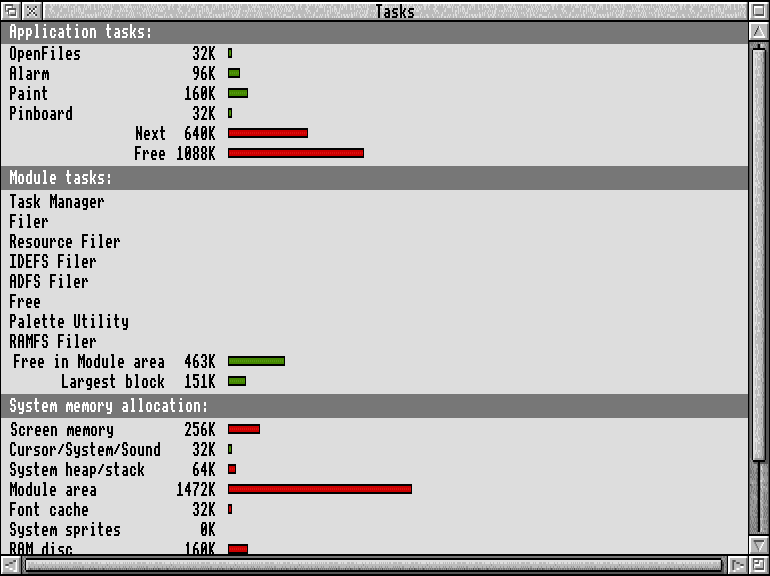Dec 092017
| Screen Paint Program that works under both DOS and OS/2. | |||
|---|---|---|---|
| File Name | File Size | Zip Size | Zip Type |
| ABOUT.SCR | 1366 | 181 | deflated |
| AF10HELP.HLP | 398 | 181 | deflated |
| ALTCHELP.HLP | 470 | 194 | deflated |
| ALTDHELP.HLP | 262 | 133 | deflated |
| ALTUHELP.HLP | 336 | 151 | deflated |
| ALTXHELP.HLP | 204 | 102 | deflated |
| BOXSEL.SCR | 710 | 181 | deflated |
| F10HELP.HLP | 398 | 178 | deflated |
| F1HELP.HLP | 650 | 214 | deflated |
| F2HELP.HLP | 622 | 215 | deflated |
| F3HELP.HLP | 552 | 224 | deflated |
| F4HELP.HLP | 438 | 170 | deflated |
| F5HELP.HLP | 510 | 200 | deflated |
| F6HELP.HLP | 726 | 262 | deflated |
| F7HELP.HLP | 336 | 140 | deflated |
| F8HELP.HLP | 534 | 196 | deflated |
| F9HELP.HLP | 546 | 201 | deflated |
| HELP.HLP | 2202 | 464 | deflated |
| LINEDRAW.SCR | 4006 | 437 | deflated |
| LOAD.SCR | 264 | 76 | deflated |
| PAINT.EXE | 95432 | 48183 | deflated |
| README.1ST | 7457 | 2475 | deflated |
| README.DOC | 6318 | 1981 | deflated |
| SAVE1.SCR | 264 | 75 | deflated |
| SAVE2.SCR | 178 | 78 | deflated |
| SETCOLOR.SCR | 2046 | 294 | deflated |
| SF10HELP.HLP | 366 | 154 | deflated |
| SF1HELP.HLP | 438 | 197 | deflated |
| SF2HELP.HLP | 636 | 224 | deflated |
| SF3HELP.HLP | 566 | 236 | deflated |
| SF4HELP.HLP | 402 | 170 | deflated |
| SF5HELP.HLP | 356 | 165 | deflated |
| SF6HELP.HLP | 366 | 165 | deflated |
| SF7HELP.HLP | 566 | 226 | deflated |
| SF8HELP.HLP | 446 | 181 | deflated |
| SF9HELP.HLP | 534 | 196 | deflated |
| WHEREAMI.SCR | 216 | 92 | deflated |
Download File SCRPNT.ZIP Here
Contents of the README.DOC file
Date: 1/2/90
PAINT - Screen Painter key assignments
--------------------------------------
These functions are available in PAINT, and are activated by the indicated
function keys:
1. Help - F1
The help screens have two levels. First is a quick reference to the
function keys. Then, if you press a particular function key, a more
detailed help screen is displayed for that particular function.
2. About - Shift F1
The opening title screen is redisplayed - it's purpose is mainly to
redisplay the version number.
3. Save - F2
Enter the file name, and the screen is saved. If it has been previously
entered, PAINT remembers the file name. If the file already exists, you
are prompted as to whether or not you want to replace it. If you enter
a 'Y', the old file is stored in a .BAK file, and then the screen is
saved.
4. Load - Shift F2
Enter the file name, and the screen is loaded. If it has been previously
entered, PAINT remembers the file name. If the current screen has been
modified, you are warned before clearing it.
5. Begin screen - F3
This function lets you move the upper left corner of the screen. The
other corners are moved accordingly to resize the screen. The contents,
if any, and not disturbed. Press Return when finished, or ESC to restore
the screen to it's size just prior to pressing F3. The undo buffer is
filled before the screen is changed.
6. End screen - Shift F3
This function lets you move the lower right corner of the screen. The
other corners are moved accordingly to resize the screen. The contents,
if any, and not disturbed. Press Return when finished, or ESC to restore
the screen to it's size just prior to pressing Shift F3. The undo buffer
is filled before the screen is changed.
7. Begin block - F4
Sets the beginning of block marker for the block operations (color and
character fill).
8. End block - Shift F4
Sets the end of block marker for the block operations (color and
character fill).
9. Move screen - F5
This function allows you to move the screen around to reposition it.
All contents are moved along with the screen, as is the cursor.
Press Return when finished, or ESC to restore the screen to it's position
just prior to pressing F5. The undo buffer is filled before the screen
is changed.
10. Where am I - Shift F5
Display the current cursor position relative to the boundaries of the
screen. This is valuable for determining the coordinates of a field
on a painted screen.
11. Color select - F6
Choose the background and foreground colors to be activated by the Color
toggle (Shift F6) or to be used in a Color fill (F7). The undo buffer is
filled before the screen is changed.
12. Color toggle - Shift F6
Activate/deactivate the current color selected with F6.
13. Color fill - F7
Fill the defined block with the current color selected by F6. The undo
buffer is filled before the screen is changed.
14. Character fill - Shift F7
Fill the defined block with a given character. teh character will
be prompted for. The undo buffer is filled before the screen is changed.
15. Insert row - F8
Insert a row, pushing all others down. The bottom row of the screen is
lost. The undo buffer is filled before the screen is changed.
16. Delete row - Shift F8
Delete a row, pulling all others up. The bottom row of the screen is
filled with blanks. The undo buffer is filled before the screen is
changed.
17. Insert col - F9
Insert a col, pushing all others right. The right most col of the screen
is lost. The undo buffer is filled before the screen is changed.
18. Delete col - Shift F9
Delete a col, pulling all others left. The right most col of the screen
is filled with blanks. The undo buffer is filled before the screen is
changed.
19. Draw box - F10
Draw a box around the defined block. The type of box will be prompted for.
Choices will include : a - SingleHorizontal, SingleVertical
b - DoubleHorizontal, DoubleVertical
c - SingleHorizontal, DoubleVertical
d - DoubleHorizontal, SingleVertical
The undo buffer is filled before the screen is changed.
20. Line drawing ref - Shift F10
21. Switch monitors - ALT - F10
Switch from mono to color and back.
22. Clear screen - Alt - C
Clears the screen, providing a new screen to paint. If the current
screen has been modified, you are warned before clearing it.
23. DOS - OS/2 shell - ALT - D
Jumps out to a command shell. Type exit to return to where you left off.
24. Exit PAINT - Alt - X
Leave program.
25. Undo last block - Alt - U
Return screen to status just prior to the last Color fill, or
Character fill.
26. Insert mode toggle - Insert
Activate/deactivate insert mode for screen editing. When in insert
mode, the cursor is a block, and when in overtype mode the cursor
is an underscore.
Of course the four cursor keys, the Delete and Backspace keys, and the
Home and End keys perform as would be expected. The CTRL-PgUp and CTRL-PgDn
keys move the cursor to the beginning and end of the screen respectively.
Also, the CTRL-Home and CTRL-End keys move the cursor to the top and bottom
of the screen respectively.
Currently known problems:
The current version is set up for color monitors only. It will run on a
monochrome monitor, but some windows may not be very pretty. Some colors may
need to be changed to accomodate monochrome users.
IBM OS/2 1.2 has a bug that prohibits the use of the switch-monitor function.
This is a problem in OS/2, not PAINT. The function works correctly under OS/2
1.1, and may work in other versions as well.
PAINT - Screen Painter key assignments
--------------------------------------
These functions are available in PAINT, and are activated by the indicated
function keys:
1. Help - F1
The help screens have two levels. First is a quick reference to the
function keys. Then, if you press a particular function key, a more
detailed help screen is displayed for that particular function.
2. About - Shift F1
The opening title screen is redisplayed - it's purpose is mainly to
redisplay the version number.
3. Save - F2
Enter the file name, and the screen is saved. If it has been previously
entered, PAINT remembers the file name. If the file already exists, you
are prompted as to whether or not you want to replace it. If you enter
a 'Y', the old file is stored in a .BAK file, and then the screen is
saved.
4. Load - Shift F2
Enter the file name, and the screen is loaded. If it has been previously
entered, PAINT remembers the file name. If the current screen has been
modified, you are warned before clearing it.
5. Begin screen - F3
This function lets you move the upper left corner of the screen. The
other corners are moved accordingly to resize the screen. The contents,
if any, and not disturbed. Press Return when finished, or ESC to restore
the screen to it's size just prior to pressing F3. The undo buffer is
filled before the screen is changed.
6. End screen - Shift F3
This function lets you move the lower right corner of the screen. The
other corners are moved accordingly to resize the screen. The contents,
if any, and not disturbed. Press Return when finished, or ESC to restore
the screen to it's size just prior to pressing Shift F3. The undo buffer
is filled before the screen is changed.
7. Begin block - F4
Sets the beginning of block marker for the block operations (color and
character fill).
8. End block - Shift F4
Sets the end of block marker for the block operations (color and
character fill).
9. Move screen - F5
This function allows you to move the screen around to reposition it.
All contents are moved along with the screen, as is the cursor.
Press Return when finished, or ESC to restore the screen to it's position
just prior to pressing F5. The undo buffer is filled before the screen
is changed.
10. Where am I - Shift F5
Display the current cursor position relative to the boundaries of the
screen. This is valuable for determining the coordinates of a field
on a painted screen.
11. Color select - F6
Choose the background and foreground colors to be activated by the Color
toggle (Shift F6) or to be used in a Color fill (F7). The undo buffer is
filled before the screen is changed.
12. Color toggle - Shift F6
Activate/deactivate the current color selected with F6.
13. Color fill - F7
Fill the defined block with the current color selected by F6. The undo
buffer is filled before the screen is changed.
14. Character fill - Shift F7
Fill the defined block with a given character. teh character will
be prompted for. The undo buffer is filled before the screen is changed.
15. Insert row - F8
Insert a row, pushing all others down. The bottom row of the screen is
lost. The undo buffer is filled before the screen is changed.
16. Delete row - Shift F8
Delete a row, pulling all others up. The bottom row of the screen is
filled with blanks. The undo buffer is filled before the screen is
changed.
17. Insert col - F9
Insert a col, pushing all others right. The right most col of the screen
is lost. The undo buffer is filled before the screen is changed.
18. Delete col - Shift F9
Delete a col, pulling all others left. The right most col of the screen
is filled with blanks. The undo buffer is filled before the screen is
changed.
19. Draw box - F10
Draw a box around the defined block. The type of box will be prompted for.
Choices will include : a - SingleHorizontal, SingleVertical
b - DoubleHorizontal, DoubleVertical
c - SingleHorizontal, DoubleVertical
d - DoubleHorizontal, SingleVertical
The undo buffer is filled before the screen is changed.
20. Line drawing ref - Shift F10
21. Switch monitors - ALT - F10
Switch from mono to color and back.
22. Clear screen - Alt - C
Clears the screen, providing a new screen to paint. If the current
screen has been modified, you are warned before clearing it.
23. DOS - OS/2 shell - ALT - D
Jumps out to a command shell. Type exit to return to where you left off.
24. Exit PAINT - Alt - X
Leave program.
25. Undo last block - Alt - U
Return screen to status just prior to the last Color fill, or
Character fill.
26. Insert mode toggle - Insert
Activate/deactivate insert mode for screen editing. When in insert
mode, the cursor is a block, and when in overtype mode the cursor
is an underscore.
Of course the four cursor keys, the Delete and Backspace keys, and the
Home and End keys perform as would be expected. The CTRL-PgUp and CTRL-PgDn
keys move the cursor to the beginning and end of the screen respectively.
Also, the CTRL-Home and CTRL-End keys move the cursor to the top and bottom
of the screen respectively.
Currently known problems:
The current version is set up for color monitors only. It will run on a
monochrome monitor, but some windows may not be very pretty. Some colors may
need to be changed to accomodate monochrome users.
IBM OS/2 1.2 has a bug that prohibits the use of the switch-monitor function.
This is a problem in OS/2, not PAINT. The function works correctly under OS/2
1.1, and may work in other versions as well.
Contents of the README.1ST file
Date: 1/2/90
PAINT - Screen Painter key assignments
--------------------------------------
These functions are available in PAINT, and are activated by the indicated
function keys:
1. Help - F1
The help screens have two levels. First is a quick reference to the
function keys. Then, if you press a particular function key, a more
detailed help screen is displayed for that particular function.
2. About - Shift F1
The opening title screen is redisplayed - it's purpose is mainly to
redisplay the version number.
3. Save - F2
Enter the file name, and the screen is saved. If it has been previously
entered, PAINT remembers the file name. If the file already exists, you
are prompted as to whether or not you want to replace it. If you enter
a 'Y', the old file is stored in a .BAK file, and then the screen is
saved.
4. Load - Shift F2
Enter the file name, and the screen is loaded. If it has been previously
entered, PAINT remembers the file name. If the current screen has been
modified, you are warned before clearing it.
5. Begin screen - F3
This function lets you move the upper left corner of the screen. The
other corners are moved accordingly to resize the screen. The contents,
if any, and not disturbed. Press Return when finished, or ESC to restore
the screen to it's size just prior to pressing F3. The undo buffer is
filled before the screen is changed.
6. End screen - Shift F3
This function lets you move the lower right corner of the screen. The
other corners are moved accordingly to resize the screen. The contents,
if any, and not disturbed. Press Return when finished, or ESC to restore
the screen to it's size just prior to pressing Shift F3. The undo buffer
is filled before the screen is changed.
7. Begin block - F4
Sets the beginning of block marker for the block operations (color and
character fill).
8. End block - Shift F4
Sets the end of block marker for the block operations (color and
character fill).
9. Move screen - F5
This function allows you to move the screen around to reposition it.
All contents are moved along with the screen, as is the cursor.
Press Return when finished, or ESC to restore the screen to it's position
just prior to pressing F5. The undo buffer is filled before the screen
is changed.
10. Where am I - Shift F5
Display the current cursor position relative to the boundaries of the
screen. This is valuable for determining the coordinates of a field
on a painted screen.
11. Color select - F6
Choose the background and foreground colors to be activated by the Color
toggle (Shift F6) or to be used in a Color fill (F7). The undo buffer is
filled before the screen is changed.
12. Color toggle - Shift F6
Activate/deactivate the current color selected with F6.
13. Color fill - F7
Fill the defined block with the current color selected by F6. The undo
buffer is filled before the screen is changed.
14. Character fill - Shift F7
Fill the defined block with a given character. teh character will
be prompted for. The undo buffer is filled before the screen is changed.
15. Insert row - F8
Insert a row, pushing all others down. The bottom row of the screen is
lost. The undo buffer is filled before the screen is changed.
16. Delete row - Shift F8
Delete a row, pulling all others up. The bottom row of the screen is
filled with blanks. The undo buffer is filled before the screen is
changed.
17. Insert col - F9
Insert a col, pushing all others right. The right most col of the screen
is lost. The undo buffer is filled before the screen is changed.
18. Delete col - Shift F9
Delete a col, pulling all others left. The right most col of the screen
is filled with blanks. The undo buffer is filled before the screen is
changed.
19. Draw box - F10
Draw a box around the defined block. The type of box will be prompted for.
Choices will include : a - SingleHorizontal, SingleVertical
b - DoubleHorizontal, DoubleVertical
c - SingleHorizontal, DoubleVertical
d - DoubleHorizontal, SingleVertical
The undo buffer is filled before the screen is changed.
20. Line drawing ref - Shift F10
21. Switch monitors - ALT - F10
Switch from mono to color and back.
22. Clear screen - Alt - C
Clears the screen, providing a new screen to paint. If the current
screen has been modified, you are warned before clearing it.
23. DOS - OS/2 shell - ALT - D
Jumps out to a command shell. Type exit to return to where you left off.
24. Exit PAINT - Alt - X
Leave program.
25. Undo last block - Alt - U
Return screen to status just prior to the last Color fill, or
Character fill.
26. Insert mode toggle - Insert
Activate/deactivate insert mode for screen editing. When in insert
mode, the cursor is a block, and when in overtype mode the cursor
is an underscore.
Of course the four cursor keys, the Delete and Backspace keys, and the
Home and End keys perform as would be expected. The CTRL-PgUp and CTRL-PgDn
keys move the cursor to the beginning and end of the screen respectively.
Also, the CTRL-Home and CTRL-End keys move the cursor to the top and bottom
of the screen respectively.
Currently known problems:
The current version is set up for color monitors only. It will run on a
monochrome monitor, but some windows may not be very pretty. Some colors may
need to be changed to accomodate monochrome users.
IBM OS/2 1.2 has a bug that prohibits the use of the switch-monitor function.
This is a problem in OS/2, not PAINT. The function works correctly under OS/2
1.1, and may work in other versions as well.
PAINT - the programmer's screen designer/generator for OS/2 & MS-DOS
--------------------------------------------------------------------
Copyright (C) 1989 by Steve Liberty
Compuserve id (71450,2341)
Welcome to PAINT, the programmer's screen designer/generator. With
this version of PAINT, you will be able to create screen displays
for inclusion in your programs written in any language, with any
compiler or assembler. PAINT creates a data file which contains,
along with some other information, the memory image of your screen
design. Using an appropriate pair of functions, called interface
functions (one to display and one to remove the image to/from your
screen), you can easily and efficiently utilize these screens in any
program.
PAINT was written utilizing the OS/2 family API functions, and therefore
can be rununder both OS/2 and MS-DOS. Of course since the screen generated
is in the form of a data file, it can also be used for both OS/2 and MS-DOS
programs. This is the perfect tool for generating screens for use in bound
applications that will run under both operating systems.
The following files are included in the unregistered version:
README.1ST this file
README.DOC a short documentation file to get you started
PAINT.EXE the screen painter
*.SCR various screen images used by PAINT.EXE
*.HLP online help screens
To use PAINT in your programming projects without registering, you will have
to decipher the screen image file format, and then create the interface
functions needed to display and remove the screen image. However, if you
register PAINT, you will receieve all you will need to use it immediately
(for any of the supported proramming environements listed below). Although
doing it yourself isn't very difficult, it may take you some time, and time
is money. Therefore I highly recommend that if you like the way PAINT
operates, you should register your copy, and use your time creating rather
than reinventing the wheel. Let me sell you that wheel, ready to drive on.
If you register your copy of PAINT, you will receive a set of interface
functions to display and remove screen images for each of the following
programming environments:
C programming with FAPIWIN (my own window package - see below)
C programming with Window Boss
C programming without a window package (MSC under OS/2,
MSC & TC under MS-DOS)
Turbo Pascal
Quick Basic (available soon)
In addition, you will receive complete documentation for PAINT.
Registered users are also entitled to updates at reduced cost, and technical
support via Compuserve (71450,2341), and (if all goes well) a future support
BBS.
There are three basic registration options:
1. Disk only w/documentation file $ 50 + $5 s&h
2. Disk w/printed documentation $ 75 + $7 s&h
3. Disk w/source code and printed documentation $150 + $7 s&h
For orders of more than 5 copies, special pricing is availble. Contact me
for details.
To register, print and fill in the form below, and send along with a check
or money order to:
Steve Liberty / PAINT
36 Van Pelt Court
East Brunswick, N.J. 08816
Make checks payable to Steve Liberty, and indicate PAINT in the check note.
Also available:
FAPIWIN - the window library for OS/2 and MS-DOS C programmers
FAPIWIN is a windowing package that was designed to be easy to use, and
very efficient, and can be used for creating programs to rn under OS/2
(character mode) and also MS-DOS (using the API.LIB function library
found in several OS/2 toolkits). It contains the following basic function
calls:
Medium level functions available to programmer
cls () clear screen
win_init () initialize FAPIWIN system
win_shut () shut down the FAPIWIN system
win_open () create a window and display it
win_title () add a title to a window
win_sub_title () add a sub title (bottom row) to a window
win_close () close a window and remove it from the screen
win_cls () clear a window
win_getxy () get the current window-relative (x,y) coordinates
win_gotoxy () move cursor to window-relative (x,y) coordinates
win_move () move a window to a new location on the screen
win_printf () printf for a window
win_puts_attrib () write a string with a color/attribute to a window
win_cha_attrib (); change color/attribute of a portion of a window
Lower level functions - used internally but also available to programmer
_make_current_win () bring window to top of screen
_refresh_screen () redisplay all remaining windows
_restorescr () display a fulls screen from a memory buffer
_restore_win () display a window from a memory buffer
_savescr () save a full screen in a memory buffer
_save_win () save a window in a memory buffer
_win_putc () write a character to a window
_win_putsa_wrap () write a string with color/attribute w/wrap around
In the future, there will be some higher level functions added to interact
with the screens created by PAINT. In a future version, PAINT will be able
to define data entry and display only fields, and FAPIWIN will have support
for these definitions.
For more information about FAPIWIN contact me on Compuserve (71450,2341)
or write to me at:
Steve Liberty / PAINT
36 Van Pelt Court
East Brunswick, N.J. 08816
PAINT Order Form
----------------
(Please print clearly or type)
First name ______________________________________
Last name ______________________________________
Company name ______________________________________
Address line 2 ______________________________________
City ______________________________________
State ______________________________________
Zip Code ______________________________________
Phone number ______________________________________
Registration option (fill in quantity below):
Quantity
( ) Disk only w/documentation file $ 50 + $5 s&h
( ) Disk w/printed documentation $ 75 + $7 s&h
( ) Disk w/source code and printed documentation $150 + $7 s&h
Amount enclosed: $ ___________
Disk format (check one): ( ) 5 1/4" ( ) 3 1/2"
Information for my files:
Computer make and model ______________________________
Operating system ______________________________
Language/compiler ______________________________
Special libraries ______________________________
NOTE:
Make checks payable to Steve Liberty, and indicate PAINT in the check note.
PAINT - Screen Painter key assignments
--------------------------------------
These functions are available in PAINT, and are activated by the indicated
function keys:
1. Help - F1
The help screens have two levels. First is a quick reference to the
function keys. Then, if you press a particular function key, a more
detailed help screen is displayed for that particular function.
2. About - Shift F1
The opening title screen is redisplayed - it's purpose is mainly to
redisplay the version number.
3. Save - F2
Enter the file name, and the screen is saved. If it has been previously
entered, PAINT remembers the file name. If the file already exists, you
are prompted as to whether or not you want to replace it. If you enter
a 'Y', the old file is stored in a .BAK file, and then the screen is
saved.
4. Load - Shift F2
Enter the file name, and the screen is loaded. If it has been previously
entered, PAINT remembers the file name. If the current screen has been
modified, you are warned before clearing it.
5. Begin screen - F3
This function lets you move the upper left corner of the screen. The
other corners are moved accordingly to resize the screen. The contents,
if any, and not disturbed. Press Return when finished, or ESC to restore
the screen to it's size just prior to pressing F3. The undo buffer is
filled before the screen is changed.
6. End screen - Shift F3
This function lets you move the lower right corner of the screen. The
other corners are moved accordingly to resize the screen. The contents,
if any, and not disturbed. Press Return when finished, or ESC to restore
the screen to it's size just prior to pressing Shift F3. The undo buffer
is filled before the screen is changed.
7. Begin block - F4
Sets the beginning of block marker for the block operations (color and
character fill).
8. End block - Shift F4
Sets the end of block marker for the block operations (color and
character fill).
9. Move screen - F5
This function allows you to move the screen around to reposition it.
All contents are moved along with the screen, as is the cursor.
Press Return when finished, or ESC to restore the screen to it's position
just prior to pressing F5. The undo buffer is filled before the screen
is changed.
10. Where am I - Shift F5
Display the current cursor position relative to the boundaries of the
screen. This is valuable for determining the coordinates of a field
on a painted screen.
11. Color select - F6
Choose the background and foreground colors to be activated by the Color
toggle (Shift F6) or to be used in a Color fill (F7). The undo buffer is
filled before the screen is changed.
12. Color toggle - Shift F6
Activate/deactivate the current color selected with F6.
13. Color fill - F7
Fill the defined block with the current color selected by F6. The undo
buffer is filled before the screen is changed.
14. Character fill - Shift F7
Fill the defined block with a given character. teh character will
be prompted for. The undo buffer is filled before the screen is changed.
15. Insert row - F8
Insert a row, pushing all others down. The bottom row of the screen is
lost. The undo buffer is filled before the screen is changed.
16. Delete row - Shift F8
Delete a row, pulling all others up. The bottom row of the screen is
filled with blanks. The undo buffer is filled before the screen is
changed.
17. Insert col - F9
Insert a col, pushing all others right. The right most col of the screen
is lost. The undo buffer is filled before the screen is changed.
18. Delete col - Shift F9
Delete a col, pulling all others left. The right most col of the screen
is filled with blanks. The undo buffer is filled before the screen is
changed.
19. Draw box - F10
Draw a box around the defined block. The type of box will be prompted for.
Choices will include : a - SingleHorizontal, SingleVertical
b - DoubleHorizontal, DoubleVertical
c - SingleHorizontal, DoubleVertical
d - DoubleHorizontal, SingleVertical
The undo buffer is filled before the screen is changed.
20. Line drawing ref - Shift F10
21. Switch monitors - ALT - F10
Switch from mono to color and back.
22. Clear screen - Alt - C
Clears the screen, providing a new screen to paint. If the current
screen has been modified, you are warned before clearing it.
23. DOS - OS/2 shell - ALT - D
Jumps out to a command shell. Type exit to return to where you left off.
24. Exit PAINT - Alt - X
Leave program.
25. Undo last block - Alt - U
Return screen to status just prior to the last Color fill, or
Character fill.
26. Insert mode toggle - Insert
Activate/deactivate insert mode for screen editing. When in insert
mode, the cursor is a block, and when in overtype mode the cursor
is an underscore.
Of course the four cursor keys, the Delete and Backspace keys, and the
Home and End keys perform as would be expected. The CTRL-PgUp and CTRL-PgDn
keys move the cursor to the beginning and end of the screen respectively.
Also, the CTRL-Home and CTRL-End keys move the cursor to the top and bottom
of the screen respectively.
Currently known problems:
The current version is set up for color monitors only. It will run on a
monochrome monitor, but some windows may not be very pretty. Some colors may
need to be changed to accomodate monochrome users.
IBM OS/2 1.2 has a bug that prohibits the use of the switch-monitor function.
This is a problem in OS/2, not PAINT. The function works correctly under OS/2
1.1, and may work in other versions as well.
PAINT - the programmer's screen designer/generator for OS/2 & MS-DOS
--------------------------------------------------------------------
Copyright (C) 1989 by Steve Liberty
Compuserve id (71450,2341)
Welcome to PAINT, the programmer's screen designer/generator. With
this version of PAINT, you will be able to create screen displays
for inclusion in your programs written in any language, with any
compiler or assembler. PAINT creates a data file which contains,
along with some other information, the memory image of your screen
design. Using an appropriate pair of functions, called interface
functions (one to display and one to remove the image to/from your
screen), you can easily and efficiently utilize these screens in any
program.
PAINT was written utilizing the OS/2 family API functions, and therefore
can be rununder both OS/2 and MS-DOS. Of course since the screen generated
is in the form of a data file, it can also be used for both OS/2 and MS-DOS
programs. This is the perfect tool for generating screens for use in bound
applications that will run under both operating systems.
The following files are included in the unregistered version:
README.1ST this file
README.DOC a short documentation file to get you started
PAINT.EXE the screen painter
*.SCR various screen images used by PAINT.EXE
*.HLP online help screens
To use PAINT in your programming projects without registering, you will have
to decipher the screen image file format, and then create the interface
functions needed to display and remove the screen image. However, if you
register PAINT, you will receieve all you will need to use it immediately
(for any of the supported proramming environements listed below). Although
doing it yourself isn't very difficult, it may take you some time, and time
is money. Therefore I highly recommend that if you like the way PAINT
operates, you should register your copy, and use your time creating rather
than reinventing the wheel. Let me sell you that wheel, ready to drive on.
If you register your copy of PAINT, you will receive a set of interface
functions to display and remove screen images for each of the following
programming environments:
C programming with FAPIWIN (my own window package - see below)
C programming with Window Boss
C programming without a window package (MSC under OS/2,
MSC & TC under MS-DOS)
Turbo Pascal
Quick Basic (available soon)
In addition, you will receive complete documentation for PAINT.
Registered users are also entitled to updates at reduced cost, and technical
support via Compuserve (71450,2341), and (if all goes well) a future support
BBS.
There are three basic registration options:
1. Disk only w/documentation file $ 50 + $5 s&h
2. Disk w/printed documentation $ 75 + $7 s&h
3. Disk w/source code and printed documentation $150 + $7 s&h
For orders of more than 5 copies, special pricing is availble. Contact me
for details.
To register, print and fill in the form below, and send along with a check
or money order to:
Steve Liberty / PAINT
36 Van Pelt Court
East Brunswick, N.J. 08816
Make checks payable to Steve Liberty, and indicate PAINT in the check note.
Also available:
FAPIWIN - the window library for OS/2 and MS-DOS C programmers
FAPIWIN is a windowing package that was designed to be easy to use, and
very efficient, and can be used for creating programs to rn under OS/2
(character mode) and also MS-DOS (using the API.LIB function library
found in several OS/2 toolkits). It contains the following basic function
calls:
Medium level functions available to programmer
cls () clear screen
win_init () initialize FAPIWIN system
win_shut () shut down the FAPIWIN system
win_open () create a window and display it
win_title () add a title to a window
win_sub_title () add a sub title (bottom row) to a window
win_close () close a window and remove it from the screen
win_cls () clear a window
win_getxy () get the current window-relative (x,y) coordinates
win_gotoxy () move cursor to window-relative (x,y) coordinates
win_move () move a window to a new location on the screen
win_printf () printf for a window
win_puts_attrib () write a string with a color/attribute to a window
win_cha_attrib (); change color/attribute of a portion of a window
Lower level functions - used internally but also available to programmer
_make_current_win () bring window to top of screen
_refresh_screen () redisplay all remaining windows
_restorescr () display a fulls screen from a memory buffer
_restore_win () display a window from a memory buffer
_savescr () save a full screen in a memory buffer
_save_win () save a window in a memory buffer
_win_putc () write a character to a window
_win_putsa_wrap () write a string with color/attribute w/wrap around
In the future, there will be some higher level functions added to interact
with the screens created by PAINT. In a future version, PAINT will be able
to define data entry and display only fields, and FAPIWIN will have support
for these definitions.
For more information about FAPIWIN contact me on Compuserve (71450,2341)
or write to me at:
Steve Liberty / PAINT
36 Van Pelt Court
East Brunswick, N.J. 08816
PAINT Order Form
----------------
(Please print clearly or type)
First name ______________________________________
Last name ______________________________________
Company name ______________________________________
Address line 2 ______________________________________
City ______________________________________
State ______________________________________
Zip Code ______________________________________
Phone number ______________________________________
Registration option (fill in quantity below):
Quantity
( ) Disk only w/documentation file $ 50 + $5 s&h
( ) Disk w/printed documentation $ 75 + $7 s&h
( ) Disk w/source code and printed documentation $150 + $7 s&h
Amount enclosed: $ ___________
Disk format (check one): ( ) 5 1/4" ( ) 3 1/2"
Information for my files:
Computer make and model ______________________________
Operating system ______________________________
Language/compiler ______________________________
Special libraries ______________________________
NOTE:
Make checks payable to Steve Liberty, and indicate PAINT in the check note.
December 9, 2017
Add comments