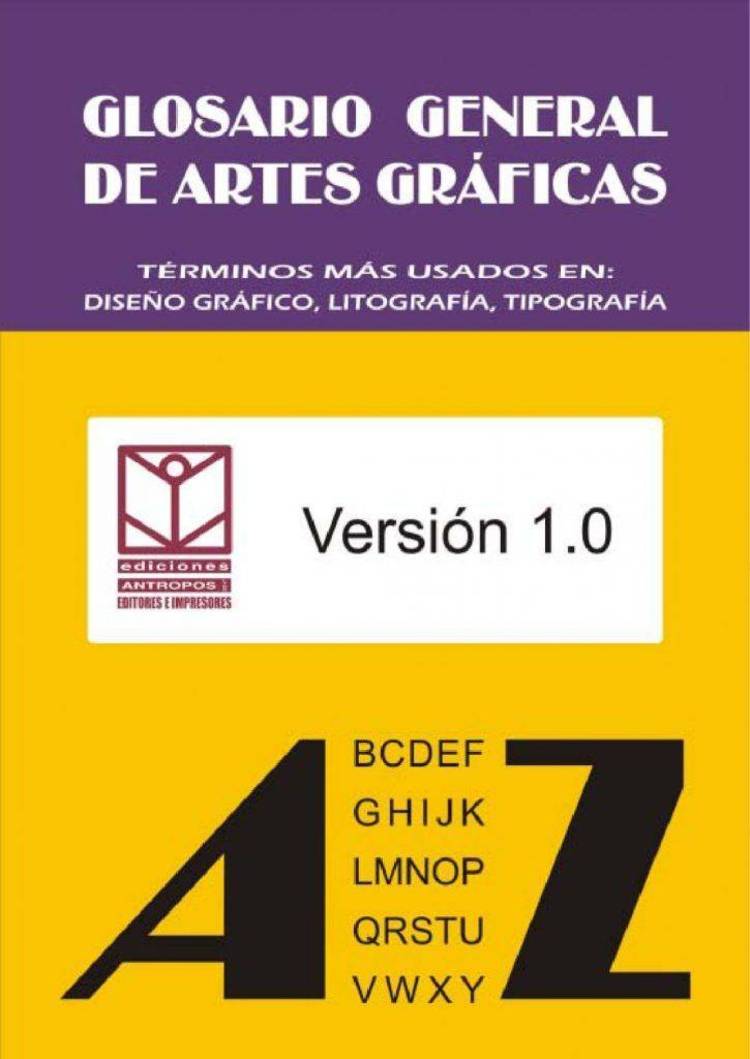Dec 162017
| Convert PCX (black & white) to DXF. Can do scanner files of unlimited size, can eliminate scan lines to reduce file size, filter pixels, extract pieces of large files for tracing and later combining. | |||
|---|---|---|---|
| File Name | File Size | Zip Size | Zip Type |
| FORM.FIL | 2127 | 542 | deflated |
| PCXSLT18.DOC | 9837 | 2726 | deflated |
| PCXSLT18.EXE | 176372 | 26334 | deflated |
| PRINTME.BAT | 32 | 30 | deflated |
| SLT.SYS | 42 | 36 | deflated |
Download File PCX2DXF.ZIP Here
Contents of the PCXSLT18.DOC file
PCX Scan Line Translator
(c) Copyright 1991, Matthew Wilson
Version 1.8 Documentation
(PCX to DXF)
Matthew Wilson
5040 Whitman Terrace
Pennsauken, NJ 08109
I. Catalog Description
PCXSLT18
Translates PCX (black/white) to DXF. This program was written
to handle huge CAD scanner files (unlimited size), but is also
great for translating clip art files. There are extensive methods
to handle large files. Set the layer size then extract all layers
or any single layer. Scan at high resolution then selectively
eliminate scan lines to reduce file size. Pixel filters can be set
to eliminate as much as you want. These features make it possible
to extract pieces of large files for tracing and later combining.
II. Improvements Since Version 1.7
1. Improved pixel filtering.
2. Help screen added.
3. Output file is now compatible with AutoRender.
III. Additional Program Information
1. Maximum of 32000 points per layer.
2. Black and white images only.
3. Memory requirements - 256k.
IV. Benefits of Registering
1. Receive an improved version that reduces the size of the
output file.
2. Future upgrades will include an outlining feature. This feature
will trace the PCX image producing an output file containing
lines and curves. This currently works but improvements are being
made before release.
3. Special emphasis on handling text is also planned for future
releases.
4. To register type: PRINTME
V. Background Information
While trying to develop some maps for my small business I found
that conversion and overlay programs were too expensive. I thought
that if I could just get the PCX image into a DXF format as line
segments then I could trace it. This program was written to help
me inexpensively convert my huge map files to a vector format.
I added features to handle large files because I ran into problems
dealing with such large output files.
VI. Program Documentation
1. To run program type: PCXSLT18
2. A screen containing the following data will appear:
1. Input file : INFIL.PCX
2. Output file : OUTFIL.DXF
3. Points per layer : 32000
4. Reverse video : 0
5. Layer # : -1
6. Line Filter : -1
7. Pixel Filter : -1
F1 - SAVE/RUN F2 - RESET F3 - EXIT F4 - HELP
3. Explanation of screen:
1. Input file - Enter input file with PCX extension.
2. Output file - Enter output file with DXF extension.
3. Points per layer - Set any number of points per layer
that you would like. Max. = 32000.
4. Reverse video - 0 = default; 1 = reverse video.
5. Layer # - -1 = Turn off this feature.
Select all layers.
0 = Select layer 0 only.
1 = Select layer 1 only.
2 = Select layer 2 only.
etc. . . . . . .
6. Line Filter - -1 = Turn off this feature.
Include every scan line.
2 = Include every 2nd scan line.
3 = Include every 3rd scan line.
4 = Include every 4th scan line.
etc. . . . . . . .
-2 = Exclude every 2nd scan line.
-3 = Exclude every 3rd scan line.
-4 = Exclude every 4th scan line.
etc. . . . . . . .
7. Pixel Filter - -1 = Turn off this feature.
Include every pixel.
Be careful with 1 = If a single pixel sequence is
filtering. Some encountered in a scan line then
thin lines may reject it.
be filtered out. 2 = If a single pixel or a pair of
pixels is encountered in a scan line
then reject it.
3 = If one pixel, a two pixel or a three
pixel sequence is encountered in a
scan line then reject it.
etc. . . . . . . .
7. Pixel Filter - -2 = Accept only one or two pixel
(Continued) sequences.
-3 = Accept only one, two or three
pixel sequences.
etc. . . . . . . .
8. F1 - SAVE/RUN - Press F1 to save your current selections
and then to run the program. After the
program finishes it will return to this
screen.
9. F2 - RESET - Press F2 to replace current screen with
old screen.
10. F3 - EXIT - Press F3 to exit program.
11. F4 - HELP - Press F4 to see the help screen. This
screen lists most of the available options.
4. Program Usage
1. This program does produce large output files but I've
included several methods to get around this problem.
- Extract a single layer.
- Set the layer size in points per layer.
- Pick the sequence of scan lines to include.
- Pick the sequence of scan lines to exclude.
- Filter pixels.
Example 1: You need to translate a small clip art file to
DXF format. Use the default settings. Some
drawings may need the reverse video set to 1.
- Points per layer : 32000
- Reverse video : 0
- Layer # : -1
- Line Filter : -1
- Pixel Filter : -1
Example 2: You have a large clip art file scanned at a
resolution of 300 dots per inch. You need to
trace the image and a resolution of 100 dots
per inch is ok. Do the following:
- Line Filter : 3
- Selecting every 3rd scan line will
reduce the vertical resolution to
100 dots per inch.
- If the file is still too large try
extracting a single layer only.
Example 3: A massive scanner file (E size) needs to be
translated. The file has a lot of stray marks
on it so pixel filtering is necessary.
-Line Filter : 10
-Pixel Filter : 1
- This will cause every 10th scan line
to be extracted. Single stray pixels
are filtered out. You can now look at
the image. Decide if you like the layer
size and resolution.
- Layer # : 3
- Line Filter : -4
- Pixel Filter : 2
or
- Points per layer : 20000
- Layer # : 3
-Let's say you want to start with layer
3. You like the scanner resolution but
the layer file is still a little too
large. Excluding every 4th scan line
will reduce the file size by 25%. An
alternative is to reduce the layer size.
VII. Registration Information
Registering this program will allow you to obtain an improved
version of this program that will help reduce the size of the
output file. Also, registering will give you access to future
upgrades. Future upgrades will include:
1. Outlining feature. This will trace the image
rather than use the scan line translator. This
method is used by standard PCX to DXF conversion
programs costing hundreds of dollars. All upgrades
will be able to handle files of unlimited size.
2. Special text handling abilities. Wouldn't it be
nice to quickly locate text and then replace the
lines and arcs with actual text?
In order to register send $15.00 to:
Matthew Wilson
5040 Whitman Terrace
Pennsauken, NJ 08109
December 16, 2017
Add comments