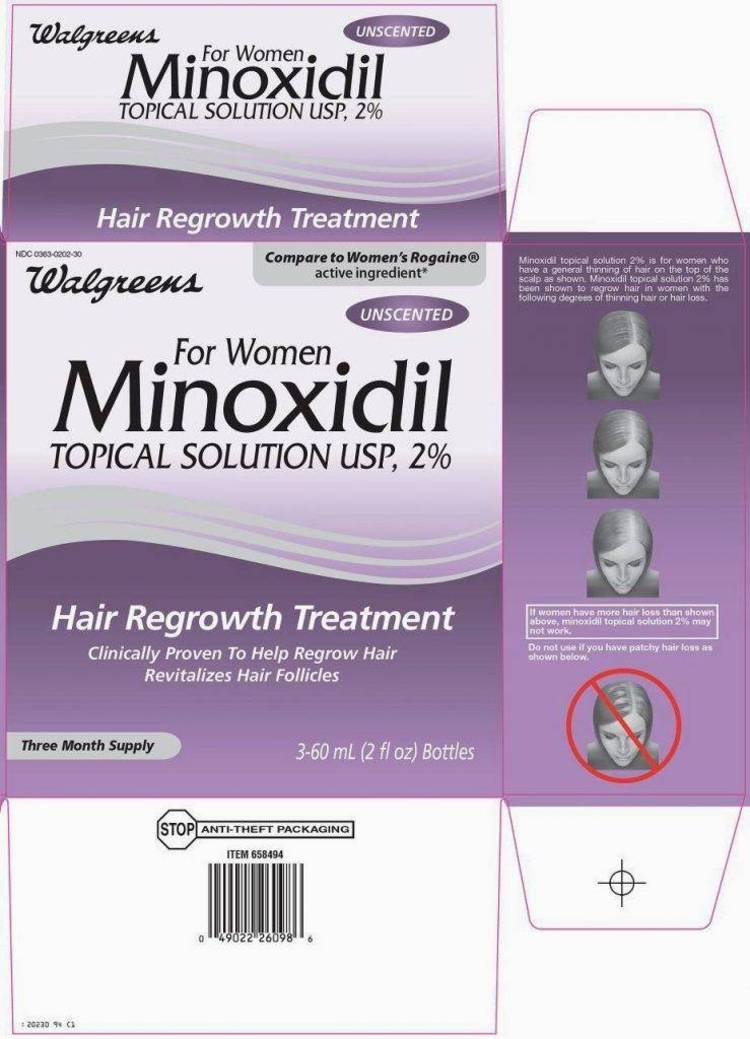Dec 102017
| GraFCat v3.1A – makes graphics catalogs from various graphics formats by Alchemy Mindworks (makers of Graphics Workshop). | |||
|---|---|---|---|
| File Name | File Size | Zip Size | Zip Type |
| CATALOG.GIF | 56491 | 56117 | deflated |
| EXAMPLE1.IMG | 62630 | 45949 | deflated |
| EXAMPLE2.GIF | 24576 | 24355 | deflated |
| EXAMPLE3.GIF | 27254 | 26842 | deflated |
| GCT.DOC | 58478 | 19670 | deflated |
| GCT.EXE | 96842 | 45094 | deflated |
| GCT.RES | 154098 | 67055 | deflated |
| GCTDRV.RES | 180155 | 12690 | deflated |
| GCTINSTL.EXE | 34660 | 15910 | deflated |
| ORDER.FRM | 3078 | 923 | deflated |
| VGACARD.COM | 4010 | 1606 | deflated |
| VGACARD.DOC | 2806 | 1271 | deflated |
Download File GRFCT31A.ZIP Here
Contents of the GCT.DOC file
GrafCat 3.1
If you like this program, please:
Send us $40.00, the normal user fee for GrafCat.
Registered users of GrafCat are entitled to phone support,
notification of upgrades and good karma. When you register it,
we'll send you a copy of the latest version. Please tell us the
version number of your copy of GrafCat when you register. Our
address can be found in the Registration section of this
document.
NOTE: You can register GrafCat with a Visa card by
calling 1-800-263-1138 (toll free) from the United States or
1-416-729-4969 from other places. (The area code for Alchemy
Mindworks' non-800 numbers will change from 416 to 905 after
October 4, 1993.)
NOTE: British users of GrafCat should contact our UK
distributor, The Public Domain & Shareware Library Ltd.,
Winscombe House, Beacon Road, Crowborough, Sussex, TN6 1UL,
England, telephone 0892 663298, FAX 0892 667473, BBS 0892 661149.
NOTE: Danish users of GrafCat should contact Prof
Shareware, Benloese Skel 4 G, DK 4100, Ringsted, Denmark.
NOTE: French users of GrafCat should contact our French
distributor, DP Tool Club, 102 rue des fusilles, 59650 Villeneuve
d'Ascq, France, telephone (33) 20 56 55 33, fax (33) 20 56 55 25.
NOTE: German users of GrafCat should contact our German
distributor, PD-SERVICE-LAGE, Postfach 1743, D-4937 Lage, West
Germany.
NOTE: We now have a bulletin board system. See the section on
contacting Alchemy Mindworks for more information.
CONTENTS
Introduction
Hardware and software
New features of the level three release
File formats
Macpaint
GEM/IMG
PC Paintbrush PCX
CompuServe GIF
TIFF
WordPerfect Graphics WPG
Deluxe Paint/Amiga IFF/LBM
PC Paint Pictor PIC
Truevision Targa
Windows 3 BMP
Microsoft Paint MSP
Encapsulated PostScript EPS
Halo CUT
Windows RLE
PFS:First Publisher ART
Using the main menu
Control keys
Printing
Floppy mode printing
Viewing
Cataloging
Configuration
Dot matrix and inkjet printers
A word about memory
A word about resources
A word about dithering and halftoning
If you encounter a problem
Contacting Alchemy Mindworks Inc.
Shareware registration
Bundling GrafCat
Source code and books
Shareware distributors
Legal dogma
INTRODUCTION
GrafCat is a tool to help you keep track of a large collection of
bitmapped image files. It will allow you to print up images
fifteen or sixteen to a page on any PostScript or LaserJet Plus
compatible laser printer. Note that this includes LaserJet II and
LaserJet III series laser printers.
GrafCat has numerous options to allow you to create the most
useful catalog pages possible. It will print images in either
portrait or landscape orientation. It can include simple or
detailed descriptions of each file it catalogs. It will handle
colour and grey scale files with up to 24 bits of colour,
reproducing them as dithers or as PostScript halftones.
GrafCat can catalog any mixture of the file types it recognizes.
A complete list of these files and the details of using them can
be found later in this document.
GrafCat will handle image files of any size. It will use extended
or expanded memory if you have some, and disk space if you don't.
It has a fast and easily understood user interface.
GrafCat will also allow you to view individual images, and it
will create catalog images. The latter are collections of small
thumbnail graphics stored in a single 256-colour image file.
As it comes out of the box... or out of the ZIP... GrafCat is
configured as follows. If you want to change some of these
parameters, see the installation section of this document.
- It uses virtual memory.
- It uses colour screen text.
- It prints detailed descriptions below each picture.
- It drives a PostScript printer.
- It uses error diffused dithering to handle colour source images.
HARDWARE AND SOFTWARE
GrafCat will run on any PC compatible system with at least 384
kilobytes of memory. We strongly recommend that you have at least
640 kilobytes. A megabyte of extended or expanded memory will
make GrafCat a lot faster.
GrafCat will run under DOS 3.0 or better. We recommend that you
use at least DOS 3.3. You will need a suitable expanded or
extended memory driver in your system for GrafCat to recognize
your extra memory.
You should have received the following files in the GrafCat
package:
- GCT.EXE - The GrafCat program itself.
- GCT.RES - The GrafCat resource file.
- GCT.DOC - Yes, you're reading it now.
- GCTINSTL.EXE - The GrafCat configuration utility.
- GCTDRV.RES - The GrafCat screen drivers.
- EXAMPLE1.IMG - A monochrome picture file.
- EXAMPLE2.GIF - A sixteen-colour picture file.
- EXAMPLE3.GIF - A 256-colour picture file.
- CATALOG.GIF - An example catalog file.
- ORDER.FRM - A registration order form.
- VGACARD.COM - A utility to help choose a screen driver.
- VGACARD.DOC - Information about using VGACARD.
There is no EXAMPLE4, a 24-bit picture file, as the smallest one
we could find was over 400 kilobytes long. There are several 24-
bit files on our bulletin board, should you want one to look at.
NEW FEATURES OF THE LEVEL THREE RELEASE
The original release of GrafCat was fairly simple. It ran from
the command line and printed all the files it could find. It had
relatively few options. More people wanted to suggest ways to
improve it than were actually interested in registering it.
The release three incarnation of GrafCat embodies many of the
suggestions which were lavished upon it... at least, it embodies
those which we could figure out how to implement.
When you run GrafCat, it will display a file selector screen. If
you're familiar with our Graphic Workshop package, you'll
recognize this... everything works the same.
GrafCat can print in image frames which have either portrait or
landscape orientation. If you're primarily interested in
cataloging GIF files, you'll find that the latter is preferable.
The image orientation is selectable when you print.
Landscape oriented frames work out such that there's enough room
on the left side of the page to allow the pages to be bound.
GrafCat will print colour and grey scale files as Bayer or Floyd-
Steinberg error diffused dithers, or as PostScript halftones on a
PostScript laser. The latter looks slick but it's pretty slow.
Plan to leave the whole works running overnight if you'll be
using PostScript halftones.
GrafCat handles files using the same file format resources as
does Graphic Workshop, and as such it will read all the same
formats. This includes 24-bit formats, such as PCX and Targa.
Please read the section later in this document concerning
WordPerfect Graphics files.
If you place the file selection cursor over a file name in
GrafCat, the file will load and be displayed on your screen. This
is handy if you forget what an image looks like, or if you create
catalog files and want to see how they turned out.
Catalog files are eight-bit graphic images with lots of little
thumbnail images in them. GrafCat allows you to create catalog
images of user-defined size and orientation, in any format which
support 256 colours or better. The source images can come from any
format with any colour depth you like.
FILE FORMATS
GrafCat works exclusively with bitmapped image files. This is as
opposed to vector or line art files. Vector files include DXF,
GEM, CDR, Harvard Graphics, Lotus PIC and CGM files, among
others. GrafCat does not support vector files, nor is it likely
to in the immediate future.
In most cases, the specifications for image files are pretty
standardized, and GrafCat will reliably read and print image
files in its supported formats without difficulty. There are a
few exceptions to this, as will be discussed in detail throughout
this section.
MACPAINT FILES
These can come in two flavours. The most common one is straight
ported MacPaint files, that is, files having the "MacBinary"
header. The other is "headerless" files, these being the ones
used with PFS:First Publisher. GrafCat reads both types.
All MacPaint files have the dimensions 576 by 720 pixels. These
are the dimensions of the GrafCat image frame in portrait
orientation.
GEM/IMG FILES
There are actually quite a few variations on IMG files... they
handle monochrome and grey level images. The primary application
for IMG files is as the bitmapped image file format of Ventura
Publisher. GrafCat supports files with up to 256 levels of grey
or 24 bits of colour.
PCX FILES
These are the files used to hold images for Z-Soft's PC
Paintbrush package. These can range from monochrome to 24-bit
images. All the various formats are supported by GrafCat.
GIF FILES
These can range from monochrome to 256-colour images in any size
you can find 'em. GrafCat supports both the 87a and 89a versions
of the GIF standard. It will read the first image of GIF files
having multiple images.
TIFF FILES
GrafCat supports monochrome, colour and grey scale TIFF files.
Note that due to the wide variations among the programs which
produce TIFF files, GrafCat would be lying rather badly if it
claimed to be able to read all TIFF files. Specifically, it does
not read Huffman or LZW compressed TIFF files as yet, as we
haven't devised code to do this in a reasonable amount of space.
Colour TIFF files are another area in which GrafCat only handles
files from some sources.
If you have Graphic Workshop, you'll find its F4 details function
helpful in identifying problems which might crop up in reading
TIFF files with GrafCat.
WPG FILES
These are the native import graphic files for WordPerfect. These
files can contain both bitmaps and line art, or vector graphics.
GrafCat can only deal with the bitmapped parts of them. If you
attempt to print a WPG file containing both bitmapped and vector
elements, the vector elements will be discarded.
WPG files which refuse to read with GrafCat are usually those
which contain only vector elements and no bitmaps.
GrafCat will deal with WPG files having one, four or eight bits
of colour information, that is, monochrome files, sixteen-colour
files and 256-colour files.
The WPG specification allows for 256-colour files. As of this
writing, WordPerfect itself would not read them.
MSP FILES
These are the image files used by the paint program which came
with Microsoft Windows version 2. Don't confuse these with PCX
files... some versions of Windows 2 came with a Windows
implementation of PC Paintbrush from ZSoft as well. The two
programs... and the two file formats... are not compatible. MSP
files are monochrome only.
IFF/LBM FILES
These started out on the Amiga. The IFF file standard is
extremely flexible, and allows all sorts of things besides
images to be stored in IFF files. IFF files are found on the PC
having been ported from Amiga systems. They are also created on
the PC by several applications such as Electronic Arts' Deluxe
Paint package and Digital Vision's Computer Eyes video scanner
board. In the first case they are given the extension LBM. In
the second they are given the extension CE. The basic file
structure is the same, however.
Note that GrafCat only reads "pure" IFF files, and will not
handle the countless variations on the format which have appeared
on the Amiga. Specifically, it does not read hold and modify, or
HAM, files.
BMP FILES
These are the files which are used as "wallpaper" under Windows
3. They can be created using the version of Paint supplied with
Windows.
PIC FILES
These should not be confused with Lotus 1-2-3 PIC drawing files.
PIC files are created by PC Paint (not PC Paintbrush) and are
used by Grasp, among other things. They come in many flavours.
GrafCat has been tested with the most common ones. In theory it
should support them all, but that's only a theory.
PIC files are structured exceedingly weirdly, especially in their
sixteen-colour manifestations. For this reason, it's necessary
for GrafCat to create a temporary scratch file while it's packing
or unpacking a sixteen-colour PIC file. You will note that upon
beginning to read or write one, the bar graph will appear to
pause for a few seconds before it starts to move.
By default, the temporary file will be written to the current
directory. However, you can direct it to somewhere else by
including the following line in your environment, for example:
SET TEMP=H:\
This will cause the temporary file to be written to the root
directory of drive H:. You can, of course, specify any path you
like. If drive H: is a RAM drive, this will speed up the packing
and unpacking of sixteen-colour PIC files considerably.
TGA FILES
The Truevision Targa format is used by several high end paint
programs and things like ray tracing packages. It can handle
images with up to sixteen million unique colours.
There are a lot of variations on TGA files, and GrafCat does not
handle them all as yet. Specifically, it only handles
uncompressed and run length compressed files. It ignores all
alpha channel information.
EPS FILES
The EPS format... encapsulated PostScript... isn't really a
bitmapped format at all. However, it may contain bitmapped data.
PostScript cannot be interpreted directly by most PC
applications. As such, an EPS file which is to be imported into
an application such as Ventura Publisher or PageMaker also
includes a "preview". A preview is a small black and white TIFF
image which will show you a rough idea of what the EPS file will
look like.
If you import an EPS file into Ventura, for example, the screen
image you see will be the preview but the data printed to your
printer will be the PostScript data itself.
If you attempt to catalog an EPS file with GrafCat, you will see
the preview image, not the actual PostScript data. This will look
the same as the source data if you have translated a monochrome
file to EPS, and it will look like a very coarse Bayer dither of
the source otherwise.
Note also that if you attempt to read an EPS file without a
preview, GrafCat will tell you that it has encountered a
file read error. The EPS file itself may be fine... GrafCat,
however, can only read previews.
HALO CUT FILES
The CUT format is exceedingly awkward, and GrafCat makes a few
assumptions about how CUT files will be used in order to make it
workable. To begin with, CUT files don't know how many colours
they have in them. They rely on a second file, called a PAL file,
to define their colours.
GrafCat looks for a PAL file to decide whether a CUT file has two
bits or eight bits of colour. If it doesn't find a PAL file with
the same name as your CUT file, it assumes that the CUT file in
question only has two bits of colour. Otherwise, it assumes that
there are 256 colours in the file.
If you're using CUT files and have any suggestions to improve
GrafCat's handling of them, or if you encounter problems with its
CUT files, please get in touch with us. The CUT format, while
occasionally requested, turned out to be very weird.
WINDOWS RLE FILES
The RLE format is actually a variation on the BMP format
discussed previously. It has two primary uses under Windows. It
can be used to create compressed wallpaper files and it can be
used to replace the opening Windows logo screen with one of your
own choosing.
The RLE format uses compression, unlike BMP files, and as such
wallpaper created as RLE files will occupy less space on your
disk. At least, it should. If you store very complex scanned or
dithered images in the RLE format, they may confuse the run
length encoding procedure and actually result in larger files
than they would have created as BMP files.
GrafCat will read most RLE files from other sources. One
known exception is the VGALOGO.RLE file provided with Windows
3.1.
PFS ART FILES
These are files used by Spinnaker's PFS applications. They store
graphics as uncompressed monochrome images. GrafCat will only
read and write uncompressed ART files.
A WORD ABOUT MEMORY
GrafCat will use whatever memory you have going. For the most
part, if you run it on a machine with 640 kilobytes of
conventional memory and nothing much typing up part of this...
not too many TSRs and no DOS shell... it will get along fine
without any recourse to extra memory.
There are three sorts of "extra" memory which GrafCat can use, to
wit, extended, expanded and virtual. Extended memory is also
called XMS memory, and is only available on 80286 and better
systems. Expanded memory, also called EMS or LIM memory, is
available if you have a LIM board and driver in your machine.
Virtual memory means using a big disk file and making believe
it's memory. Virtual memory is very slow compared to real memory.
You must tell GrafCat what to do about extra memory when you
install it. See the section on installation.
In addition to the three foregoing types of extra memory, GrafCat
can be configured to use "extended or virtual" or "expanded or
virtual" memory. If one of these options is chosen, GrafCat will
attempt to allocate a buffer from extended or expanded memory if
it can't do so with DOS memory. If it's unable to allocate a
buffer in extra memory, it will switch to virtual memory and see
if its luck improves. If there's no room for a virtual memory
buffer, it will give up and return an error saying that it can't
allocate memory.
By default, GrafCat configured to use virtual memory will use the
current drive and directory to write its temporary files. You can
change this by adding a line to your environment with the SET
command such as:
TEMP=H:\
In this case, any virtual memory temporary files which GrafCat
wants to create will be written to the root of drive H:. If you
have a RAM disk, you should use the TEMP environment variable to
tell GrafCat to use it for virtual memory operations, as this
will speed things up considerably.
Note that if you will be using the floppy disk cataloging mode
of GrafCat and your memory situation will cause GrafCat to use
virtual memory, you should make sure you have a TEMP variable set
up. Otherwise, GrafCat will attempt to write its virtual memory
files to your floppies.
GrafCat frequently swaps blocks of code and data in and out of
memory. In addition to the memory required for your pictures,
GrafCat must have memory to manage its resources and to allocate
small scratch buffers. This is called memory "overhead". It's
possible for GrafCat to allocate a lot of DOS memory for a
picture file and subsequently be unable to allocate enough memory
for the resource which will manipulate the picture.
To avoid this situation, GrafCat reserves a fixed amount of
memory for its own use before it attempts to allocate an image
buffer. The amount of this fixed memory is adjustable through the
GCTINSTL program, as is discussed in the section on installation.
As it's set in the distribution version of the software, it
should be adequate for all the operations the package can
perform. There are a few hypothetical cases in which this might
not prove true, for example, in unpacking enormously wide GIF
files. If you run into problems with allocating scratch buffers
or resource buffers, try increasing the memory overhead.
Finally, note that in order to access the extended or expanded
memory in your system, GrafCat must be able to locate a suitable
extended or expanded memory driver. Simply having several
megabytes of chips on your motherboard will not make that memory
accessible unless you have the appropriate driver in place and
working.
A WORD ABOUT DITHERING AND HALFTONES
Laser printers can only print black and white... not grey. When
confronted with a colour or grey scale image to catalog, GrafCat
must sneak around this. It does so by reducing such images to
standard grey scale pictures and then printing them as some form
of halftones.
The most readily accomplished halftoning is called "dithering".
It uses alternating black and white dots to create the illusion
of grey. There are two sorts of dithering available under
GrafCat. Bayer dithering is very fast, but produces very coarse
results. Error diffused dithering... in fact, Floyd Steinberg
dithering in this case... produces somewhat better results with a
modest speed penalty.
Having been dithered, a picture can be downloaded to your laser
pretty quickly.
True halftones are available on PostScript printers only. They
look like the halftones you'll find in newspaper photographs.
However, they take eight times as long to download as dithered
images do. Printing a full catalog page of halftoned images with
GrafCat can take a long, long time.
Note that in all cases, dithering or haltoning an image will not
actually affect the source file it came from.
Laser printers exhibit an annoying aberration at 300 dots per inch
called "dot gain". This causes the black dots to be slightly
bigger than the white ones, with the result that a dithered
images will usually look a bit darker than you'd expect. To
overcome this, GrafCat lightens them up a bit before it dithers
them. This, in turn, causes images which are very light to begin
with to have some of their details washed out. It's a bit of a
balancing act... bear in mind that GrafCat is designed to create
reference catalog pages, not reproduction quality art.
USING THE MAIN MENU
GrafCat always shows you all the names of the image files it
knows how to deal with in the current directory, along with all
the visible subdirectory names, if any are present. If you are in
a subdirectory, you will also see a subdirectory entry which is
two periods.
The cursor mover keys will move the file selector bar around. If
you move it to a directory entry... shown in dim text... and hit
Enter, you will move into that directory. If you select the two
period entry, you will move back up your directory tree by one
step.
If there are too many files in your current directory to see all
at once, GrafCat will organize them into pages. The PgUp and PgDn
keys will step you through the pages.
Here are the keys which GrafCat recognizes for basic file
handling and session functions:
Hitting the question mark will cause GrafCat to display a menu of
the keys which control the main file screen of GrafCat. This box
also tells you how much free DOS memory is available, the printer
you have GrafCat configured to use and the type of extra memory
it's set up for.
The Esc key will allow you to quit GrafCat and return to DOS.
If you hit "T" the currently selected file name will be
"tagged". The "U" key will untag it. The batch operations
described below will work with multiple files if you have some of
them tagged. If you hit "C", all the tags will be cleared. If you
hit "A", all the tags will be set.
When you go to print files with GrafCat, only the tagged ones
will be cataloged. Note that all the tagged files will be
printed, even if they reside on pages other than the one which is
currently visible.
If you hit "L" GrafCat will allow you to log in a new disk drive.
A box will appear prompting you for the drive letter you want to
log into.
If you hit "D" you will be prompted to delete the current file.
Note that this is not a batch command... it only works on one
file at a time.
If you hit "R" you can rename the current file. Note that it the
renamed file will have the same extension as the old one, no
matter what extension you give it.
If you hit "S", GrafCat will attempt to shell out to the DOS
prompt. If you do this, GrafCat will still be in memory. Type
EXIT at the DOS prompt to return to it right where you left off.
If you change drives or subdirectories while you have the DOS
prompt active, GrafCat will restore the previous drive and
subdirectory when you return to it.
The alphabetic control keys can be upper or lower case. Other
keys will be ignored.
PRINTING - F1
If one or more files are tagged when you hit F1, GrafCat will
begin to print them to your laser printer. It will download some
fonts first if you're using a LaserJet Plus compatible printer.
The current status can be seen in the message area at the bottom
of the screen.
You can abort printing by hitting Esc. If you abort printing to a
LaserJet during a print phase, whatever has been downloaded will
be printed and the printer will be reset. If you abort printing
to as PostScript printer during a print phase, the printer may be
left in a confused state. To avoid this, if you must abort a
PostScript page, do so during a read, dithering or remapping
phase.
FLOPPY MODE - F2
Floppy mode works pretty much like the F1 mode, save that it will
allow you to catalog the contents of as many floppy disks as you
like, with all the files run together as if they all existed in a
single subdirectory.
If you have kept your floppies with unique volume names on each,
the volume names in the catalog listing will serve as an index to
the floppies.
To use the floppy mode, put a floppy disk in the drive you want
to catalog from. Log into this drive by hitting L followed by the
drive letter. Hit F2 to start cataloging. When the first disk is
finished, GrafCat will beep and prompt you to replace it with
another disk. Hit Enter to proceed or Esc to quit.
CATALOGING - F3
Cataloging creates thumbnail images arranged in a larger image
file. Having tagged one or more files, enable to cataloging mode
to select the size and file type of the catalog image that
GrafCat will create. Catalog images are named CAT followed by a
five digit number, and then the extension for the format you
choose. If a file by the name CAT00000.GIF exists, for example,
GrafCat will try CAT00001.GIF, CAT00002.GIF and so on 'til it
encounters a name that isn't in use yet.
Cataloging requires a fair bit of memory of one sort or another.
Cataloging works by remapping all the images you catalog to a
common fixed palette. As such, you will usually notice some
colour shift in cataloged images. Also, because they're scaled
down, they won't look quite as good in a catalog file as they do
in real life.
VIEWING FILES
If you place the selector bar on a file name and hit Enter,
GrafCat will attempt to show you the file. It will start
by showing you a wait box, which has a bar graph in it to
indicate the status of what you've asked GrafCat to do.
When the picture is fully unpacked, GrafCat will switch
to your display card's graphic mode and show you the picture.
You can always abort any operation when the wait box is visible
by hitting the Esc key.
If the picture is larger than your screen, the cursor keys will
allow you to pan around it. Normally you will pan around in small
increments. If you hold down either shift key when you hit a
cursor key, you will move around in increments of half your
screen dimensions.
Esc will return you to the main screen, as will clicking with
your right mouse button.
If your picture has more colours than your display supports,
GrafCat will dither it and show you an approximation of your
image.
The viewing mode of GrafCat is somewhat rudimentary. For a more
complete viewing facility use Graphic Workshop.
CONFIGURATION
Making permanent changes to the modifiable features of GrafCat
involves using the installer, GCTINSTL.EXE. The configuration of
GrafCat is handled by a separate program in order to keep GCT.EXE
as small as possible, leaving lots of memory for putting graphics
in.
The GCTINSTL program actually modifies GCT.EXE. In order for it
to work, GCT.EXE and GCTINSTL.EXE must be in the same directory
and must be so named. Both programs must be of the same version.
Be aware that as it directly modifies GCT.EXE, there is the
outside chance that a bug in the installer might crop up and kill
GCT.EXE beyond repair. Make sure you have a virgin copy of
GCT.EXE somewhere before you use the installer.
Place GCTINSTL.EXE and GCT.EXE in the same directory and type
GCTINSTL. A screen will appear which will let you edit the
runtime settings and the screen driver selection. Use the
function keys to select the item to edit.
The run time editing function allows you to change the
configurable parameters of GrafCat. You can use the up and down
arrow keys and the Home and End keys to move through the items of
this screen. Hitting Enter when the cursor is over an item which
toggles will change its state. Hitting Enter when the cursor is
over an editable field will allow you to type in a new data.
The screen driver editor will allow you to select a super-VGA
screen driver. You must select a driver which is in keeping with
the super VGA card you have in your system. If you attempt to
display a large graphic in GrafCat and the display misbehaves,
chances are you have the wrong super-VGA screen driver installed.
Note that some drivers are intended for use with cards having a
half megabyte or more of memory. If you have a 256 kilobytes VGA
card, choose a suitable 256 kilobyte driver.
Note that not all the drivers support higher resolution modes. If
you have a card which can display pictures in 1024 by 768 pixel
resolution, you also need a driver which can drive it in that
mode. As a rule, all the super VGA drivers will handle 640 by 480
pixels. Some can do better than this, but not all of them. We're
working on improving the high end drivers.
When you're done changing things, hit F10 to save your changes or
F9 to abandon them.
Note that these items can be overridden by using command line
switches when you run GCT.EXE, should you need them set
differently from time to time.
RUN TIME PARAMETERS
The following are the items which can be changed using the F1
Edit Run Time function.
Screen colours
--------------------
This item allows you to set the screen colours. By default, there
are two sets of screen colours, to wit, a colour set which is
predominantly blue and a monochrome set. If you don't like either
of these, hit F1 when the cursor is on this item to create a
custom set.
Memory type
-----------------
Hit Enter when the cursor is on this item to move through the
available extra memory options. See the section dealing with
memory elsewhere in this document for more information about
selecting the correct memory type.
Printer port
------------------
This item selects which parallel printer port to print images to.
Note that you can only select LP1, LPT2 or LPT3.
Printer type
------------------
This can be either PostScript or LaserJet Plus. If you have a
printer which can be set up to emulate both protocols, note that
all other things being equal, it takes GrafCat about twice as
long to print to a PostScript printer. However, PostScript
printers allow you to have true halftones, which as LaserJet will
not. Having said this, note that it takes eight times longer to
print a halftone than it does a dithered image.
Memory overhead (Kbytes)
------------------------------
This is an editable item. It selects the number of kilobytes of
memory overhead which GrafCat will reserve. See the section on
memory elsewhere in this document for more information.
Image orientation
-----------------------
This item selects the default orientation for printing graphics.
As a rule, select portrait if you'll be cataloging monochrome
clip art and landscape if you'll be cataloging GIF files. This
can be overriden within GrafCat.
Print colour images as
----------------------------
This item tells GrafCat how to handle colour and grey scale
images. There are three options, to wit, Bayer dithering, error
diffused dithering and halftoning. The latter is available only
if you'll be printing to a PostScript printer. Bayer dithering is
fast but ugly. Error diffused dithering is slower but pretty
respectable looking. See the section earlier in the document on
dithering and halftoning.
Scale to fit in frame
---------------------------
If this item is set to YES, all the graphics being cataloged will
be scaled up or down until they occupy the maximum area within
each frame. Note that the aspect ratio will not be changed. If
this item is set to NO, graphics smaller than the frame will be
inset into the upper left corner. Graphics larger than the frame
will be printed cropped.
Print detailed file names
-------------------------------
If this item is set to YES, file names will be printed in six
point type, and will include the file name, source directory
volume and path names and the image dimensions. If it's set to
NO, only the file names will be printed, in twelve point type.
Page eject delay:
-----------------------
Some laser printers dislike having a lot of data blasted at them
while they're spitting out a page. This field sets a delay in
seconds during which GrafCat will do nothing after issuing a form
feed. Set it to zero to disable the delay.
Show page numbers
-----------------------
If this item is set to YES, GrafCat will print page numbers in
the lower right corner of each page it prints.
Beep for floppy changes
-----------------------------
If this item is set to YES, GrafCat will beep when it prompts you
for new floppy disk in the F2 floppy disk mode.
Display type
------------------
This item will allow you to select the display driver that suits
your hardware. Select SUPER VGA & OTHERS and use the F2 page of
the installer to choose a super VGA screen driver if you want
better than 320 by 200 pixels at 256 colours.
Catalog image dimensions
------------------------------
These four items set the dimensions in pixels of the thumbnails
used to create a catalog file. They can range up to 320 by 200
pixels per image, although at this size you'll get fairly few
thumbnails per image.
GrafCat path
------------------
This should be a complete path to the subdirectory and drive
where GCT.EXE and GCT.RES live. For example:
C:\GRAPHICS\
When this item is set correctly, you will be able to run GrafCat
from anywhere on your hard drive if its location is in your DOS
path.
GrafCat will fill this in with the current default directory for
you.
Registration name
-----------------------
When you have registered GrafCat, type your name into this field.
This, in conjunction with the registration number provided when
you registered the software will disable the closing beg notice
and counter. Note that you must enter your name exactly as it is
written on the page with your registration number. Case, spaces
and punctuation matter.
Registration number
-------------------------
Enter your registration number in this field.
COMMAND LINE SWITCHES
When you run GrafCat by typing GCT at the command line, it will
run using the default settings, as configured by GCTINSTL. There
may be times when you'll want to override these settings
temporarily, and rather than running the installer, you can use
the command line switches. These only change the configuration of
GrafCat when they're used. The next time you run GrafCat, it will
return to its default configuration.
As a rule, command line switches should only be required in
special circumstances.
You can always see a complete list of the command line switches
by running GrafCat as
GCT ?
In using the command line switches, make sure that each one is
separated on the command line by a space. Note that they are not
case-sensitive. For example, this is a legal invocation of
GrafCat with some command line switches.
GCT /DIF /lan /DtY
This has told GrafCat to print colour files using error diffused
dithering, landscape orientation and detailed file names.
The following are the command line switches which GrafCat
recognizes. Most of these options correspond to installation
options in GCTINSTL.
/LPn - set printer port (n=1,2 or 3)
/PSC - use PostScript printer
/HLJ - use LaserJet Plus printer
/POR - use portrait orientation
/LAN - use landscape orientation
/FIT - fit in frame
/DTY - print detailed file names
/DTN - print simple file names
/DOS - Use no extra memory at all
/VIR - use virtual memory
/EMS - use expanded memory
/XMS - use extended memory
/XMV - use extended or virtual memory
/EMV - use expanded or virtual memory
/BYR - use Bayer dither
/DIF - use error diffused dither
/HFT - use PostScript halftones
/PGY - show page numbers
/PGN - don't show page numbers
/BWD - beep when done in floppy mode
/BPN - don't beep when done
/CGA - assume a CGA display
/EGA - assume an EGA display
/HER - assume a Hercules display
/VGA - assume a VGA display
/SVG - assume a super VGA display
DOT MATRIX AND INKJET PRINTERS
GrafCat doesn't support dot matrix or inkjet printers... it's not
likely to in the immediate future, either. While we'd like to have
it otherwise, we haven't been able to find a way to do so which
isn't incredibly memory hungry.
We have elected to have GrafCat do what it does reasonably well,
and not try to make it into something it really can't be.
For similar reasons, we have decided not to have GrafCat print to
a file. While it's probably capable of doing so, the average file
would occupy about a megabyte of disk space. While a nice idea in
theory, it's not really practical.
CONTACTING ALCHEMY MINDWORKS INC.
We hope you'll contact us to register GrafCat... see the
section about registering your software elsewhere in this
document.
You can contact us by mail by writing to us at:
Alchemy Mindworks Inc.
P.O. Box 500
Beeton, Ontario
L0G 1A0
Canada
You can register GrafCat with a Visa card by calling
1-800-263-1138 from the United States or 1-416-729-4969 from
other places. Please note that this number is for ordering only.
(The area code for Alchemy Mindworks' non-800 numbers will change
from 416 to 905 after October 4, 1993.)
We will attempt to answer questions from unregistered users who
write to us to the extent that their answers are needed for you
to fully determine whether this software will suit your
requirements.
We can also be reached through the Alchemy Mindworks bulletin
board. It's available twenty-four hours a day at (416) 729-4609.
As of this writing, the protocol was 300, 1200 or 2400 baud, or
9600 baud v.32bis, eight data bits, no parity and one stop bit.
(The area code for Alchemy Mindworks' non-800 numbers will change
from 416 to 905 after October 4, 1993.)
The bulletin board always has the most recent versions of all our
shareware on it, plus bug fixes, drivers and other relevant
information. It only exists to support Alchemy Mindworks'
shareware... it does not have a general file area.
If you encounter problems with a file, you're welcome to upload
the errant file to our bulletin board. Actually, you can upload
any picture files you like to the board... we enjoy getting
pictures.
If you have a question about GrafCat, feel free to leave it
on the bulletin board. We try to answer all questions within
twenty-four hours. Note that you must call back to retrieve your
answer... please don't ask us to phone you or to leave the answer
on another bulletin board.
Registered users of GrafCat will receive our voice number
for immediate technical support. The voice number is only
available for use from 10:00am to 5:00pm EST. If you call and get
our answering machine... it does happen... please leave us a
message or call back later. We are only able to return long
distance calls if we can call you collect. In this regard, please
note that as of this writing Canada has a very peculiar
electronic voice mail collect call system... if the phone
company's computer starts talking when you pick up the phone,
it's probably us returning your call.
We ask that in contacting us you appreciate that we are a small
company with limited resources. If you have not registered this
software we will not tell you to go to hell, but please don't ask
us for half an hour of free technical support.
REGISTRATION
If you like GrafCat and find it useful, you are requested to
support it by sending us $40.00. This will entitle you to
telephone support, notification of updates, a free copy of the
latest version of this software and other worthwhile things. It
will also avail you of a registration number to shut off the
closing beg notice. More to the point, though, it'll make you
feel good. We've not infested GrafCat with excessive beg notices,
crippled it or had it verbally insult you after ten days. We
trust you to support this software if you like it.
If you want to see additional features in GrafCat, register
it. If we had an Arcturian mega-dollar for everyone who has said
they'd most certainly register their copy if we'd add just one
more thing to it, we could buy ourselves a universe and retire.
Oh yes, should you fail to support this program and continue to
use it, a leather winged demon of the night will tear itself,
shrieking blood and fury, from the endless caverns of the nether
world, hurl itself into the darkness with a thirst for blood on
its slavering fangs and search the very threads of time for the
throbbing of your heartbeat. Just thought you'd want to know
that.
Our address is:
Alchemy Mindworks Inc.
P.O. Box 500
Beeton, Ontario
L0G 1A0
Canada
You can register GrafCat with a Visa card by calling
1-800-263-1138 from the United States or 1-416-729-4969 from
other places. (The area code for Alchemy Mindworks' non-800
numbers will change from 416 to 905 after October 4, 1993.)
If you have previously registered GrafCat, you can update
your copy to the current release for $20.00.
If you have a FAX number, please include it in your registration.
We're hoping to be able to handle notification of future updates
of this software by FAX where we can. This is both considerably
faster and a lot cheaper than mail.
You can FAX your order to us at (416) 729-4156. You'll find an
order form in this ZIP to make this easier. (The area code for
Alchemy Mindworks' non-800 numbers will change from 416 to 905
after October 4, 1993.)
When you register GrafCat, please specify the disk size you
require. In addition, please state whether you require dual
density disks... some of our packages normally ship on quad
density disks. You should only require dual density disks if
you're using an old-style 8088-based XT system.
Please note that we are not able to accept purchase orders for
fewer than six copies of GrafCat at a time. We cannot
ship software COD.
CANADIAN USERS
The registration fee for GrafCat is $40.00 (CDN) plus
seven percent GST, or $42.80. We sincerely regret collecting this
tax on behalf of several levels of government which will only
squander it. If you sincerely regret having to pay it, we urge
you to express your regret by voting in the next federal and
provincial elections.
AMERICAN USERS
The registration fee for GrafCat is $40.00 (US). The
exchange on US funds pretty well covers the extra postage to the
States.
Please note that when you send us your order... and then when we
send you your update back... two distinct post offices get to
deal with the ensuing mail. It can take a few weeks for things to
get through this system... we ask that you be patient. We don't
fully understand why it takes less time for a package to get to
Australia than it does to send one to Cleveland... some things
are best left as mysteries.
OTHER USERS
The registration fee for GrafCat is $40.00 (US). If you pay
us by cheque, please make sure that it's a cheque drawn on an
international bank, and that it will be negotiable in Canada. If
there's no bank clearance number along the bottom of the cheque,
it will not clear.
Payment from countries outside Canada must be in US dollars.
PAYING BY CREDIT CARD
We can accept payment by Visa only. We need your Visa card number
and expiry date and the name which appears on your card. We also
need written authorization to debit your Visa account for the
specific amount you're sending us.
We cannot accept MasterCard, American Express or other credit
cards.
SOURCE CODE AVAILABILITY AND BOOKS
It isn't.
After considerable meditation and several bad experiences, we
have decided not to release the source code for GrafCat.
We do license parts of them for specific applications... if you
want more information about using some of the functions of
this package in your software, please contact us.
If you're interested in writing programs which use graphics,
you'll find everything you need to know in Bitmapped Graphics,
second edition, by Steven William Rimmer. It's published by TAB
Books, (TAB book 3558). It features code to pack and unpack
MacPaint, IMG, PCX, GIF and TIFF files, as well as chapters on
screen drivers, dithering and printing.
An additional book on this subject, Supercharged Bitmapped
Graphics, (TAB Book 4102), discusses the GIF 89a, WordPerfect,
BMP, IFF/LBM, TGA, MSP, 24-bit PCX and colour TIFF file formats,
as well as such subjects as colour dithering and colour printing.
If you'd like to write applications which use menus, icons,
windows and all the other paraphernalia of a graphical user
interface, you might find the book PC Graphical User Interfaces
handy. It's published by TAB Books (TAB Book 3875). It includes
the C source for a complete graphical user interface library,
related code to manage fonts and bitmaps and a tiny paint
program.
Bitmapped Graphics for Windows, by Steven William Rimmer,
published by TAB Windcrest, will be available at the end of 1992.
It deals with the most popular image file formats in a Windows
environment.
A complete discussion of graphic file formats for use in word
processing documents and desktop publishing chapters can be found
in The Graphic File Toolkit, by Steven William Rimmer, published
by Addison-Wesley. This is an invaluable reference for anyone who
wants to use graphic files but does not want to become a
programmer in the process.
If your local bookstore doesn't have these books, they can be
mail or phone ordered from Christies of Cookstown, P.O. Box 392,
Cookstown, Ontario L0L 1L0, Canada. Their phone number is (705)
458-1562. It has a FAX machine on it after hours. As of this
writing, they're open seven days a week.
BUNDLING GRAFCAT
If you'd like to include GrafCat with your product, please
get in touch with us. We have several ways to help you do this so
your users get the most out of our software and we won't have to
set our leather winged demon of the night on 'em.
SHAREWARE DISTRIBUTORS
We will, at our discretion, send out disks of our shareware
applications to shareware distributors. Alternately, you can
download the current versions of our applications from CompuServe
in the PICS forum or from our bulletin board at (416) 729-4609.
We encourage you to use our bulletin board, as it will allow you
to keep your copies of our applications up to date.
If you obtain current copies of our shareware, you have our
permission to distribute them under the following terms. No
written permission from us is required if you abide by these
terms.
- That nothing be added to, deleted from or changed in the
archive files which contain our packages. This includes adding
ZIP file comments to them.
- That our shareware is not included in or bundled with other
hardware or software without our written permission.
- That no printed documentation regarding our shareware is
included with the package without our written permission.
- That hard copy explaining that our packages are shareware is
included with the disks.
- That no more than $10.00 (US) be charged for the distribution
of whatever package our applications are part of. If you will
be charging more than this, please get in touch with us for
bundling rates.
You do have our permission to copy the ZIP files from our quad
density disk to multiple lower density disks for distribution.
Please note that if you would like to distribute GrafCat
in "rack" packaging, that is, in a store rather than directly
from a shareware distributor, we request that you contact us for
permission to do so. We will require a proof copy of the
packaging you intend to use prior to giving our consent for rack
packaging.
OTHER ALCHEMY MINDWORKS SHAREWARE
The following are the other shareware packages we have available
as of this writing. Our newsletter, available for the asking,
will list all the current ones.
GRAPHIC WORKSHOP
This is the last word in image programs. It converts, prints,
views, dithers, thresholds, transforms, flips, rotates, scales,
crops, colour adjusts, scans, quantizes and wreaks special
effects on MacPaint, GEM/Ventura IMG, PCX, GIF, TIFF, WPG, MSP,
IFF/LBM, BMP, RLE, Halo CUT, Targa, ART, EXE, TXT and EPS files.
It drives CGA, Hercules, EGA, VGA and pretty well all super VGA
cards. It will drive PostScript and LaserJet Plus laser printers,
colour PostScript printers, colour inkjets and most dot matrix
printers. It features batch processing, extended and expanded
memory support, an intuitive user interface and easy to follow
menus. It allows you to convert colour image files into superb
black and white clip art for desktop publishing, among other
things.
GRAPHIC WORKSHOP FOR WINDOWS (RELEASE 1.1)
Offering the same functionality as Graphic Workshop for DOS, the
Windows implementation of this package offers a traditional
Windows interface, multitasking and lots of things to click on.
It converts, prints, views, dithers, thresholds, transforms,
flips, rotates, scales, crops, colour adjusts, scans, quantizes
and wreaks special effects on MacPaint, GEM/Ventura IMG, PCX,
GIF, TIFF, JPG, WPG, MSP, IFF/LBM, BMP, RLE, Halo CUT, Targa,
ART, text and EXE picture files. Graphic Workshop for Windows
will display and print on any card and printer respectively that
can be driven by Windows. It features batch processing, an
intuitive user interface and easy to follow menus. The 1.1
release adds a thumbnail preview mode, context sensitive help,
easier installation and all sorts of new features. Includes
several unicorns.
IMAGE GALLERY (RELEASE 1.1)
Image Gallery is a visual database to help you keep track of a
large number of image files quickly and effectively. It will
create database files... galleries... of any combination of
bitmapped image files, displaying them as small ``thumbnail''
images. It works with all the file formats supported by Graphic
Workshop, with the exceptions of EPS, EXE and TXT. You can search
a gallery visually or by key words. Each entry in a gallery
supports key word and comment fields, as well as the dimensions,
location and other specifics of each image. You can also print
all or part of a gallery, producing hard copy catalogs of your
images when you need them. Image Gallery will run with any VGA
card. It uses a Microsoft compatible mouse and will drive any
PostScript or LaserJet Plus compatible laser printer, and most
dot matrix printers. Release 1.1 includes a full colour view
function, colour thumbnails, exporting and multiple selection.
DESKTOP PAINT 256 (RELEASE TWO)
This is a complete rewrite of our popular super VGA paint
package. Desktop Paint 256 is a powerful painting application. It
will let you create and edit pictures stored in the MacPaint,
GEM/Ventura IMG, PCX, GIF, TIFF, WPG, MSP, IFF/LBM, BMP, Halo
CUT, and Targa formats. It features a rich selection of drawing
and image manipulation tools, XMS and EMS support to work on
large images and a user friendly interface. Looking very much
like monochrome Desktop Paint in colour, it's a powerful
application which will be equally useful for picture collectors,
artists and desktop publishing users. It supports Paradise (and
compatibles), Headland Video 7, Tseng Labs 4000 series cards,
Trident cards which use 8900 series chips, Oak Technologies
cards, ATI VGA Wonder cards and all cards with VESA capabilities.
Note that you must have one of these super-VGA cards to use
Desktop Paint 256... it does not run in the standard 320 by 200
pixel "standard" VGA mode. Desktop Paint 256 requires a
Microsoft-compatible mouse.
DESKTOP PAINT 16
Desktop Paint 16 is a VGA paint package for use with images
having up to sixteen colours. As with the monochrome
implementation of Desktop Paint, it will read and write image
files in the MacPaint, GEM/IMG, PCX files, GIF, TIFF, WPG, MSP,
IFF/LBM, BMP and PIC formats. It has EMS and XMS support to
handle images of virtually any size, an intuitive user interface
and a wide selection of image creation and manipulation tools.
Desktop Paint 16 can utilize fonts from many other sources,
including Ventura Publisher, Macintosh FONT and NFNT resources
and Windows FNT files. It requires a VGA card and a Microsoft-
compatible mouse.
DESKTOP PAINT (RELEASE THREE)
Desktop Paint is a powerful monochrome paint package fine tuned
for use with desktop publishing applications. It will read and
write image files in all the formats Graphic Workshop supports
with the exceptions of EPS and RLE. It has EMS and XMS support to
handle images of virtually any size, an intuitive user interface
and a wide selection of image creation and manipulation tools.
Desktop Paint can utilize fonts from many other sources,
including Ventura Publisher, Macintosh FONT and NFNT resources
and Windows FNT files. Desktop Paint requires a Microsoft-
compatible mouse.
GRAFCAT (RELEASE 3.1)
GrafCat prints a visual catalog of your image files, with
fifteen or sixteen pictures to a page, depending on the image
orientation you choose. It supports all the file types that
Graphic Workshop handles, and will drive any PostScript or
LaserJet Plus compatible laser printer, including LaserJet II and
LaserJet III series printers. This is a complete re-write of
GrafCat... it now supports a file finder screen like the one in
Graphic Workshop and numerous print options. It will also
generate catalog images... arrays of full colour thumbnails...
and has in internal image viewing function.
If you can't obtain them from the usual sources of shareware,
they're available from us for $40.00 each preregisterd. They're
also all available for downloading from our bulletin board at
(416) 729-4609. (The area code for Alchemy Mindworks non-800
numbers will change from 416 to 905 after October 4, 1993.)
LEGAL DOGMA
Neither the author nor Alchemy Mindworks Inc. assumes
responsibility for any damage or loss caused by the use of these
programs, however it comes down. If you can think of a way a
picture program can cause you damage or loss you've a sneakier
mind than mine.
All the registered trademarks used herein are registered to
whoever it is that owns them. This notification is given in lieu
of any specific list of trademarks and their owners, which would
not be as inclusive and would probably take a lot longer to type.
If you register GrafCat, we will assume that you are doing
so having tested the shareware version and ascertained that it's
suitable for your hardware and requirements. We cannot provide
refunds for shareware registration if you subsequently change
your mind.
Graphic Workshop, Desktop Paint, Image Gallery, GrafCat and
Storyteller are trademarks of Alchemy Mindworks Inc.
That's it...
December 10, 2017
Add comments